[Solved] How to Fix Modern Warfare Dev Error 6068 in 2025
Facing Call of Duty Modern Warfare Dev Error 6068 error? Then this article will help you to get fix this Dev Error 6068 error in simple steps.

The Call of Duty Modern Warfare is one of the most enjoyed games in the gaming community both because of its gameplay as well as its graphics.
Though you might enjoy the game a lot, like every other game, it is not error-free. It faces the Dev Error 6068 code that can be quite irritating and exhausting. All you need to know about this error is given below.
What is Dev Error 6068 Code?
The “Dev Error 6068 Code” occurs when you have corrupt DirectX installed or corrupted files installed. It can also be caused by outdated Windows, system drivers, or non-optimal settings for the game. The error can be certainly fixed and the ways to do it are given below.
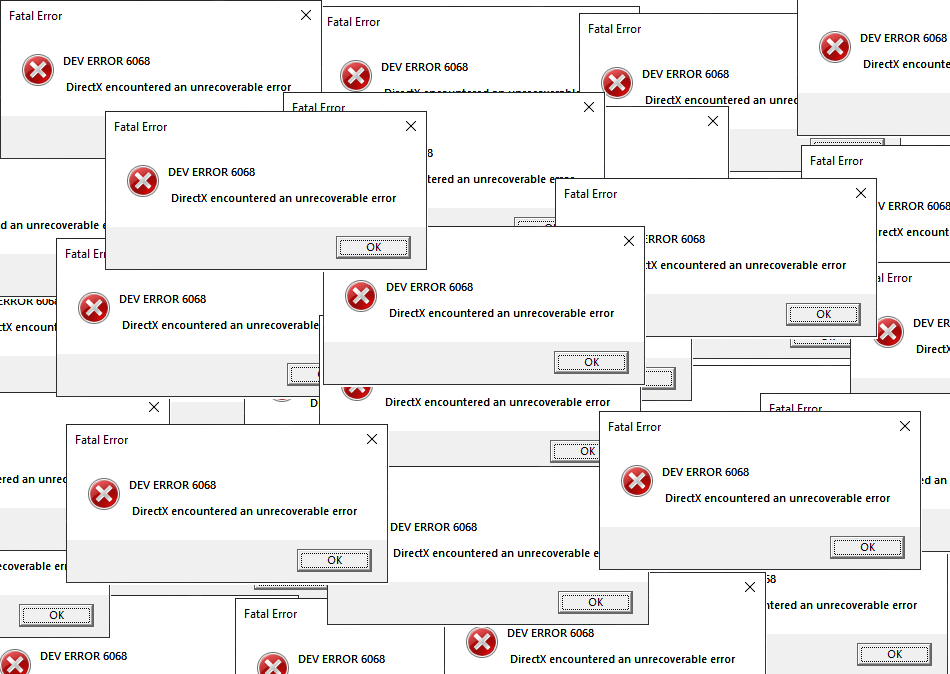
What Causes Dev Error 6068?
The cause behind this error is that once you have any corrupt files or an outdated program installed on your computer, this error can occur. As errors are common among computers and games, they can easily be fixed.
Recommended – Darksiders 3 Errors & Solutions
How to Fix Dev Error 6068 Code?
There isn’t any single way to fix the “Dev Error 6068 Code“, as there are many, the only thing essential here is that why are you facing the error, the main reason behind it. If you know the reason you can apply the given solutions and they will surely help you.
| Methods: Call of Duty Modern Warfare Dev Error 6068 |
|---|
| Fix 1: Run as Administrator |
| Fix 2: Set the Priority to High |
| Fix 3: Change Graphics Settings |
| Fix 4: Scan and Repair |
| Fix 5: Update GPU driver |
| Fix 6: Update Drivers |
| Fix 7: Check Windows Update |
| Fix 8: Use DirectX 11 |
| Fix 9: Change Video Memory Scale |
| Fix 10: Set Ray Tracing to Disable |
| Fix 11: Reinstall Shaders |
| Fix 12: Change the Vertical Sync |
| Fix 13: Reset the Settings |
| Fix 14: Disable Crossplay |
| Fix 15: Enable XMP |
| Fix 16: Enable/Disable G sync |
| Fix 17: Disable Overclocking of CPU |
| Fix 18: Disable Overclocking of GPU |
| Fix 19: Contact Support |
| Fix 20: Reinstall the Game |
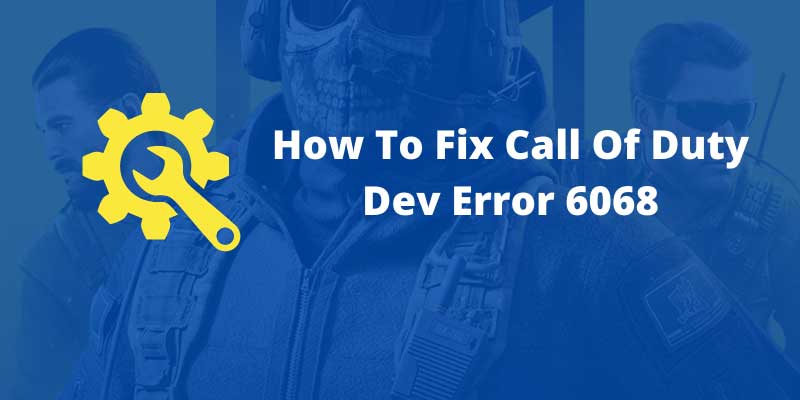
Fix 1: Run as Administrator
First, open the Battle.Net launcher, and then on the left side of the windows, select Call of Duty: MW. Click options and open the Call of Duty: Modern Warfare folder.
Right-click ModernWarfare.Exe and select properties. On the compatibility tab. select Run this program as Administrator. Select the Apply option and click the OK button. Then try playing the game.
Must See – Solved: Steam Disk Write Error in 2025 [100% Fix]
Fix 2: Set the Priority to High
Press Alt+Ctri+Delete and a new window will open up. From the list choose Task Manager, and under the process tab, choose Call of Duty.
Right-click on it and from the Menu list go to Details. Again right-click on Call of Duty and select priority and choose high. Save the changes and check if the error appears.
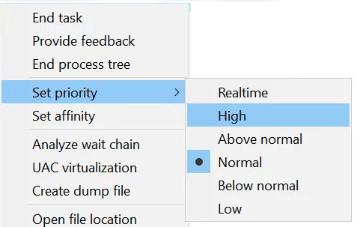
Fix 3: Change Graphics Settings
Open Call of Duty: Moden Warfare. Now go to the settings and then go to the graphics. Under the display, choose the mode Fullscreen Borderless. This will help you in resolving the problem.
Fix 4: Scan and Repair
Launch the Battle.net for Call of Duty. Click Call of Duty: Modern Warfare on the left side of the Battle.net window. Click on options to open the menu. Then select the scan and restore option. Click the start scan button to confirm.
Must Read – Destiny 2 Error Code Buffalo Complete Guide
Fix 5: Update GPU driver
To update GPU drivers, you can install the GPU drivers software like DriverFix Pro which can quickly scan for outdated drivers and update them automatically. After you have downloaded and installed DriveFix, launch the software.
It will now detect all the drivers that need updating. You can select the drivers that you want to update and wait for the app to download and install the new drivers. Restart your PC to see the changes.
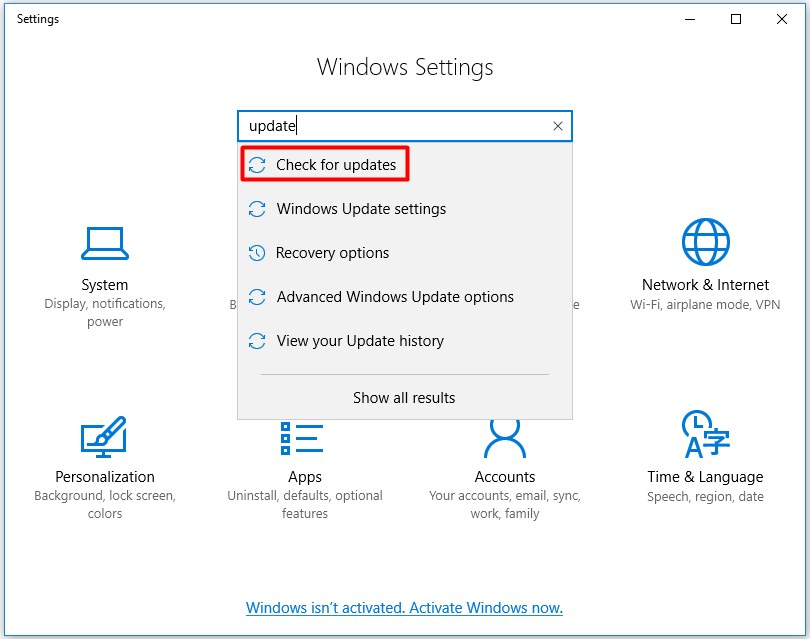
Fix 6: Update Drivers
You can manually find the drivers on your computer that needs to be updated. You can find them in the control panel and update the required drivers accordingly to fix the error issue.
Recommended Read: Best NVME M.2 SSD for Gaming
Fix 7: Check Windows Update
Here we are taking Windows 10 which needs to be updated. On the left side of the Windows taskbar, click search and enter Windows Update in the search box that opens.
Click the Windows update option to open the Options tab. If you see an update available, click download and install to update the windows to the latest version.
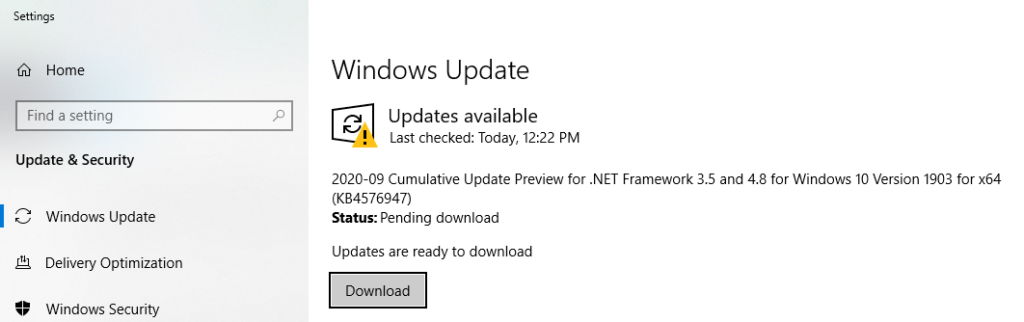
Fix 8: Use DirectX 11
Run the Battle.net launcher. Click on options and then go to game settings. Click on Additional command line Arguments and in the field paste -d3d11. Save the changes and it might be possible that the game will run without errors now.
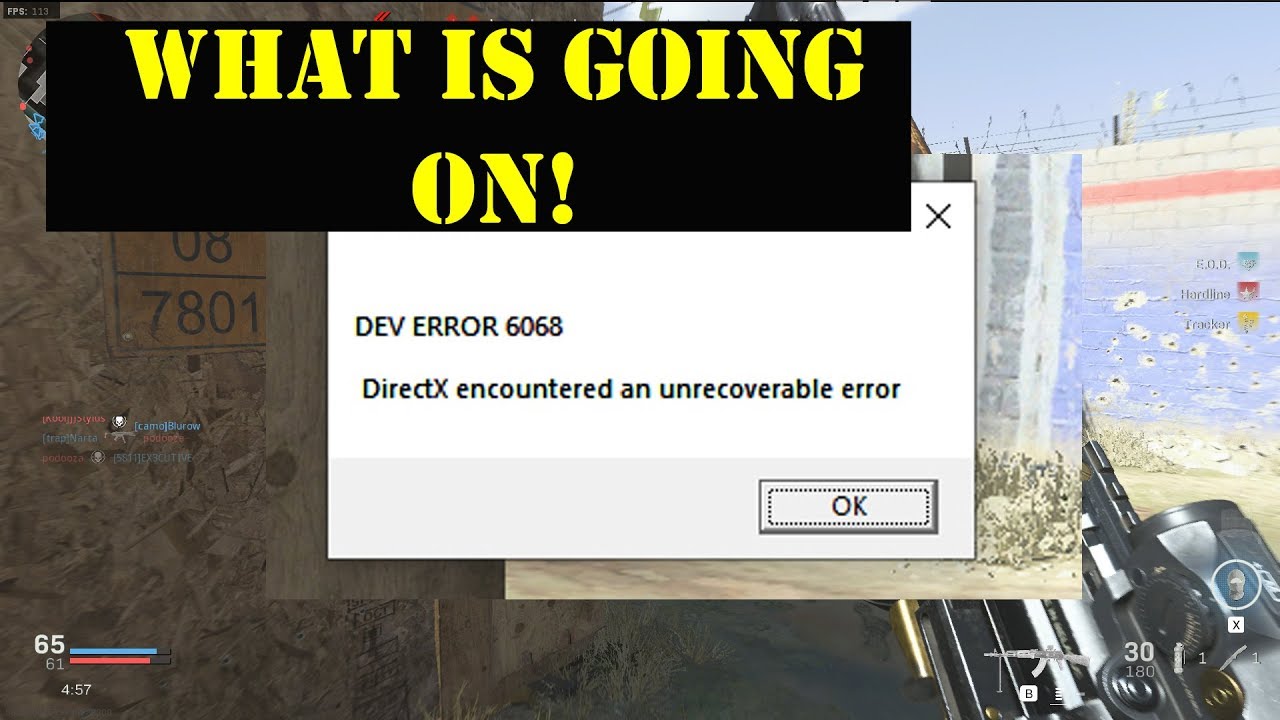
Fix 9: Change Video Memory Scale
On the Windows 10 taskbar open the file explorer by clicking on it. Open the Call of Duty: Modern Warfare folder and then open the subfolder of the player’s folder.
Right-click on the file adv_options.ini and select Open with Notepad. In adv_options locate the VideoMemoryScale.ini file. Delete the current value from the Video Memory Scale and enter 0.5 as the replacement value. Click the file and save it in Notepad.
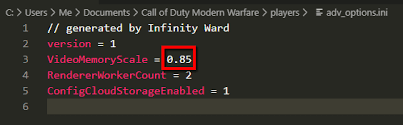
Fix 10: Set Ray Tracing to Disable
Launch the Call of Duty: Modern Warfare and open the options. Now Navigate to Shadow and Lighting. Now disable the option of ray tracing and check if the problem is solved.
Fix 11: Reinstall Shaders
Launch the Call of Duty: Modern Warfare and start playing. When you are present in-game, start the reinstallation of shaders. Keep playing the game until it is fully reinstalled.
If the installation of the shader is complete during the process, restart the installation process. Keep it repeating until you finish gaming.
Recommended – How To Get Every Discord Badge in 2025
Fix 12: Change the Vertical Sync
If you are playing the game, exit it. Launch the NVIDIA Control Panel. Then select the Manage 3D settings and now change the “Vertical Sync” to “Adaptive Half Refresh Rate”.
Now launch the Call of Duty: Modern Warfare and check it is working fine. If not then turn off the “Vertical Sync” to see if the problem is solved.
Fix 13: Reset the Settings
There is a possibility that you have some non-optimal settings of Call of Duty: Modern Warfare and your system which can cause Dev Error 6068. If this is the case, then you should change the settings to solve this problem.
Must See – How to Fix Uplay Connection Lost
Fix 14: Disable Crossplay
Launch the game and open the game options. Now, in the options menu, navigate to the Account Tab. Then select the Crossplay option and Disable it. Now, check if the game is working fine or not.
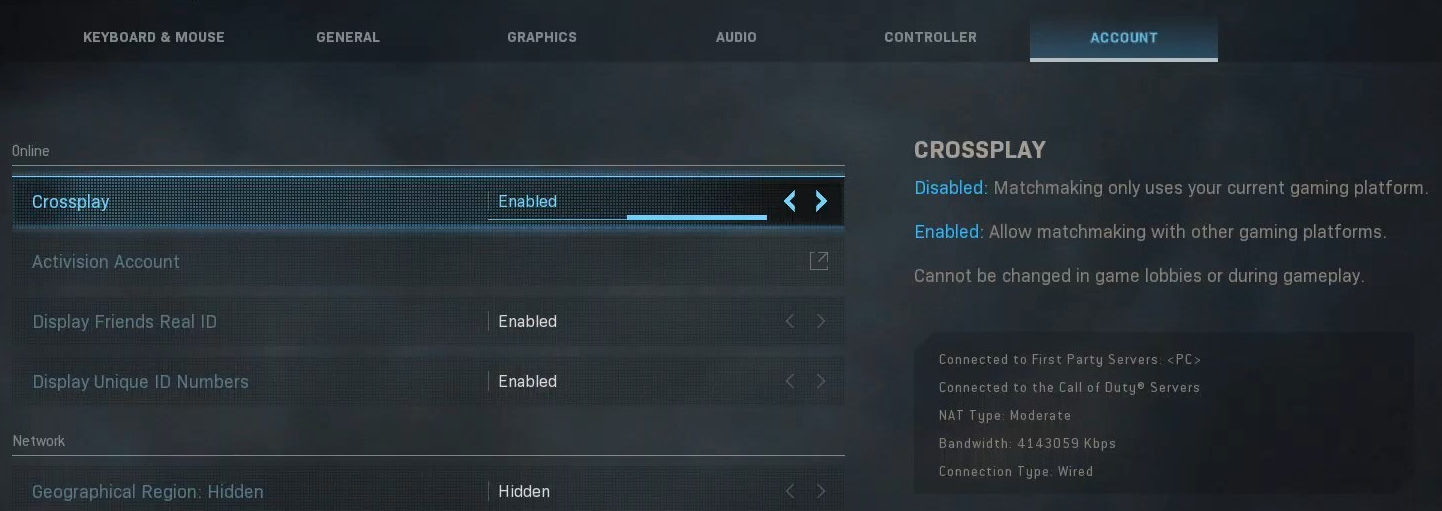
Fix 15: Enable XMP
If moreover none of the options work, then it’s highly possible that your RAM is clocked and being bottlenecked by your BIOS setting.
It is highly recommendable that you enable your XMP if you have the option in the BIOS settings to get the best possible clocks to result out of your RAM. If your RAM supports XMP then it is one of the best options that you use.
Fix 16: Enable/Disable G sync
Launch the NVIDIA Control Panel and in the left pane of the Windows, expand the display and then click on set up G-Sync. Now tick the option and Enable G-Sync and if the error is not resolved, then uncheck the option of Enable G-Sync, this will disable it and check if the issue is resolved or not.
Recommended – How to Fix Origin Won’t Open in 2025
Fix 17: Disable Overclocking of the CPU
Overclocking is a common word used when you are gaming and talking about games but it tends to create issues for the games. To disable overclocking of the CPU, lower your clock speed. After lowering the clock speed, check if your CPU is working fine or not.
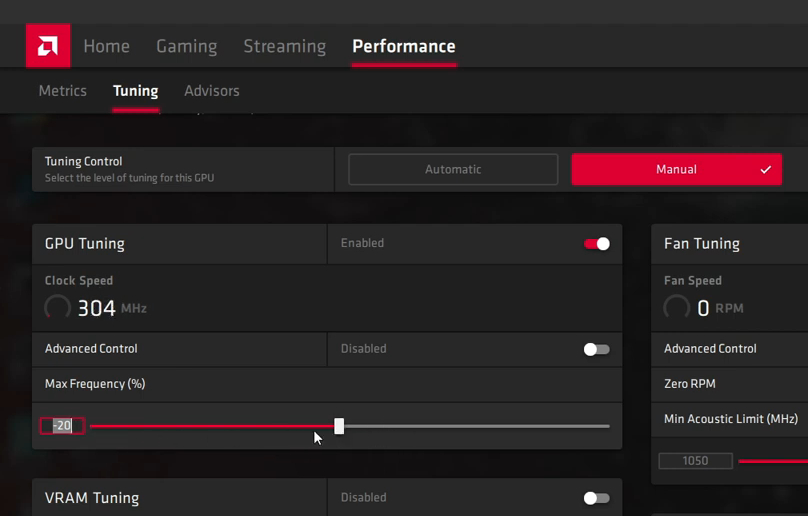
Fix 18: Disable Overclocking of GPU
Overclocking your GPU can be the root cause of Dev Error 6068. So in this case reducing the clock speed to its stock speed can solve the problem. If you see overclocking in your GPU, lower the clock speed and check if the game is working or not.
Fix 19: Contact Support
If you are not getting any help from the solutions provided, then you should contact the support team because it is they who can provide the solution at the very end. The support team of the service provider always tries to help the customers, here gamers to fix whatever issue they face.
Must Read – How to Update Discord Problems & Fixes
Fix 20: Reinstall the Game
If you are facing the Dev Error 6068 Code in Call of Duty: Modern Warfare, it is a possibility that the game might have encountered a corrupt file or the new data files that you have installed wasn’t properly installed. For this, you can uninstall the game and then reinstall it. If this was the issue then it will be easily resolved.
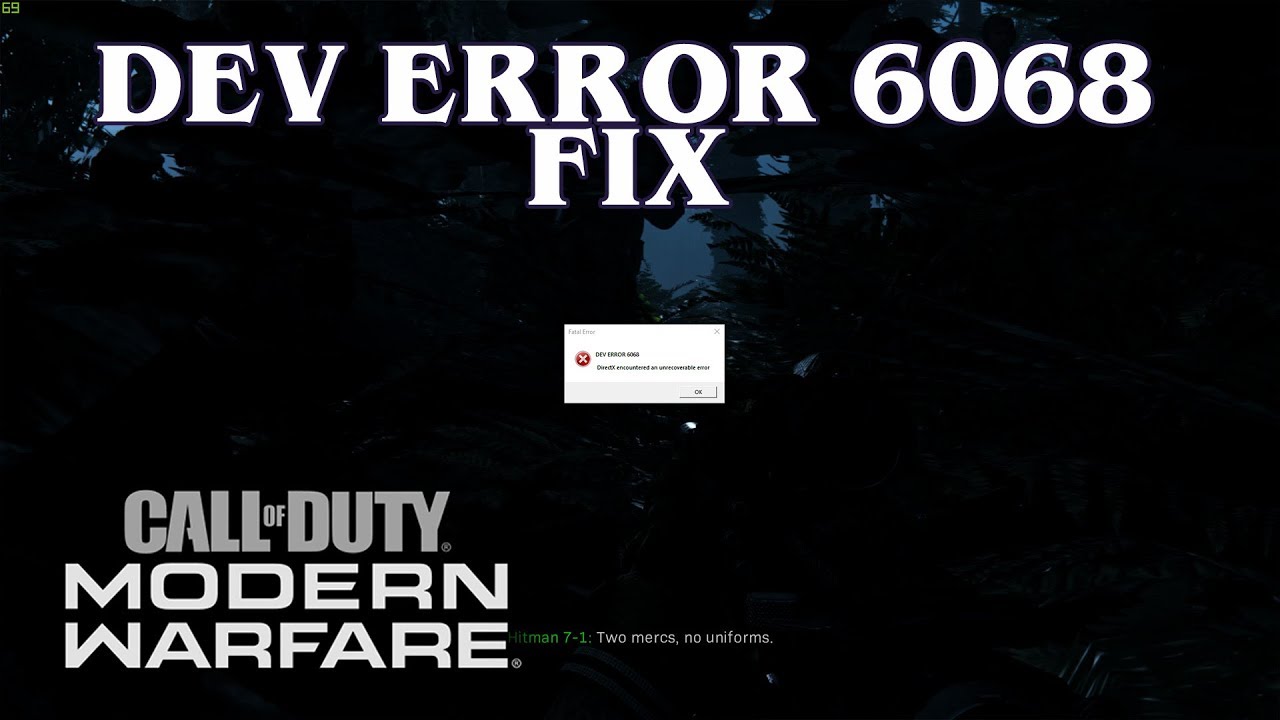
Frequently Asked Questions
FAQ 1: How to solve Dev Error 6068 in the call of duty warzone?
Answer: There are certain things that do to solve the Dev Error 6068 in COD Warzone like Installing updates, modifying the video memory scale option, Running the game at 30 fps, forcing the game to re-update, etc.
FAQ 2: Call of Duty Modern Warfare Crashing “Dev Error 6068”, how to solve it?
Answer: All the solutions to “Dev Error 6068” are given in the above article, you can choose accordingly what solution helps you to resolve your problem.
FAQ 3: How to fix MW Dev Error 6068 in AMD?
Answer: If you are having a system with AMD, you can use one of the solutions given above, they all are tried and tested methods and you don’t need to worry about them whether they are working or not.
Check: Use Discord on PS4/PS5 in 2025
This is all for the guide on Call of Duty Modern Warfare Dev Error 6068 Code error. Stay tuned with us for more gaming updates and don’t forget to check the latest gaming news with us.


![How To Two Hand in Elden Ring in 2025 [Guide] 1 How To Two Hand in Elden Ring [Guide]](https://blog.omggamer.com/wp-content/uploads/2025/10/How-To-Two-Hand-in-Elden-Ring-Guide.jpg)
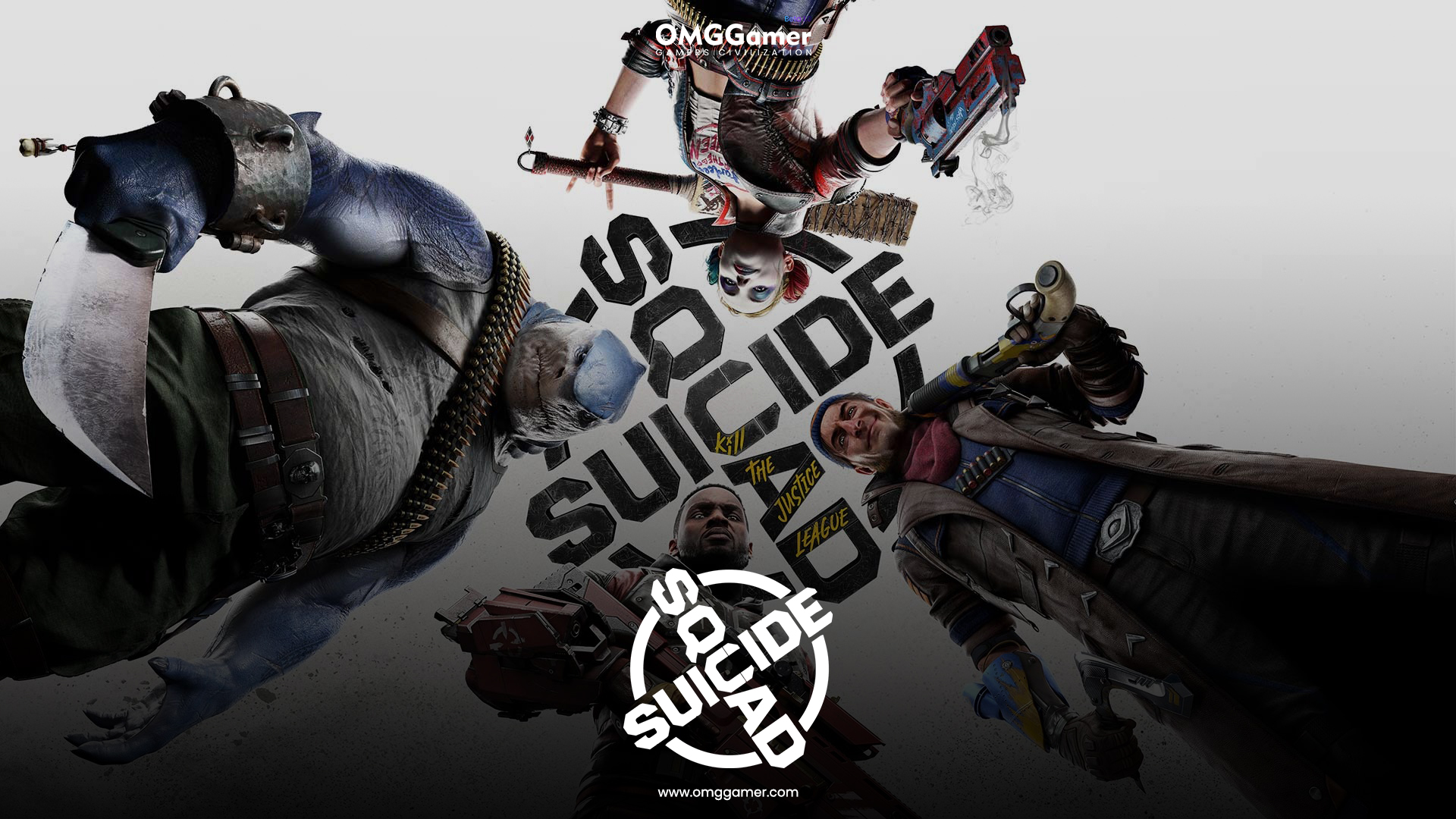
![Apex Legends Season 17 Release Date, Legend & Leaks [2025] 3 Apex Legends Season 17 Release Date, Legend & Leaks](https://blog.omggamer.com/wp-content/uploads/2025/10/Apex-Legends-Season-17-Release-Date-Legend-Leaks.jpg)
![Pokemon Masters Tier List [November] 2025 4 Pokemon Masters Tier List](https://blog.omggamer.com/wp-content/uploads/2025/10/Pokemon-Masters-Tier-List.jpg)
![State Of Decay 3 Release Date, Trailer, News & Rumors [2025] 5 State Of Decay 3 Game](https://blog.omggamer.com/wp-content/uploads/2025/10/State-Of-Decay-3-Game.jpg)
![15 Best Dragon Ball Z Characters in 2025 [Gamers Voted] 6 Best Dragon Ball Z Characters [Gamers Voted]](https://blog.omggamer.com/wp-content/uploads/2025/10/Best-Dragon-Ball-Z-Characters-Gamers-Voted.jpg)


