What to Do When a Game Keeps Crashing on Launch
The Game Keeps Crashing on Launch from technical conflicts that occur when your system attempts to load game files, drivers, and resources. Read on to learn why such issues can happen and how to fix them.
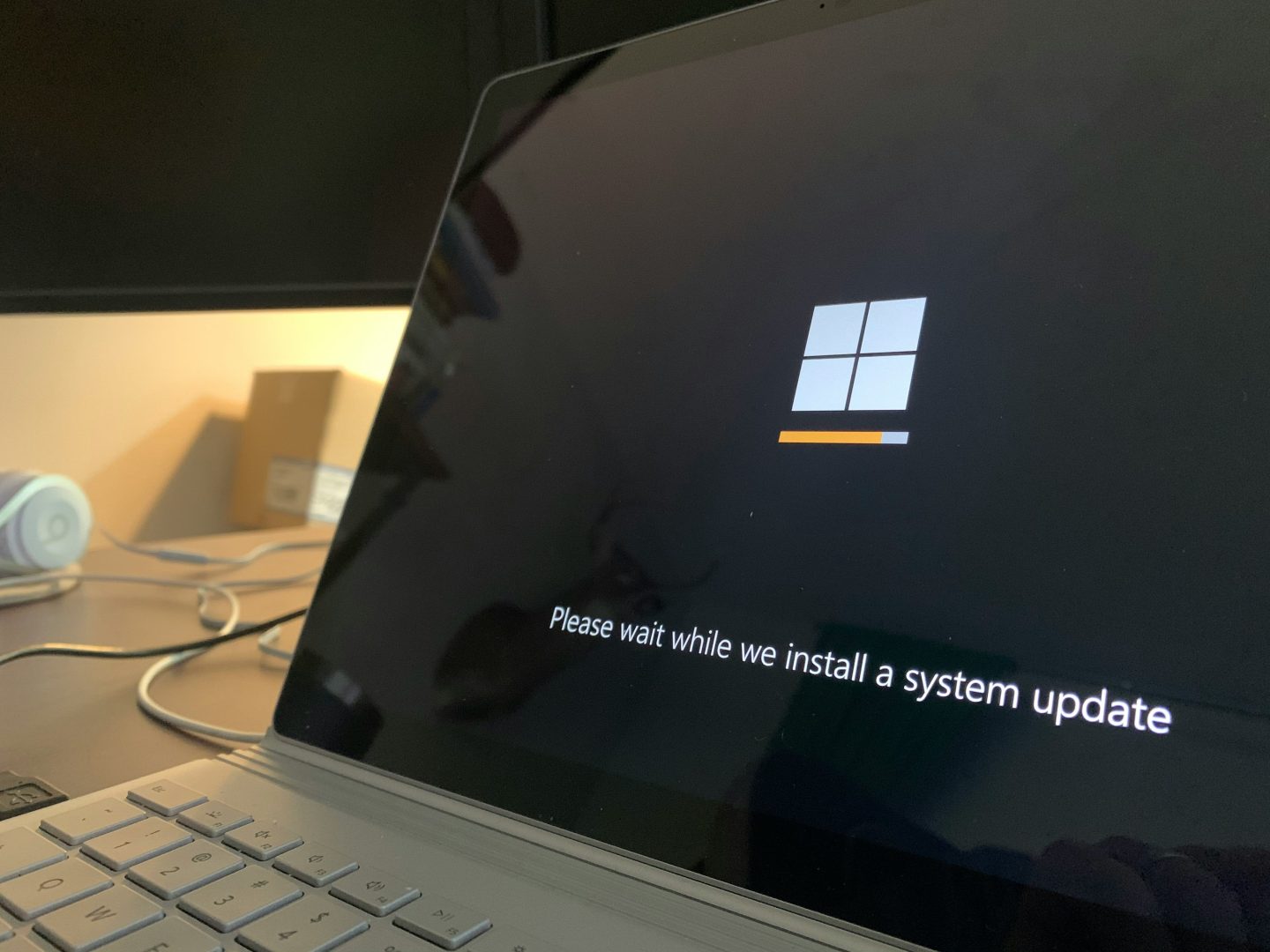
Why does the Game Keeps Crashing on Launch?
Launch crashes differ from in-game crashes because they occur before the game engine fully initializes.
During startup, games perform multiple operations: loading configuration files, initializing graphics drivers, connecting to online services, and allocating system memory.

Any interruption causes immediate failure. System compatibility issues often trigger these crashes. Games developed for specific hardware configurations may struggle on different systems.
Software conflicts represent another major cause, particularly when background applications interfere with game processes. Hardware-related problems also contribute to launch failures.
Read: How To Fix The SIMS 4 Crashing Issue in 2025
Insufficient RAM, overheating components, or failing storage drives can prevent games from loading properly.
Initial Troubleshooting Steps
Start with the simplest solutions before moving to more complex fixes. Restart your computer completely to clear temporary files and reset system processes that might interfere with game loading. Many launch issues resolve themselves after a fresh system boot.
Read: 10 Best Micro ATX Cases for Gaming PC in 2025
Check for game updates immediately after restarting. Developers frequently release patches that address launch compatibility problems, especially during the first weeks after release. Enable automatic updates in your gaming platform to prevent similar issues in the future.
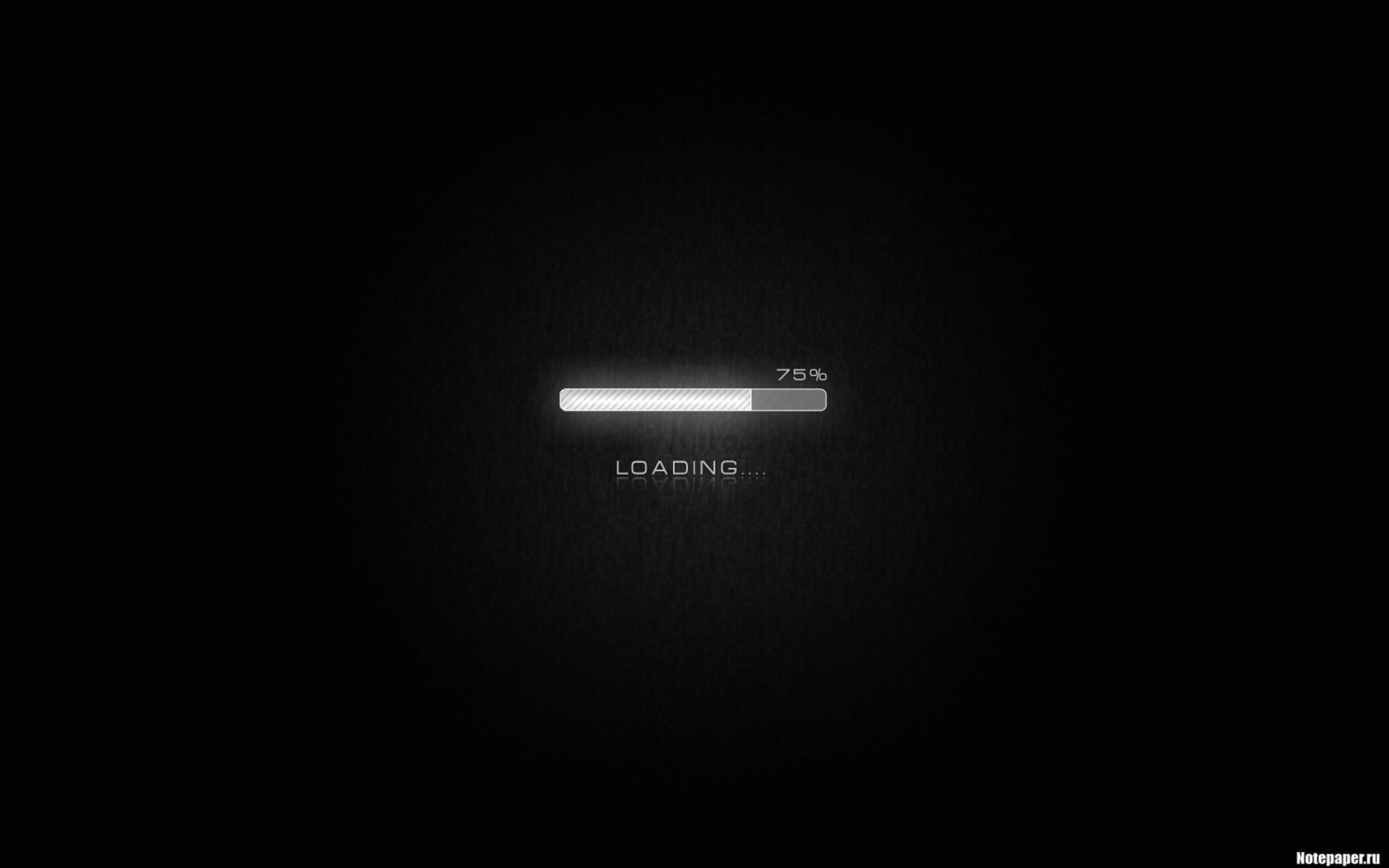
Verify your system meets the minimum requirements listed by the game developer. Pay special attention to RAM, graphics card specifications, and available storage space.
Don’t Miss: 10 Best NVMe M.2 SSD for Gaming PC in 2025
Driver and Software Solutions
Graphics driver problems cause a significant percentage of game launch crashes. Outdated, corrupted, or incompatible drivers can prevent games from initializing their rendering systems properly. Here’s how to address them:
- Checking the current driver version: Open your graphics control panel (NVIDIA Control Panel, AMD Radeon Software, or Intel Graphics Command Center) and note your current driver version.
- Downloading the latest drivers: Visit your graphics card manufacturer’s official website and download the most recent stable drivers for your specific card model.
- Clean installation: Use Display Driver Uninstaller (DDU) to completely remove old drivers before installing new ones.
- Test game launch: Attempt to start the game after installing fresh drivers.
- Rollback (if necessary): If crashes persist, try installing an older, known-stable driver version.
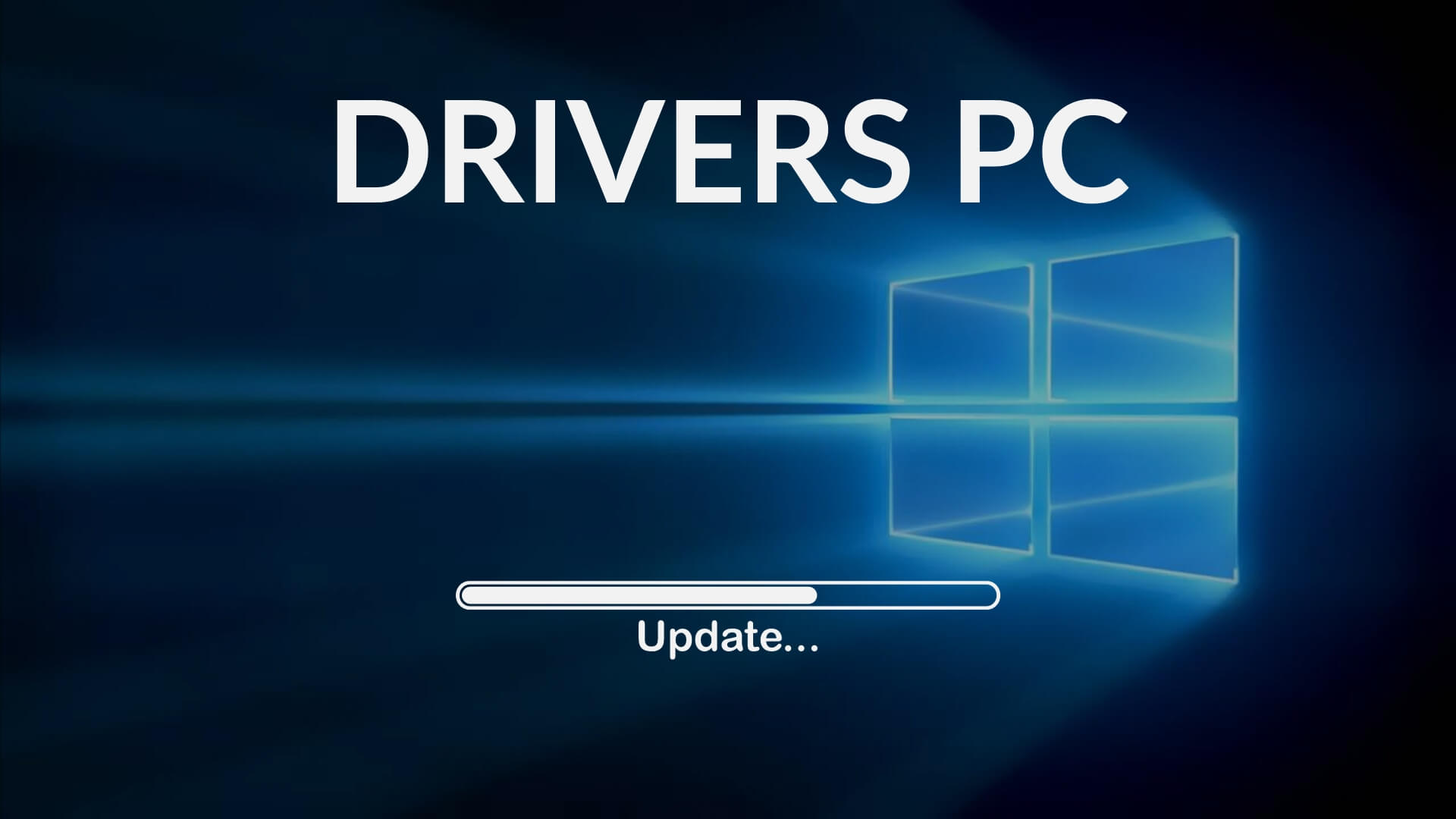
Antivirus software occasionally interferes with game launches by blocking legitimate game files or processes. Temporarily disable real-time protection and attempt to launch the game. If this resolves the issue, add the game’s installation directory to your antivirus exclusion list.
Worth Reading: 15 Best Wireless PC Headsets for Gaming PC in 2025
File Integrity and Reinstallation Methods
Corrupted game files represent a common cause of launch failures that many players overlook. Most gaming platforms include built-in file verification tools that can detect and repair damaged files automatically.
Recommended: 10 Best 144hz Laptops for Gaming in 2025
Steam users can verify game file integrity by right-clicking the game in their library, selecting Properties, navigating to the Local Files tab, and clicking “Verify integrity of game files.” Epic Games Launcher offers similar functionality through the “Verify” option in game settings.
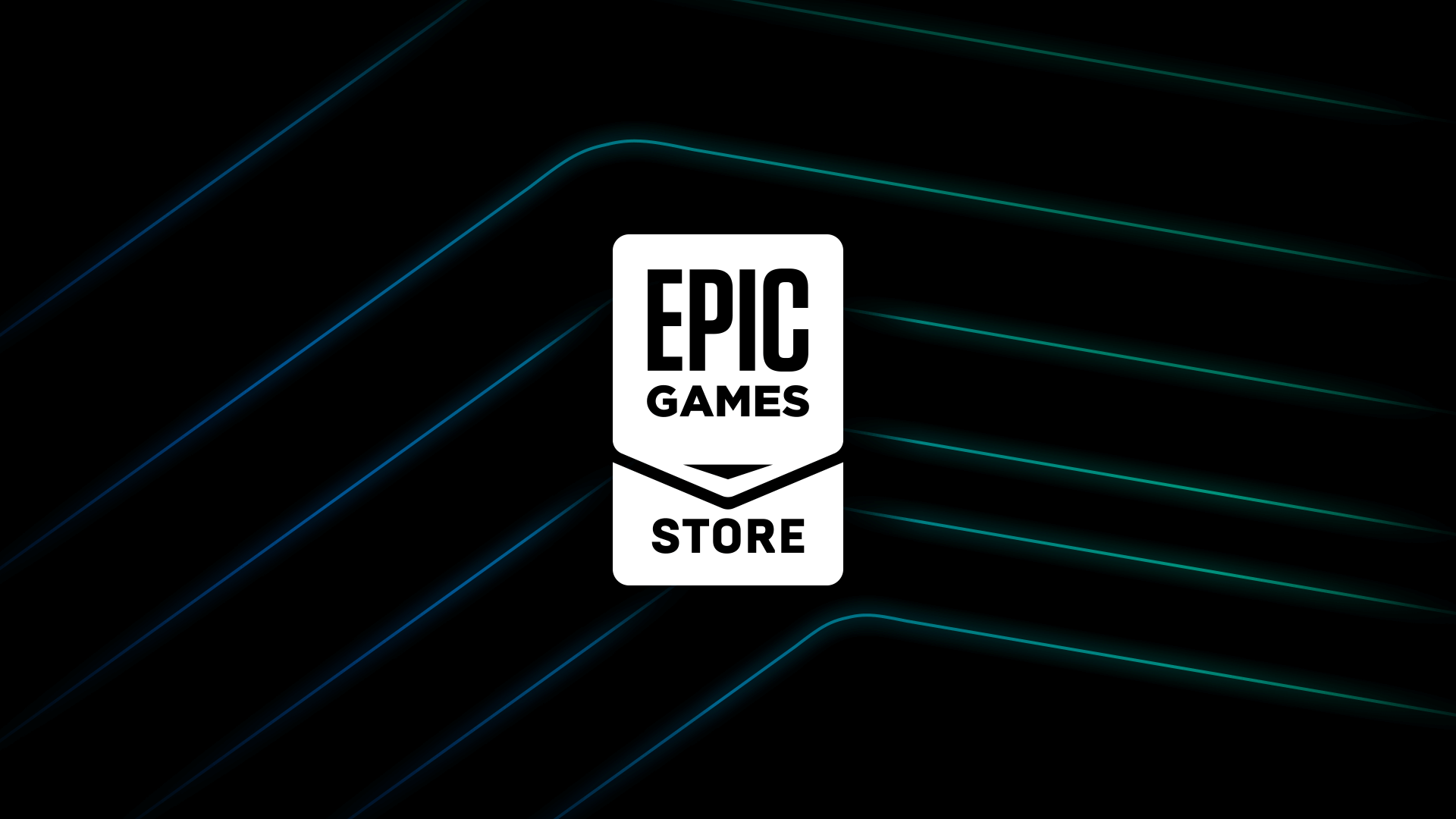
Complete reinstallation may be necessary if file verification doesn’t resolve the issue. Uninstall the game completely, delete any remaining files in the installation directory, and perform a fresh installation.
Don’t Miss: 11 Best White PC Cases for Gaming PC in 2025
This process eliminates corrupted configuration files or incomplete installations that cause startup problems.
Many entertainment applications, including games and platforms offering online casino bonuses, share similar installation requirements and can experience comparable technical issues. The troubleshooting methods outlined here apply broadly to various software installations that fail during launch.
System Configuration Adjustments
Windows compatibility mode can resolve crashes for older games or titles designed for different operating system versions. Right-click the game executable, select Properties, navigate to the Compatibility tab, and experiment with different Windows version settings.
Checkout: 15 Best Noise-Cancelling Gaming Headset in 2025
Disable unnecessary background applications that consume system resources. Close web browsers, streaming software, RGB lighting controllers, and other non-essential programs before launching games. These applications can interfere with memory allocation or create conflicts with game processes.
| Common Background Applications That Cause Conflicts | Typical Issues |
| Web browsers with multiple tabs | Memory allocation conflicts |
| Streaming software (OBS, XSplit) | Graphics driver competition |
| RGB lighting software | USB device conflicts |
| Cloud storage sync clients | File system access conflicts |
| Voice chat applications | Audio driver interference |
Hardware-Related Fixes
Memory problems frequently cause launch crashes that appear random or inconsistent. Run Windows Memory Diagnostic or a third-party tool like MemTest86 to check for RAM errors.

Faulty memory modules often allow basic computer operations while causing crashes in memory-intensive applications like games.
Storage drive issues can prevent games from loading required files during startup. Check your hard drive or SSD for errors using the built-in Windows disk checking tool.
Read: 10 Best Prebuilt Gaming PC in 2025
Hardware Diagnostic Checklist
- Monitor CPU and GPU temperatures during game launch attempts.
- Test RAM using Windows Memory Diagnostic or MemTest86.
- Check storage drive health with the manufacturer’s diagnostic tools.
- Verify power supply stability under load.
- Ensure all internal connections are secure.
- Clean dust from cooling fans and heat sinks.
Do Read: 5 Best GPUs Equivalent to PS5 GPU for Gaming PC [2025]
Advanced Troubleshooting Techniques
Should these methods fail, you can consider more advanced techniques. However, they require carefulness and more technical know-how. Here’s an overview:
| Advanced Fix Category | Success Rate | Difficulty Level | Risk Level |
| Registry cleaning | 60% | High | Medium |
| System file repair (SFC scan) | 75% | Medium | Low |
| DirectX/Visual C++ redistribution | 85% | Low | Low |
| Windows clean boot | 70% | Medium | Low |
| BIOS/UEFI updates | 40% | High | High |
Prevention Strategies for Future Issues
Maintain your system proactively to prevent future launch crashes. Here’s a checklist for essential prevention measures:
- Enable automatic Windows updates for security patches.
- Maintain at least 15% free space on your primary drive.
- Update graphics drivers monthly or when new games are released.
- Run disk cleanup utilities regularly to remove temporary files.
- Monitor system temperatures during intensive gaming sessions.
- Keep antivirus definitions current while maintaining game exclusions.
- Back up game saves to cloud storage or external drives.
When to Seek Additional Help
Contact the game developer’s technical support when standard troubleshooting methods fail to resolve persistent launch crashes.
Provide detailed information about your system specifications, the exact nature of the crashes, and the solutions you’ve already attempted. This helps support teams diagnose problems more efficiently.
Have a look: 8 Best Alienware 17in Laptop in 2025 [Gamers Choice]
Community forums and gaming subreddits often contain solutions for game-specific launch problems that haven’t been officially documented.
Search for your exact game title and crash symptoms to find experiences from other players with similar configurations.

Consider professional computer repair services if crashes occur across multiple games and applications. Persistent instability suggests hardware problems that require specialized diagnostic tools and expertise to identify and repair safely.
Read: Asus TUF Gaming F15 Review, Design, Price & Performance [2025]
To sum up, start with simple solutions, work through compatibility and driver issues, and don’t hesitate to seek help when needed. Most launch problems have solutions, and the satisfaction of finally seeing that game start properly makes the troubleshooting effort worthwhile.


![[Solved] How to Fix Roblox Error Code 267 in 2025 15 Fix-Roblox-Error-Code-267](https://blog.omggamer.com/wp-content/uploads/2025/10/Fix-Roblox-Error-Code-267.png)
![[SOLVED] How to Fix PlayStation Network Sign In Failed: 2025 16 PlayStation-Network-Sign-in-Failed](https://blog.omggamer.com/wp-content/uploads/2025/10/PlayStation-Network-Sign-in-Failed-1.jpg)
![Genshin Impact Geoculus Location & Map in 2025 [Guide] 17 Genshin-Impact-Geoculus-location-how-to-get](https://blog.omggamer.com/wp-content/uploads/2025/10/Genshin-Impact-Geoculus-location-how-to-get.webp)
![[Solved] How To Fix Steam Disk Write Error in 2025 18 Steam Disk Write Error Fix Online](https://blog.omggamer.com/wp-content/uploads/2025/10/Steam-Disk-Write-Error-Fix-Online.png)
![[Solved] How to Fix Uplay Login Error in 2025 [6 Methods] 19 Uplay Login Error](https://blog.omggamer.com/wp-content/uploads/2025/10/Uplay-Login-Error.jpg)
![10 Best PS5 Multiplayer Racing Games in 2025 [Gamers Choice] 20 Best PS5 Multiplayer Racing Games [Gamers Choice]](https://blog.omggamer.com/wp-content/uploads/2025/10/Best-PS5-Multiplayer-Racing-Games-Gamers-Choice.jpg)


