How to Turn Off PS5 in 2025 [Ultimate Guide]
Isn’t that the first thought that came to your head when you saw the title “How to Turn Off PS5“? Turning off PS5 is not as easy as it should be.
![How to Turn Off PS5 [Ultimate Guide] How to Turn Off PS5 [Ultimate Guide]](https://blog.omggamer.com/wp-content/uploads/2025/10/How-to-Turn-Off-PS5-Ultimate-Guide.jpg)
How to Turn Off PS5 in 2025 [Updated]
Turning off your PlayStation 5 also shuts down your games and other running applications. And whenever you turn it off, you must also remember that you need to unplug the AC power cable to prevent the console from getting damaged or data corruption. Moreover, it also protects your gaming console from any unforeseen power blackouts. Let us now learn How to Turn Off PS5.
How to Turn Off PS5 With Controller?
Switching off your PlayStation 5 using a DualSense controller is an easy job. Given the latest UI, it might seem befuddling if you are using it for the first time.
[lasso ref=”sony-playstation-dualsense-wireless-controller-playstation-5″ id=”37538″ link_id=”12320″]
Before we get to that, you must remember that there are two “off” modes for PlayStation 5. You can either shut down your PlayStation 5 entirely or put it in sleep mode.
Switching off the control center will end activity of any kind. The sleep mode allows the PlayStation 5 to download patches, install games, or charge any plugged-in controllers. Follow the below-given steps to turn off your PlayStation 5 using the controller:
- Step 1: Press the PlayStation logo in the center to go to the PS5 control center menu.
- Step 2: In the control center, press the Power button. Once you do so, you will encounter three options: Enter Rest Mode, Turn off PS5, and Restart PS5.
- Step 3: To turn off the device, you need to opt for the second option, “Turn Off PS5”.
Related: 10 Best PS5 Dirt Bike Games in 2025 [Gamers Choice]
The moment you turn off your PlayStation 5, a message will pop on your screen that reads “Preparing to turn off your PS5…” and while this happens, you should not unplug the power cable.

How to Turn Off PS5 Without a Controller?
Turning off your PlayStation 5 without a controller implies that you will have to do it manually through the console. Also, it is one of the most commonly practiced methods of turning off the PlayStation 5. However, you will need to access your gaming console for a bit. Here is how you can switch off your PlayStation 5 manually:
- Step 1: On the left side of your PlayStation 5 gaming console, look and find the power button for the disk version. If you have set your console vertically, the Power button will be located at the bottom.
- Step 2: Now, press the Power button for a few seconds until you hear two beeps.
- Step 3: A message will pop on your screen as your PlayStation prepares to shut down and warns you not to unplug the device.
Must Read: PS5 Skins Design Ideas in 2025 [The Ultimate Guide]
PS: If you release the power button after the first beep, your PlayStation will go to Sleep mode.
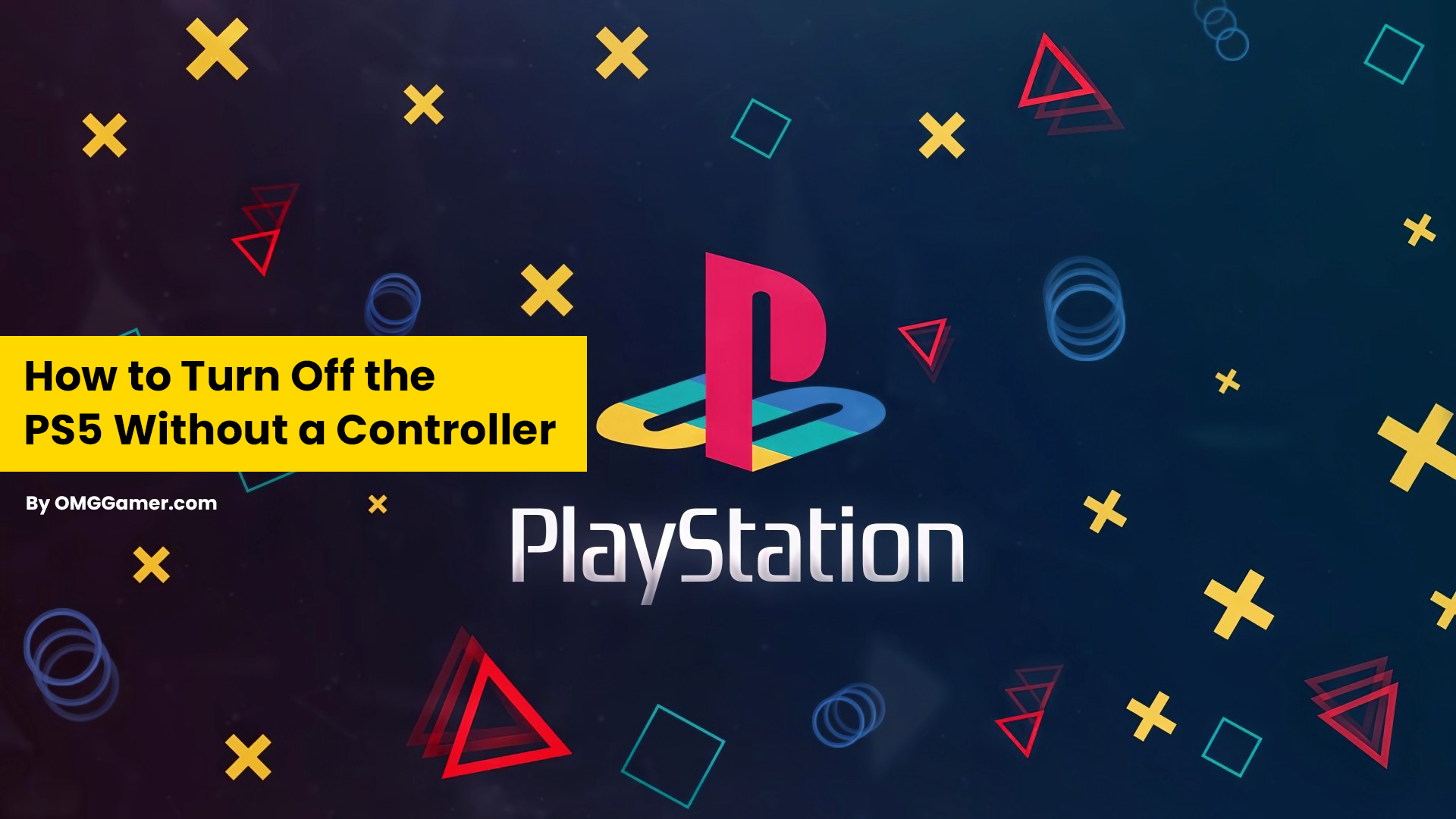
How to Turn Off PS5 Controller?
If you are hoping to save the battery of your 1560mAh PlayStation 5 controller while downloading a game, then it is a wise idea to turn it off. But, you must know that doing so is not as easy as it might seem. We have got you a few different ways in which you could turn off your PlayStation 5 controller. They are:
Method 1: Using the control center
- Step 1: Take your PlayStation 5 DualSense pad and press the PlayStation button, which is located at the center.
- Step 2: Make your way to the bottom row of the PS5 menu and look for the option that reads Accessories. You will be able to see a list of all the devices connected to your PlayStation 5.
- Step 3: Look for your controller. Your DualSense controller should be under the name “Wireless controller”. Now, press X.
- Step 4: Then, hit X again to turn off the pad.
Also Read: 5 Best GPU Equivalent to PS5 GPU for Gaming PC [2025]
Method 2: Turn off automatically
You can configure your DualSense pad to shut down automatically when not used for a specific period. Here’s how you can do so:
- Step 1: Go to your PlayStation 5 settings and press the cog-shaped icon in the top-right corner of the home screen.
- Step 2: Click on System and go to Power Saving.
- Step 3: You will see the option Set Time Until Controllers Turn Off. You can, at that point, set a timer as per your preference. You are all set now!
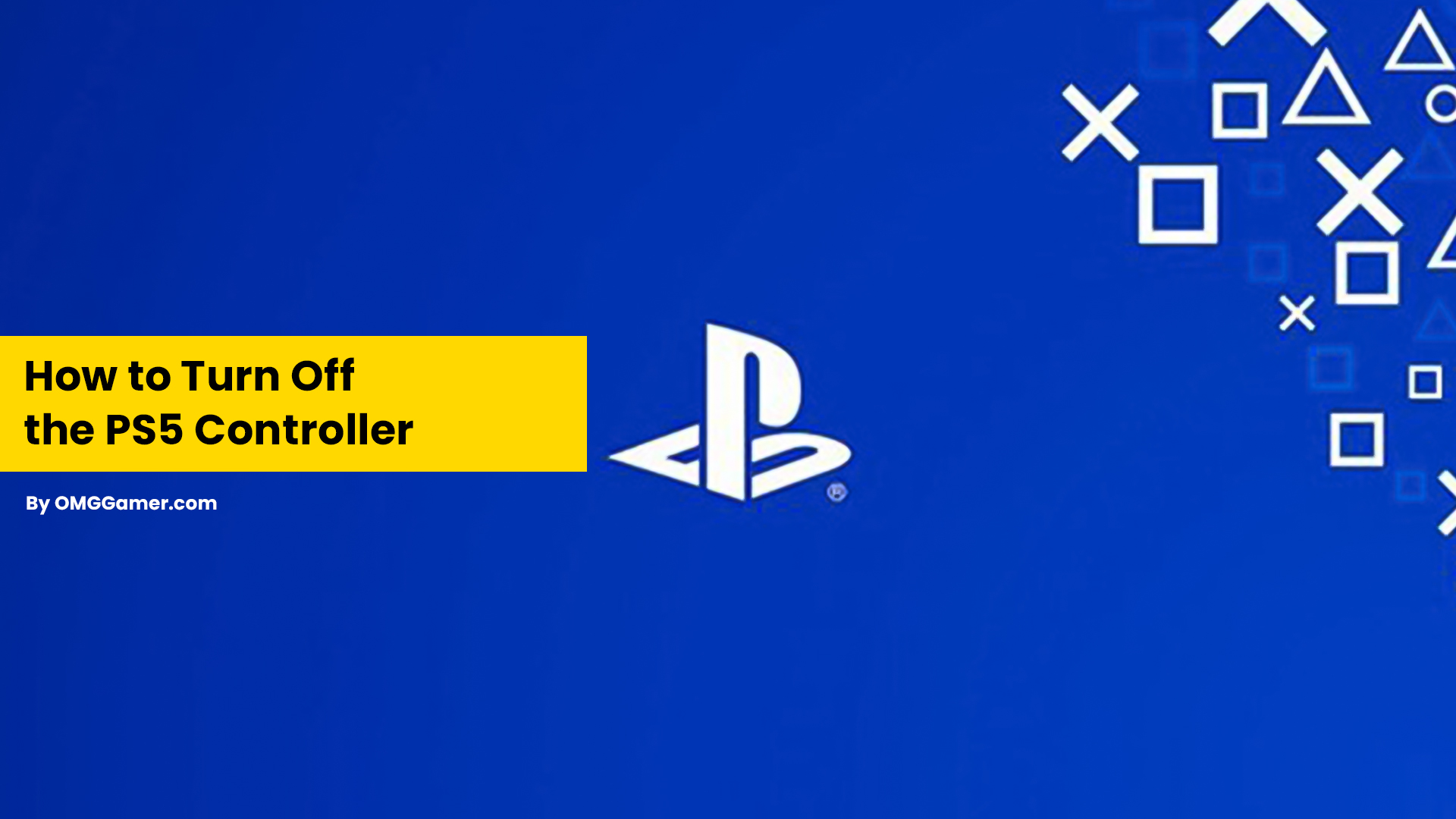
How to Turn Off the PS5 Controller Mic?
Turning off your PlayStation 5 controller mic can be done in a few easy steps. We have listed the steps below:
- Step 1: Go to Settings, scroll down to the Sound option, and click on it.
- Step 2: You will eventually be directed to a different window. In the new window, select the option Microphone Status When Logged In. Prior to this, ensure that the Input Device is the Microphone on Controller.
- Step 3: You will have two different options, On and Mute. You will have to select Mute, and your PlayStation’s mic will be on mute every time you switch on your PS5.
Related: Can PS5 Players Play With PS4 Players Online in 2025
For turning your mic back on, all you need to do is follow these steps in reverse.

How to Turn Off PS5 From the App?
You can quickly turn off your PlayStation 5 from your phone, but you will have to download the app from PlayStore (for Android) and AppStore (for iOS). Once you are done with that, here is what you need to do next:
- Step 1: Start by enabling remote play. To do this, go to Settings.
- Step 2: In Settings, click on the System, followed by Remote Play.
- Step 3: Then, turn on the Enable Remote Play option. If your System is in Rest Mode, you need to go to Settings, go to System and click on Power Saving.
- Step 4: In the Rest Mode Features, tick on Stay Connected to the Internet and Enable Turning on PS5 from Network.
- Step 5: After connecting your Smartphone to the PS5, set the console in Rest Mode.
- Step 6: Launch the Remote Play app on your phone and sign in to your account. There, you will now be able to turn off your PlayStation 5 from your smartphone.
Must Read: 15 Best PS5 Co Op Games in 2025 [Gamers Choice]
These were just a couple of ways to turn off your PlayStation 5. Let us now go through a few more things you must know about it.
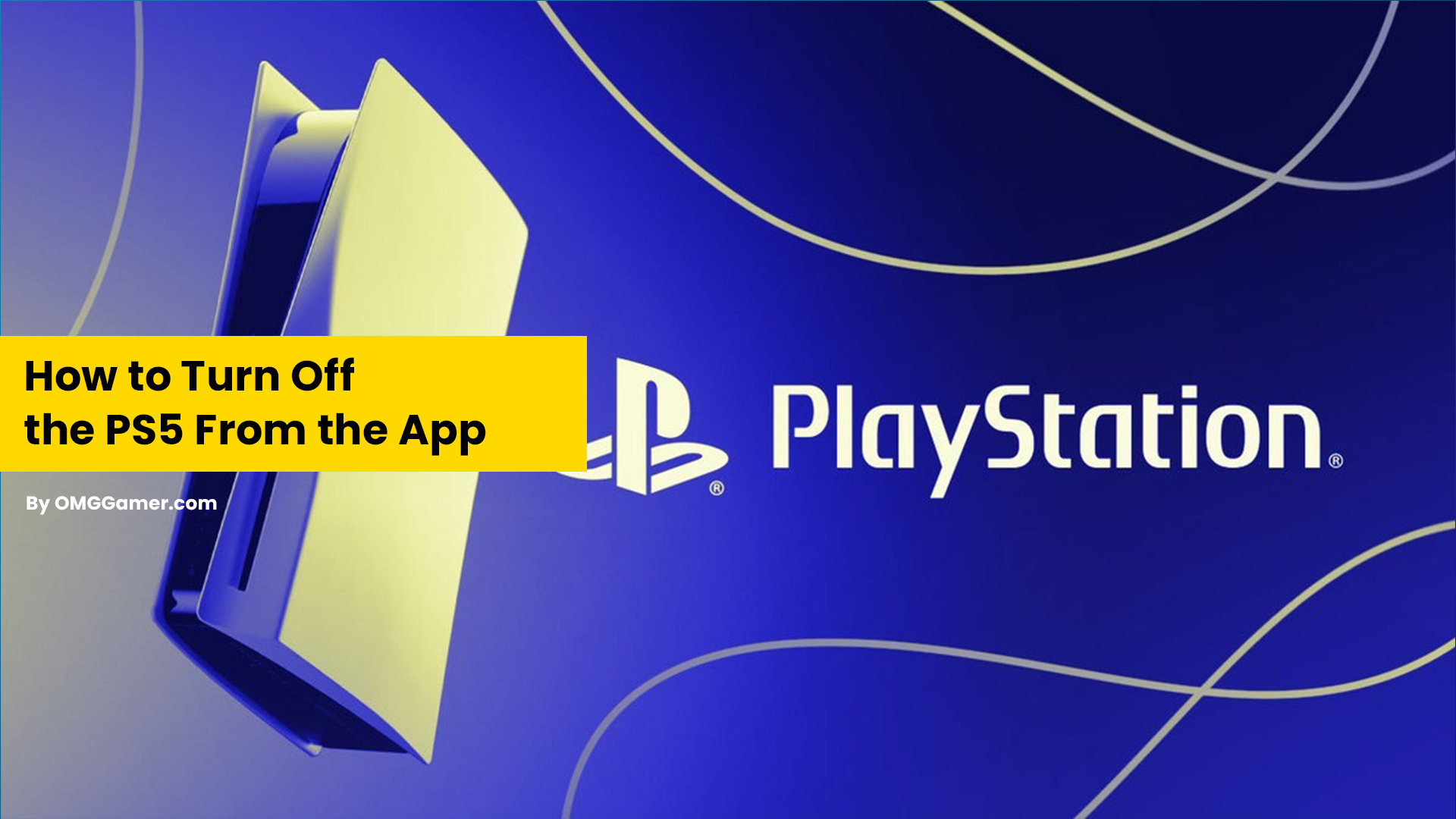
Why PS5 Keeps Turning Off?
Things can be pretty annoying when your PlayStation 5 shuts down amidst a very intense gaming session, right? But have you ever tried to reason why this keeps happening? Let us give you a few potential reasons why your PS5 keeps turning off.
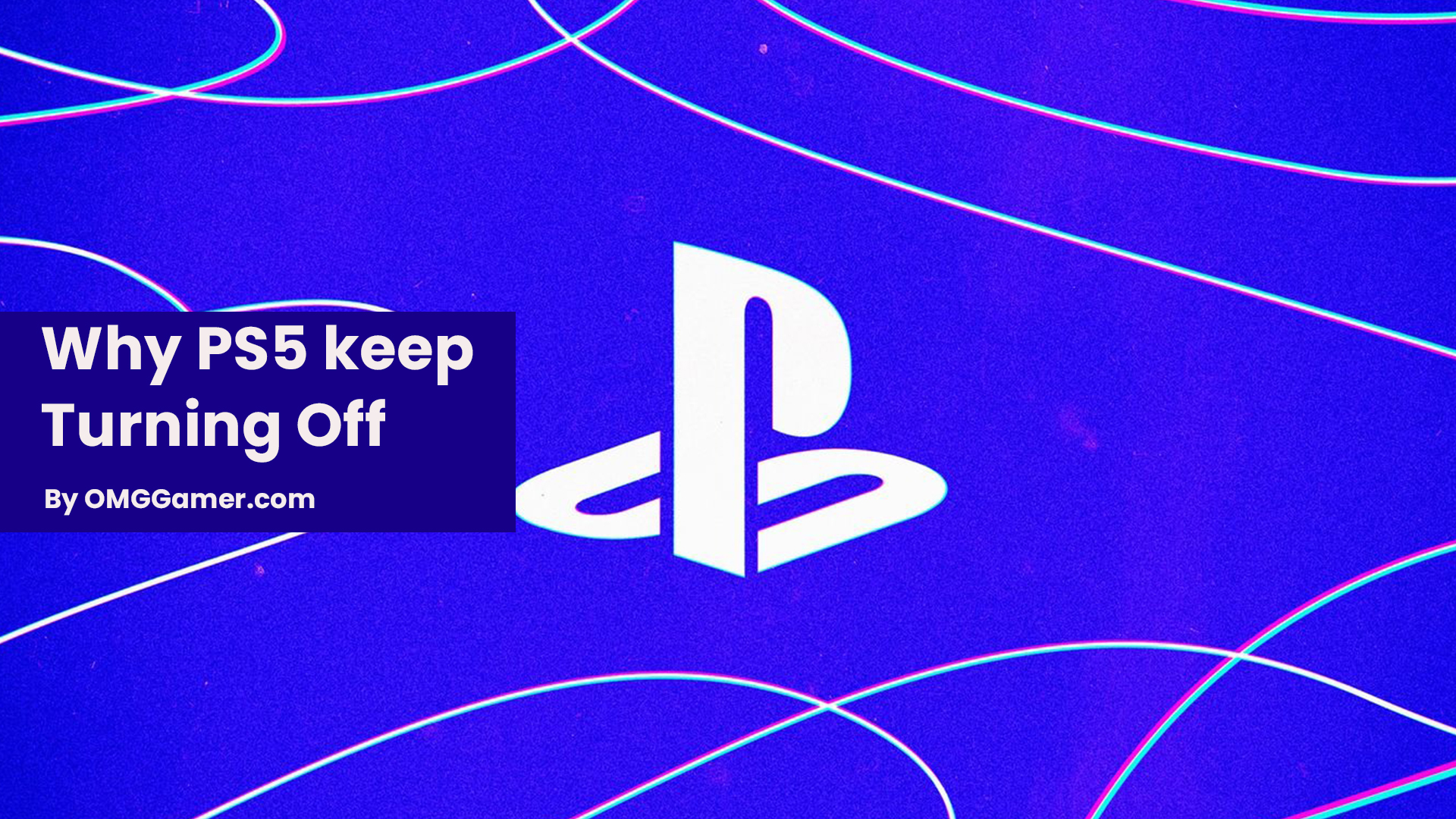
Overheating
You are most likely to see a warning sign that says, “Your PS5 is too hot”, and if you do not shut it down, the System might turn off automatically.
Another symptom that your system is overheating is when it generates noise louder than usual. Hence, it would be helpful to always take preventative measures to prevent your PlayStation 5 from further damage.
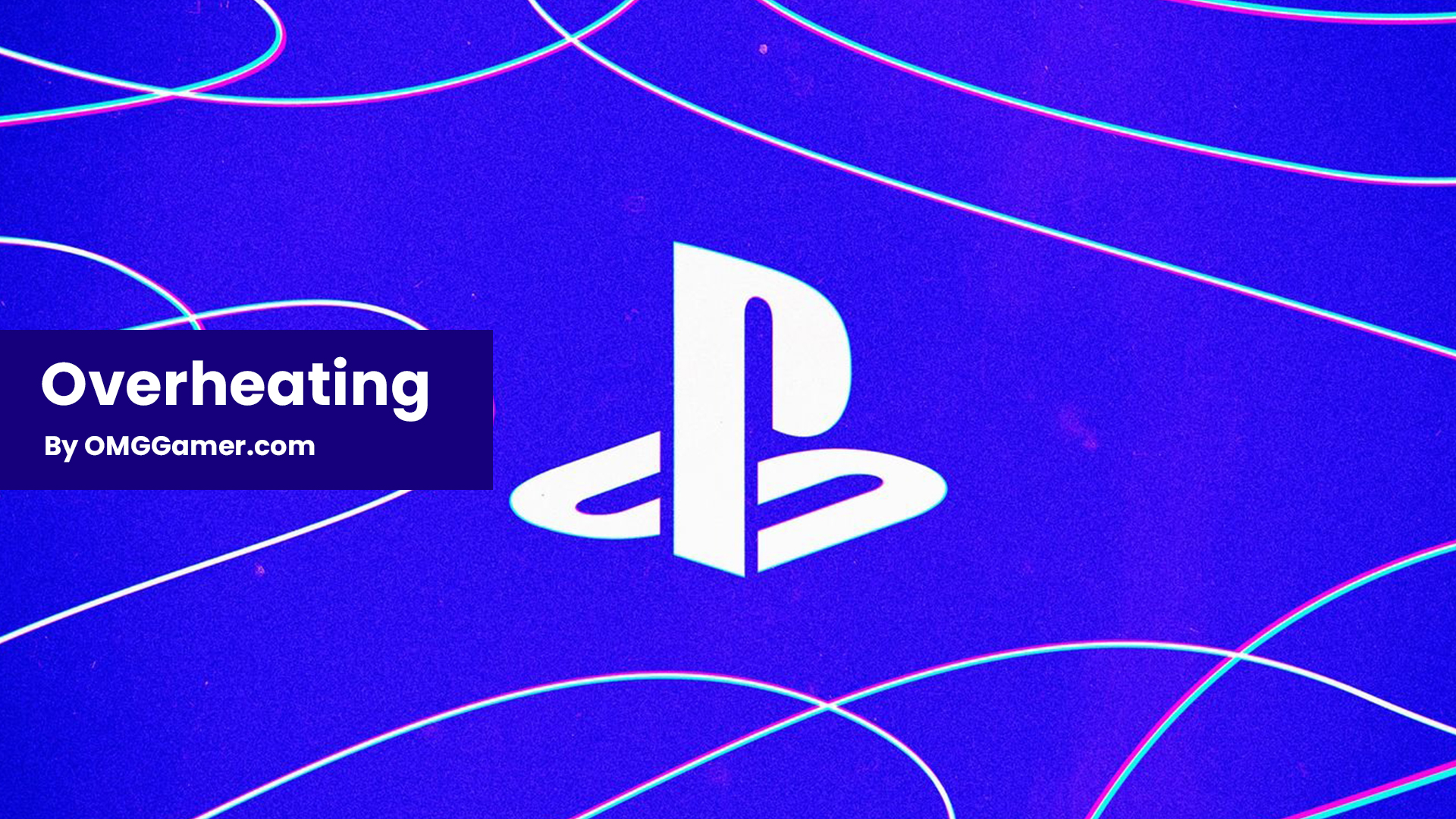
Firmware Update
There might be a possibility that your PlayStation 5 is shutting down suddenly because the firmware you are currently using is outdated.
You must always ensure that you have downloaded the latest updates to get a seamless gaming experience. Let us also discuss how you can keep your PlayStation 5 from turning off.

How to Fix PS5 Turn Off Issue?
If you are hoping to keep your PlayStation 5 from turning off now and then, here are a few solutions you must try:
| Fixes: PS5 Turn Off Issue |
|---|
| Fix 1: Rebuild the database |
| Fix 2: Clean PlayStation5 |
| Fix 3: Disable the Rest Mode |
| Fix 4: Contact Support |
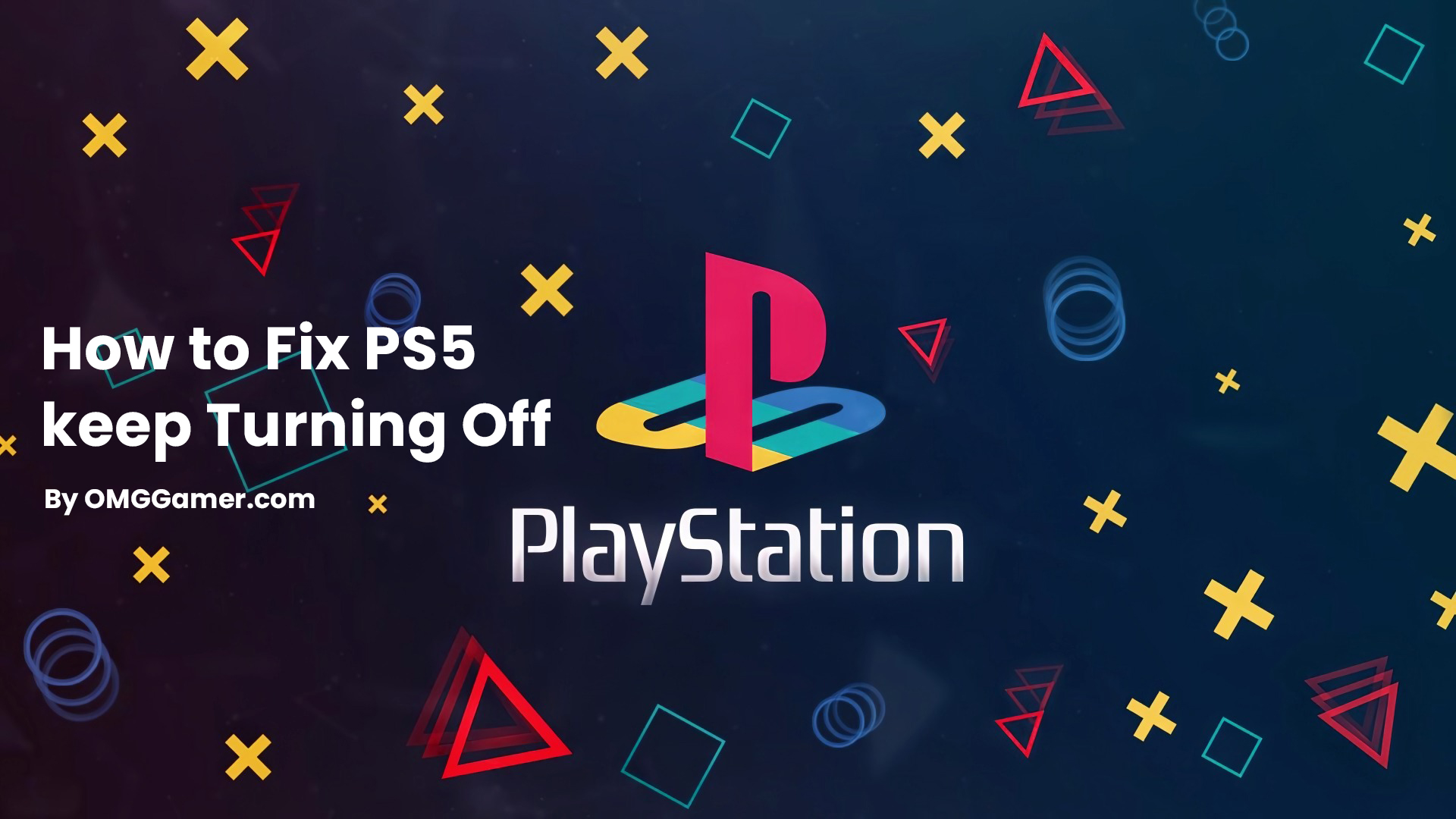
Rebuild the database
If your PlayStation 5 is shutting down randomly, rebuilding your database is a wise option. Here’s how you can do so:
- Step 1: Turn off your PlayStation 5 and hold the Power Button until you hear the second beep.
- Step 2: You will then see a message that reads, “Connect the controller using the USB, and press the PS button”.
- Step 3: Connect your controller to the USB cable and click on the PS button to enter Safe Mode.
- Step 4: After that, select the Rebuild Database option and sit tight for a while. That is most certainly all you need to do to solve the issue.

Clean PlayStation 5
If your PlayStation 5 keeps turning off, it might also be because your system is unclean. You can easily clean it off by following these steps:
- Step 1: Unplug your PlayStation and take it off the stand.
- Step 2: Pull the white plate gently to detach it and hold the plate that has the PlayStation logo and pull it away.
- Step 3: Flip it over and repeat the process. And now, you shall see the fins on either side of the gaming console.
- Step 4: Now, clean everything using a microfiber cloth and cleaning brushes with soft bristles. Then, put everything back in place.

Disable the Rest Mode
You could also disable the Rest Mode to prevent your PlayStation 5 from turning off suddenly. The steps to disable the rest mode are given below:
- Step 1: Go to Settings and then click on System.
- Step 2: In the System, you will find the Power Saving option; untick the Set Time Until PS5 Enters Rest Mode option and select Don’t Put In Rest Mode.
Now, save your changes and see if the issue persists.

Contact Support
If none of these solutions work for you, you can try contacting the Sony Service Center. They can help you in the best possible manner, and if your PlayStation 5 is damaged or corrupted they will give you a replacement if your console is under warranty.
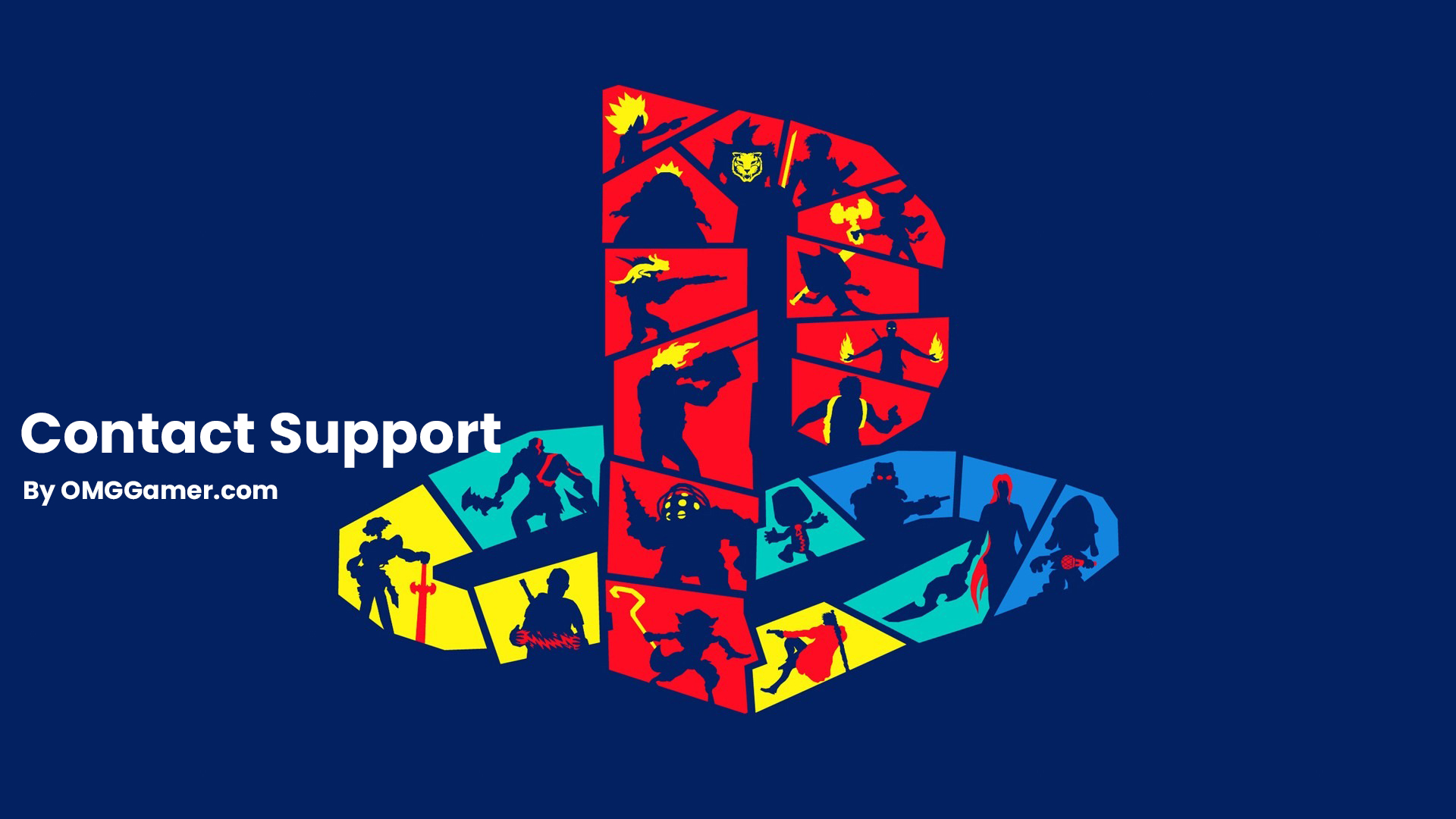
Things Not To Do
To prevent any issues with your PlayStation 5, a few things that you must refrain from are:
| Thing Not To Do |
|---|
| 1. Don't Unplug your PS5 |
| 2. Don't Install any Game |
| 3. Don't plug in external drives |

Don’t Unplug your PS5
Do not ever unplug your PlayStation 5, as it might corrupt or brick its database. It is a widespread mistake and something you must avoid doing.

Don’t Install any Game
You must not install any game due to storage and power issues. PlayStation 5 might be a top-notch gaming console when it comes to power but it cannot manage several game installations. They crash your system, and your PlayStation 5 might switch off or not turn on again.
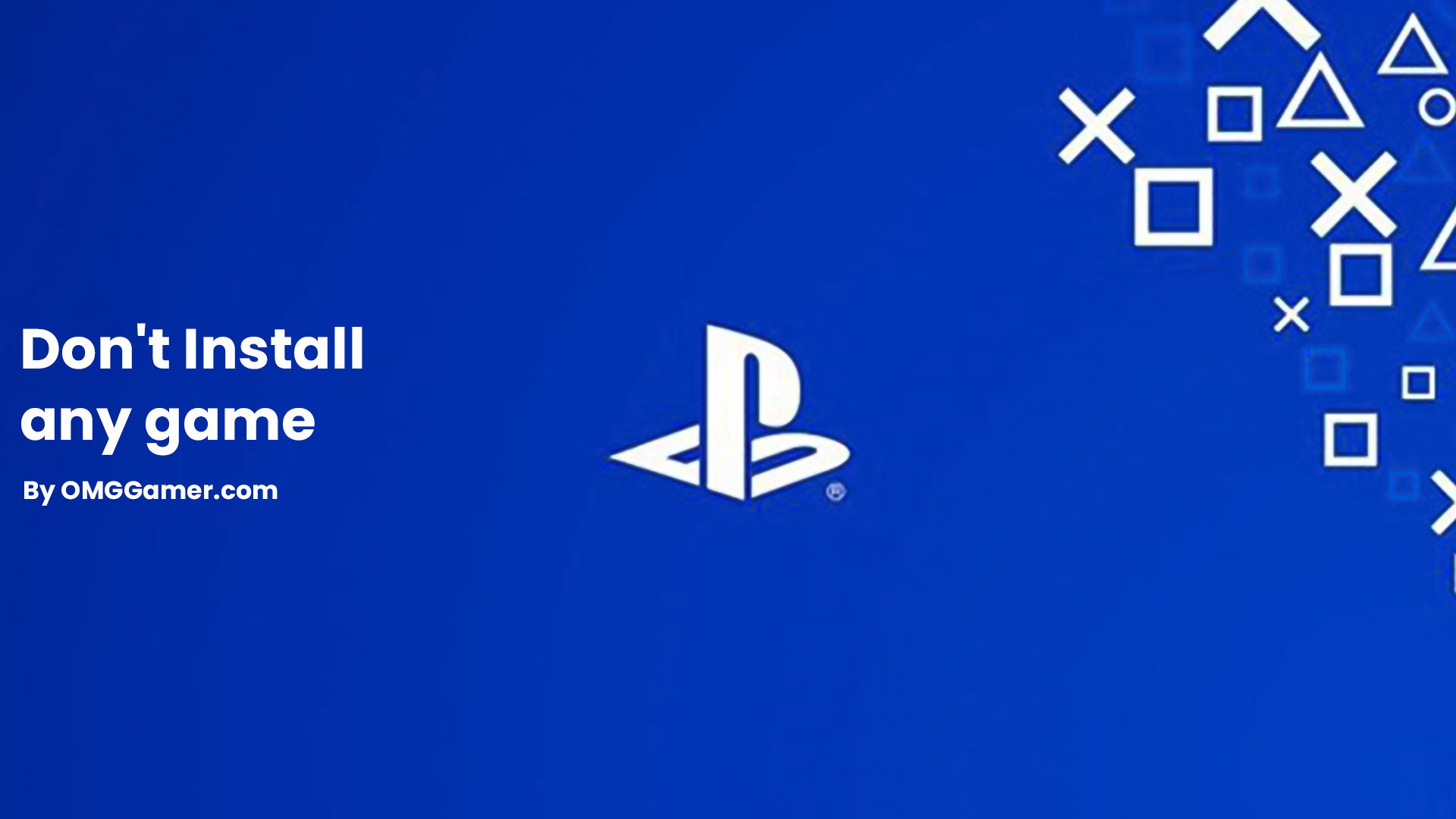
Don’t plug in external drives
Downloading games on an external drive and playing games using any external storage drive might cause the PlayStation 5 to crash. Hence, you must avoid plugging in any external drivers, to have a seamless gaming experience.
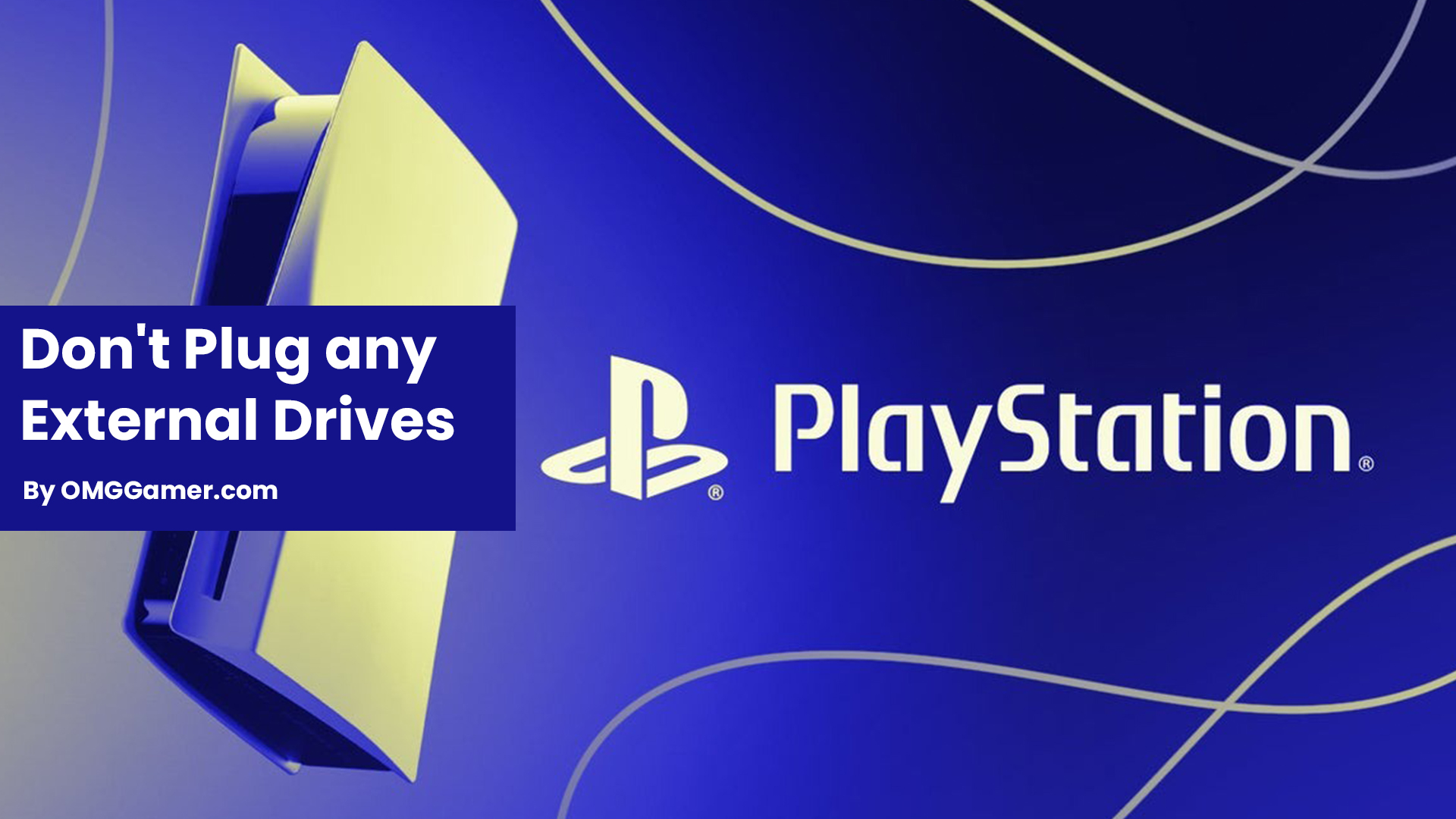
We have now come to the end of our guide, and we hope you learned How to Turn Off PS5 and also help you fix your PlayStation 5 related issues. If you like this guide then do share it with your friends who have PlayStation Console and keep visiting keep omggamer.com for updates on gaming, upcoming games, gaming builds, and much more.


![How to Watch Hulu On Nintendo Switch [2025] | Hulu On Switch 1 hulu-on-nintendo-switch](https://blog.omggamer.com/wp-content/uploads/2025/09/hulu-on-nintendo-switch.png)
![Top 10 Flight Simulator in 2025 [PS5, PS4, Xbox & Windows] 2 best FLIGHT SIMULATORs](https://blog.omggamer.com/wp-content/uploads/2025/10/best-FLIGHT-SIMULATORs.jpg)
![All Xbox Consoles in Order [All Xbox Models List 2025] 3 All Xbox Gaming Console in Order](https://blog.omggamer.com/wp-content/uploads/2025/10/All-Xbox-Gaming-Console-in-Order.png)
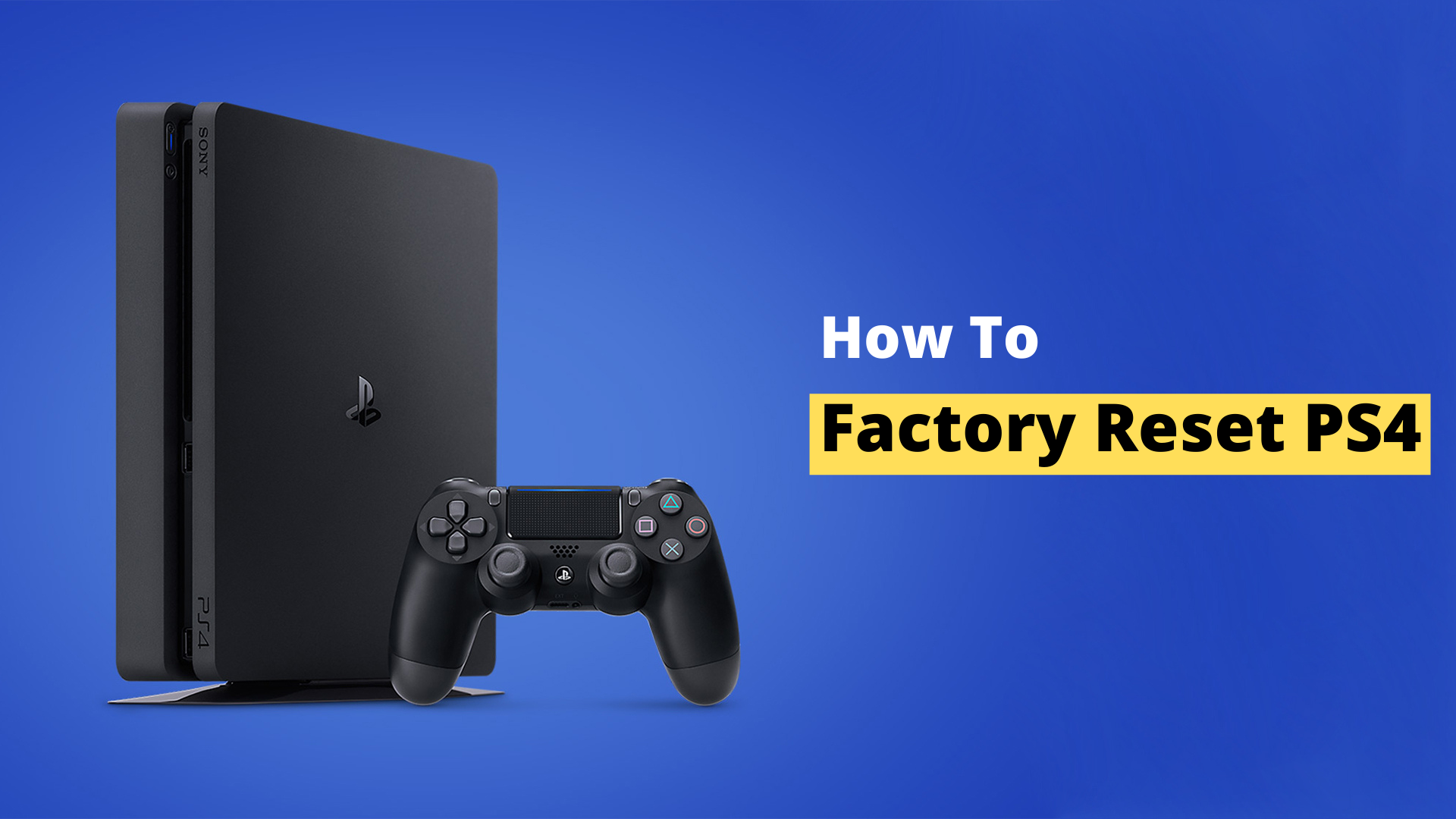
![How To Get 120FPS On PS5 in 2025 [Settings] 5 How To Get 120FPS On PS5 [Settings]](https://blog.omggamer.com/wp-content/uploads/2025/10/How-To-Get-120FPS-On-PS5-Settings.jpg)
![How to Play Roblox On Switch | When it is coming? [2025] 6 How to Play Roblox On Switch](https://blog.omggamer.com/wp-content/uploads/2025/10/How-to-Play-Roblox-On-Switch-When-it-is-coming.jpg)


