How to Get Voice Chat on Roblox in 2025 [PC & Mobile]
The voice chat feature enhances your games and helps you better understand your partner while playing Roblox online games. Now, you must be wondering How to get Voice Chat on Roblox. Certain steps must be followed to use the voice chat feature on your Roblox account.
So, in this article, let us explore the methods that need to be followed to use the voice chat feature.
![[PC & Mobile] How to Get Voice Chat on Roblox [PC & Mobile] How to Get Voice Chat on Roblox](https://blog.omggamer.com/wp-content/uploads/2025/10/PC-Mobile-How-to-Get-Voice-Chat-on-Roblox.jpg)
How to Use Voice Chat on Roblox
You might have noticed the voice chat feature on Roblox, but you don’t know How to Get Voice Chat on Roblox. Well, do not worry, as this article is for you. As for all our younger audience who want to explore Roblox’s new feature and get the partial voice feature, these are the steps you need to follow:
Also Read: [Check Now] Is Roblox Down Today?
To see if voice chat is supported:
- Visit the Roblox listing for the game.
- Look for a yellow “Beta” button or a “Voice Enabled” label with a Yes/No choice.
- Activating voice chat For terminology, click “Beta.”
- Link a microphone to your computer. Select the microphone under “Input devices” in the game’s settings.
- Use the microphone icon to activate voice chat while you’re playing.
You can also turn off the chat on Roblox in order to avoid background noise.
How To Get Roblox Voice Chat On PC
Roblox users require only a few minutes to enable the voice chat feature on their PC. Let us learn how to get voice chat Roblox on PC in depth in the following steps.

Step 1: Go To Account Settings
For the 1 step, you need to go to your account settings;
- in your display, from your drop-down menu, there will be an account info tab icon; click on it,
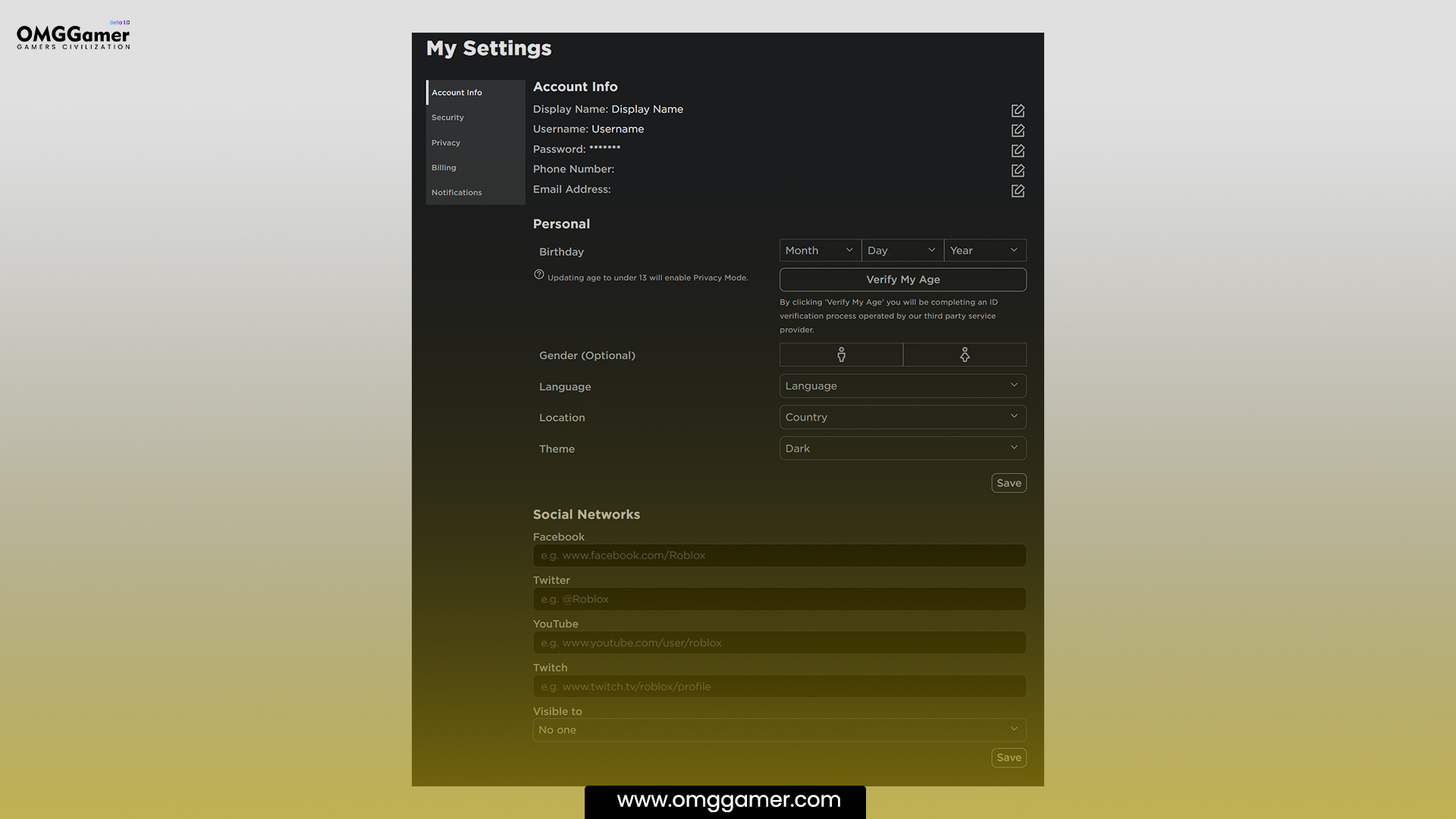
Step 2: Verify Your Age
After you select settings, the next step is the age verification process.
- For this, you need to use your mobile device and open your Roblox app; you can simply take a photo of your ID card, driver’s license, or any kind of ID for verification from your phone’s camera.
- After then, scan the QR code.
- Once you finish the process, the users will be invited to take a snap, but the app does not give your camera access to your phone’s library.
- So, click your photo face and get ready for the next step.
Must Read: Fix Roblox Error Code 279 in 2025
But before that, make sure you are the same person on both the picture and the ID that you have submitted.
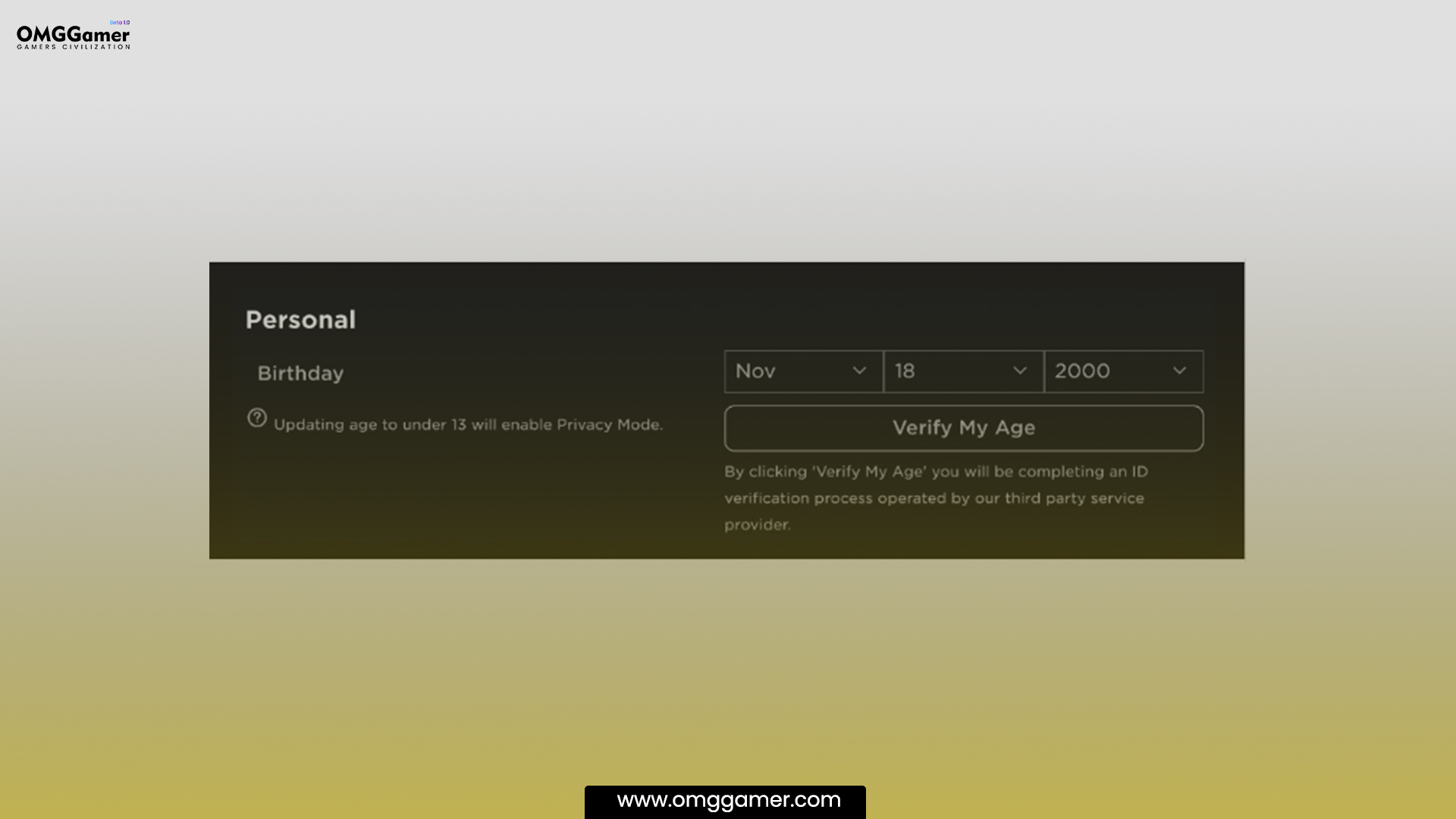
Step 3: Go To Privacy Settings
After verifying your age, you can switch between voice chat in Roblox, then:
- Access the Privacy tab using voice chat on a PC or enable voice chat by clicking the gear icon in the upper right corner of the screen and choosing Settings.
- Select Privacy toggle voice chat by tapping the three dots, then the cog icon, on a mobile device.
Recommended: Best Roblox Characters in 2025 [Girl & Boys]
This makes access to privacy controls for voice chat on mobile PCs and voice chat on other mobile devices possible.
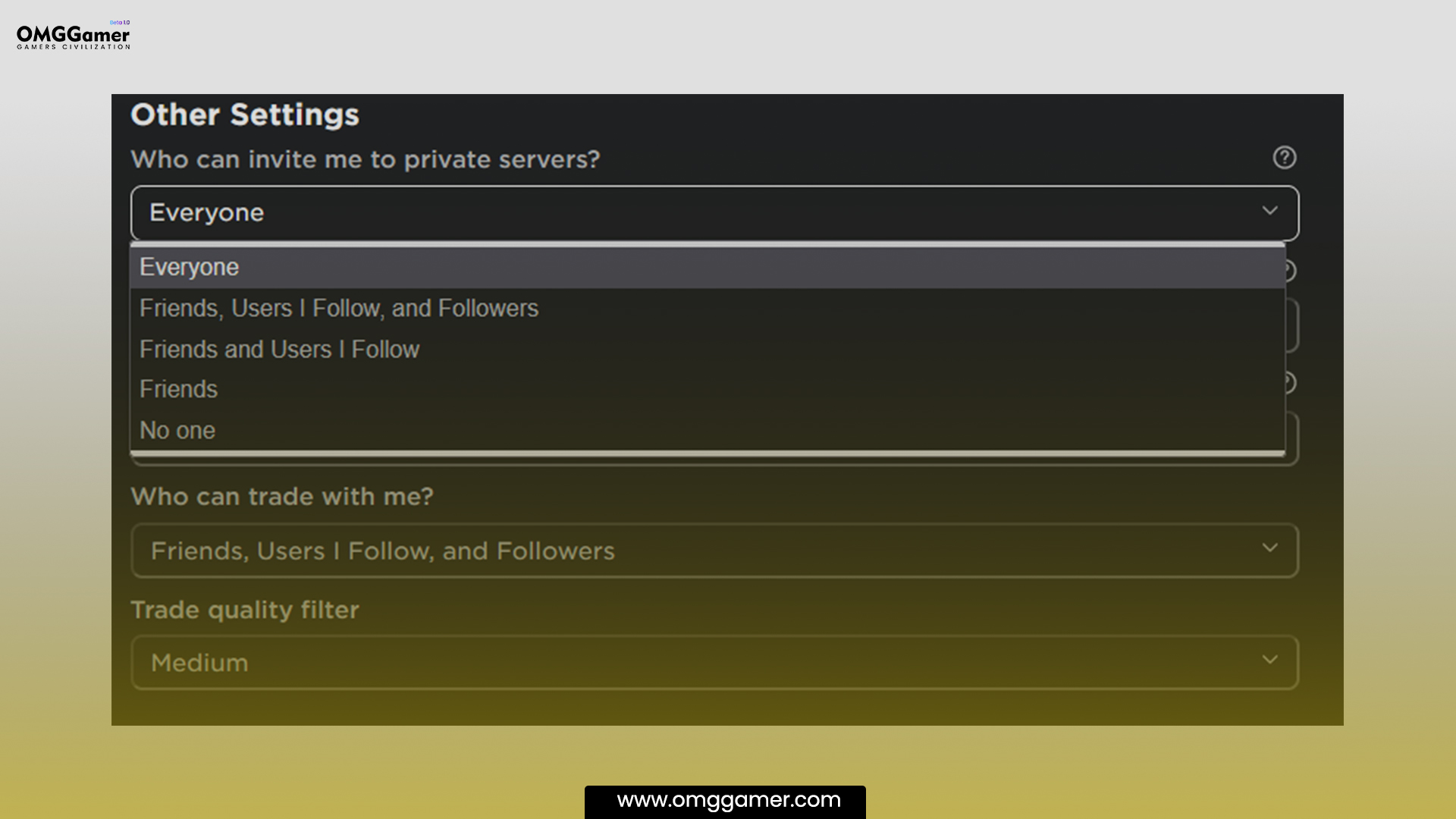
Step 4: Enable Voice Chat
- The “Enable roblox voice chat” text and a button to enable roblox voice chat November be found under “Beta Features.”
- The button changes from grey to green when the Roblox voice chat feature is engaged.
- There is currently no direct way to activate Xbox for Roblox voice chat; instead, use the Roblox app or website.
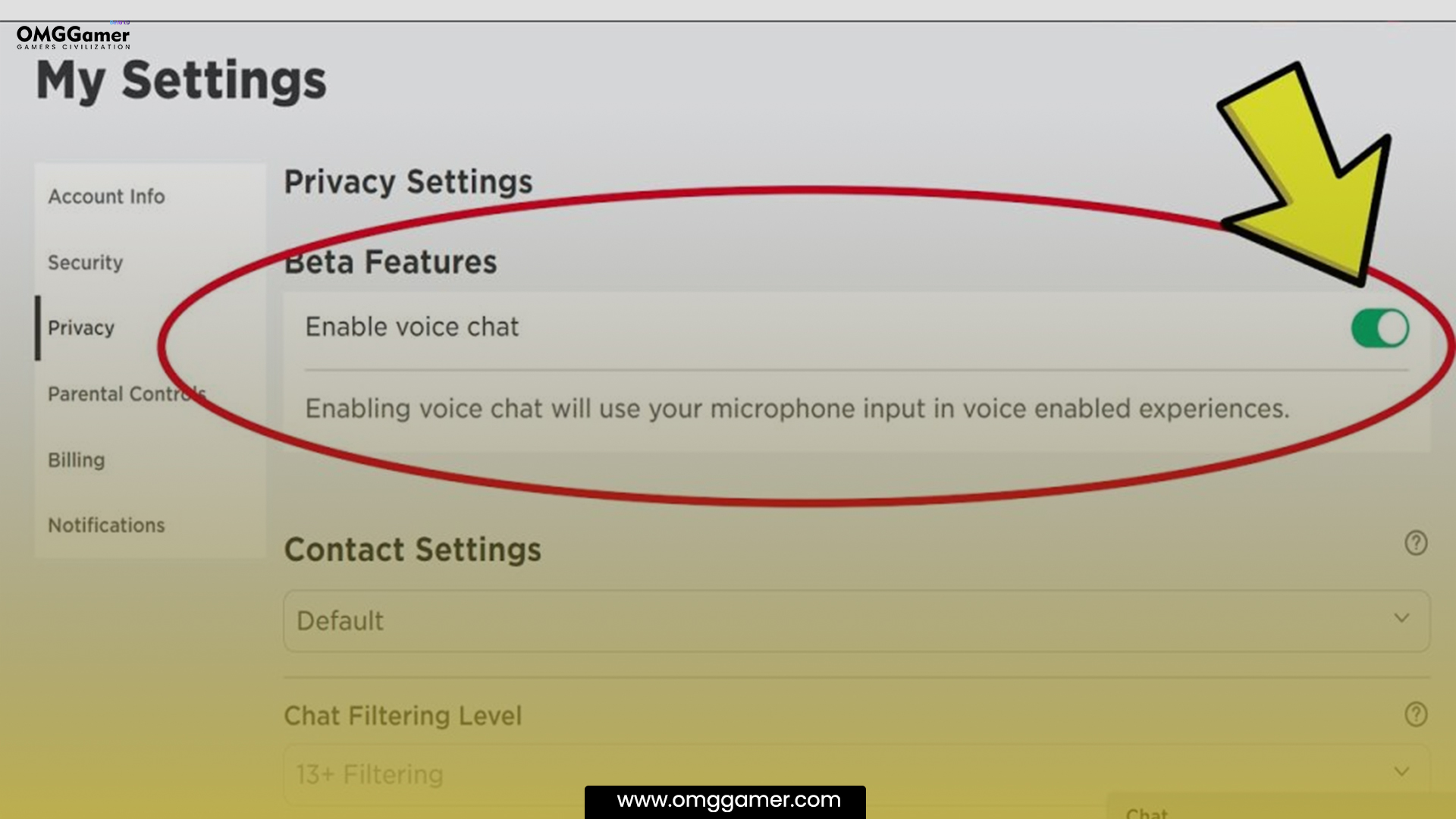
How To Get Voice Chat On Roblox Mobile
To enjoy the Roblox experience on your mobile, let us see How to Get Voice Chat on a Roblox Mobile device in the following steps:
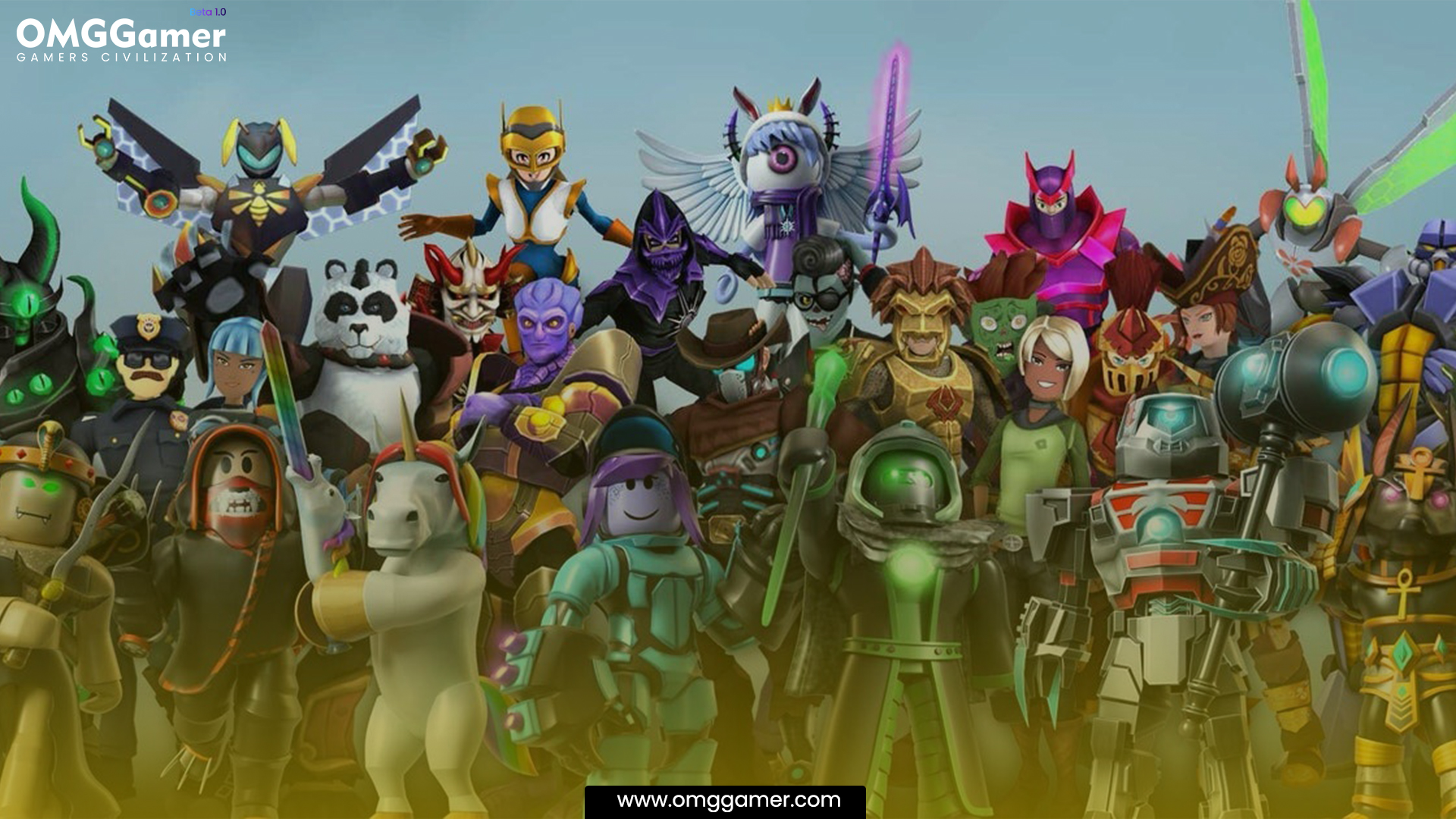
Step 1: Open Roblox Application
- First, open the Roblox Application;
- if you don’t have a Roblox account, you need to download it from the play store or apple app store.
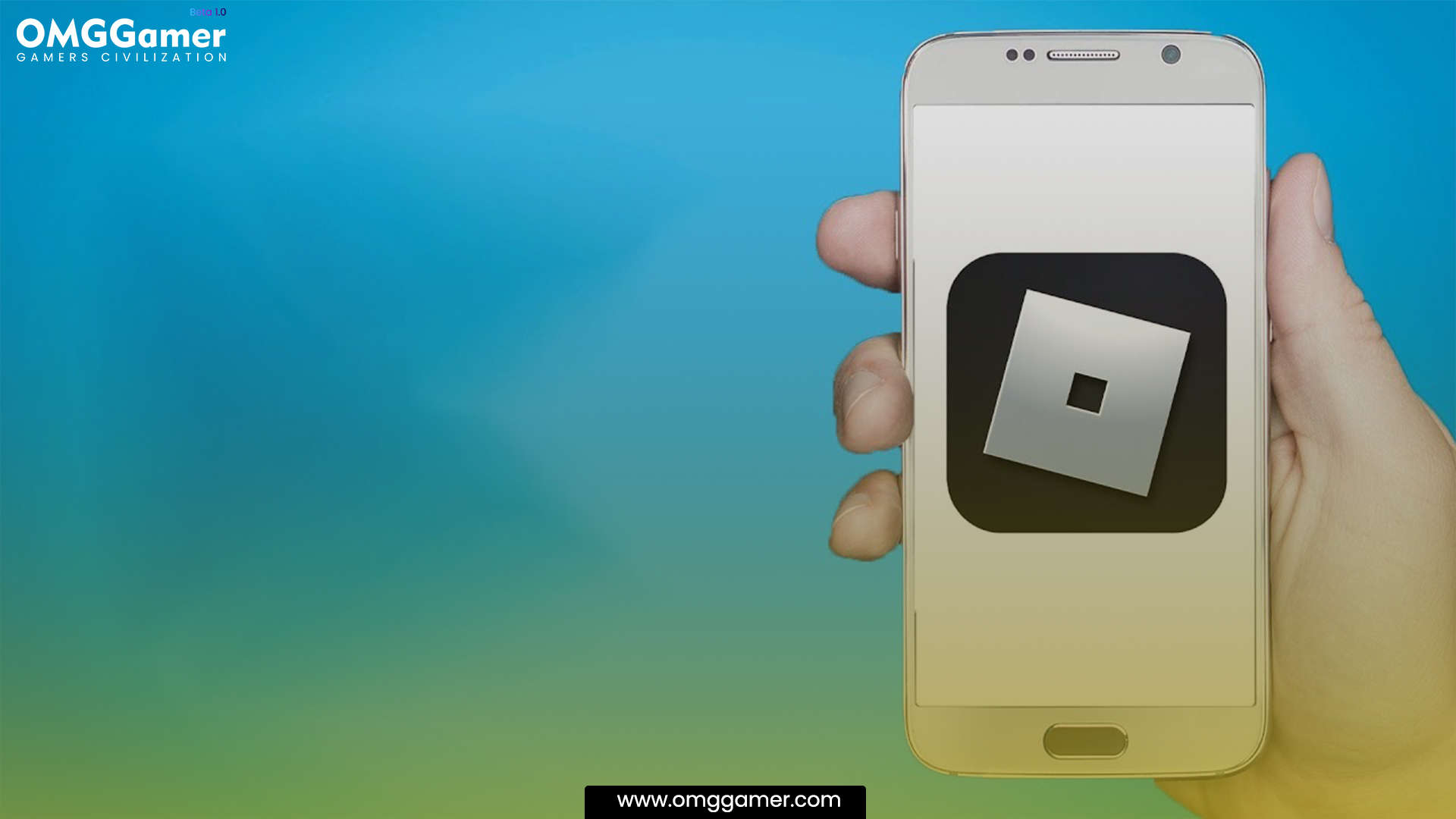
Step 2: Go To Account Settings
- After launching the Roblox app,
- go to the settings.
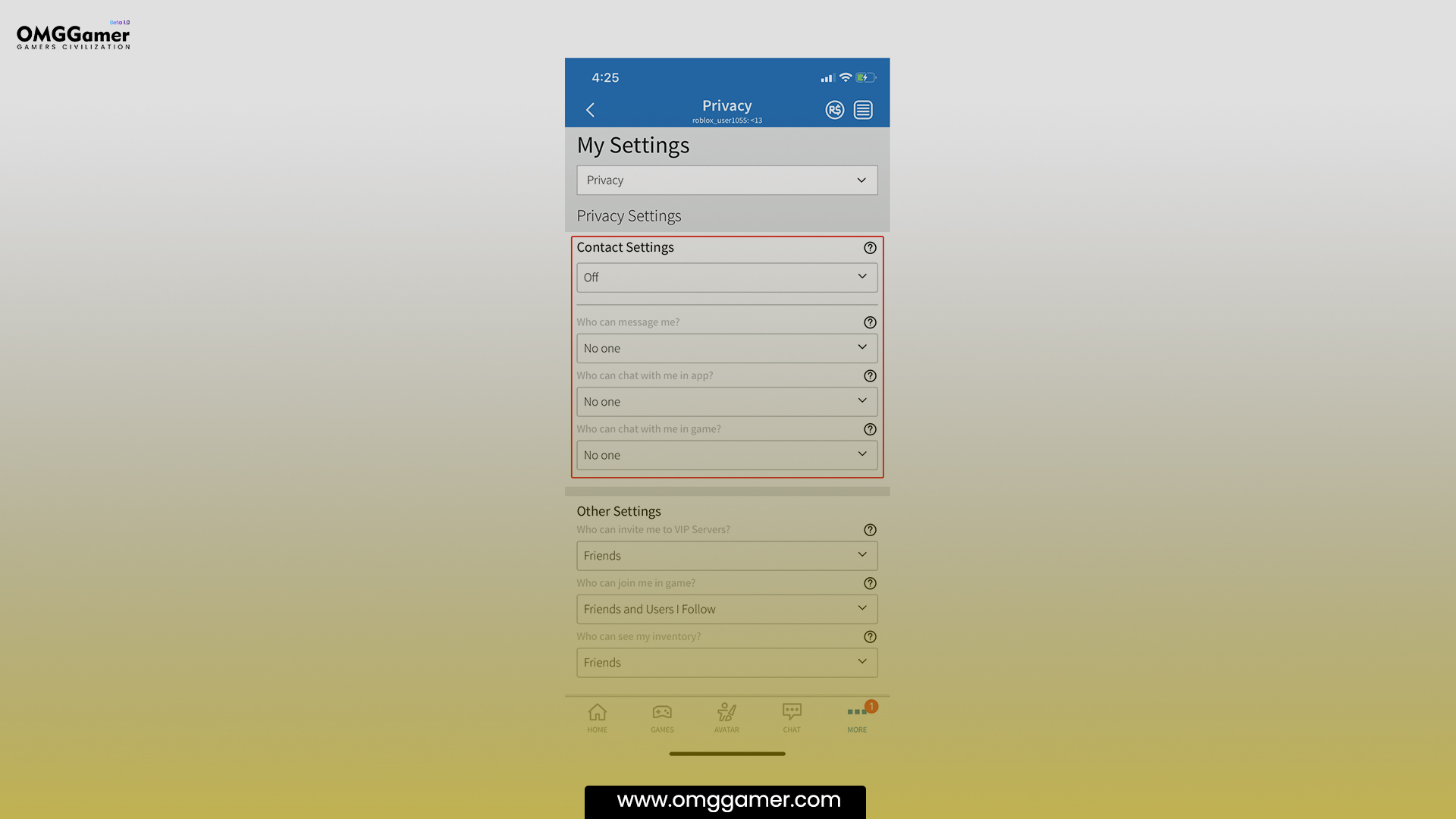
Step 3: Go To Account Info
- After selecting the settings,
- go to the account info.
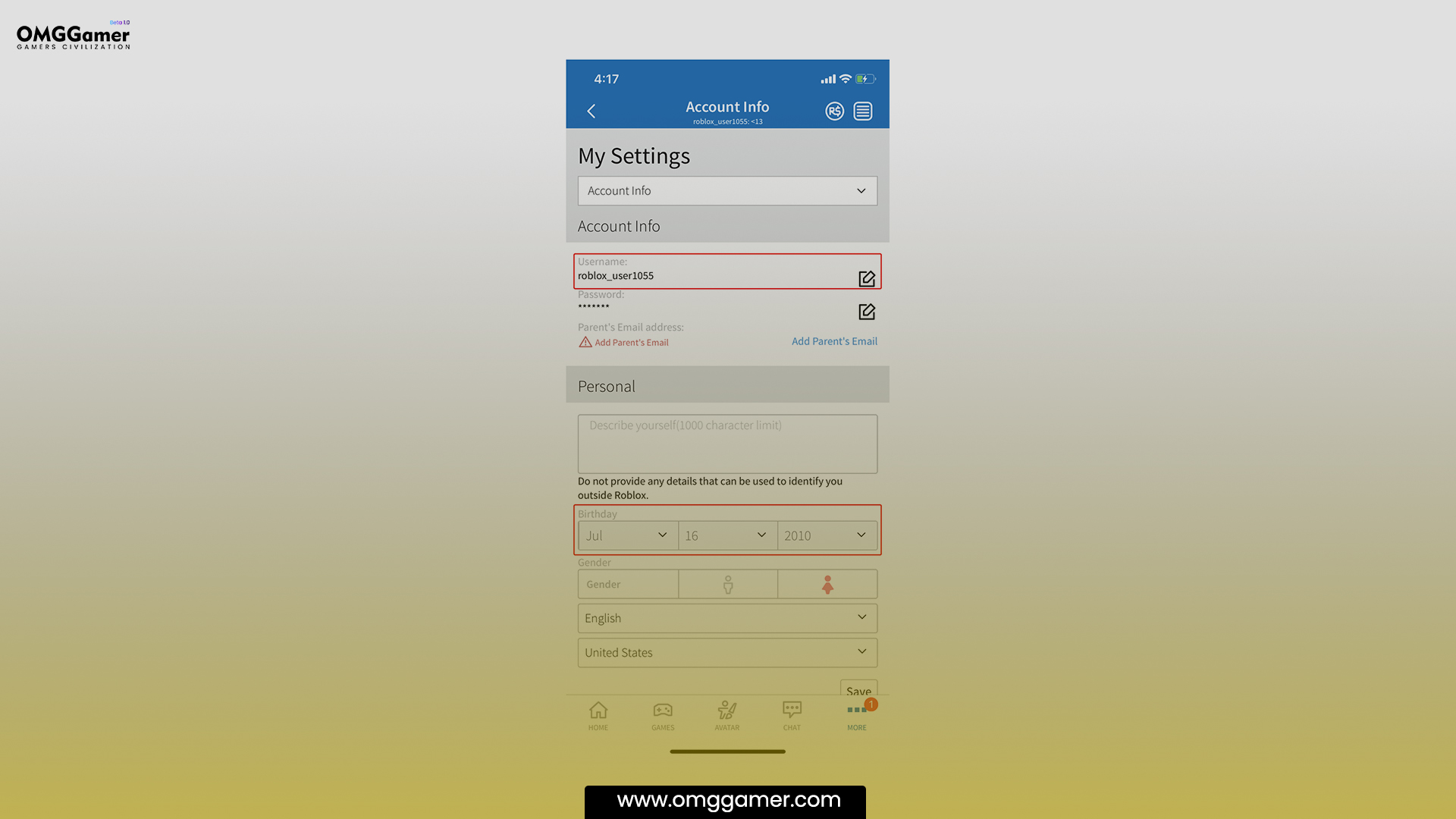
Step 4: Verify Age
- You need to verify your account age.
- Under the account info, the option will pop up “verify my age” Press on it.
- Remember you need to provide a government-issued ID in order to follow the community guidelines.
- You need to click the photo of your ID document.
- Then once you are done with it, press on “Start session.”
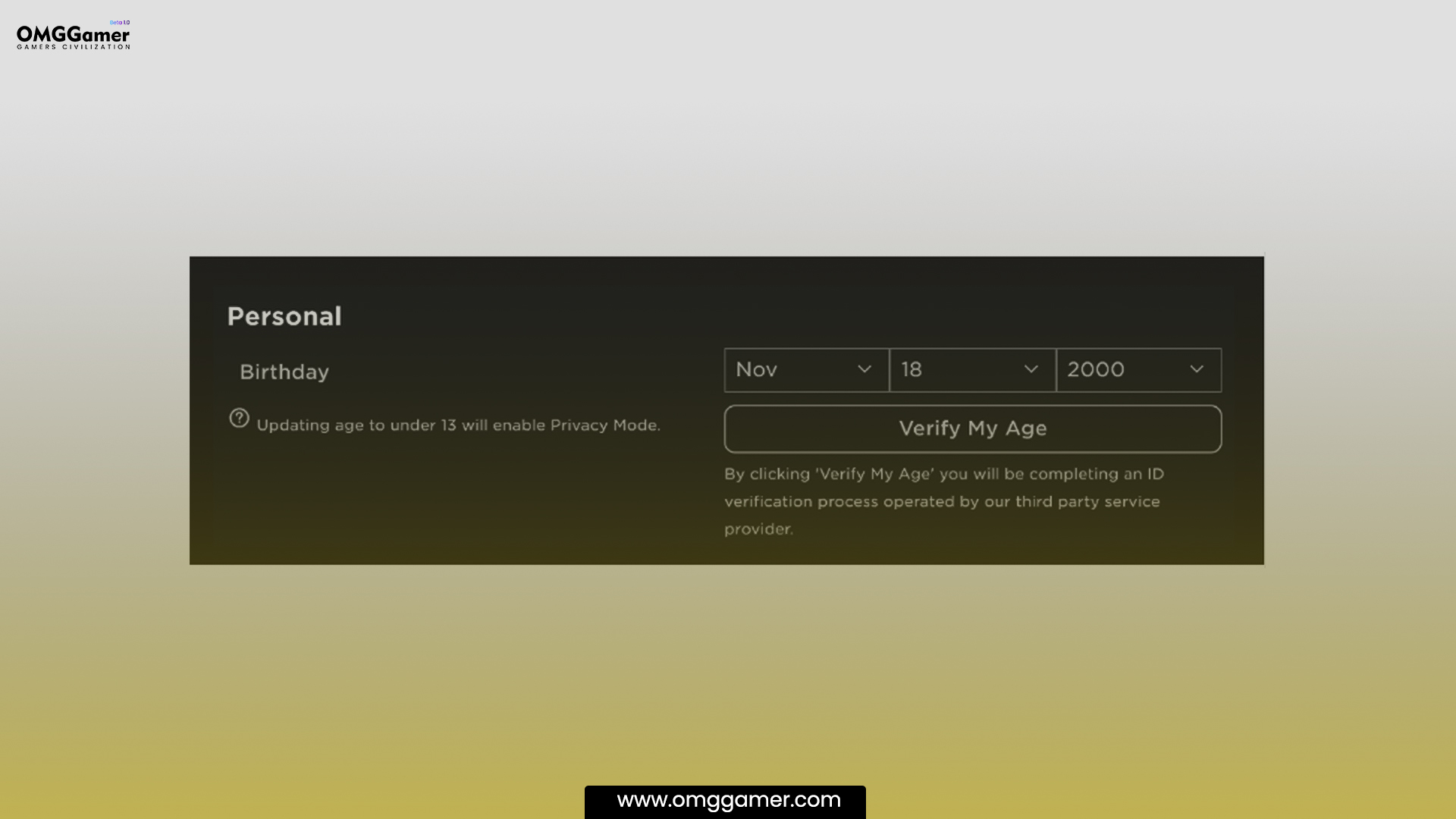
Step 5: Go To Account Settings
- Once your full account information has age verified,
- go to the settings again,
- then click on privacy.
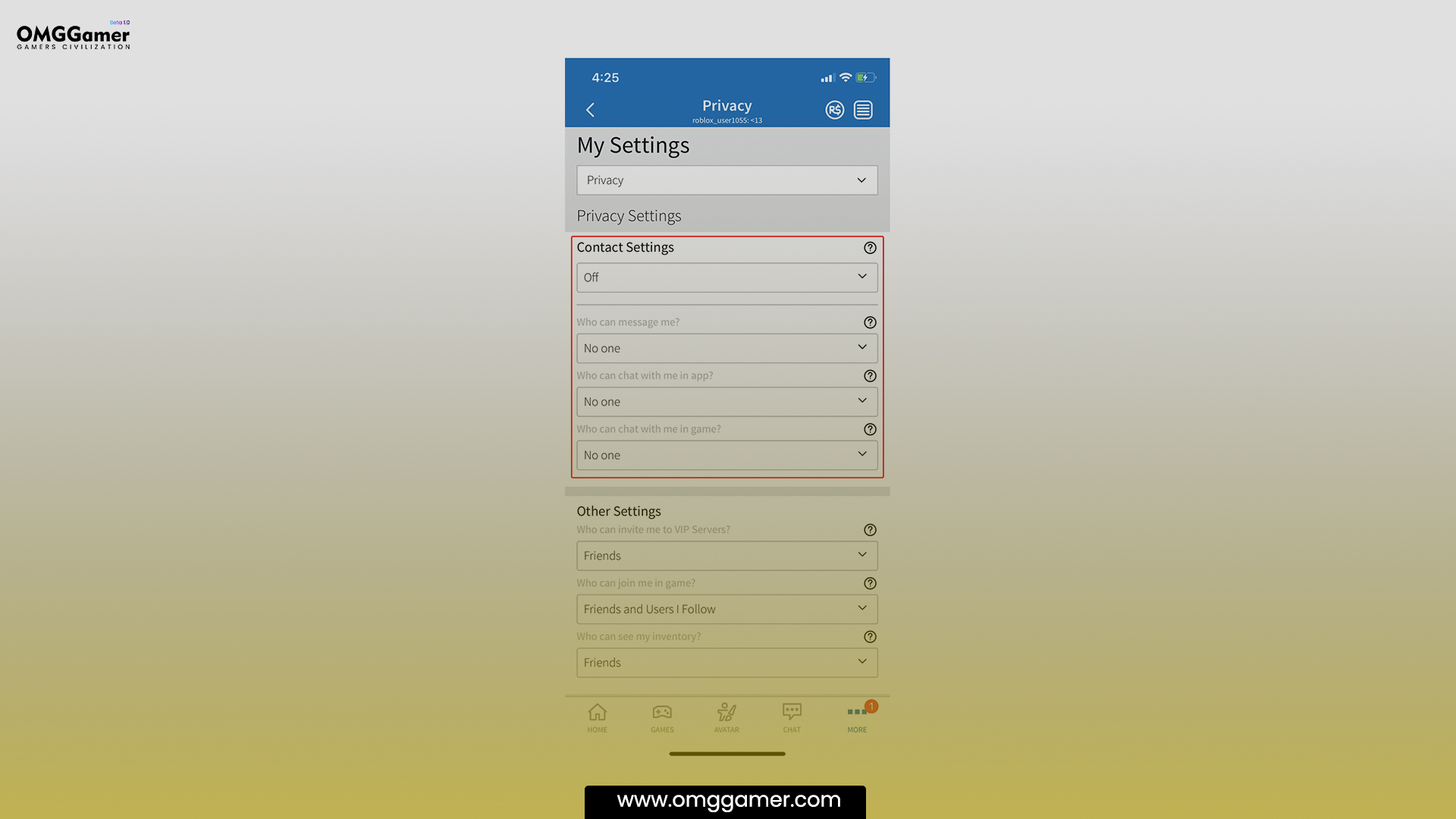
Step 6: Enable Voice Chat
- Once you click on privacy, go to the voice chat option
- Then enable the chat feature,
- Once you turn on voice chat, you are set to enjoy the game.
Suggested: 5 Best Games Like Roblox in 2025 [Ultimate List]
The spatial enabling voice chat feature gives you the freedom to connect with the Roblox community space.
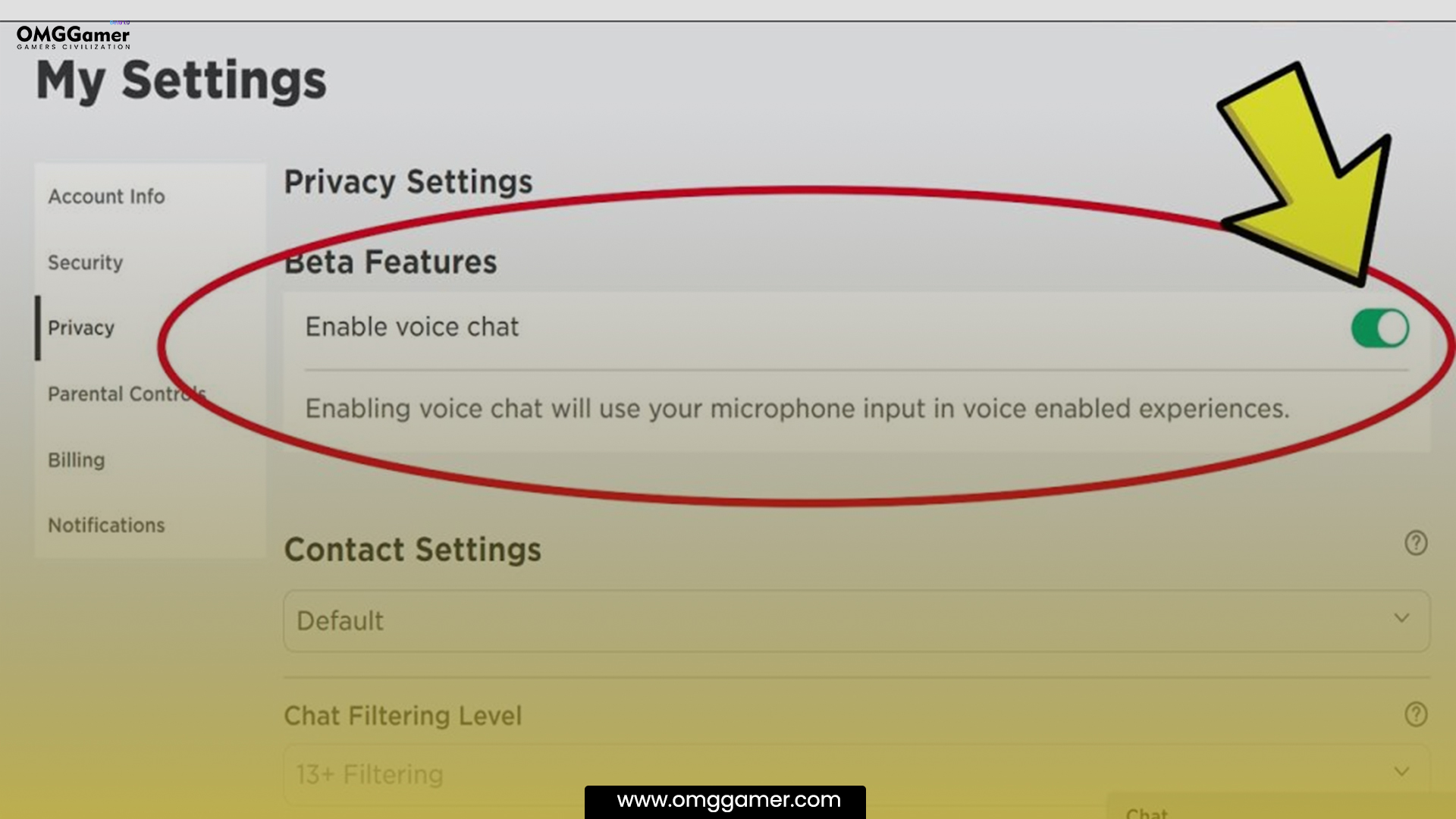
How to Get Voice Chat on Roblox without ID
Let’s learn how to get voice chat on Roblox without id, follow these steps:
- Use your username and password to access voice chat on Roblox without providing an ID.
- Choose your username and password to log into Roblox.
- Make sure your phone number and email address are active.
- To access the Settings page, click the “Settings” button in the top-right corner and then choose “Settings.”
- Go to Settings, then Account Info, on a mobile device.
- Click “Add Email” to enter a valid email.
- By selecting “Verify Email” from the received email, you can confirm the email.
- By selecting “Add Phone” next to Phone Number, you can add a working phone number.
- After entering the number, select “Add Phone.”
- If utilizing another person’s number, permission is required.
- Verify the phone number by entering the supplied code and selecting “Verify Phone.”
- Once verified, the word “Verified” will appear.
Also Read: [SOLVED] Why Isn’t Roblox Working in 2025
So, to whom are you waiting? Enjoy this Roblox games feature, as the voice chat enhances your gaming experience with other users. Also, the Roblox corporation’s high privacy helps other players avoid inappropriate content or impressionable users, as you cannot access the voice chat feature without id verification.

Also, this is it for us on How to Get Voice Chat on Roblox, but do not forget to share this article with your friends. For more gaming articles and solutions, keep visiting omggamer.com, your one-stop for the gaming world.



![LOL ADC Tier List [November] 2025 | Characters Ranked 2 LOL ADC Tier List](https://blog.omggamer.com/wp-content/uploads/2025/10/LOL-ADC-Tier-List.jpg)
![Destiny 2 Osteo Striga Catalyst & God Roll [PvE & PvP] 2025 3 Destiny 2 Osteo Striga Catalyst [The Witch Queen]](https://blog.omggamer.com/wp-content/uploads/2025/10/Destiny-2-Osteo-Striga-Catalyst-The-Witch-Queen.jpg)
![Everywhere Release Date, Trailer, News & Rumors [2025] 4 Everywhere Game Release Date](https://blog.omggamer.com/wp-content/uploads/2025/10/Everywhere-Game-Release-Date.jpg)
![Destiny 2 Tincture of Queensfoil [Locations & How To Use] 5 Destiny 2 Tincture of Queensfoil [Locations & How To Use]](https://blog.omggamer.com/wp-content/uploads/2025/10/Destiny-2-Tincture-of-Queensfoil-online-1.webp)
![Best Strategy Games for Mac in 2025 [Gamers Choice] 6 Best Strategy Games for Mac [Gamers Choice]](https://blog.omggamer.com/wp-content/uploads/2025/10/Best-Strategy-Games-for-Mac-Gamers-Choice.jpg)


