[SOLVED] How To Fix Warzone 2 Game_Ship.exe Error in 2025
Resolving the Warzone 2 Game Ship.exe error is essential since it can prevent the game from functioning. Game Ship.exe is crucial for the game files, and any unaddressed issues November result in the game crashing or failing to launch.
![[SOLVED] How To Fix Warzone 2 Game_Ship.exe error [SOLVED] How To Fix Warzone 2 Game_Ship.exe error](https://blog.omggamer.com/wp-content/uploads/2025/10/SOLVED-How-To-Fix-Warzone-2-Game_Ship.exe-error.jpg)
If these problems are not fixed, your computer system November suffer additional harm and compromise your data. Continue reading to learn more about “How to fix Warzone 2 Game_Ship.exe error.”
What is Warzone 2 Game_Ship.exe Error?
While playing Warzone 2, the Game_Ship.exe error is a potential issue. The Game Ship.exe file is a crucial component of the corrupted game files, and any problems with it can prevent the game from functioning correctly or even starting, making this problem a critical one.
This error can be brought on by several things, such as missing in-game voice chat, the in-game overlay option, damaged local files, incompatible hardware or software, or malware infections.
Also Read: Best Loadout Warzone 2.0 in 2025 [Tier List]
This issue can lead to games crashing or refusing to launch, which annoys gamers. To prevent further damage to your computer system and a possible data loss, it is essential to resolve this mistake as soon as you can.
In summary, fixing the Warzone 2 Game_Ship.exe error as soon as possible is important to ensure that you can continue to enjoy playing Warzone 2.0 without any interruptions or issues.
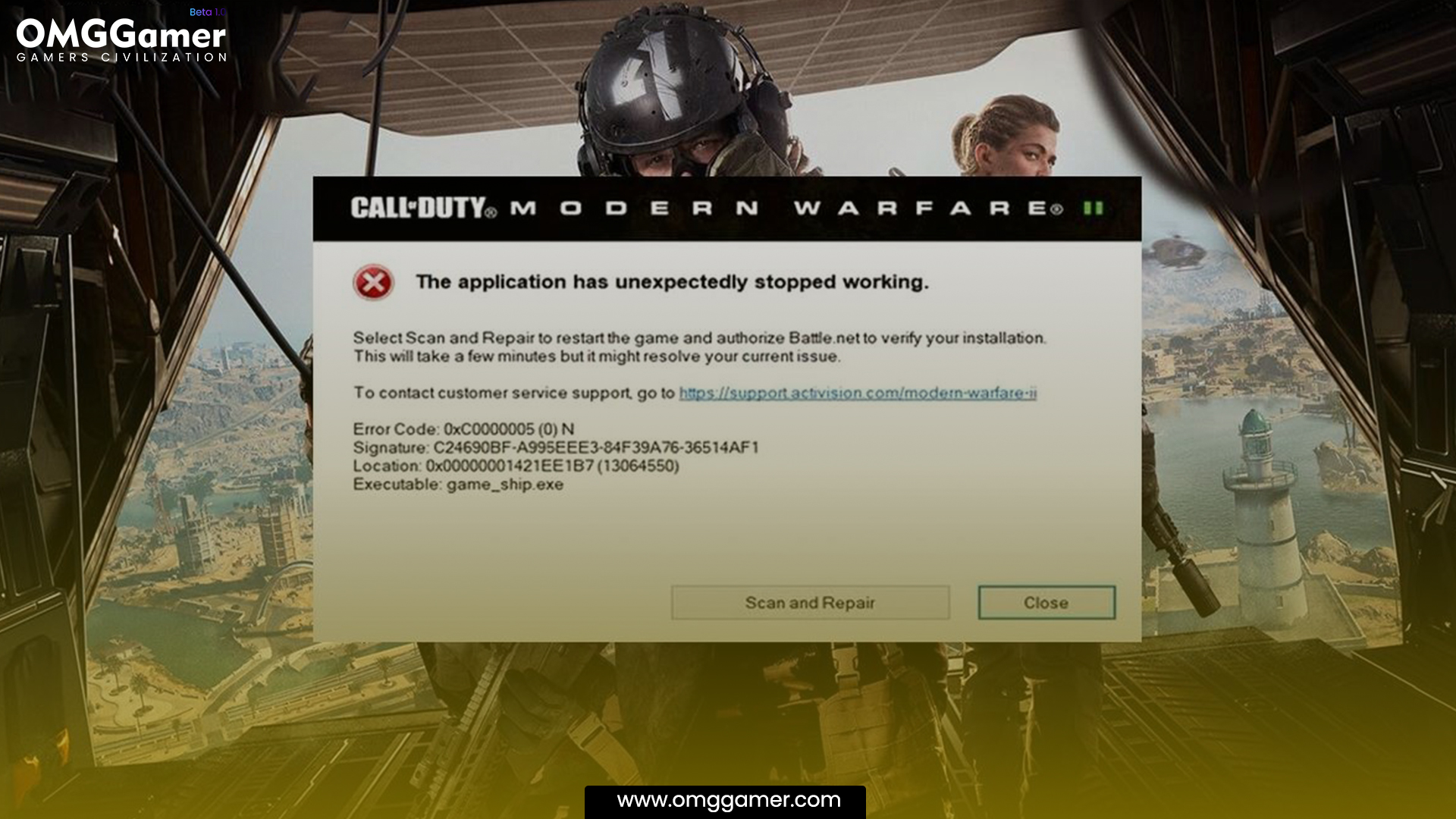
How to Fix Warzone 2 Game_Ship.exe error
To repair game files, the general troubleshooting steps listed below November be helpful:
- Restart your computer
- Verify the integrity of the game files
- Run the game as an administrator
- Disable Windows Firewall
- Update your GPU driver
- Update Windows Driver
- Turn Off Overlay Applications
Related: 10 Best Warzone 2 Guns to Win in 2025 [Gamers Choice]
Now, let us try to explain each one of them in a detailed manner.
Verify the integrity of the game files
Checking the game’s files for any missing or corrupt files that might be the source of the problem, like the Warzone 2 Game Ship.exe error, is the same thing as verifying the integrity of game files. The steps to check the game files’ integrity are as follows:
Also Read: 5 Best Sniper in Warzone 2 [Sniper Rifle + Attachments] 2025
- Step 1: Run either the Steam client or the game launcher depending on where you obtained the game.
- Step 2: Right-click the game Warzone 2 after finding it in your library.
- Step 3: From the drop-down menu, choose “Properties.”
- Step 4: Choose the “Local Files” tab in the properties window.
- Step 5: The “Verify Integrity of Game Files” button should be clicked on. The verification process will begin after this.
- Step 6: Wait until the procedure is over. Depending on the size of the game files and the speed of your computer, the procedure can take a few minutes.

Run the game as an administrator
If the Warzone 2 Game_Ship.exe error is due to a permissions problem, running the game as an administrator November help. To run the game as an administrator, follow these steps:
Must Read: 10 Best SMG Warzone in 2025 [Gamers Choice]
- Step 1: On your PC, look for the executable file (Game Ship.exe) for Warzone 2. Usually, the installation folder for the game contains this file.
- Step 2: To run the Game Ship.exe file, right-click it.
- Step 3: From the drop-down menu, choose “Properties.”
- Step 4: Choose the “Compatibility” tab in the properties box.
- Step 5: The “Run this program as an administrator” checkbox should be selected.
- Step 6: To save the changes, click “Apply” twice, followed by “OK.”
- Step 7: Now start the game just like you would typically.

Disable Windows Firewall
If Windows Firewall is preventing Warzone 2 Game_Ship.exe error from accessing the network, disabling it November be able to resolve the problem.
It’s crucial to re-enable your firewall when you finish playing the game because disabling it can expose your computer to online attacks. The steps to turn off the Windows Firewall are as follows:
Related: 5 Best Games Like Warzone in 2025 [Gamers Choice]
- Step 1: Windows Security can be found by clicking the Windows Start button and typing the words, “Windows Security”.
- Step 2: Select “Windows Security” from the search results to launch the Windows Security program.
- Step 3: In the left sidebar, select “Firewall & network protection.”
- Step 4: To change settings, select “Windows Defender Firewall” from the menu.
- Step 5: Under the “Private network settings” and “Public network settings” sections, click “Switch off Windows Defender Firewall” if the firewall is active.
- Step 6: To save the changes, click “OK.”
- Step 7: Just like you would typically start the game.
- Step 8: Once you’re done playing the game, it’s essential to re-enable your firewall by following the same steps and turning on the Windows Defender Firewall.
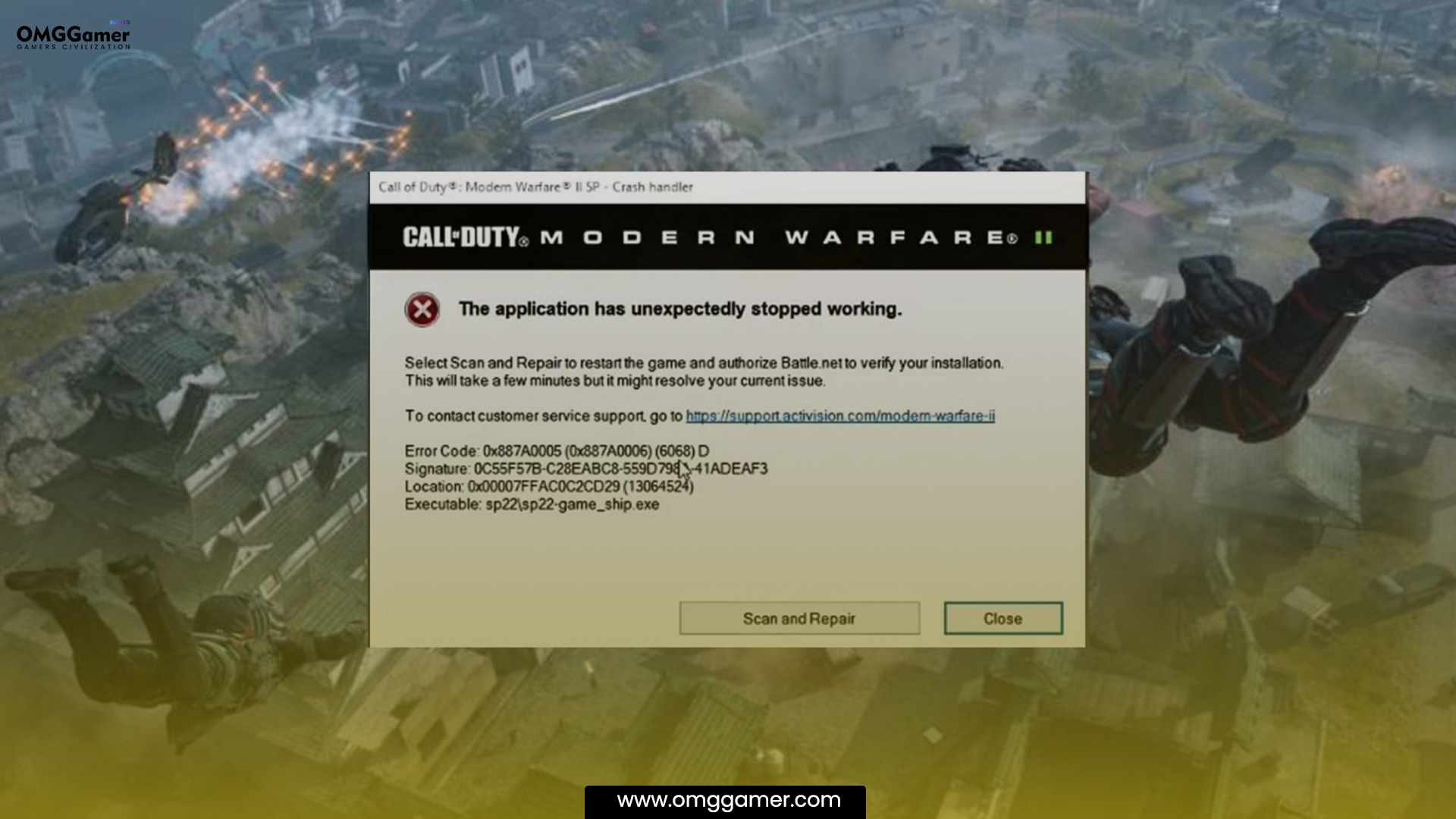
Update your GPU driver
If out-of-date or incompatible graphics card drivers are causing the Warzone 2 Game_Ship.exe error, updating your GPU driver can help. The steps to upgrade your GPU driver are as follows:
Useful: [SOLVED] How To Fix Warzone Dev Error Code 5573 in 2025
- Step 1: Press the Windows and X keys on your keyboard, then choose “Device Manager” from the drop-down menu.
- Step 2: Locate “Display adapters” in the Device Management windows settings and click the arrow next to it to expand the category.
- Step 3: To update your graphics card driver, right-click and choose “Update driver” from the menu.
- Step 4: Choose “Browse automatically for updated driver software” in the pop-up box and wait for the procedure to finish.
- Step 5: Follow the instructions to download and install the new driver if Windows discovers an updated driver.
- Step 6: Reboot your computer, then start the game.
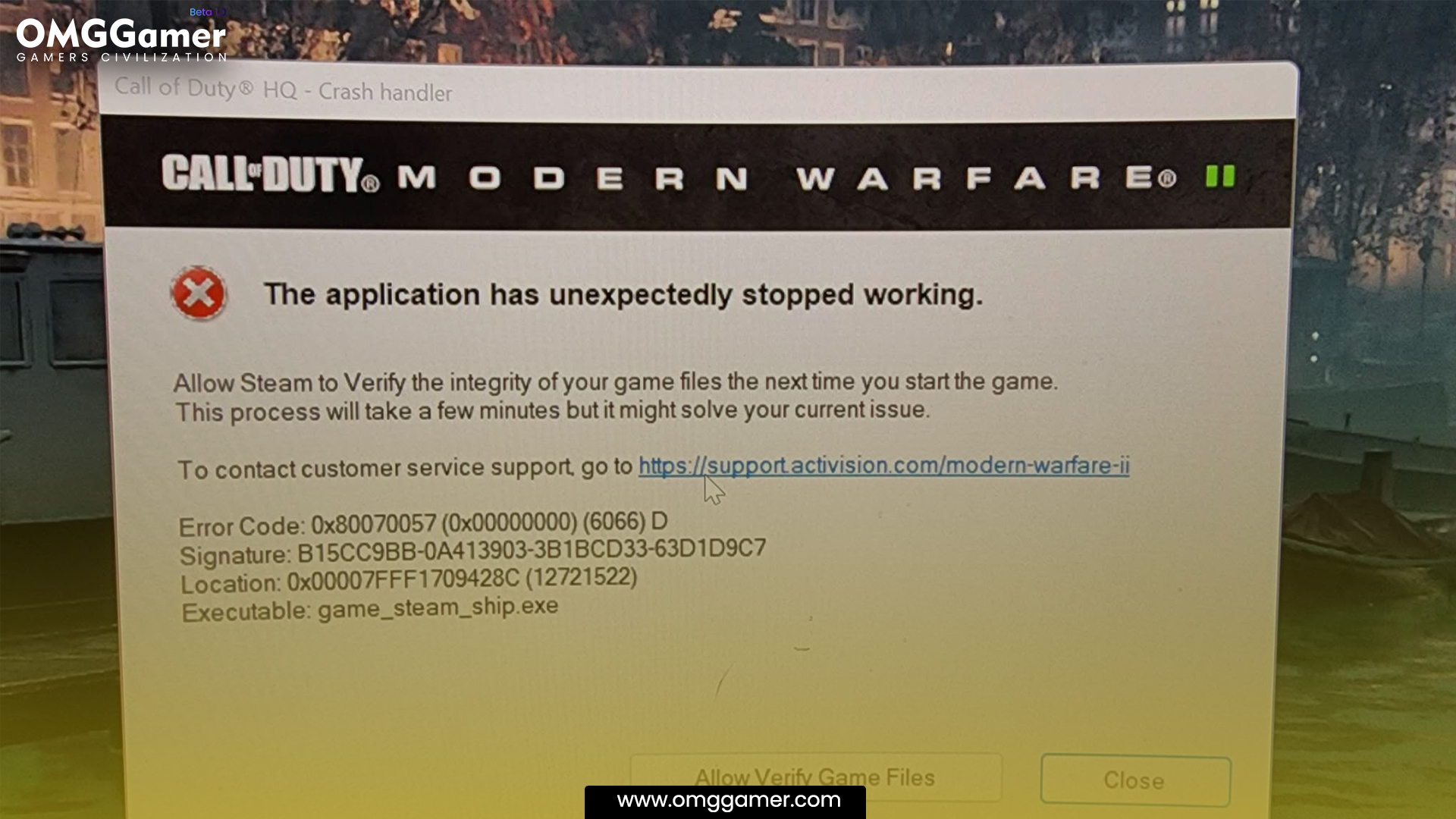
Update Windows Driver
If the Warzone 2 Game_Ship.exe error is brought on by out-of-date or missing system drivers, updating your Windows drivers can help. The steps to upgrade your Windows drivers are as follow:
Also Read: 10 Best Guns in Warzone in 2025 [Pacific Season 5]
- Step 1: Press the Windows and X keys on your keyboard, then choose “Device Manager” from the drop-down menu.
- Step 2: Find the device that needs a driver update in the Device Management window. Indicating that the driver needs to be updated, look for devices with a yellow exclamation point next to them.
- Step 3: Update the driver by right-clicking on your device and choosing it from the drop-down menu.
- Step 4: Choose “Browse automatically for updated driver software” in the pop-up box and wait for the procedure to finish.
- Step 5: Follow the instructions to download and install the new driver if Windows discovers an updated driver.
- Step 6: Restart your computer, then start the game as usual.
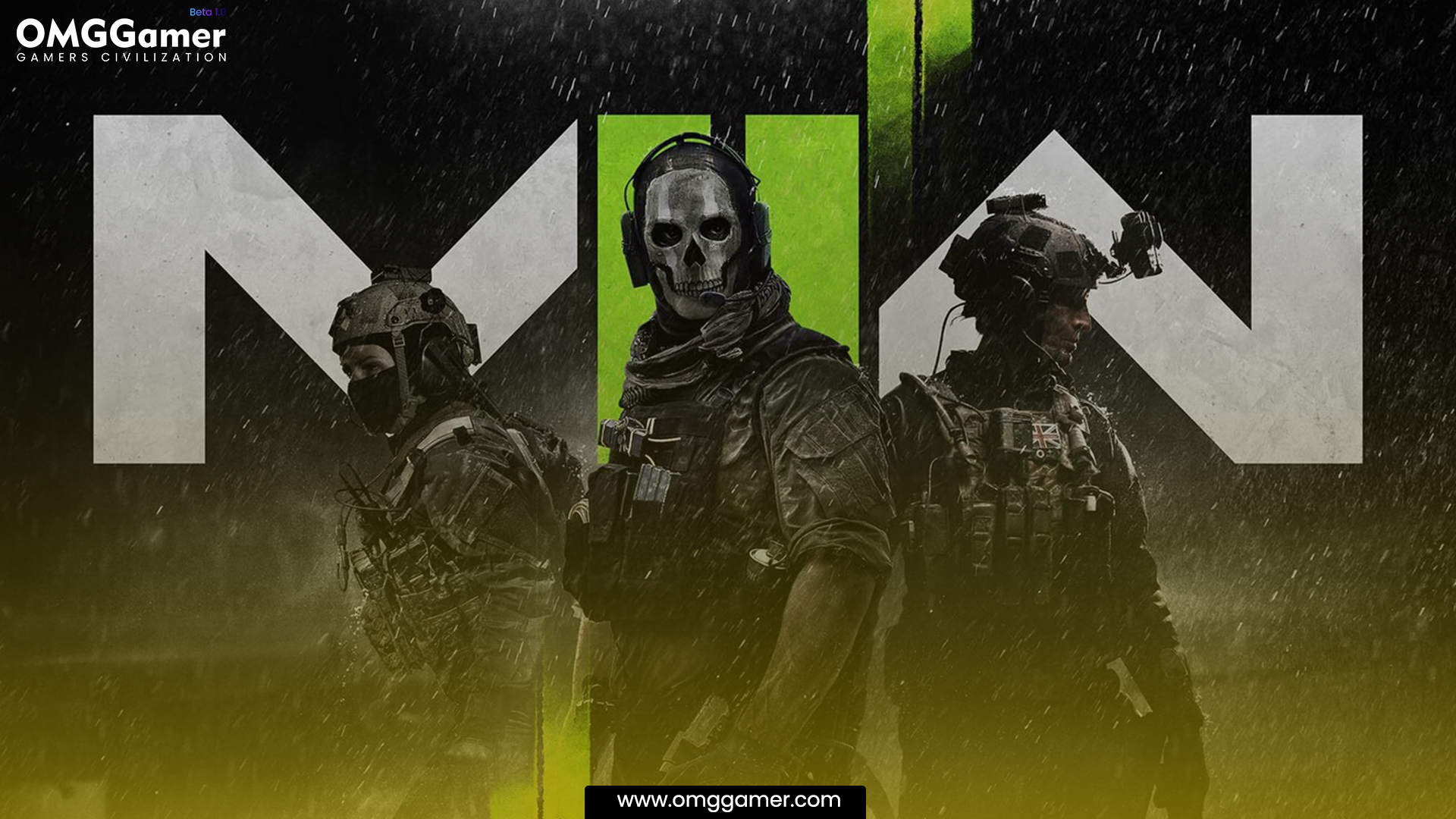
Turn Off Overlay Applications
When playing Warzone 2, overlay programs like Discord or GeForce Experience November conflict with the game and result in the Warzone 2 Game_Ship.exe error. You could try disabling any overlay applications to resolve this problem. This is how:
Useful: CSGO Source 2 Release Date, Update, Gameplay [2025]
- Step 1: Open the Discord application and select the user settings button in the bottom-left corner.
- Step 2: Select “Overlay” in the menu on the left.
- Step 3: The “Enable in-game overlay” button should be toggled off.
- Step 4: Open the application and select the gear icon in the top-right corner if you’re using GeForce Experience.
- Step 5: Choose “General” from the menu on the left.
- Step 6: Toggle the “Enable in-game overlay” button by scrolling down to the “In-Game Overlay” section.
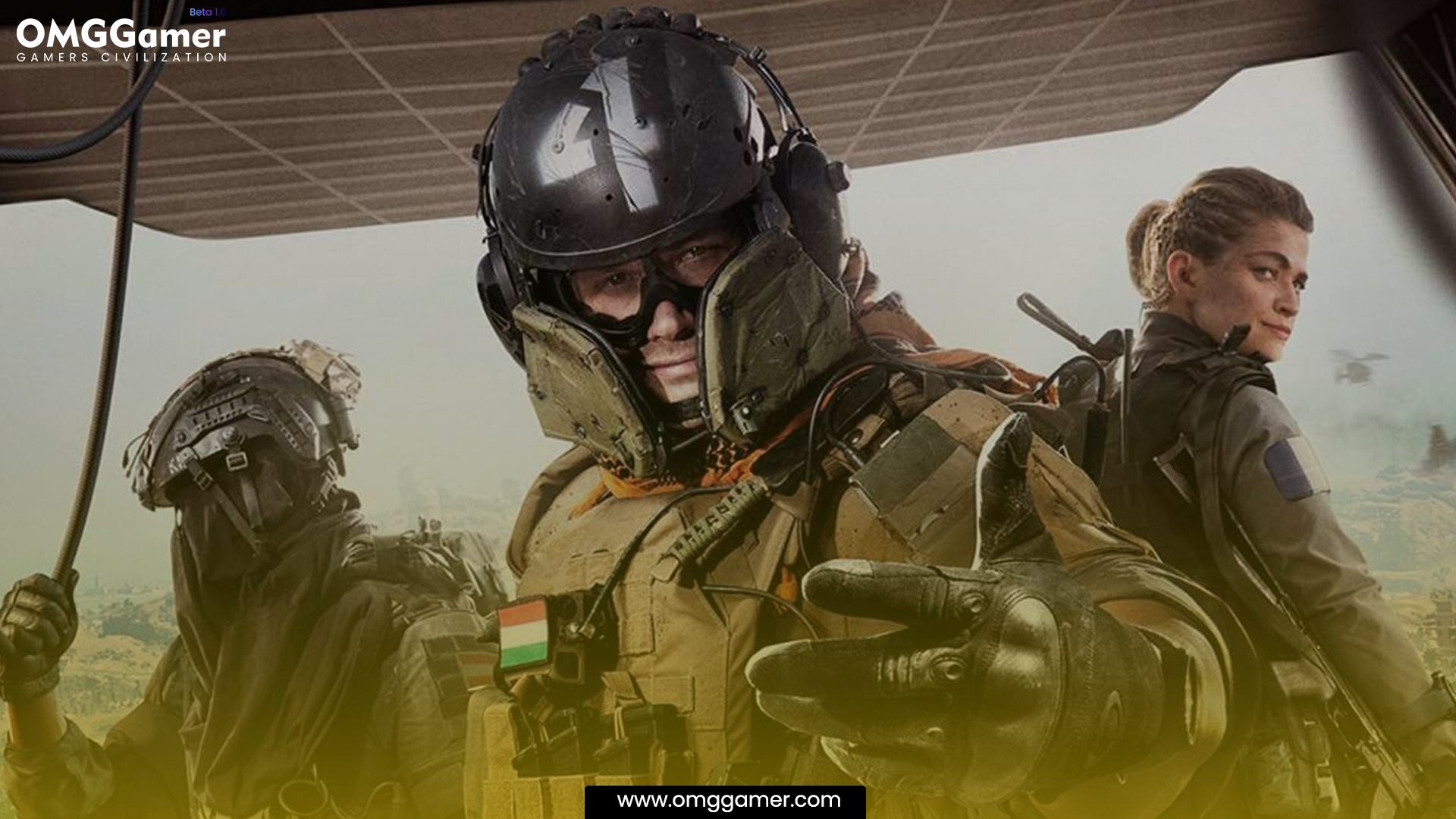
Check if the Warzone 2 Game Ship.exe error has been fixed by closing the overlay program and starting the game again.
We hope that using the solutions provided in this article will help you whenever you want to fix the Warzone 2 Game_Ship.exe error. For more such information you can visit our site omggamer.com where we post news and the latest updates on gaming, upcoming games, gaming builds, and much more.


![Childe Genshin Impact in 2025 [ Weakness, Strength, Ranking] 1 Childe Genshin Impact](https://blog.omggamer.com/wp-content/uploads/2025/10/Childe-Genshin-Impact-1.jpg)

![Destiny 2 Ascendant Challenge This Week [November] 2025 3 Ascendant Challenge This Week](https://blog.omggamer.com/wp-content/uploads/2025/10/Ascendant-Challenge-This-Week.webp)
![How to Farm Nitain Extract Warframe in 2025 [Complete Guide] 4 nitain-extract-warframe](https://blog.omggamer.com/wp-content/uploads/2025/10/nitain-extract-warframe.jpg)
![Cyberpunk 2077 Meme | Trolls Around the Web [2025] 5 cyberpunk-2077-meme-images](https://blog.omggamer.com/wp-content/uploads/2025/10/cyberpunk-2077-meme-images.jpg)
![Destiny 2 Tincture of Queensfoil [Locations & How To Use] 6 Destiny 2 Tincture of Queensfoil [Locations & How To Use]](https://blog.omggamer.com/wp-content/uploads/2025/10/Destiny-2-Tincture-of-Queensfoil-online-1.webp)


