[SOLVED] How to Fix Ubisoft Connect Not Working in 2025
Ubisoft Connect Not Working is a major issue that users are facing these days. Ubisoft is an extremely popular service regularly used by plenty of gamers. However, there are times when gamers face issues with this app.
![[SOLVED] How to Fix Ubisoft Connect Not Working [SOLVED] How to Fix Ubisoft Connect Not Working](https://blog.omggamer.com/wp-content/uploads/2025/10/SOLVED-How-to-Fix-Ubisoft-Connect-Not-Working.jpg)
Why Ubisoft Connect Not Working? [Reasons]
There is a list of some basic reasons “Why Ubisoft Connect Not Working“. Some of them are explained below:
| Reasons: Ubisoft Connect Not Working |
| Outdated Ubisoft Version |
| Software Conflicts |
| Outdated Drivers |
| Proxy Settings |
| Internet-related Issues |
Outdated Ubisoft Version: If you are using an obsolete or non-compatible Ubisoft version, the outdated versions could throw errors and eventually cause connectivity issues.
Software Conflicts” If you are using third-party software like a VPN or some specific Antivirus programs, there might be a good enough chance that they are interrupting your system’s connectivity.
Also Read: [Solved] How to Fix Uplay Login Error 2025
Outdated Drivers: Drivers help with your system’s ability to connect and run different software. A possible reason for facing Ubisoft Connect errors could be the incompatible drivers installed in your system. In such cases, try to find compatible drivers and make sure they are present before trying to reconnect.
Proxy Settings: It might be a possibility that you are facing a connectivity issue with Ubisoft because of your proxy server settings.
Must Read: [SOLVED] How to Fix Uplay Connection Lost in 2025
Internet-related Issues: If your internet connection is not working properly or if you have an unstable connection, you might face problems when you try to use Ubisoft Connect. Now that we know what are the common problems that could disrupt using Ubisoft Connect, let us have a look at some troubleshooting steps to solve these problems quickly.
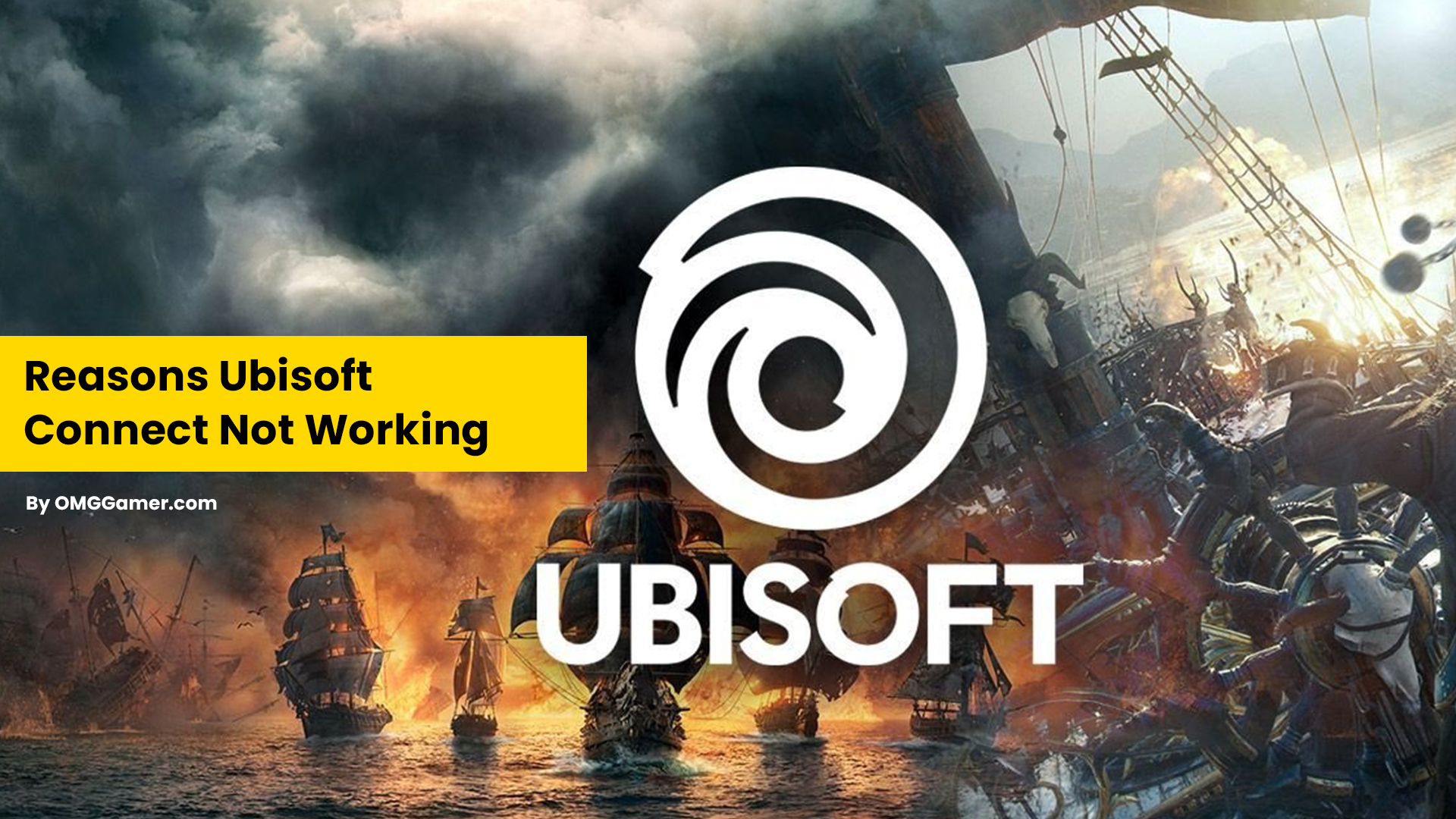
How to Fix Ubisoft Connect Not Working in 2025
Fixing the Ubisoft Connect Not Working issue is quite easy, in our opinion. Following these simple ways can help in improving your issue in no time. Let us talk about each one of them in detail as we proceed.
Also Read: Europa Universalis 5 Release Date, Trailer & Rumors [2025]
Disabling IPv6
It is possible that there could be an underlying issue while using an IPv6 protocol which would result in the disconnection issue of your Ubisoft Connect. Given below are the steps for how you can disable your IPv6:
- Step 1: Look at the bottom left corner of your desktop. You will see a Network icon; click on the icon to go to “Open Network and Internet Settings.”
- Step 2: Then, select the “Change Adapter” option. You will then be directed to a different window. In the latest window, click on the internet connection that you are currently using and then go to “Properties”.
- Step 3: In the Networking tab, uncheck the IPv6 option and check the IPv4 option. Then, hit “OK”. Now, try reconnecting to Ubisoft Connect and you will be good to go.
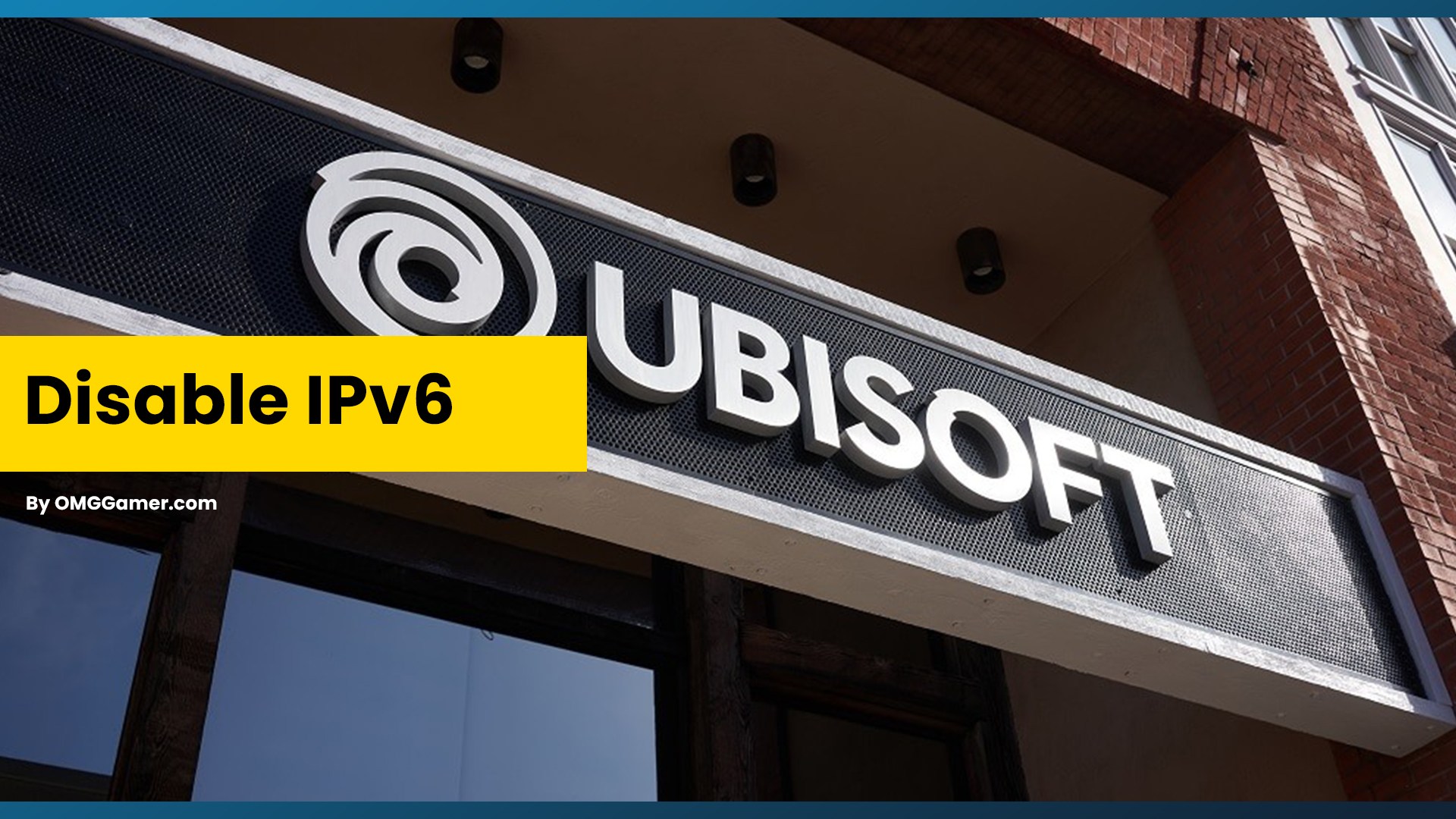
Checking the proxy settings
If the proxy settings on your Windows device are not set properly, that could lead to issues while trying to connect to Ubisoft.
To begin with, try disabling the proxy service on your system and check if the connection issue persists. Here is how you can do so:
- Step 1: Start by pressing the Windows key and R key simultaneously to get access to the Run command prompt. And then, type “inetcpl.cpl” in the dialogue box and hit “OK”.
- Step 2: After that, click on the Connections tab and press the “LAN Settings” button.
- Step 3: Now, uncheck the “Automatically detect settings” box and the “Use a proxy server for your LAN” option.
- Step 4: Restart your Ubisoft Connect application.
This might solve your issue. If Ubisoft Connect Not Working then you can go ahead to the next method.
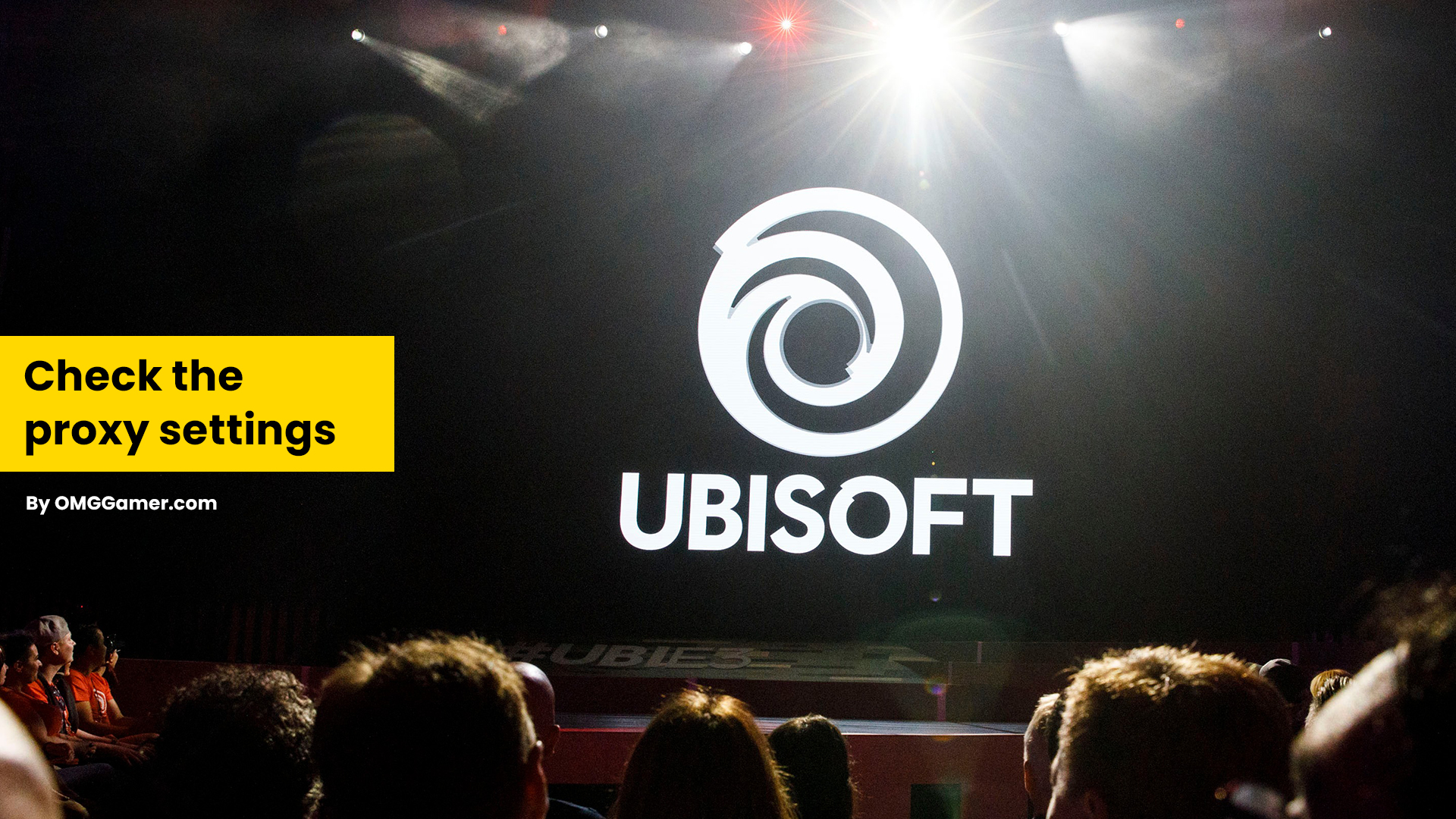
Updating your device drivers
There are times when you face certain issues because your system not being up-to-date. Your Network adapter driver might be outdated or faulty, and it might be the reason why you are facing troubles with Ubisoft. You can manually update your driver by going to the manufacturer’s website or get third-party software to update your driver automatically. It might help in resolving the Ubisoft Connect Not Working issue.
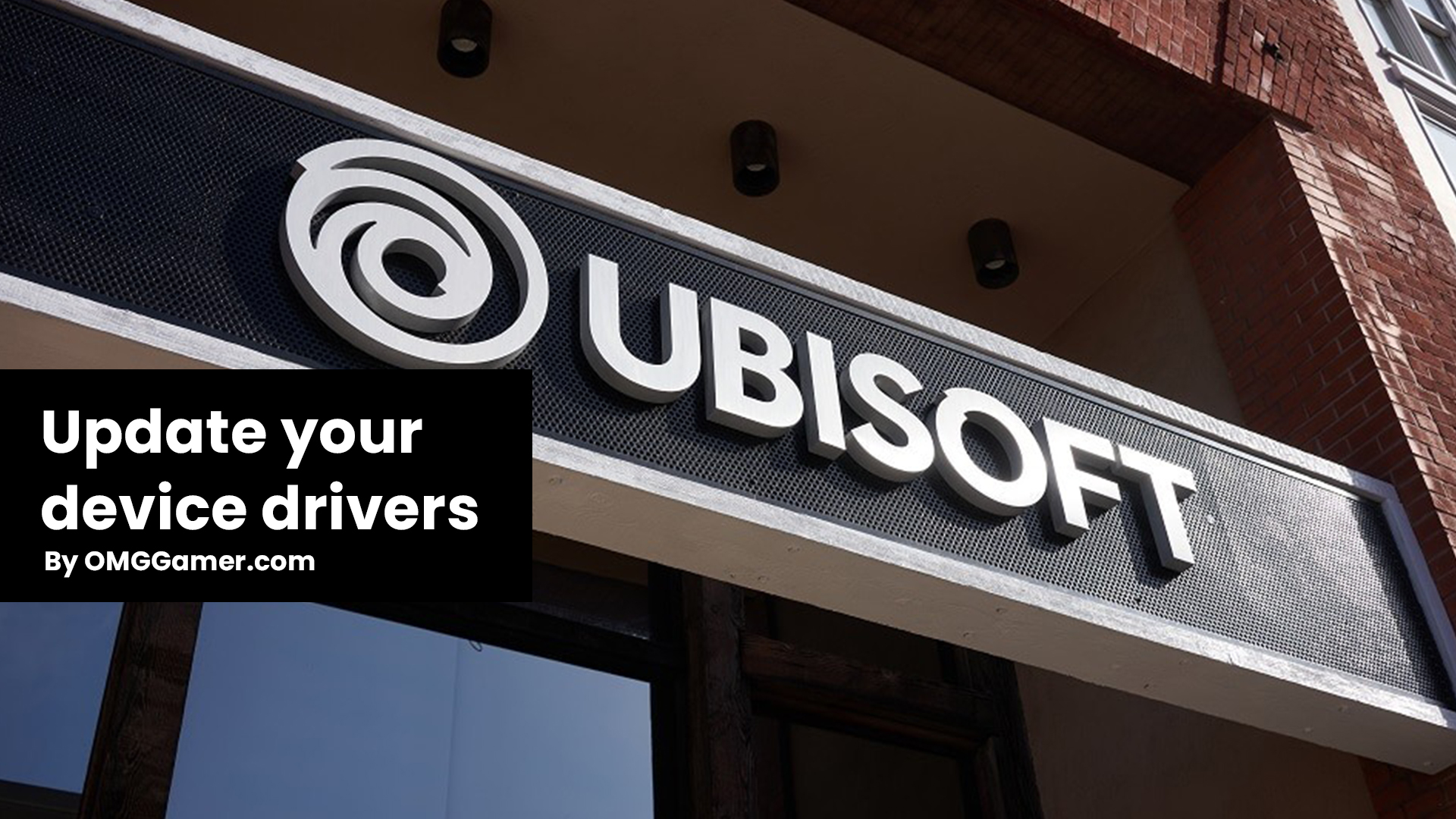
Flushing DNS and Renewing IP
Flushing the DNS and renewing your IP address is an easy fix to solve your Ubisoft Connect issue. Follow these easy steps to Flush DNS and Renew the IP:
- Step 1: Type “cmd” in the Windows Search box and select “Run as administrator”.
- Step 2: In the prompt that follows, agree by clicking on “Yes”. A command prompt window will show up; there you need to type “ipconfig/flushdns” and hit Enter.
- Step 3: Then, type “ipconfig/renew” and enter again.
Also Read: Zelda Breath of The Wild 2 Release Date & Rumors [BOTW 2]
You have now successfully flushed the DNS and renewed your IP. With your new IP try reconnecting to Ubisoft Connect.
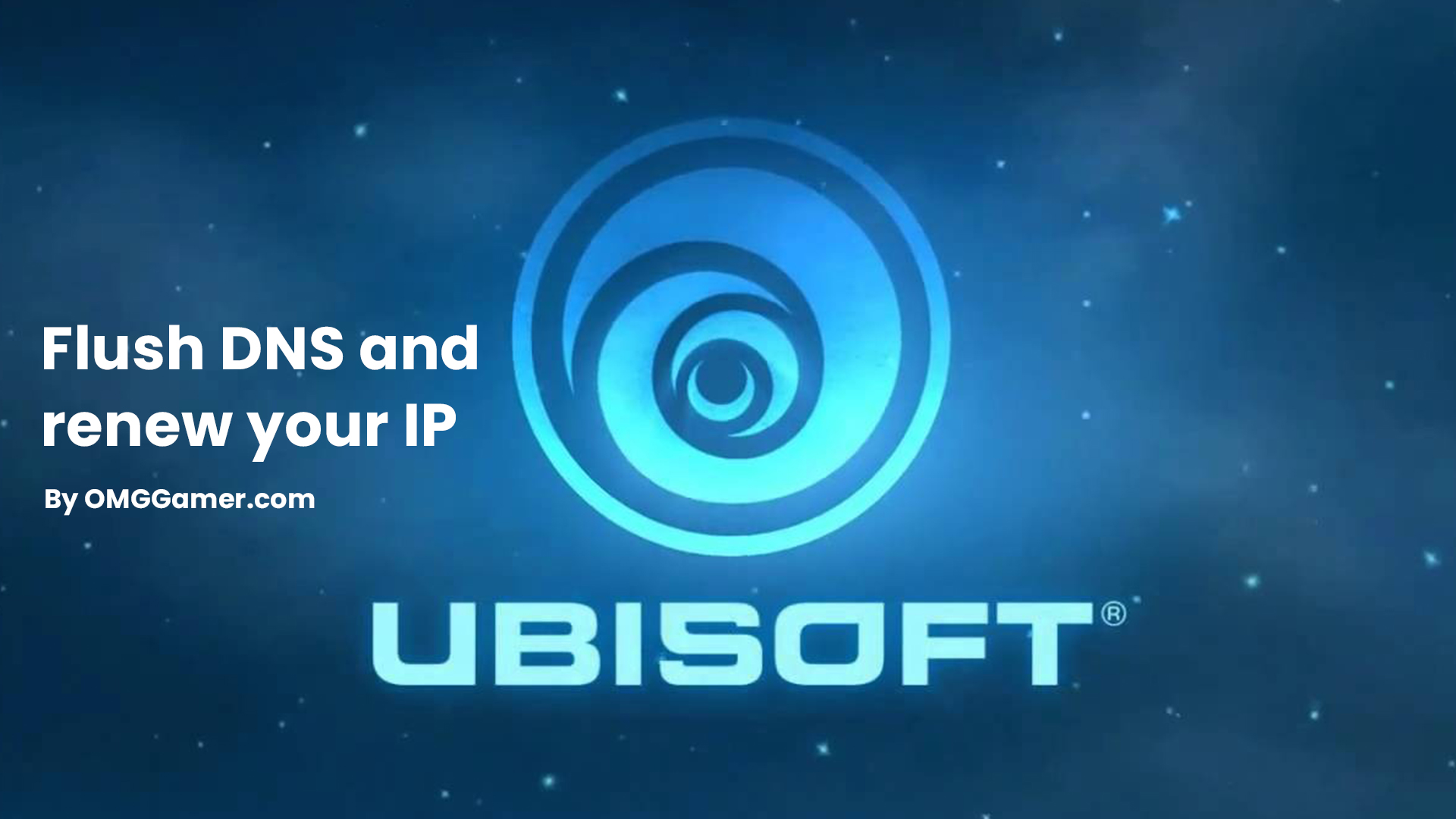
Closing unnecessary applications
Your Ubisoft Connect app might not be functioning because there might be software conflicts caused by some other apps running in the background. Hence, it is wise to close the apps running in the background. All you have to do is adhere to these below-given steps:
- Step 1: Right-click anywhere on the taskbar and select Task Manager.
- Step 2: Now, right-click on any of the apps that you would like to shut down and click on “End Task”. Now, re-launch Ubisoft Connect.
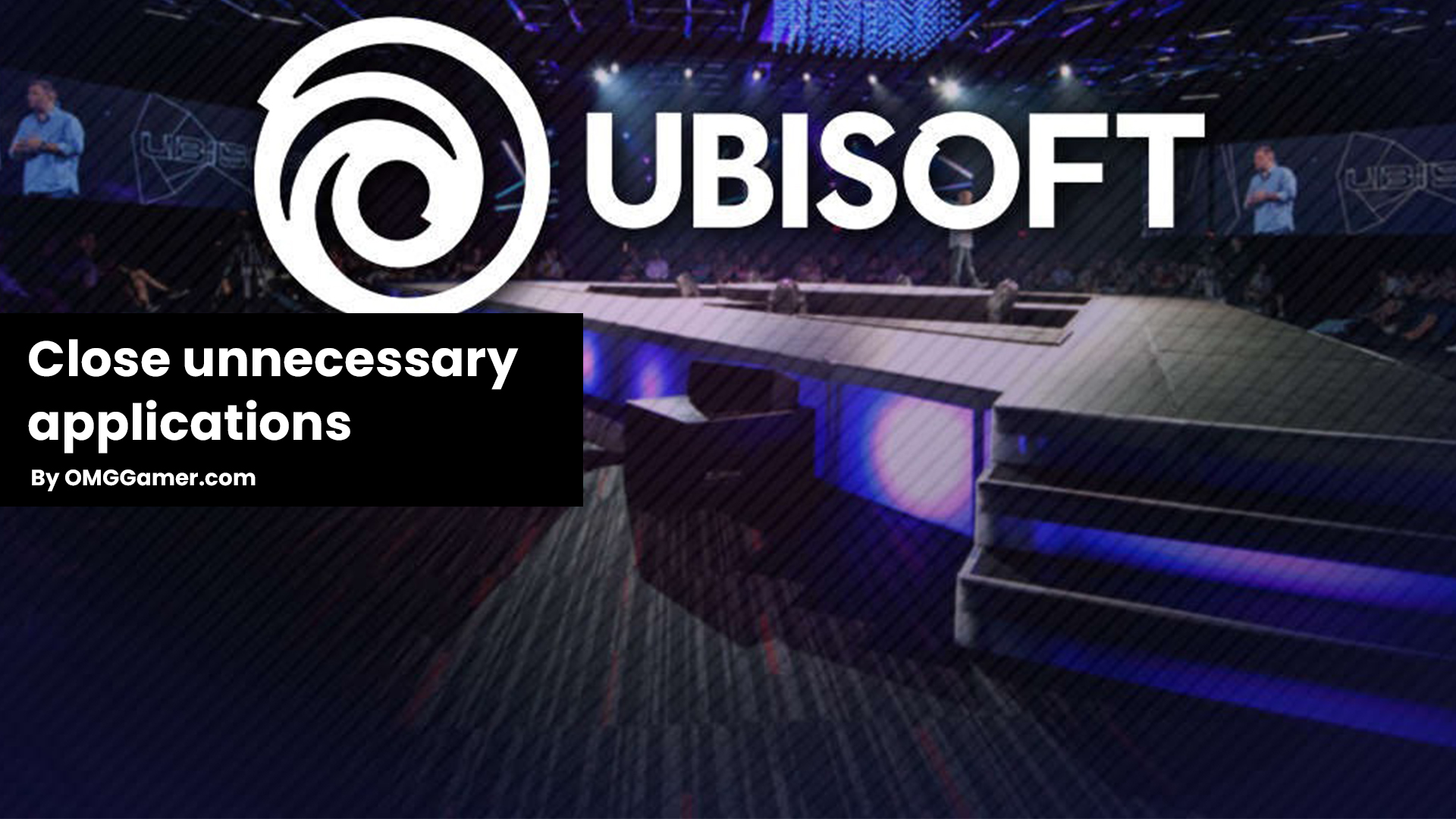
Reinstalling Ubisoft
If none of the above methods fixed your issue, an easy way to proceed would be to reinstall your Ubisoft app. Follow the below-given steps to do so:
- Step 1: On your computer, go to the Control Panel and look for Ubisoft. Now, uninstall the software along with the files. PS: Make sure to delete all the files.
- Step 2: Restart the system and reinstall the app.

Contact support
If nothing works in solving Ubisoft Connect Not Working issue then you can also try contacting Ubisoft Service Support. Head to “support.ubisoft.com”, and at the bottom, you will see an option that reads “Customer Support”.
Also Read: Bayonetta 3 Release Date, Trailer, Leaks & Rumors [2025]
Create a customer service ticket and explain your issue to the experts. They might help in solving your Ubisoft Connect Not Working problem with more personalized troubleshooting steps.
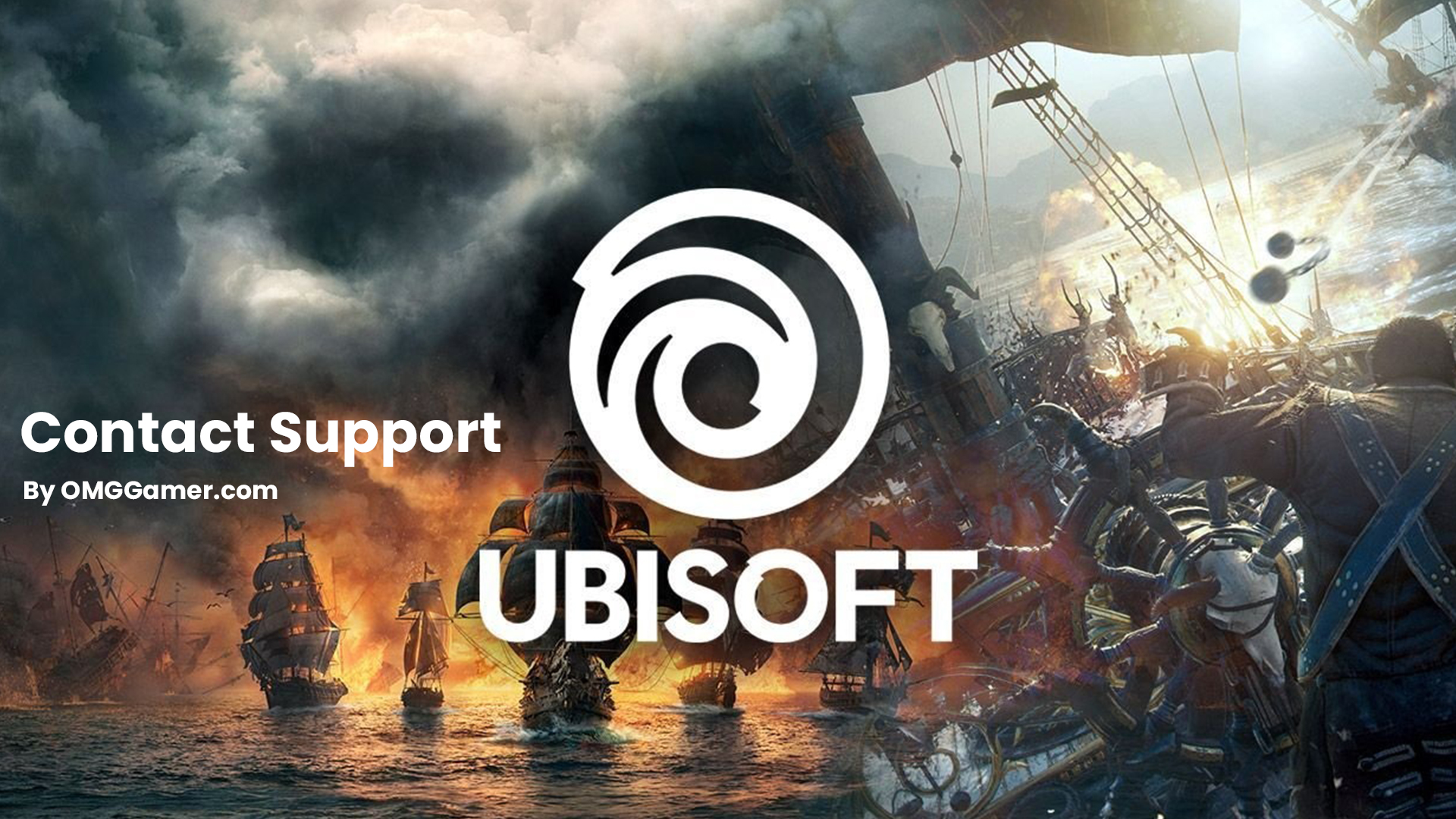
Disabling the Antivirus
Lastly, you can try disabling your Antivirus software as it might be blocking your Ubisoft Connect app, considering it a false positive. We hope our guide helped you in solving your Ubisoft Connect Not Working issue and give you a seamless experience.

These are all the fixes that you can try out if you are facing the Ubisoft Connect Not Working issue. for more such information you can visit our site omggamer.com where we post news and the latest updates on gaming, upcoming games, gaming builds, and much more.


![How To Two Hand in Elden Ring in 2025 [Guide] 1 How To Two Hand in Elden Ring [Guide]](https://blog.omggamer.com/wp-content/uploads/2025/10/How-To-Two-Hand-in-Elden-Ring-Guide.jpg)
![How to Fix Twitch Error 2000 in 2025 [Ultimate Guide] 2 How-to-Fix-Twitch-Error-2000](https://blog.omggamer.com/wp-content/uploads/2025/10/How-to-Fix-Twitch-Error-2000.jpeg)
![How to Donate on Twitch in 2025 [Steamers, Paypal & PS4] 3 how-to-donate-on-twitch](https://blog.omggamer.com/wp-content/uploads/2025/10/how-to-donate-on-twitch.png)
![[SOLVED] How To Fix PS5 Controller Drift in 2025 4 How To Fix PS5 Controller Drift](https://blog.omggamer.com/wp-content/uploads/2025/10/How-To-Fix-PS5-Controller-Drift.jpg)
![[Solved] How to Fix PS4 Overheating in 2025 [Ultimate Tips] 5 PlayStation 4 Overheating](https://blog.omggamer.com/wp-content/uploads/2025/10/PlayStation-4-Overheating.jpeg)
![[SOLVED] Fix Steam Friends Network Unreachable in 2025 6 Steam Friends Network Unreachable](https://blog.omggamer.com/wp-content/uploads/2025/10/Steam-Friends-Network-Unreachable.jpg)


