[SOLVED] How to Fix BLZBNTBGS000003F8 Error [Call of Duty]
If you are looking for an answer to How to Fix BLZBNTBGS000003F8 error then this article is for you. Many gamers have been complaining about being removed from Call of Duty Black Ops: Cold War during online matches.
![[SOLVED] How to Fix BLZBNTBGS000003F8 error [SOLVED] How to Fix BLZBNTBGS000003F8 error](https://blog.omggamer.com/wp-content/uploads/2025/10/SOLVED-How-to-Fix-BLZBNTBGS000003F8-error.jpg)
What is BLZBNTBGS000003F8?
The BLZBNTBGS000003F8 Error you face while playing Call of Duty Black Ops 4 means that your game connection has been interrupted. The error pops up during multiplayer gaming and the players end up being removed from online matches. Now, let us look at some of the potential reasons for this error.
![[SOLVED] How to Fix BLZBNTBGS000003F8 Error [Call of Duty] 1 What is BLZBNTBGS000003F8](https://blog.omggamer.com/wp-content/uploads/2025/10/What-is-BLZBNTBGS000003F8.jpg)
Reasons for BLZBNTBGS000003F8
A couple of reasons why you could be seeing the BLZBNTBGS000003F8 Error are:
| Reasons: BLZBNTBGS000003F8 Error |
|---|
| 1. Network Driver |
| 2. DNS |
| 3. ISP |
Also Read: [SOLVED] How to Fix Steam Service Error in 2025
Network Driver
Network Drivers can cause connection-related issues. Killer Models like E2220 are the prime cause of this error if the driver installed is not up-to-date.

DNS
If you are playing on ASIA servers and that’s the only time you face the BLZBNTBGS000003F8 Error, then it is because you are using the wrong DNS server.
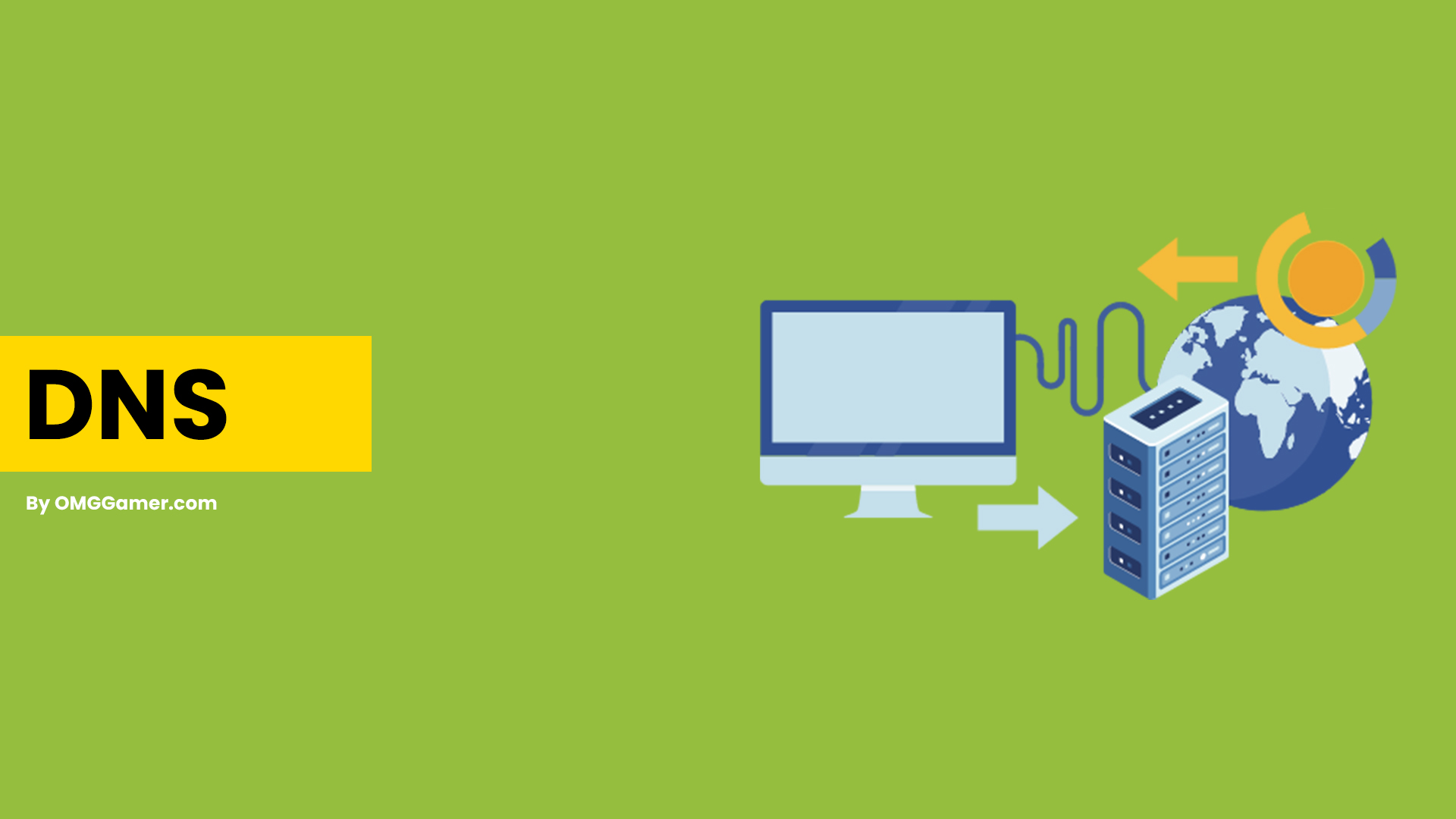
ISP
There might be a high possibility that you are facing the BLZBNTBGS000003F8 Error because the ISP cannot connect to Blizzard or Battle.net servers. It is a prevalent issue for Asian and Australian users. You can use a VPN to solve this error easily.
Must Read: [SOLVED] Nintendo Switch Won’t Connect to WiFi in 2022
Well, now is the time to look at how you can solve the BLZBNTBGS000003F8 Error you face while playing Call of Duty.
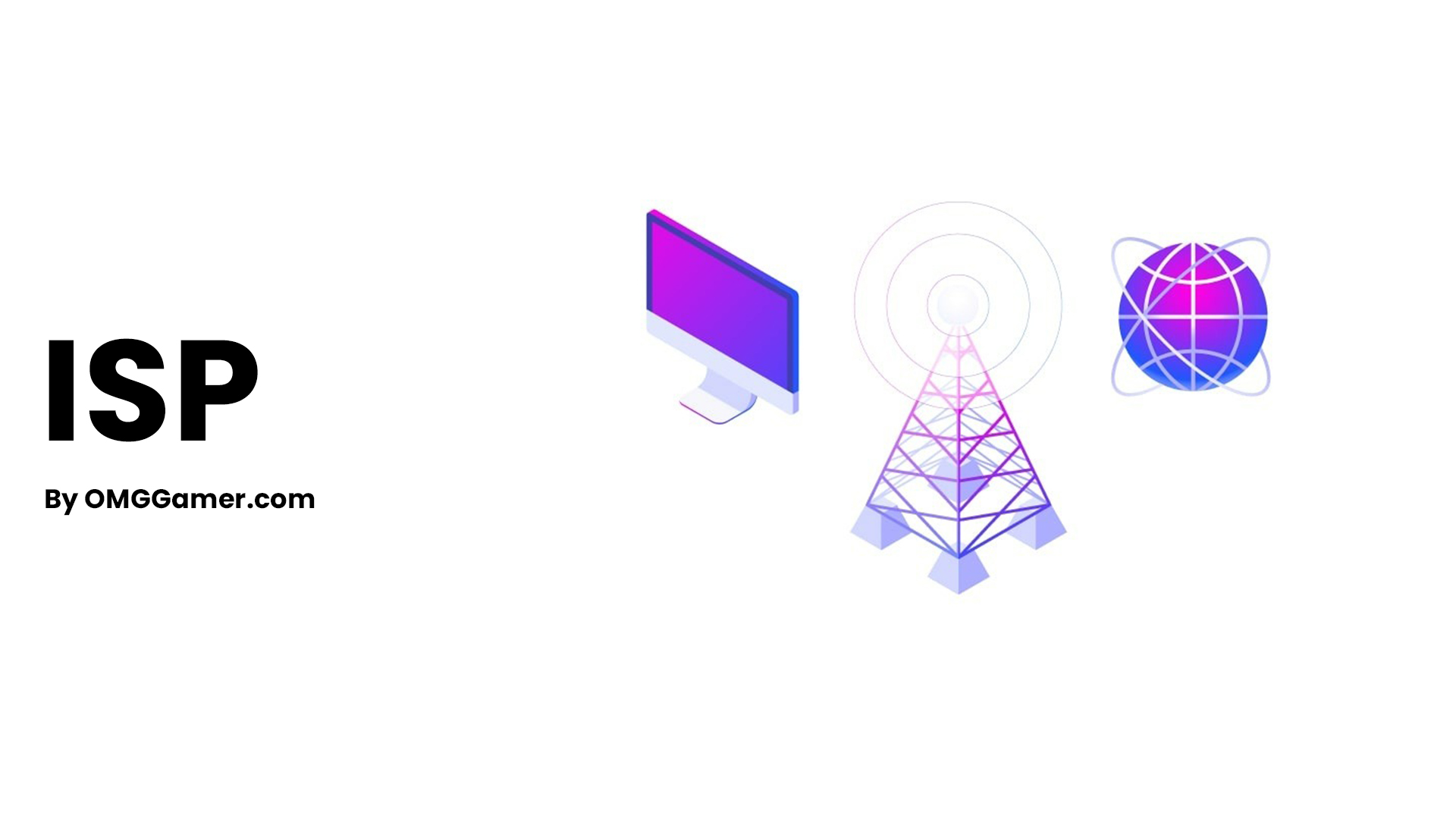
How to Fix BLZBNTBGS000003F8 error
A few ways to try and have a seamless gaming experience are: Below are the fixes to solve BLZBNTBGS000003F8 error:
| Fixes: BLZBNTBGS000003F8 Error |
|---|
| Fix 1: Check your Firewall Settings |
| Fix 2: Use VPN |
| Fix 3: Update Drivers |
| Fix 4: Change DNS Server |
| Fix 5: Flush DNS |
| Fix 6: Clear the Battle.net Cache Folder |
| Fix 7: Restart Router |
| Fix 8: Restart the PC |
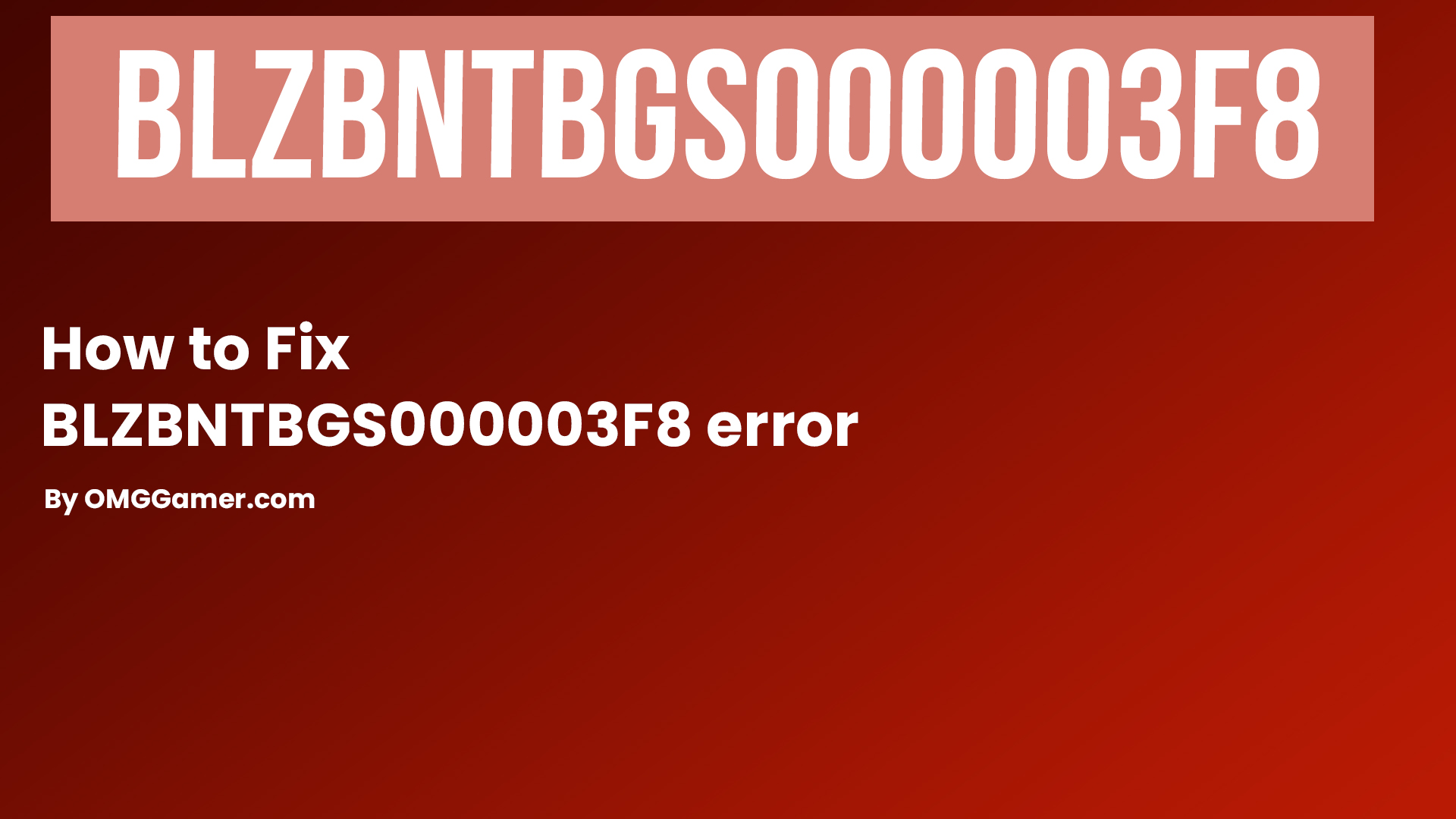
Check your Firewall Settings
The Windows Firewall came into existence to safeguard users from unauthorized users accessing files and data on their computers. However, there might be certain situations where it blacklists even legitimate connections. If the Firewall is restricting you from connecting to the Call of Duty game, then here is how you can turn off the Windows Defender Firewall:
- Step 1: Head to the Start Menu and search for Windows Firewall. Then, click on Windows Defender Firewall.
- Step 2: Now, click on “Allow an app through Windows Defender Firewall” and look for Call of Duty: Black Ops Cold War in the list of apps that pop up.
- Step 3: Ensure that you have selected both, Public and Private. Now, click on OK and launch the game again.
Also Read: Intel VS AMD for Gaming PC in 2025 [Honest Review]
If following this technique does not help, move on to the next one.

Use VPN
One of the main reasons you face BLZBNTBGS000003F8 Error while playing Call of Duty Black Ops 4 is that your system couldn’t connect to the servers on Battle.net or Blizzard. The error occurring due to the ISPs not being able to connect to servers is rather common in Australia and Asia, especially with the Aussie gamers using Optus Australia ISP.
Must Read: Samsung 990 PRO Review in 2025 [Best for Gaming PC]
Therefore, fixing the error is especially easy in this scenario as all you need to do is use a VPN. It does not matter if you use a paid or a free one here.

Update Drivers
Your BLZBNTBGS000003F8 Error usually occurs when there is an issue with your internet connection. An outdated network adapter driver can cause a hindrance to your gaming experience.
To resolve this issue, update your network driver either manually by going to the manufacturer’s website or using third-party software. Once you have successfully updated the driver, launch Call of Duty again to see if the error is solved or not.

Change DNS Server
Changing your DNS server is a quick and easy way to solve the BLZBNTBGS000003F8 Error. You will have to switch the Preferred DNS Server to 1.1.1.1 and the Alternate DNS Server to 1.0.1.0. Here’s how you can do so:
Also Read: Best DDR5 RAM for Gaming PC [Gamers Choice]
- Step 1: On your computer, go to the Control Panel and select Network and Internet. Then, click on Network and Sharing Centre.
- Step 2: You will then be directed to a new window; in that window, select the Change adapter settings hyperlink.
- Step 3: You will be now taken to the Network Connections window; in that window, select the network you are using now and click on Properties.
- Step 4: In Properties, select the option that reads Networking and double-click on Internet Protocol Version 4 (TCP / IPv4), and enable Use the following DNS server address.
- Step 5: Now, set 1.1.1.1 as the Preferred DNS Server and 1.0.1.0 as the Alternate DNS Server. Click on OK and have a shot at launching the game again.
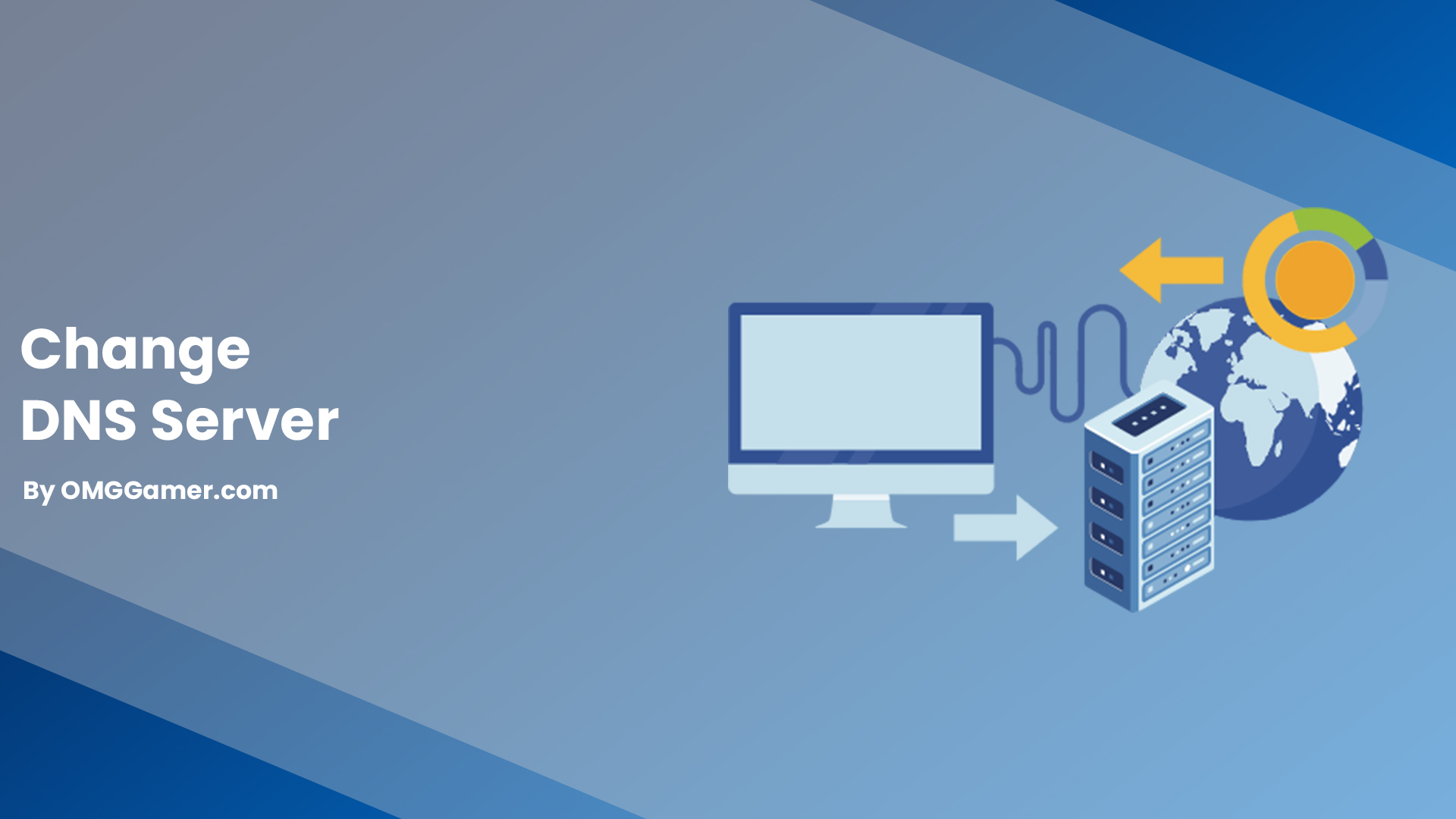
Flush DNS
Your system’s DNS cache gathers the data about the sites you visit, to elevate your experience. However, this caching of data November hinder your connection if the data is corrupt or outdated. In this case, flush your DNS cache with the steps below:
Related: Best OS for Gaming PC in 2025 [Gamers Choice]
- Step 1: Head on to the Start Menu and search “cmd”. After that, click on Command Prompt and choose Run as Administrator.
- Step 2: A window will appear; type “ipconfig/flushdns” in that window and hit Enter.
- Step 3: When the operation is successful, you will see a message that reads, “Successfully flushed the DNS Resolver Cache”. This should solve your BLZBNTBGS000003F8 Error.

Clear the Battle.net Cache Folder
Another reason you are facing this error could be due to a corrupted cache folder in Battle.net. To solve this, you will have to delete the Battle.net cache folder by following these steps:
- Step 1: Go to Blizzard programs and press the Ctrl+Shift+Esc keys to open the Task Manager.
- Step 2: Select the Processes tab, and in case the agent.exe or Blizzard Update Agent is running, end the task by right-clicking on it.
- Step 3: Go to the folder containing the cache directory by pressing the Windows key and R. The Run dialogue box will pop up; type “%ProgramData%” and hit Enter.
- Step 4: All you have to do now is delete the cache directory at “%ProgramData%Blizzard EntertainmentBattle.net”.

Restart Router
If none of the above-stated solutions work for you, try restarting your router to solve the BLZBNTBGS000003F8 Error. To do so, follow these steps:
- Step 1: Switch off the router, unplug the power cords, and hang tight for a few minutes before plugging it back into the main switch.
- Step 2: Once your router is ready, connect it to your computer and re-launch the game.

Restart the PC
The easiest way to solve the BLZBNTBGS000003F8 Error is by restarting your system. It can be a possibility that there is some temporary glitch with your system or the game, which could be solved by exiting the game, restarting your computer, and launching the game again.

We have now come to the end of our guide to fixing the BLZBNTBGS000003F8 Error on Call of Duty Black Ops 4. We hope it turned out to be resourceful for you. If it is, then also share with your friends who are also facing the same error and keep visiting omggamer.com for more gaming guides, and updates on gaming, upcoming game, gaming build, and much more.


![ArcheAge 2 Release Date, Trailer, News & Gameplay [2025] 3 ArcheAge 2 Release Date, Trailer, News & Gameplay](https://blog.omggamer.com/wp-content/uploads/2025/10/ArcheAge-2-Release-Date-Trailer-News-Gameplay.jpg)
![How to Get Destiny 2 Hammerhead in 2025 [Complete Guide] 4 Destiny 2 Hammerhead-gun](https://blog.omggamer.com/wp-content/uploads/2025/10/Destiny-2-Hammerhead-gun.webp)
![Tomodachi Life 2 Release Date, Story, Trailer, Rumors [2025] 5 Tomodachi Life 2](https://blog.omggamer.com/wp-content/uploads/2025/10/Tomodachi-Life-2.jpg)
![GTA Games In Order in 2025 [Complete List] 6 GTA Games In Order [Complete List]](https://blog.omggamer.com/wp-content/uploads/2025/10/GTA-Games-In-Order-Complete-List.jpg)
![Risk of Rain 2 Achievements & New Items [2025] 7 risk-of-rain-2 items](https://blog.omggamer.com/wp-content/uploads/2025/10/risk-of-rain-2-scaled-1.jpeg)
![CSGO Weapon Tier List [November] 2025 | CSGO Weapons Ranked 8 CSGO Weapon Tier List](https://blog.omggamer.com/wp-content/uploads/2025/10/CSGO-Weapon-Tier-List-CSGO-Weapons-Ranked.jpg)


