[FIX] GeForce Game Ready Driver Installation Can’t Continue
If you can’t understand what is causing the “GeForce Game Ready Driver Installation Can’t Continue” error then you must read this article.
![[SOLVED] GeForce Game Ready Driver Installation Can't Continue [SOLVED] GeForce Game Ready Driver Installation Can't Continue](https://blog.omggamer.com/wp-content/uploads/2025/10/SOLVED-GeForce-Game-Ready-Driver-Installation-Cant-Continue.jpg)
Read: EPOS H3PRO Hybrid Headset Review in 2025
These drivers majorly concentrate on enhancing the NVIDIA technology used in the latest games and giving gamers an exceptional experience. The various benefits that you can reap with the Game Ready drivers are boosted NVIDIA DLSS, reduced latency, and much more.

However, it is possible that sometimes, you might not be able to update your GeForce Game Ready Driver, and this can be a scary situation. This issue can for sure affect your gaming experience drastically.
Recommended Read: Acer Nitro 5 Gaming Laptop Review in 2025 [Things to Know]
However, you don’t need to worry, as we have discovered the reasons behind the “GeForce Game Ready Driver Installation Can’t Continue” Error and the various fixes that can help you get rid of this error.
So, if you have been facing this error for a long time, or you are currently stuck with this error, then you have come to the right palace as we have got you the information that you need to solve this error.
Reasons: GeForce Game Ready Driver Error
There is one thing for sure about the application error that we face on the internet today, i.e., there might either be a single reason behind the error, or there might be a few reasons behind that particular error.
The same goes for the “GeForce Game Ready Driver Installation Can’t Continue” Error, as there are a few reasons behind it.
Also Read: [Solved] How to Fix Nintendo Switch Dock Not Working in 2025
The list of reasons behind the “GeForce Game Ready Driver Installation Can’t Continue” Error includes issues with the Geforce Experience App / Installation files, the possibility of interference from other Malware/Antivirus Apps or any other running apps, lack of space to store new driver updates, or the Driver version does not support the graphics card.

GeForce Game Ready Driver Installation Can’t Continue
Once you know that you are facing issues with the “GeForce Game Ready Driver Installation Can’t Continue” Error, all you need to do is to find the various fixes that can help you with this situation. So, like any other error on the internet, this error also has various fixes. The various ways that can help you fix this error are given below.
| GeForce Game Ready Driver Installation Can't Continue |
|---|
| Restart the GeForce Experience |
| Check Storage |
| Reinstall Geforce Experience |
| Restart PC |
| Update Windows |
| Update Windows Drivers |
| Disable Antivirus |
Restart the GeForce Experience
It is well known now that different ways can help you fix the “GeForce Game Ready Driver Installation Can’t Continue” Error issue, and one such way is by restating the GeForce Experience application.
Don’t Miss: NVIDIA GeForce RTX 4000 Series
It is possible that you are currently facing an issue with the applications, and this can be resolved by just restarting it and not going through a lot of hassle.
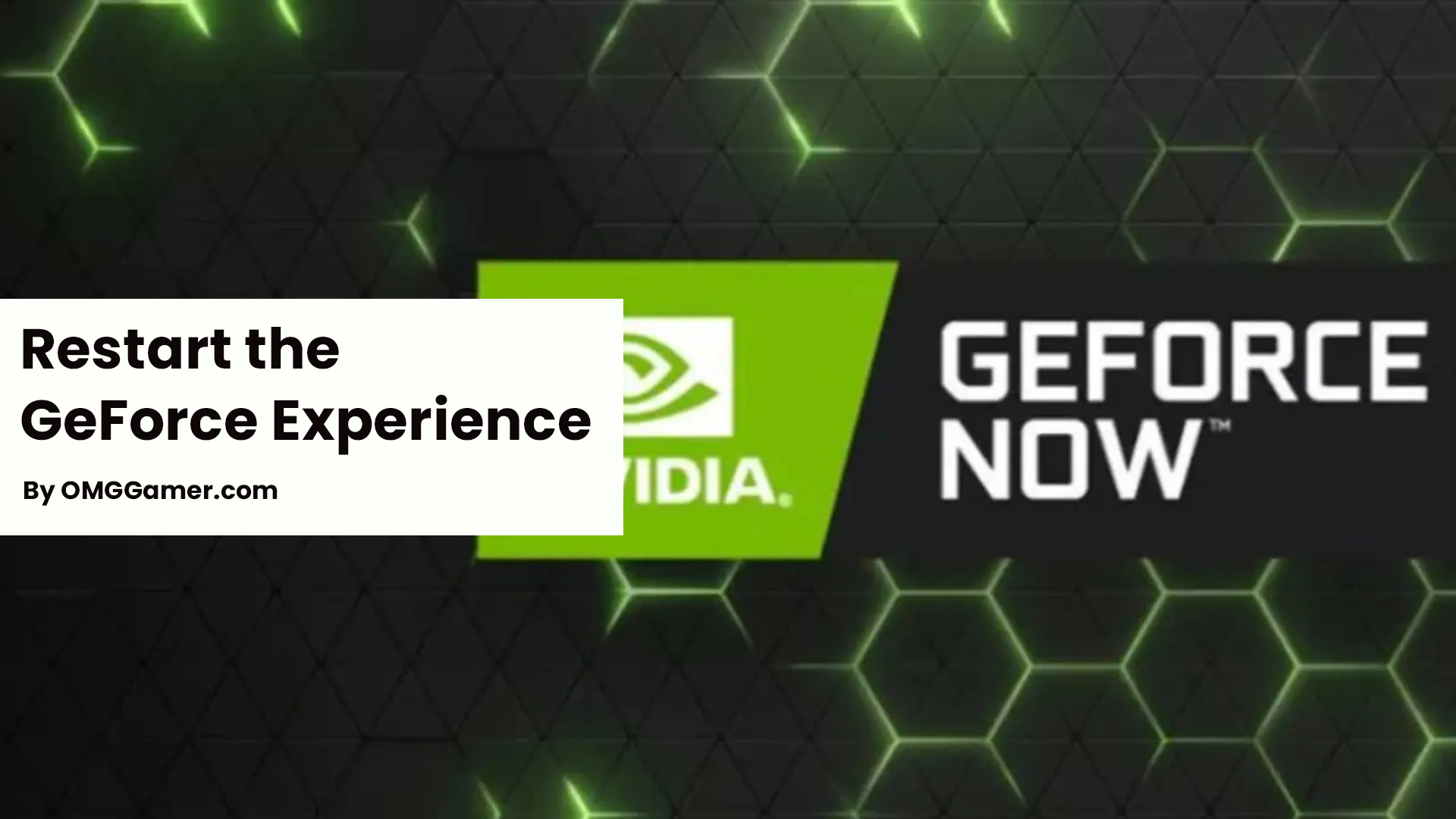
Check Storage
Storage is one such thing on the PC that creates a lot of issues if anyone is short on it, as a user has to compromise on a lot of important files or applications that he initially ought to keep with him for a longer duration.
However, when we compare the case of a modern game with that of a modern application, the storage issue seems to be a small thing.
Must Read: [SOLVED] How to Fix Ubisoft Connect Not Working in 2025
However, it cannot be totally neglected as applications today need significant space for them to work efficiently. You should keep in mind that you need at least 3GB of space cleared up to install the GeForce Experience on your system.
So, you should never forget that you need apt storage space for the GeForce Experience to work correctly. If this doesn’t work to solve the “GeForce Game Ready Driver Installation Can’t Continue” Error then go to the next option discussed below.

Reinstall Geforce Experience
Reinstalling the Geforce Experience application can also be a big help for you if you want to get rid of the “GeForce Game Ready Driver Installation Can’t Continue” Error. To complete the reinstalling process, you have to go through the following steps.
- Step 1: First, press the Windows Key on your system and search for “Add or Remove Programs.”
- Step 2: Here you have to search for Nvidia GeForce Experience to find the application.
- Step 3: Click on the side of the app and further select uninstall.
- Step 4: Once you are done with the uninstallation of the GeForce experience, in the next step, you have to download the driver from NVIDA’s website.

Restart PC
Restarting your PC can be a simple and easy step for not only getting rid of the “GeForce Game Ready Driver Installation Can’t Continue” error but a lot of other errors that you face on a daily basis.
To restart your PC, all you need to do is to click on the Windows icon on the main screen of your system and select restart; hence your PC will restart automatically.

Update Windows
Updating your Windows has become simpler than ever, as you have to just go to the Windows Update section in Settings; if you have Windows 11 or the Update & Security section in the Setting if you have Windows 10.
If this doesn’t solve the “GeForce Game Ready Driver Installation Can’t Continue” error then go on to the next way.
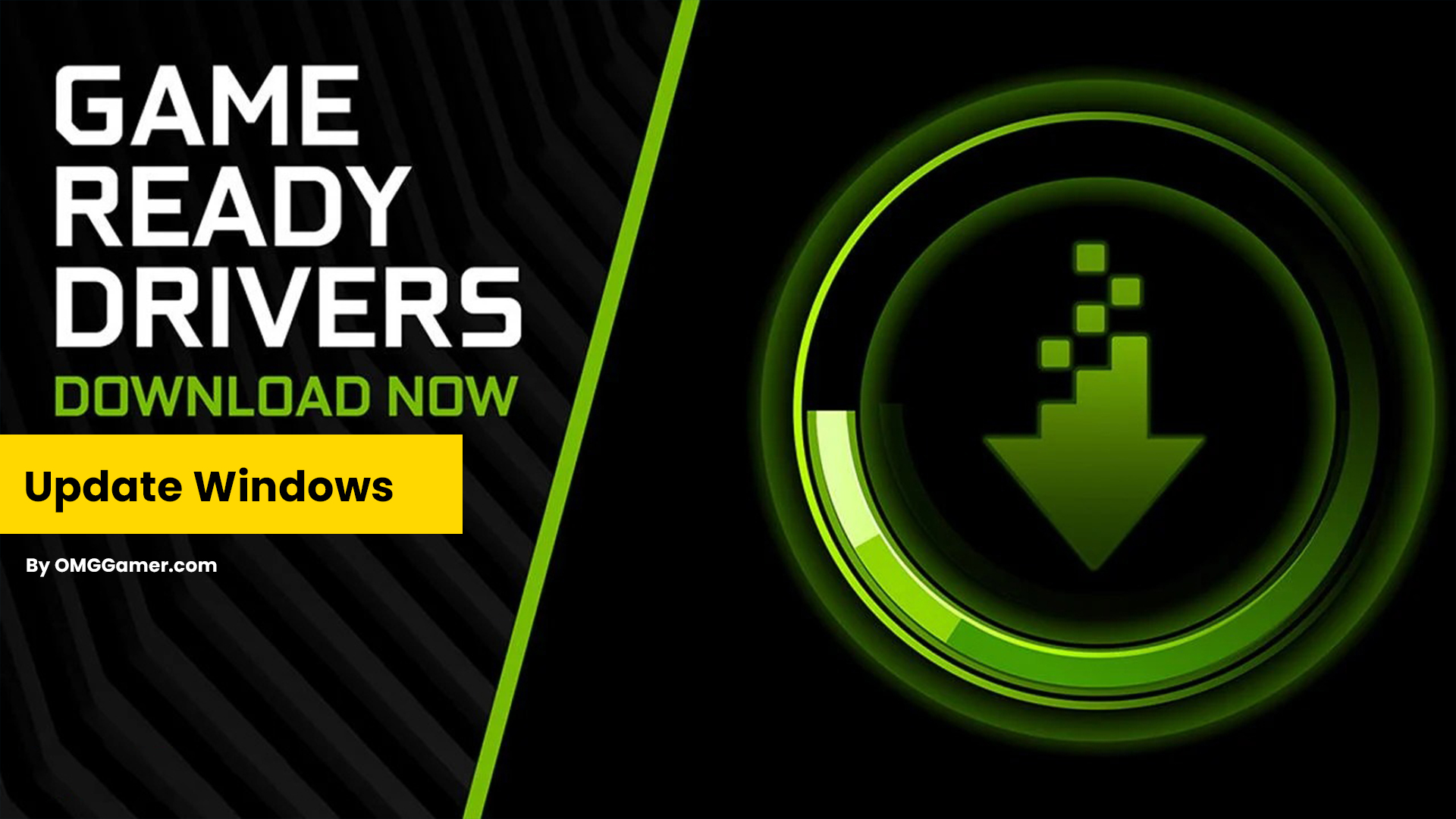
Update Windows Drivers
Like the Windows update, updating your Windows Drivers is also an easy task that anyone can accomplish by themselves. To update your Windows Drivers, all you need to do is visit the driver’s section in the settings menu of your PC, and if there are any updates available, you can just install them with the help of a click.
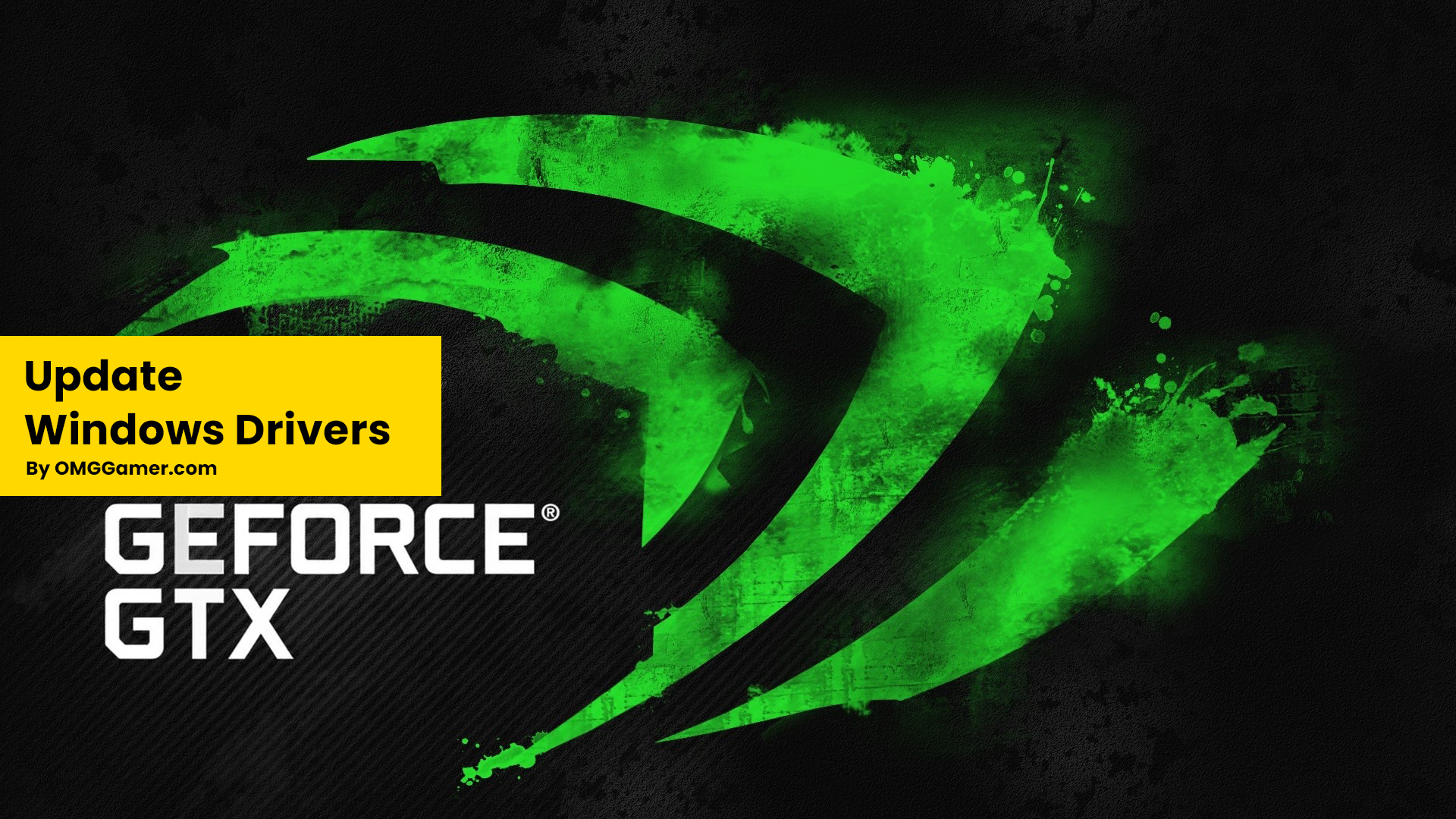
Disable Antivirus
Sometimes you have to take a loss to gain a worthy experience; disabling antivirus is one such situation as your system might or might not be prone to any virus attack, but the results will be worth taking this step.
Also Read: [Solved] How To Fix Steam Disk Write Error in 2025
It is possible that if none of the steps given above works for you, the antivirus might be interfering and causing the “GeForce Game Ready Driver Installation Can’t Continue” error. Three ways can help you disable the antivirus and check if the latest driver gets installed.
- Step 1: At first, you can either disable the program within the antivirus app.
- Step 2: Secondly, you can go to the Task Manager by pressing CTRL + Shift + Esc, and under the various processes that are running, you have to find any antivirus program and select End Task that’s currently in the proceeding.
- Step 3: Finally, you can also try uninstalling the antivirus. However, you shouldn’t worry, as Windows Defender can take its place to fight any malware attack on your system.
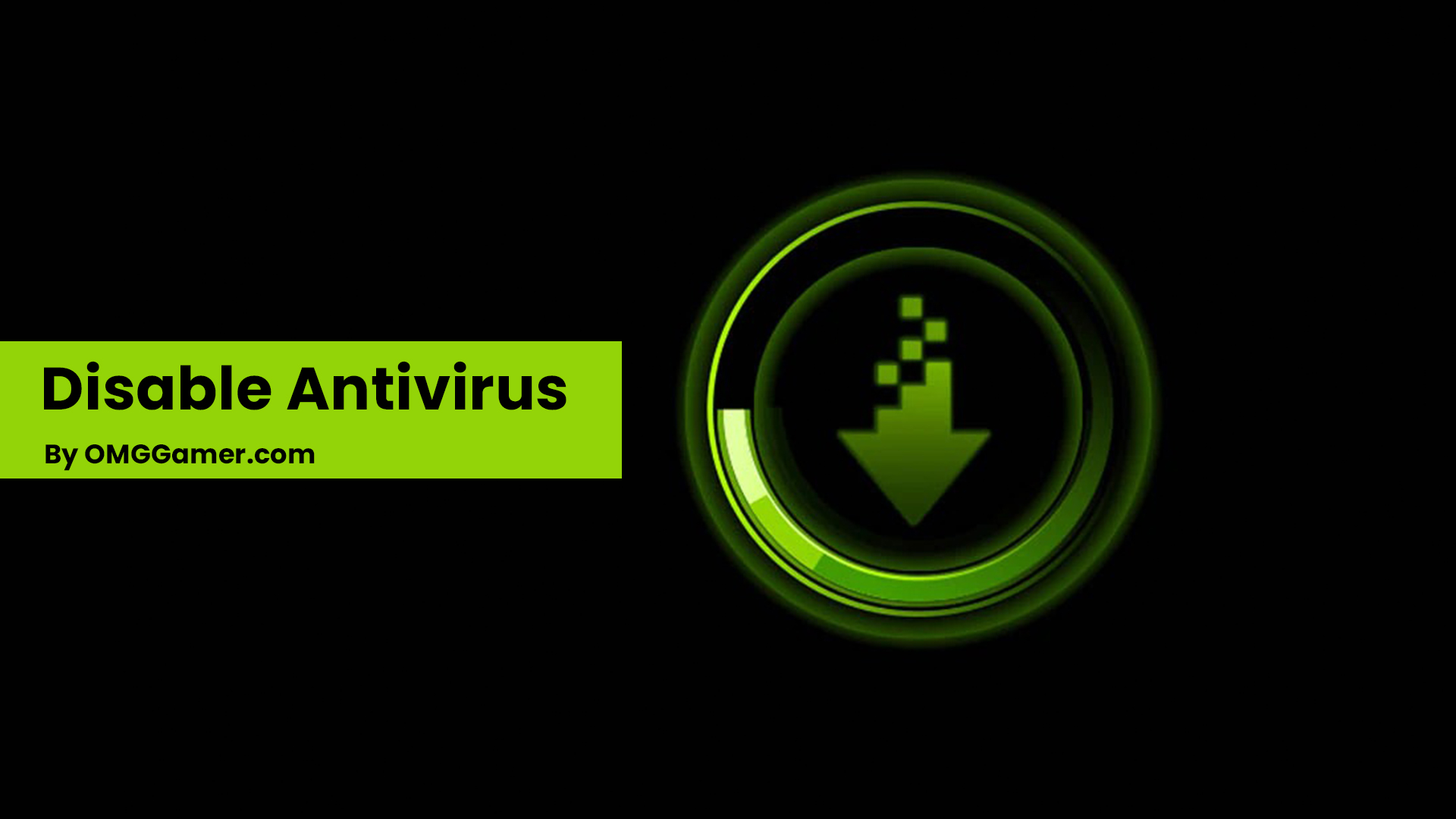
So, here’s the solution that can help you with the “GeForce Game Ready Driver Installation Can’t Continue” Error in 2025. If you have any queries regarding the article or the steps mentioned above, you can leave a comment in the comment box. For more such information you can visit our site omggamer.com where we post news and the latest updates on gaming, upcoming games, gaming builds, and much more.


![Latest Idle Champions Codes [November] 2025 1 idle champions codes](https://blog.omggamer.com/wp-content/uploads/2025/10/idle-champions-codes.jpeg)
![10 Best Games Like Stalker in 2025 [PS5, PS4, Xbox & PC] 2 Games Like Stalker](https://blog.omggamer.com/wp-content/uploads/2025/10/Games-Like-Stalker.jpg)
![[SOLVED] Fix Geforce Experience Error Code 0x0003 in 2025 3 Geforce Experience Error Code 0x0003](https://blog.omggamer.com/wp-content/uploads/2025/10/Geforce-Experience-Error-Code-0x0003-1.jpg)
![Top 10 Flight Simulator in 2025 [PS5, PS4, Xbox & Windows] 4 best FLIGHT SIMULATORs](https://blog.omggamer.com/wp-content/uploads/2025/10/best-FLIGHT-SIMULATORs.jpg)
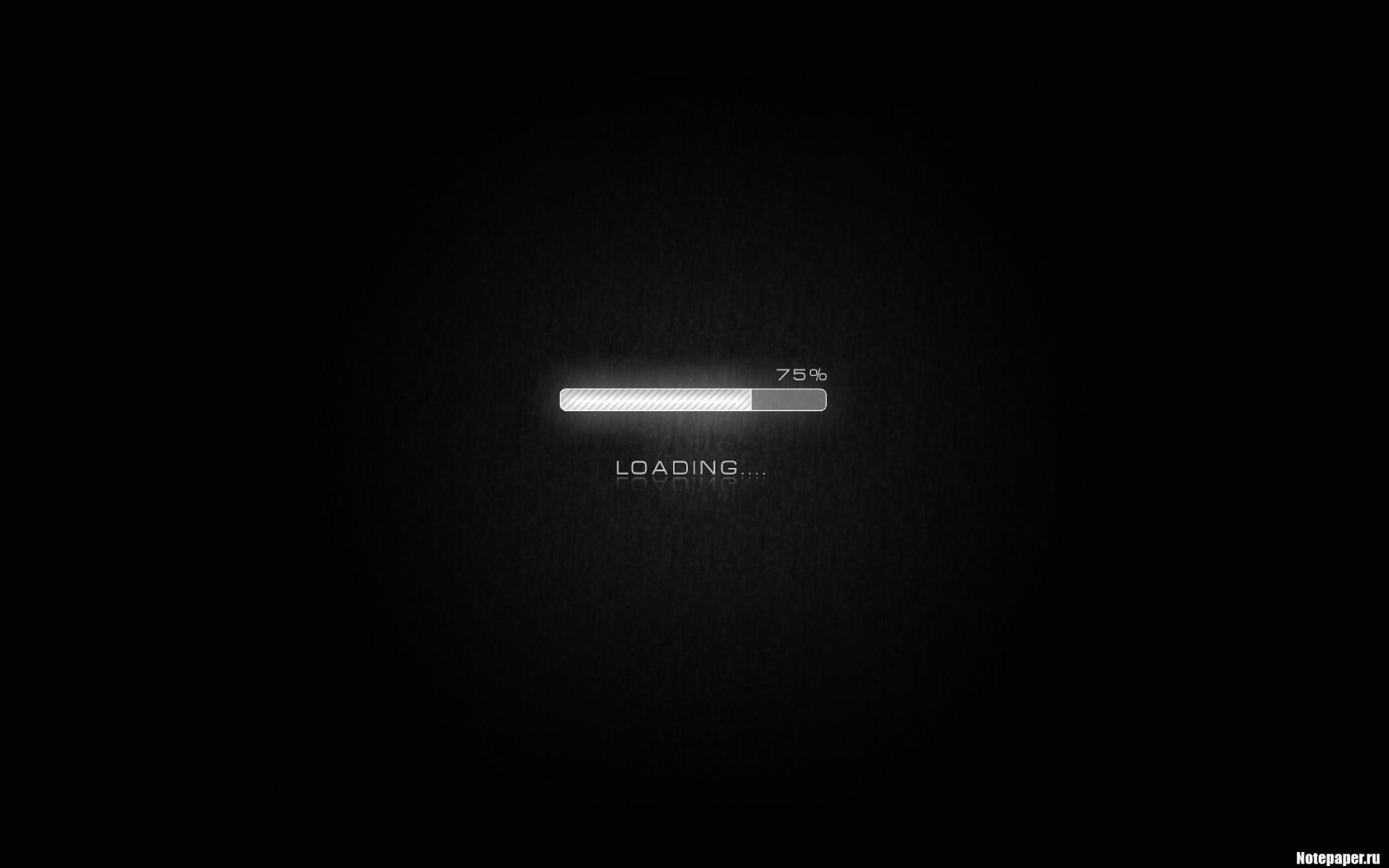
![Tomb Raider Games In Order [Updated 2025] ~ Complete List 6 TOMB RAIDER GAMES IN ORDER](https://blog.omggamer.com/wp-content/uploads/2025/10/TOMB-RAIDER-GAMES-IN-ORDER.jpeg)


