[Solved] How to Fix Discord Overlay Not Working in 2025
Do you want to Fix the Discord Overlay Not Working? Are you looking for a solution to fix the discord overlay without losing data? If yes then this article is for you. Many Destiny 2 players are also looking for discord overlay Destiny 2, but end up with disappointment.

What is Discord Overlay
The Discord Overlay feature lets you use Discord’s messaging and voice chatting while playing a game. You can open and close it at any point. With its simple usage, it’s best to use it when you’re playing a game with other people, so you can chat and coordinate easily while you play.
For those who want to stream gameplay over Discord and manage it while you’re in-game, discord overlay is the go-to option due to its customizable nature. Users can use this with just the games they select and can have the overlay show up over their game. One can also set it to be completely invisible unless you open it up yourself.
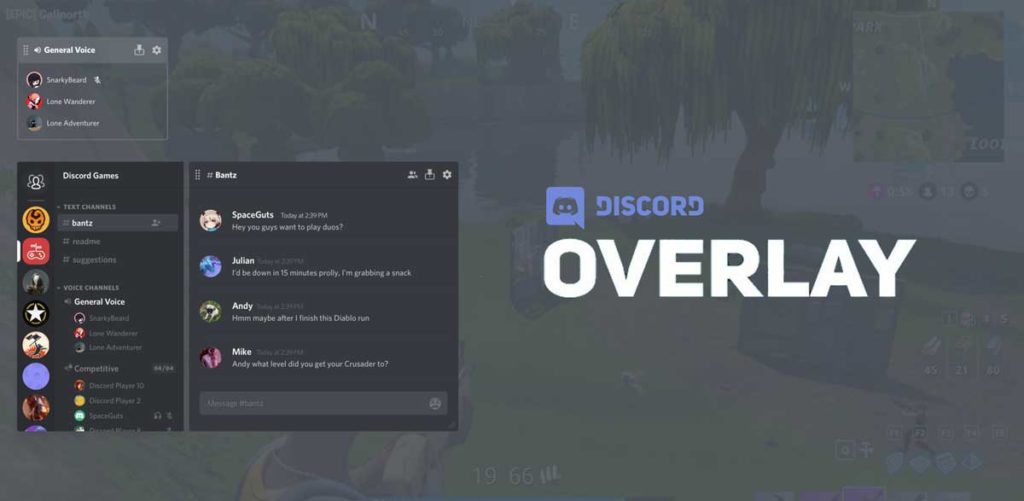
How to use Discord Overlay
Here is one of the many ways in which you can use the discord overlay. One can stream their gameplay over Discord. If you are in a server channel, follow the following steps.
- Click on the computer icon in the bottom corner next to the title of your game.
- This will start streaming your game over the server to those who choose to watch.
- You can change the settings of the Discord overlay as well while you’re in-game.
- Once the overlay is opened, navigate to the gear icon to open the settings.
- You can change the same ones under the Overlay Settings in Discord’s main program.
Read: 10 Best Voice Changers for Discord in 2025
Best Discord Overlay Settings
- Open the Discord.
- Hit the User Settings on the left side of Discord, at the bottom.
- In User Settings, in the left pane, scroll down to pinpoint App Settings > Overlay.
- In Overlay settings, on the right corner, choose Enable in-game Overlay.
- Now you will have switched on Discord Overlay, try enabling it for the specific game on Windows 10.
- In User Settings, on the left pane, find out Game Activity. And then click Add it to add the game to configure Overlay settings for it.
- Then browse to Add Game to let it use Overlay.
- Turn on Overlay for the specific game and now you can play it with Overlay on as you wish.
Check: How to Fix Discord Screen Share Audio in 2025
Discord Overlay Not Working With MSI Afterburner
If you are facing this problem in your gaming pc then follow the following steps and you will fix it without losing any data.
- Close MSI Afterburner.
- Open Notepad (run as administrator)
- In Notepad: hit Open, type *.* and hit enter, then drill down to C:/Program Files (x86)/RivaTuner Statistics Server/Profiles and double click on Global.
- Press Ctrl+F, copypaste: InjectionDelay=1500 and hit enter,
- Make a new line underneath that and copy paste this into it: InjectionDelayTriggers=IGO64.dll, IGO32.dll,d3dcompiler_47.dll, DiscordHook.dll, DiscordHook64.dll, GameOverlayRenderer.dll, GameOverlayRenderer64.dll, steam_api64.dll, steam_api.dll, d3d9.dll, dxgi.dll,d3d9_smaa.dll, d3d11.dll, DiscordOverlay.dll, DiscordOverlay64.dll
- Save and exit, then reload MSI Afterburner.
Note: After these steps restart your system and don’t forget to stay updated with the latest Windows updates.
Why is Discord Overlay Not Working?
Discord Overlay only works with games that it’s been specifically designed for. Some of these games include Minecraft, Fortnite, CSGO, WoW, DOTA 2, etc. Once you’re in a game, you have to activate the overlay with the specific hotkey. Go to your Discord Settings to find the hotkey.
Checkout: Discord Javascript Error in 2025 [100% Fix]
Solutions: Discord Overlay Not Working in 2025
Below you will find several ways on to fix the Discord overlay not working issue. Since each configuration is different, here are different quick fixes that you can try.
| Methods to Fix Discord Overlay Not Working |
|---|
| Solution 1: Reboot your System |
| Solution 2: Run Discord as Administrator |
| Solution 3: Disable Discord Hardware Acceleration |
| Solution 4: Scale the Discord Overlay |
| Solution 5: Update Discord |
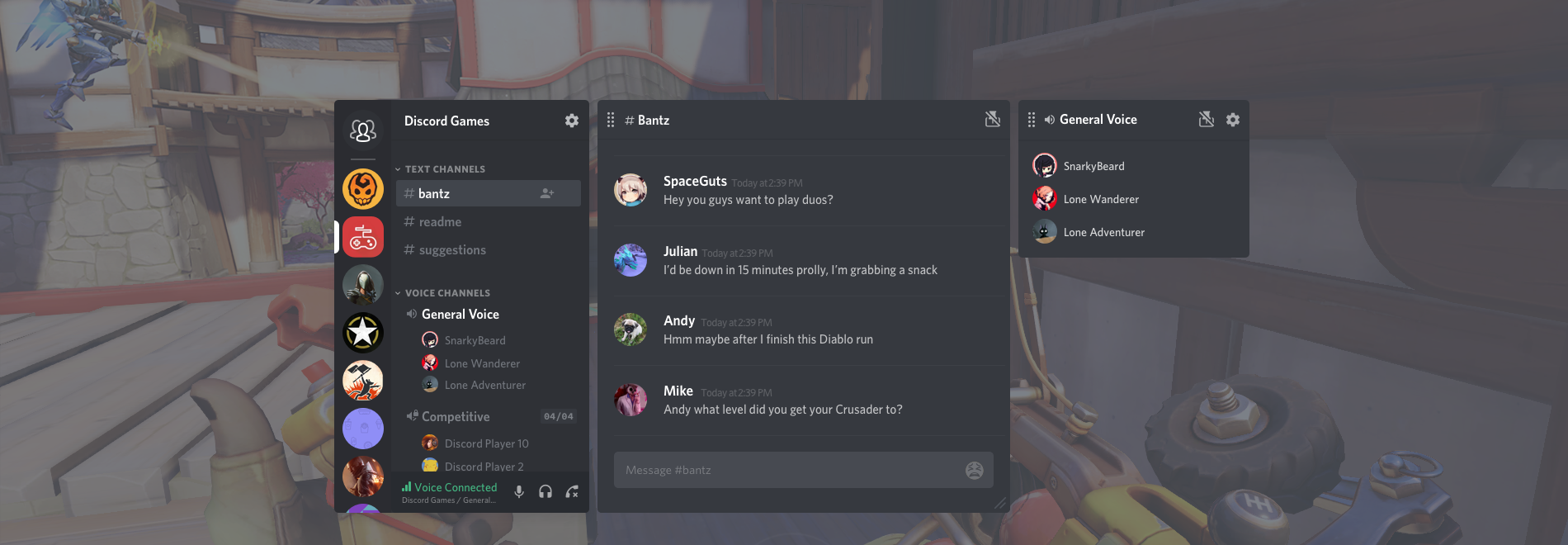
Solution 1: Reboot your System
In cases where the discord overlay is not showing up where it can’t open or does not for games, try this.
- Close all the running apps like WoW game, Discord, and any other.
- Then restart Windows 10. This will fix most errors for most users.
- Sign in again.
- Launch the game and Discord.
- Check if this time Discord Overlay runs in games.
- Check if it allows you to communicate with others in games.
Don’t Miss: Use Discord on PS4/PS5 in 2025
Solution 2: Run Discord as an Administrator
In case you are unable to open Discord and Discord Overlay for games due to the application permission, or if in some games, it is required to run Discord with administrative privileges to use in-game Discord on Windows 7, 8, and 10. After doing the given below steps, every time you need to open Discord, it will be launched with administrative rights. Thus Discord Overlay not working Apex or PUBG will be removed.
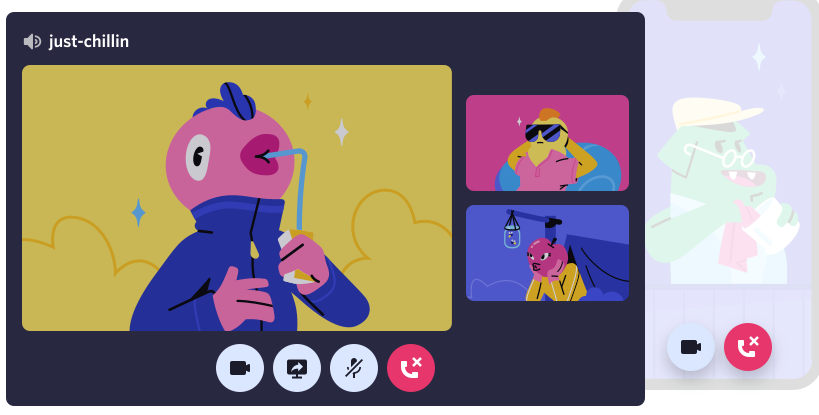
Here is what to do :
- Open properties of the Discord by Right-clicking the Discord app from the Desktop and selecting the option Properties.
- Then, Tick the box Run this program as administrator under the Compatibility tab,
- Click Apply and OK to save changes.
Solution 3: Disable Discord Hardware Acceleration
Hardware Acceleration in Discord feature uses GPU and sound card to make Discord run smoothly. Unfortunately, sometimes this feature leads to Discord Overlay not showing or not working.
In such a case, if you see the problem occurring after having turned on the Hardware Acceleration feature here is what to do. Try properly disabling the Disable Discord Hardware Acceleration feature and check if the error still exists. Below are the steps that you have to follow first.
- Open Discord
- Go to Settings.
- Click the Appearance option on the left panel.
- Then turn off the toggle next to Hardware Acceleration.
- Restart your game and check if your Discord runs now.
Must Read: How To Get Every Discord Badge in 2025
Solution 4: Scale the Discord Overlay
Re-scaling the size of the Discord app actually helps in fixing the issue of Discord Overlay not working in any game. It is highly recommended to try and change the size of the app to the recommended one or the original one if possible. To learn how to do so, follow these basic steps :
- Go to Start > Settings > System.
- Under Display, find out the Scale and layout and make it 100% (Recommended).
- Boot your game and enable Overlay for it again.
- 4. You will notice Discord Overlay is showing and working in the proper size.
Recommended: How To Unban Someone On Discord in 2025
Solution 5: Update Discord
Updating Discord is ironically the last yet has proven to be the most straightforward way to solve the issue of Overlay not showing up in games. This helps to get rid of the problematic Discord app to remove the corruption. Users should uninstall and then download the updated Discord to enjoy the Discord Overlay function with the reinstalled Discord software.
- Navigate to Control Panel > Programs > Uninstall a program > Uninstall Discord.
- Reboot your PC to take effect if you are asked to do so.
- The instant you remove Discord, it is time to download the latest version of Discord from the official site.
- The newly downloaded Discord software will better improve the performance of in-game overlay for PUBG, League of Legends, and WoW on Windows 10.
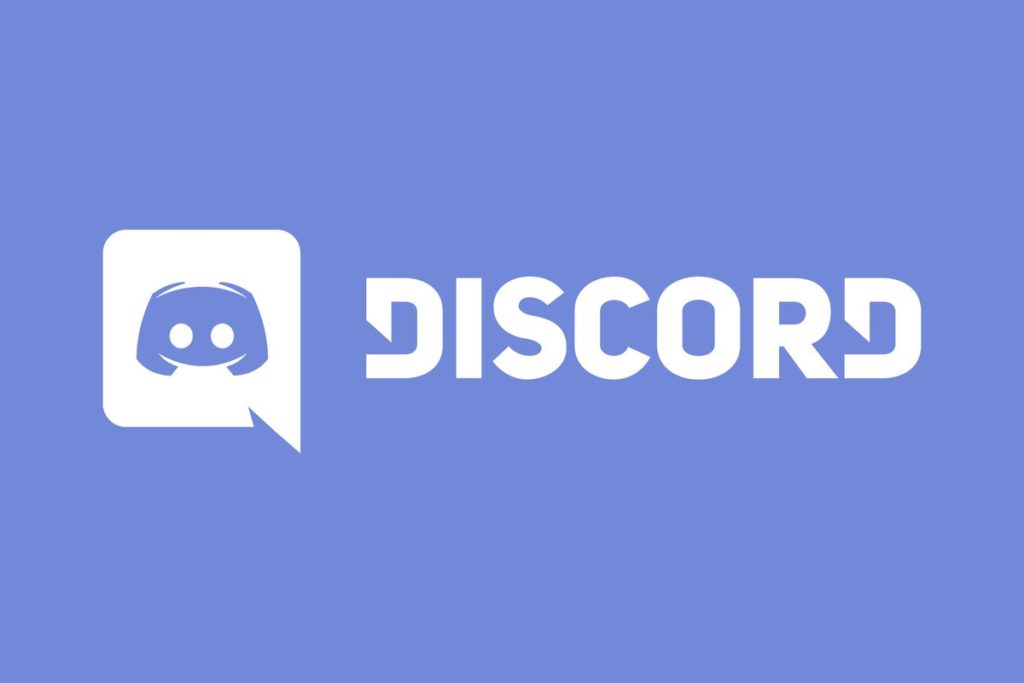
Frequently Asked Question
FAQ 1: Can you do a discord overlay on iPhone?
Answer: No, unfortunately, we cannot do discord overlay on iPhone.
FAQ 2: How many games support Discord Overlay?
Answer: There are more than about 518 games that support discord overlay including WarFrame, DayZ, Mindcraft, etc.
FAQ 3: Why is Discord overlay not working among us?
Answer: In case your Discord Overlay is not working, you should check if you have enabled the in-game overlay.
- Open Discord > Settings icon.
- Click Overlay, on the left panel.
- Make sure the toggle next to Enable in-game overlay is turned on.
- Click Games from the left panel.
- Check if you have turned on the in-game OVERLAY feature for the game you are playing, Under GAME ACTIVITY.
FAQ 4: How to Discord overlay Steam?
Answer: Launch any game and then press Shift + ` (or whatever key combo you set earlier) to bring up the in-game overlay menu. Click the pin icon to make a window appear even when you lower the in-game overlay menu. You can adjust the opacity of this window by clicking the Opacity icon and adjusting the slider.
FAQ 6: Discord overlay not working Genshin Impact?
Answer: Follow the solutions which are given below to get fix the discord overlay not working genshin impact.
This is all for How to Fix Discord Overlay Not Working in 2025. If you have any questions then do not hesitate to ask, you can use the comment section which is given below for your questions.


![Invisible Discord Name & Avatar [2025] | Invisible Character 1 Invisible-Discord-Name](https://blog.omggamer.com/wp-content/uploads/2025/10/Invisible-Discord-Name.jpg)
![Awaken Chaos Era Tier List [November] 2025 2 Awaken Chaos Era Tier List](https://blog.omggamer.com/wp-content/uploads/2025/10/Awaken-Chaos-Era-Tier-List.jpg)
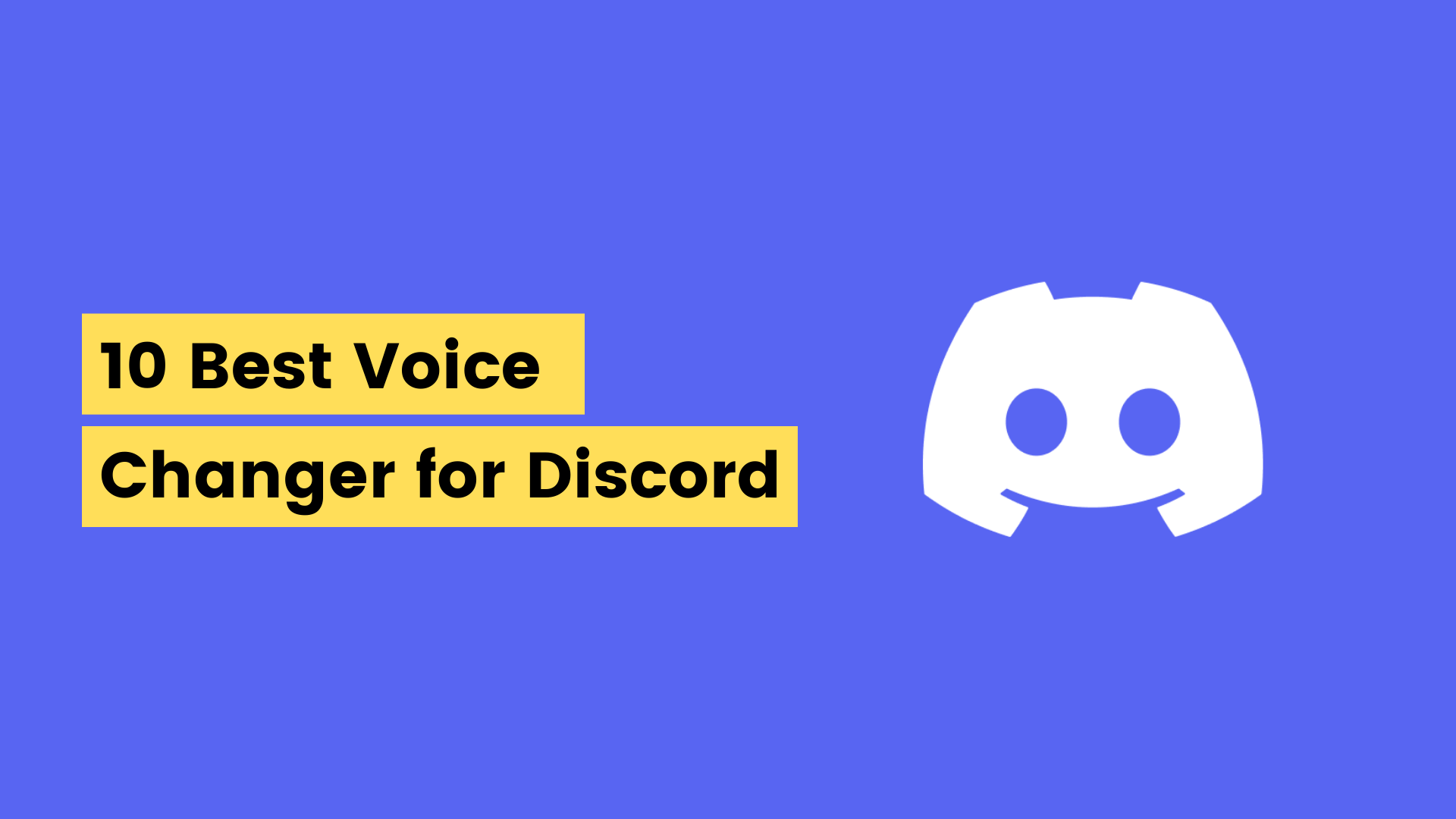
![For Honor 2 Release Date, Trailer & Rumors [2025] 4 For Honor 2 Release Date, Trailer & Rumors](https://blog.omggamer.com/wp-content/uploads/2025/10/For-Honor-2-Release-Date-Trailer-Rumors.jpg)
![5 Best PS4 Flying Games in 2025 [You Should Try] 5 PS4 Flying Games](https://blog.omggamer.com/wp-content/uploads/2025/10/PS4-Flying-Games.jpg)
![Uncharted Games in Order in 2025 [Complete List] 6 Uncharted Games in Order [Complete List]](https://blog.omggamer.com/wp-content/uploads/2025/10/Uncharted-Games-in-Order-Complete-List.jpg)


