[Solved] How To Fix Steam Disk Write Error in 2025
If you are facing Steam Disk Write Error then this article will help you to solve this error. Many PC gamers use Steam effectively as the entire platform. Steam is software that mostly does not have an issue with gamers. But sometimes it might create problems for the gamers. Many times steam disk write error SSD crashed the games, but don’t worry here is the fix.

What is Steam Disk Write Error?
Steam software shows a “disk write error” when it can’t write game data to the hard drive. Although the problem can be solved, detecting the reason behind the problem is very difficult.

How to Fix Steam Disk Write Error?
There are many methods through which you can fix the Steam Disk Write Error, but it’s not clear which method will solve the problem. Here are some tested and working methods for The Steam Disk Write Error through which you can fix it quickly and easily. These methods can fix steam disk write errors in Windows 10, as well as macOS.
Checkout: 5 Simple Steps to Find Steam Purchase History in 2025
| Steam Disk Write Error (Standard Methods) |
|---|
| Restart your Computer/laptop |
| Restart Steam |
| Run as Administrator |
| Disable Antivirus & Firewall |
| Change Country Region |
| Change Game Directory |
Fix 1: Restart your computer/laptop
Before trying any other way to fix the problem, restart the computer/laptop. It will restart Steam which can be done without rebooting it. However, closing the Steam tends to leave the process running in the background.
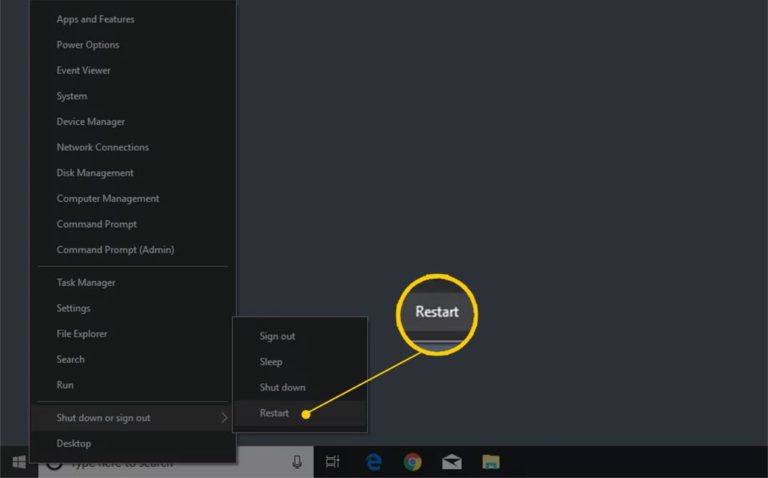
Fix 2: Restart Steam
It can be a temporary problem and can be rectified by closing Steam completely. This can be done by the task manager and then after some time relaunch Steam and check if the error persists.
Read: Skate 4 Release Date, System Requirements, Rumors & News
Fix 3: Run as Administrator
Steam because of the lack of a high-enough permission level cannot write to the disk and make changes. Running Steam as an Administrator will eliminate such issues. However, this isn’t a permanent solution because Steam does not require admin privileges to work. It’s just a way to write the operation done and confirm that the cause of the problem is related to file permission.
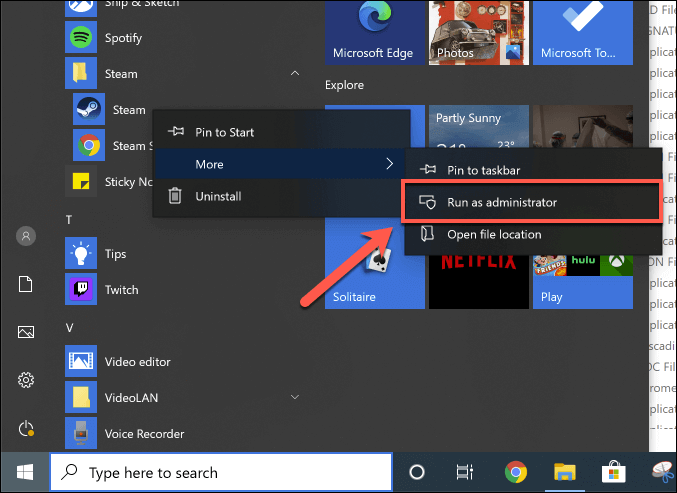
Fix 4: Disable Antivirus & Firewall
Antivirus can also act as a problem in running Steam and various third-party applications. Disabling it will fix the Steam disk write error issue. Follow the given steps to disable Window Firewall:
- Open the Control Panel and then go to System and Security settings.
- Click on Windows Firewall on the top right.
- On the left click on Turn Windows Firewall on or off.
- A new window will pop up.
- Choose to turn off Windows Firewall for both Private and Public network settings
- Save the made changes.
Don’t Miss: Mafia 4 Release Date, System Requirements, Trailer & Rumors
Fix 5: Change Country Region
Steam Disk Write Error can be because of its inability to pull data from the server. Steam has multiple servers spread across the world. Choose the server that can offer the best speed to resolve disk write errors.
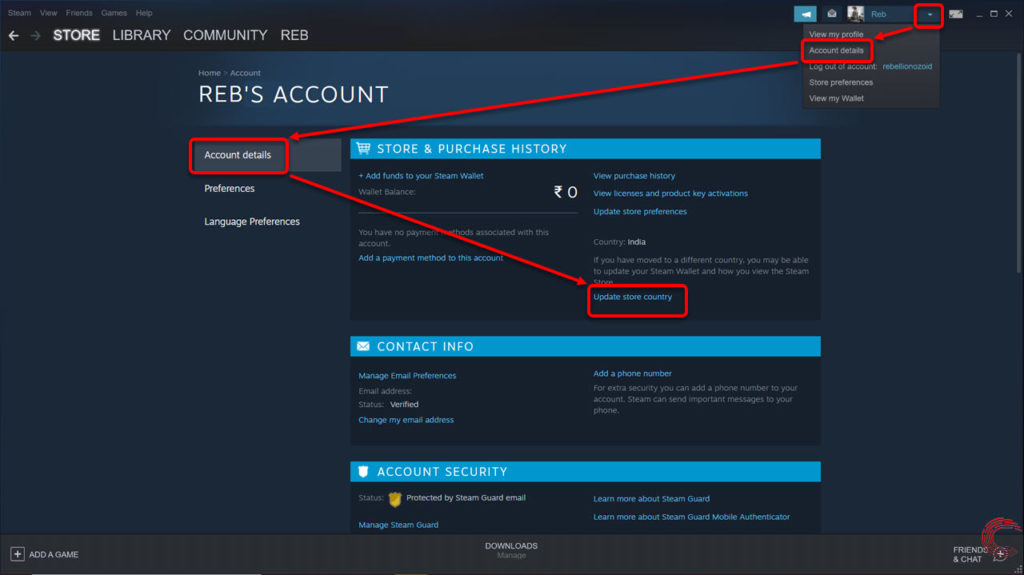
Fix 6: Change Game Directory
If the Steam Disk Write Error download methods fail to work then the problem might be the hard drive. Either a part of the hard drive is corrupted or the path has some issues. So it is advisable to change the default path of the game library to some other location.
- While Steam is running go to Settings.
- Go to downloads and then to Steam Library Folders and click on Add new Library folder.
- Change the Directory to a different Drive.
- Save the changes and run Steam.
Advanced Methods: Steam Disk Write Error
If the Steam Disk Write Error methods given above do not work, then don’t worry here are some advanced ways discussed to solve the issue.
| Steam Disk Write Error (Advance Methods) |
|---|
| Remove Download Cache |
| Reinstall Steam |
| Delete Corrupt File |
| Run a Disk Scan |
| Verify Game Files |
Fix 7: Remove Download Cache
Steam has a special holding area where it caches data for gamers that are currently downloading. This cache becomes corrupted, stopping the flow of data. This is a well-known problem in Steam and there is a convenient way to clear the cache. The “clear download cache” button can be found under Downloads in the Steam settings. Press and restart Steam and then try downloading it again.
Also Read: Most Famous Discord Bots in 2025
Fix 8: Reinstall Steam
If it still shows the Steam Disk Write Error then download the latest Steam installer and reinstall the whole client. This will lose any game data and the Steam installer will check the current files and verify them properly.
Fix 9: Delete Corrupt File
If the game download is failed then a file is generated that prevents the same file from downloading and creates an error. It can be the Steam Disk Write Error. Here’s how the issue can be resolved:
- Open My Computer and go to Steamapps and then to Common.
- Find the file with the name of the problematic game with a size of 0KB. Delete the corrupt file.
Launch Steam and check if the error appears.
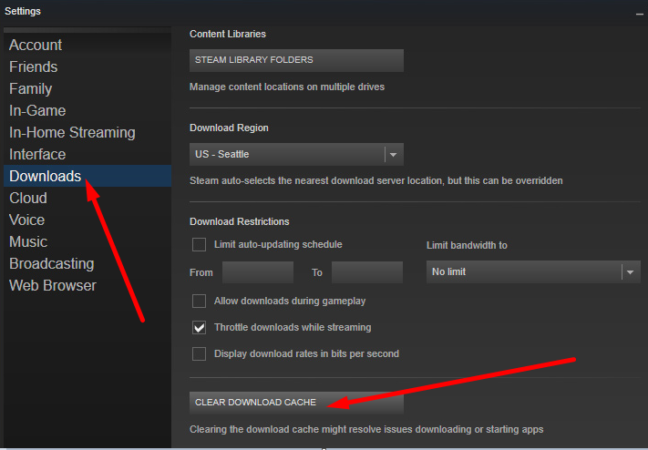
Fix 10: Run a Disk Scan
Run the “Disk Error Checker” to see if there is any problem with the drive. If the problem is in the drive then it’ll fix it itself. If the problem is serious then it’ll require the displacement of the entire drive. The “Steam Disk Error Checker” tool can be found under the Tools Tab.
![[Solved] How To Fix Steam Disk Write Error in 2025 1 Run-a-Disk-Scan-steam](https://blog.omggamer.com/wp-content/uploads/2025/10/Run-a-Disk-Scan-steam.jpg)
Fix 11: Verify Game Files
Steam sometimes cannot write to a game’s folder because of incomplete or corrupt files. In this case, verify the game installation. This build-in file in the client checks the game file on the computer. If it doesn’t match the Steam, assume the file in the drive is corrupt and replace it on the server.
More: How to Play Skyrim Together with Friends
How To Fix Steam Disk Write Error in 2025 [Youtube Video]
How To Fix Steam Disk Write Error in 2025 [OMGGamer Video]
Frequently Asked Questions
FAQ 1: Why am I getting “steam disk write error SSD”?
Answer: Steam on SSD often faces the problem of “steam disk error”. This usually occurs while installing and updating the game on Steam. It can be resolved by changing the download location in Steam, clearing the download cache, repairing library folders, repairing corrupt files, etc.
FAQ 2: How to fix the steam disk write error in Windows 10?
Answer: The ways of resolving the Steam Disk write error can be fixed by various methods discussed in this article. It can be done by restarting Steam, restarting the computer, removing write protection from the drive, deleting corrupt files, etc.
FAQ 3: How to solve the steam disk write error on Mac?
Answer: For Mac users follow the same methods mentioned above.
This is all for Steam Disk Write Error Methods, if you have new and working methods to solve this error do share this with the help of the comment section given below. Share this article with your Steam family over different social media platforms.


![Tomb Raider Games In Order [Updated 2025] ~ Complete List 3 TOMB RAIDER GAMES IN ORDER](https://blog.omggamer.com/wp-content/uploads/2025/10/TOMB-RAIDER-GAMES-IN-ORDER.jpeg)
![25 Best PS4 RPG in 2025 [Ultimate List] | PlayStation 4 RPGs 4 Best-PS4-RPG-Ultimate-List-PlayStation-4-RPGs](https://blog.omggamer.com/wp-content/uploads/2025/11/Best-PS4-RPG-Ultimate-List-PlayStation-4-RPGs.jpeg)
![5 Steps to Find Steam Purchase History in 2025 [Guide] 5 steam-purchase-history](https://blog.omggamer.com/wp-content/uploads/2025/10/steam-purchase-history.webp)
![How To Gameshare on PS4 with Friends: PS4 to PS5 [2025] 6 HOW TO GAMESHARE ON PS4](https://blog.omggamer.com/wp-content/uploads/2025/10/HOW-TO-GAMESHARE-ON-PS4.png)
![15 Best Dragon Ball Z Characters in 2025 [Gamers Voted] 7 Best Dragon Ball Z Characters [Gamers Voted]](https://blog.omggamer.com/wp-content/uploads/2025/10/Best-Dragon-Ball-Z-Characters-Gamers-Voted.jpg)



