[SOLVED] Nintendo Switch Won’t Connect to WiFi in 2025
If you are looking for fixes for Nintendo Switch Won’t Connect to WiFi then this article is for you. Recently, a lot of Nintendo Switch players have encountered an error known as “Unable to Connect to the network” when trying to connect their devices to the internet.

Whenever you come across this error, you won’t be able to play multiplayer modes, use voice chat, or do any activity that needs an internet connection to proceed. Today, in this article, we are going to talk about this network connection error which is not allowing your Nintendo Switch to connect to the internet.
If you are someone who is facing this error, then you have come to the right place. In this article, we will talk about the reasons behind this issue and the proper ways to fix this problem.
Reasons: Nintendo Switch Won’t Connect to Wi-Fi
There are a few reasons behind the “Nintendo Switch Won’t Connect to Wi-Fi” error found by gamers. The first one is the console firmware glitch.
Nintendo Switch consoles are known for having a firmware glitch that ends up preventing some users from connecting to WiFi. A large number of these kinds of glitches are usually fixed by performing a console reboot.
The Nintendo Switch WiFi issue can also happen because of a DNS server error. It is seen that a DNS server error appears due to the inability to connect to your specific DNS server. To fix this issue, you need to use a 3rd party DNS server of a different company.
Also Read: [SOLVED] Nintendo Switch Won’t Turn On: Easy Steps [2025]
Another reason causing this error for a majority of Nintendo Switch users is the router. Your router could be having issues caused by temporary files, which in turn prevent your Nintendo Switch from connecting to the internet.
This can be simply fixed by restarting your router or just by unplugging the power cord first and then plugging it in again. It is also seen that sometimes the WiFi connection error in Nintendo Switch occurs because of the incompatible Wi-Fi Security Mode.
Here, your router might not be supporting the Security Mode that is set by default on your console. You can fix this by changing the Security Mode to the one that is supported by your router.
Fix: Nintendo Switch Won’t Connect to Wi-Fi
As we have previously seen, there are a few reasons that often cause the “Nintendo Switch Won’t Connect to Wi-Fi” error. Same way, there are a few solutions that can easily help you to fix this error, once and for all. These essential fixes are given below and do move forward if one of the fixes doesn’t work for you, as another one might just do the job for you.
| How To Fix “Nintendo Switch Won't Connect to Wi-Fi” |
|---|
| Fix 1: Update/Verify WiFi Password |
| Fix 2: Update DNS Settings |
| Fix 3: Check Internet Connection |
| Fix 4: Change the Wireless Security Protocol |
| Fix 5: Check If Airplane Mode is On |
| Fix 6: Restart the Router |
Update/Verify WiFi Password
This is one of the most obvious and simplest fixes that you can try to get rid of the Nintendo Switch Won’t Connect to WiFi issue. Here you have to make sure that you have the correct WiFi password and Access Point Name so that the connection is good and there is no problem after that.
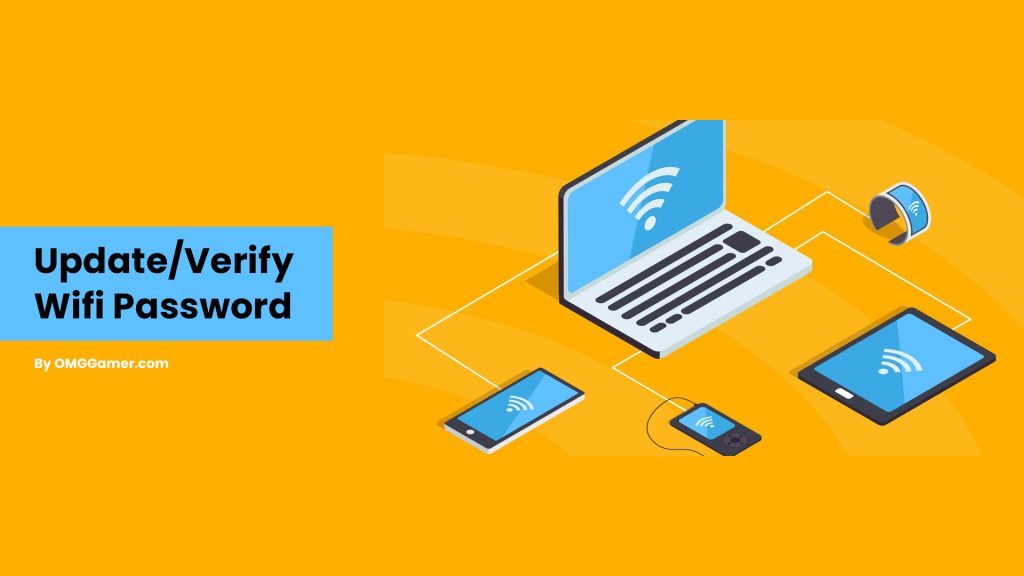
Update DNS Settings
The DNS (Domain Name System) setting can also cause the Nintendo Switch WiFi to have issues and stop working. To update the DNS settings, you need to go to System Settings >> Internet Settings >> Change Settings.
Related: Is Nintendo Switch Worth it in 2025? [Honest Advice]
Then you have to scroll down, select DNS Settings, and set DNS to Manual. Now go to Primary DNS and change the Primary DNS number to 1.1.1.1 and then go to the Secondary DNS and change the Secondary DNS number to 1.0.0.1. Finally, Save the Settings and test if the Wi-Fi is working or not.
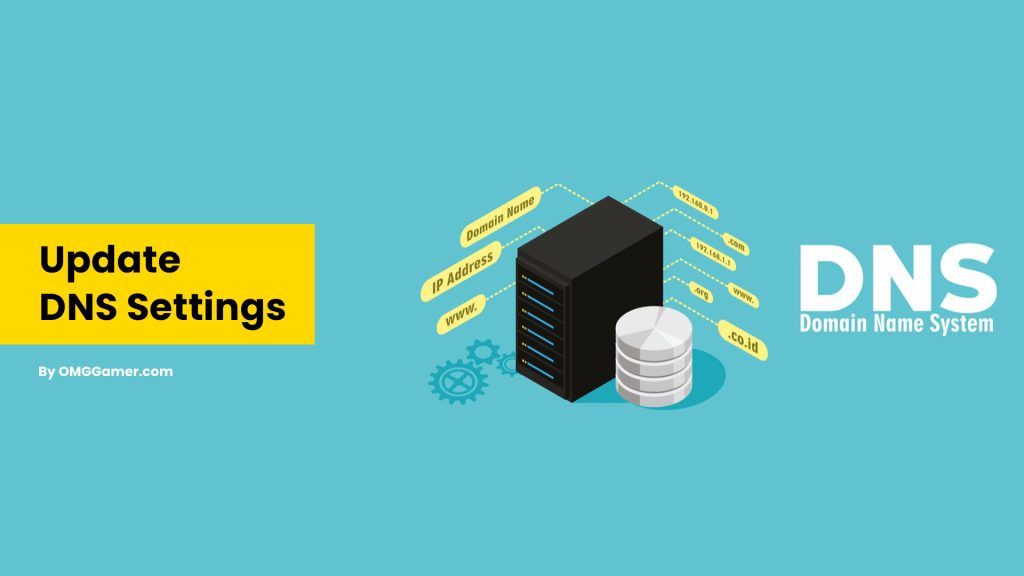
Check Internet Connection
You can also check the internet connection to see if it is behind the Nintendo Switch Won’t Connect to the WiFi error that you are facing. Testing the internet with another device is a quick and easy way to see if the internet is working or not. Various devices can be used in this case, like a smartphone or a laptop.
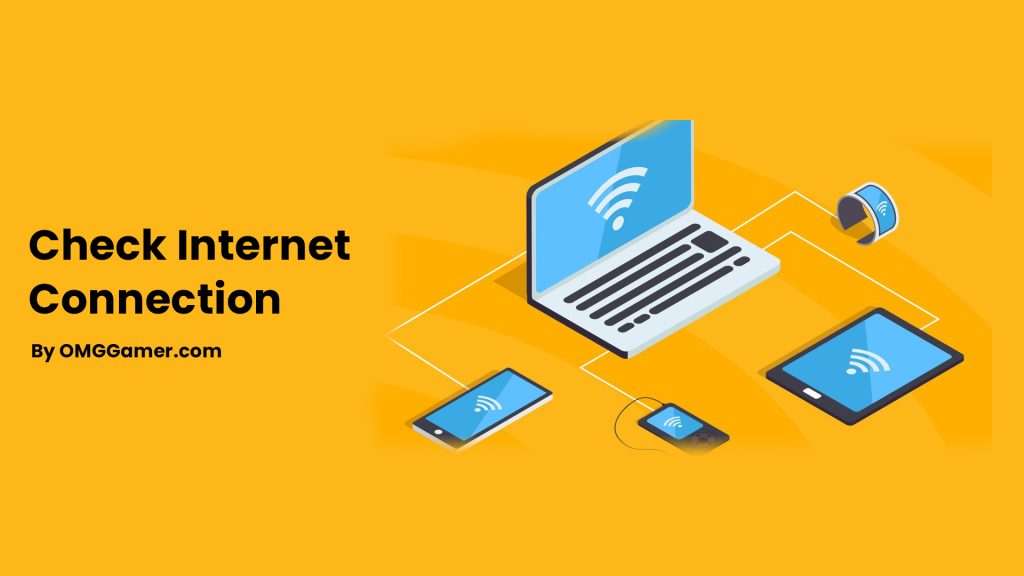
Change the Wireless Security Protocol
To change the Wireless Security Protocol on Nintendo Switch, the first thing that you need to do is:
- Go to System Settings
- Then Internet Settings
- Then Change Settings.
- Then select Security and Change the Security Protocol to WEP or WPA2.
Now, enter your WiFi Password and test your connection to see if the issue is fixed or not.

Check If Airplane Mode is On
You have to remember that all wireless communications will be disabled once you enable Airplane Mode on your Nintendo Switch and you will only notice if the system is in Airplane mode if you see a plane icon at the top-right corner of the Home Screen.
Must Read: Trace Nintendo Switch in 2025 [Find My Nintendo Switch]
To turn off the Airplane mode, first, you have to go to Settings and locate Airplane Mode. Then, hit the toggle button. You can also hold the Home button to open Quick Settings and change the Airplane Mode settings from there.
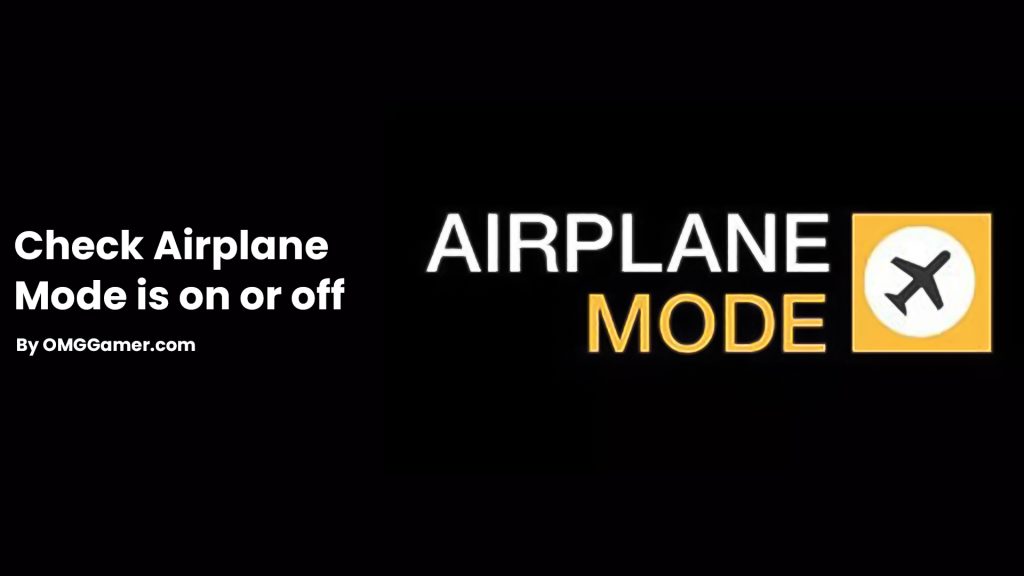
Restart the Router
It is also seen that routers sometimes have issues and need to be reset to clear out an error. There is often a power OFF or ON button on the unit, or the router can be unplugged and plugged back in. Try this it can solve the Nintendo Switch Won’t Connect to WiFi problem.
![[SOLVED] Nintendo Switch Won't Connect to WiFi in 2025 1 Restart-the-Router](https://blog.omggamer.com/wp-content/uploads/2025/09/Restart-the-Router-1024x576.jpg)
These were some of the fixes for the Nintendo Switch Won’t Connect to WiFi problem. For more such information you can visit our site omggamer.com where we post news and the latest updates about gaming, gaming builds, upcoming games, and much more.


![All Xbox Consoles in Order [All Xbox Models List 2025] 3 All Xbox Gaming Console in Order](https://blog.omggamer.com/wp-content/uploads/2025/10/All-Xbox-Gaming-Console-in-Order.png)
![How to Rebuild Database PS4 in 2025 | Running Slow? [Guide] 4 Rebuild-Database-PS4](https://blog.omggamer.com/wp-content/uploads/2025/10/Rebuild-Database-PS4.jpg)
![Best DNS for PS4 in 2025 [Best, Fast & Reliable DNS] 5 Fastest & Best DNS for PS4](https://blog.omggamer.com/wp-content/uploads/2025/12/Fastest-Best-DNS-for-PS4.png)
![Trace Nintendo Switch in 2025 [Find My Nintendo Switch] 6 How-to-find-lost-Nintendo-Switch-](https://blog.omggamer.com/wp-content/uploads/2025/11/How-to-find-lost-Nintendo-Switch-.jpeg)

![SONY PSVR 2 Release Date, Features, Pricing & Rumors [2025] 8 SONY PSVR 2](https://blog.omggamer.com/wp-content/uploads/2025/10/SONY-PSVR-2.png)


