[STEPS] How to Use Discord on PS5 in 2025
If you are looking for How to Use Discord on PS5 then you must read this article. Last 2021, Discord and Sony finally had a partnership that will eventually allow PS5 players to use the platform. This means that long gone are the days when PS5 players rely on in-game voice chat to communicate with friends.
With this, you do not need a PC or a mobile phone if you want to use Discord, as it will now be available for the PS5. But how do you use or install Discord on the PS5? Do you need to download it or pay for it? To help you with that, we will show you how to do it on your console.
![[STEPS] How to Use Discord on PS5 [STEPS] How to Use Discord on PS5](https://blog.omggamer.com/wp-content/uploads/2025/10/STEPS-How-to-Use-Discord-on-PS5.jpg)
Little Bit About Discord
Before we dive into How to Use Discord on PS5 let’s see a little bit about Discord. Discord is an app that allows players from around to express what they want. This multi-platform application has features specifically tailored to gamers, from voice channels enabling you to talk with your friends or facilitate a raid to text channels where you can share memes, tips, guides, and many more, making Discord a haven for every gamer.
Not only that, but Discord can also be used by art enthusiasts, anime lovers, bookworms, and even tech enthusiasts. They can share their art when their favorite books and products come out, and many more. Having Discord will now give PS5 players more freedom, so they would not need to use an unstable in-game voice chat.
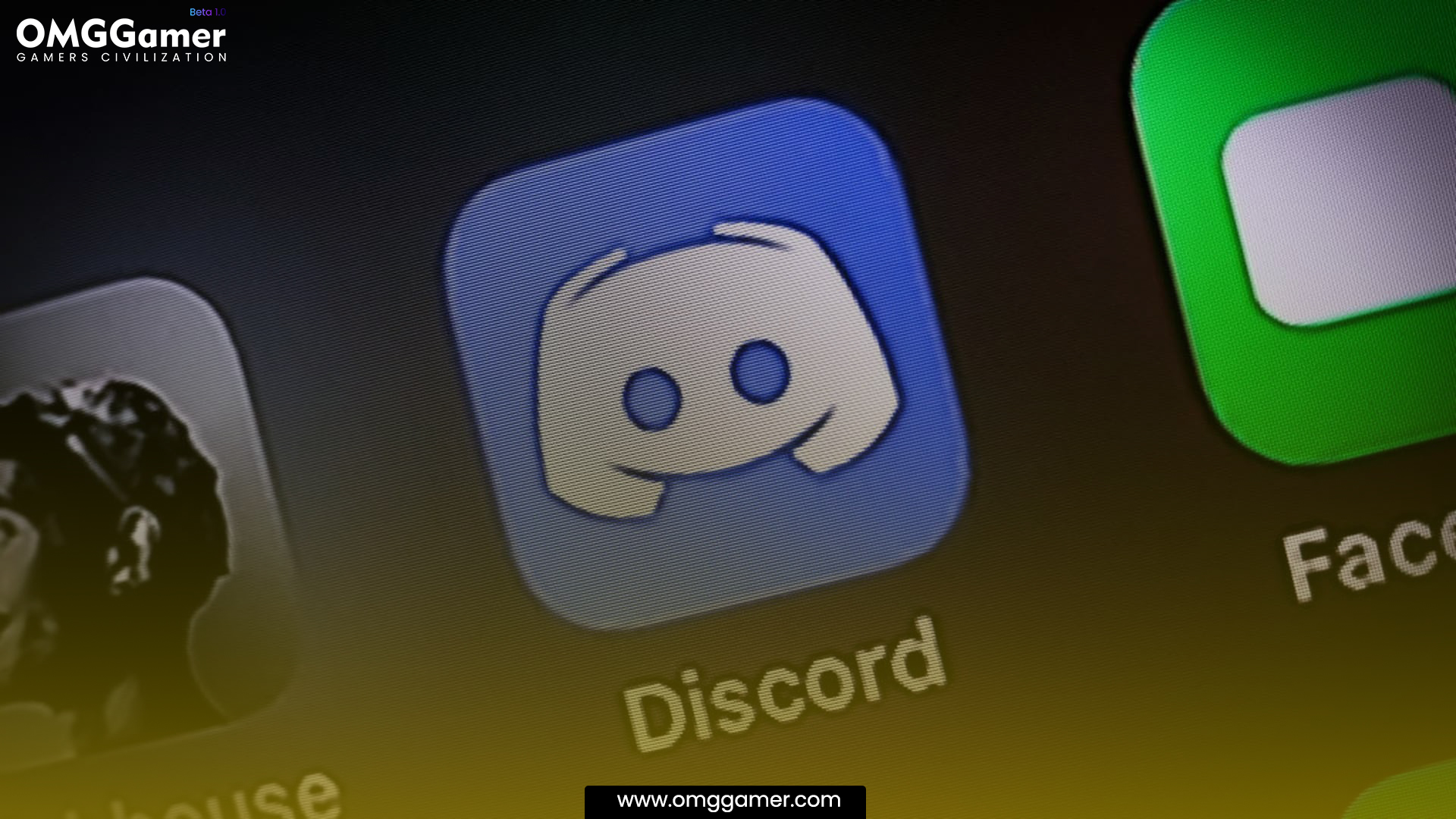
When Did PS5 Get Discord?
The partnership between Sony and Discord started in 2021, but the app just recently became available for the PS5. When 2022 came, PS5 console players could now link their PSN account to their Discord account. Still, there was nothing about the app being available that year.
Must Read: Top 10 Flight Simulator in 2025 [PS5, PS4, Xbox & Windows]
Then when 2025 started, PlayStation got beta testers from around the world to try and download Discord on the console, which will bring it to the present allowing PS5 players to finally use the app on their console.
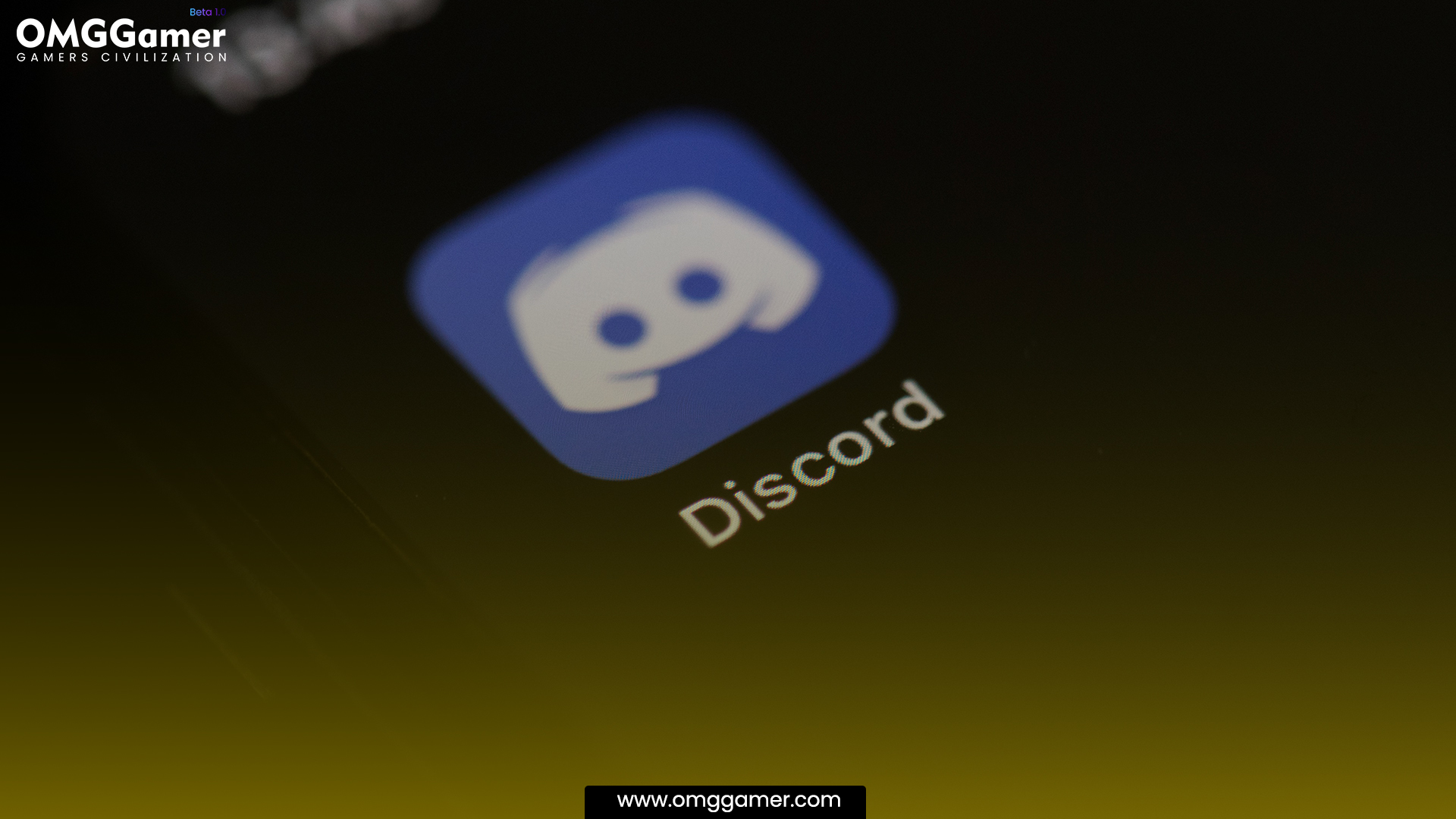
How to Use Discord on PS5?
Discord is very easy to use, as you only need to log in to your account, join a voice channel or a server, and voila! You can now talk with anyone on that channel or server. But on PS5, it can be tricky, as you need to learn how to set up the app and transfer a voice channel.
Related: 10 Best PS5 Exclusive Games in 2025 [November ] | PS5 Games
Compared to the mobile phone and PC, where you only need to download the app, log in to your account, then join the server or add your friend so you can call them, there are a few extra steps on the PS5. Fortunately, we are here to help you with How to Use Discord on PS5 , and you only need to follow these steps to successfully do it.
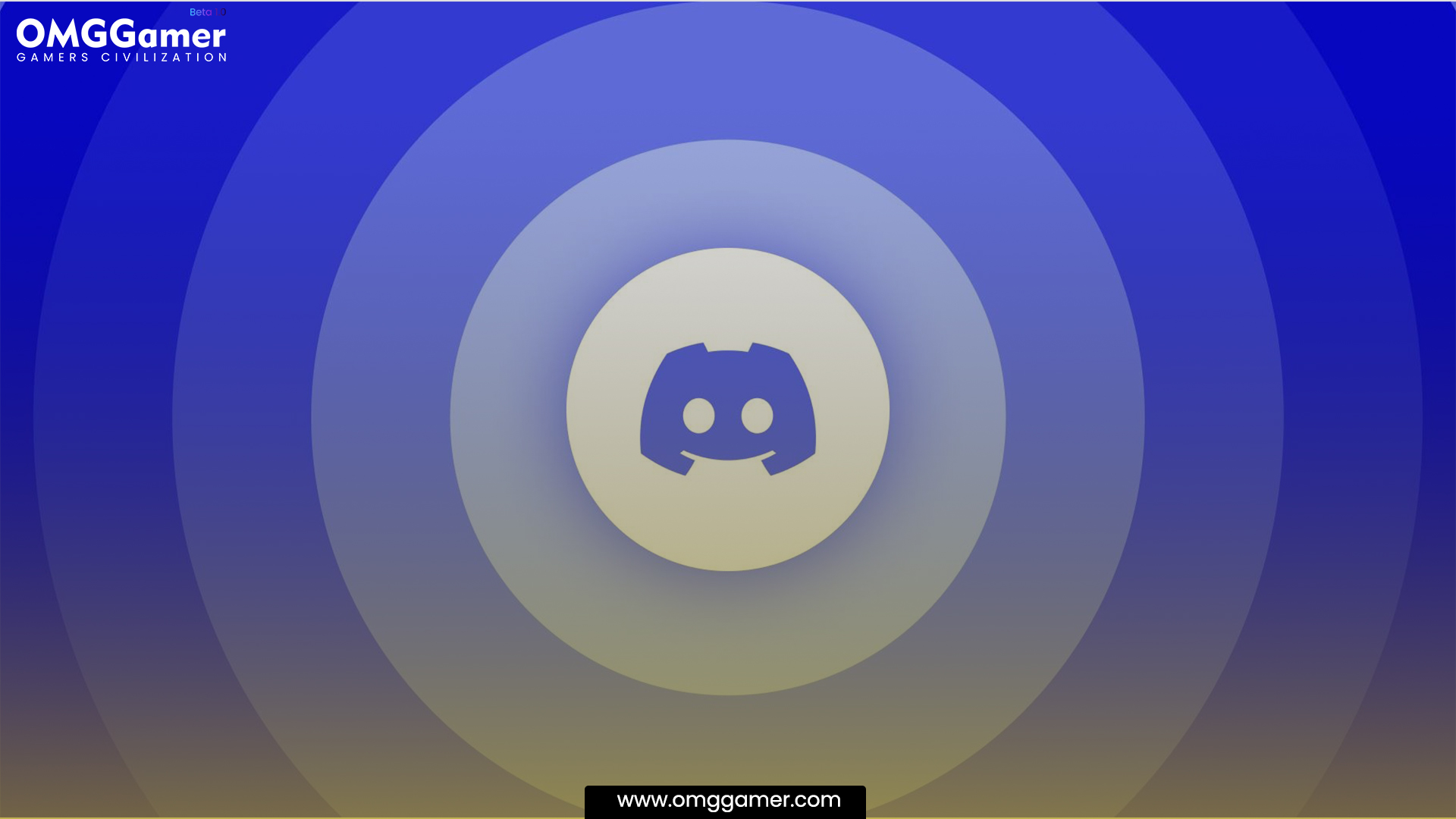
Update Your PS5
First things first, you need to update your system software to Use Discord on PS5. Discord can only be installed if you update your PS5, as it was included in the 7.00 system update. If you don’t have the means to update your software, you can never use Discord on PS5. If you have not enabled auto-update, here are the steps to manually do it.
Suggested: Is Stardew Valley Cross Platform: PS4, PS5, Xbox, Nintendo Switch, PC
- Step 1: Go to the PS5 settings using your DualSense Controller with the gear icon at the top left of the screen.
- Step 2: Find and proceed to the System category.
- Step 3: Hover on System Software, select then pick System Software Update and Settings.
- Step 4: Find the Update System Software option, then a pop-up will appear if there is a new update. Choose Update using the Internet to proceed.
- Step 5: While you are here, you can also turn on auto-update, so you won’t need to manually do it if there is a new system update.

Connect your PSN Account to Discord
Once your PS5 is up to date, it will automatically install Discord into its system, but you still need to use the app’s features on the console. It is because Discord on the PS5 works differently. On top of that, to use the app on your console, you need to configure something on your PC or phone first. To do this, you simply need to connect your PSN account to Discord, and there are two ways to do this. Which is adding your PSN account to the Discord app or your Discord ID to your PlayStation console.
Recommended: How To Get 120FPS On PS5 in 2025 [Settings]
The quickest is to add your Discord Account to your PS5; below are the steps for doing it.
- Step 1: Open Settings, then hover to Users and find Accounts.
- Step 2: Choose the Linked Services option, then select Discord.
- Step 3: Select Link Account, and then a prompt will appear. Accept to proceed.
- Step 4: A QR code will be shown on the screen. Grab your phone and open the Discord, then scan it.
A terms and conditions pop-up will appear on your phone, accept it, then tap Authorize. Congrats! You’ve successfully added your Discord Account to your console. The only thing left is having access to the app’s voice chat features.

Setup Audio Devices for PS5 Discord
You are almost there in using Discord on your PS5 as we are now in the final steps. Now that your Discord is linked to your PS5, the next step is to transfer a voice channel to your console so you can use Discord’s voice chat feature, which is easy. You only need a PC or a phone to do this. Open Discord on your phone or PC, go to voice chat and find the phone icon with a controller behind it. The first is for the PC.
Must Read: How to Reset PS5 Without Controller in 2025 [Guide]
- Step 1: Open the Discord app on your PC then go to voice chat.
- Step 2: Look for the channel that you want to transfer to the console then find an icon of a phone with a controller behind it.
- Step 3: Click the icon then choose the PS5 console. With that, you can now use voice chat on your console.
- Step 4: With this you do not need to have a PC or phone as you can use your console to play games with your friends without using the in-game voice chat due to Discord. Another way to do it is on the phone and here are the steps for it.
- Step 5: Get your phone then open Discord. Head to the voice channel you want to join.
- Step 6: Join the voice channel, tap the line above the mute, activities, and audio output icons, then swipe it up
- Step 7: Another set of options will appear, and one of them is the Join on PlayStation. Tap it, and your PS5 can now access that channel on its Discord app.
Remember that you can only see these icons if you have connected your Discord account to your PS5.
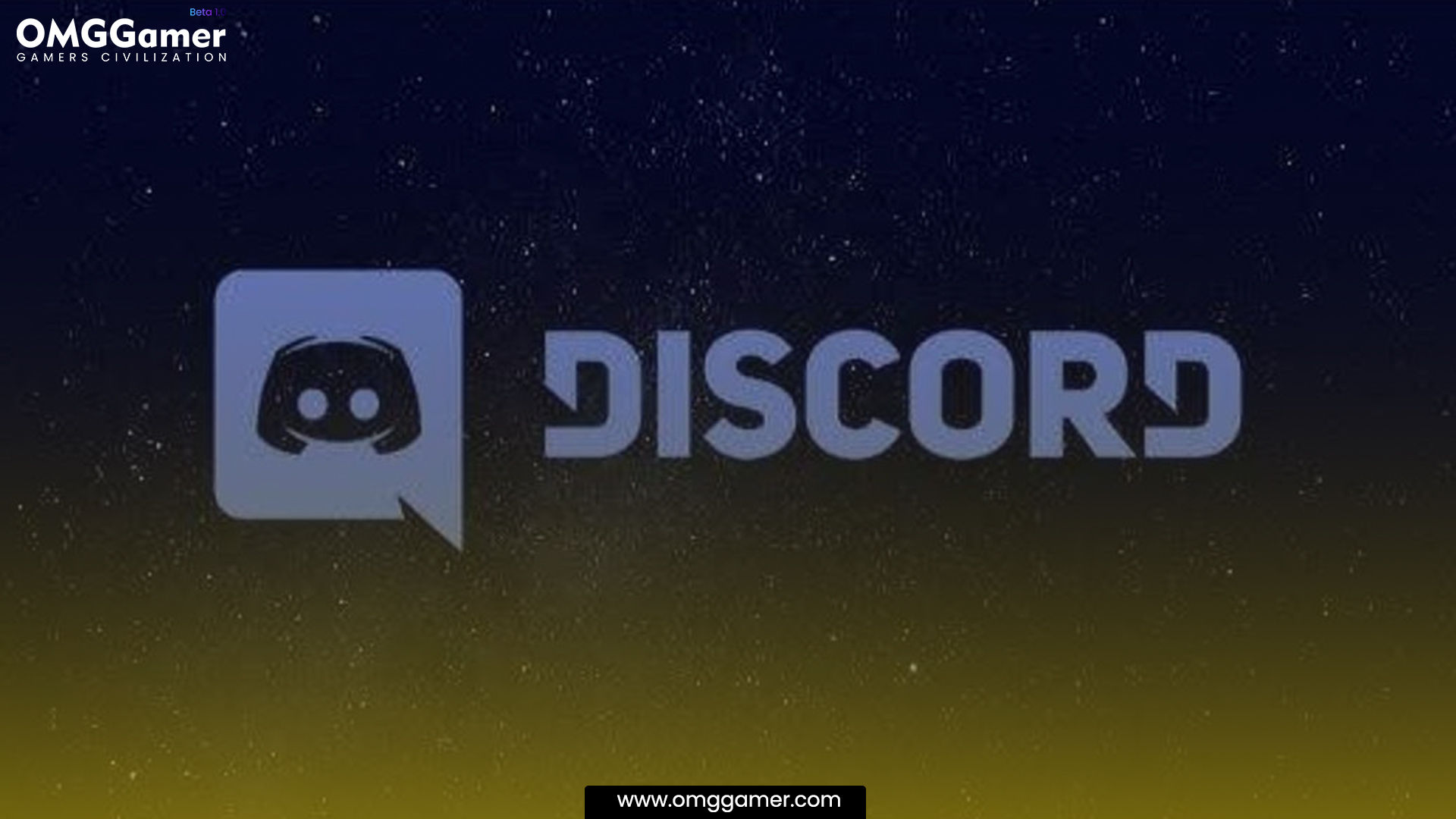
Discord Interface on PS5
After following all the steps we showed you can finally Use Discord on PS5. However, it does not have the same interface as the PC and phone. To open Discord on the console, go to the main menu, press the PlayStation button then navigate to Game Base.
Also Read: 15 Best PS5 Third Person Games in 2025 [Gamers Choice]
Hover down to party chat, and you will see the Discord channel you have transferred. Here you can mute or lower the volumes of others if they get annoying and can even leave once you are done with your gaming session.
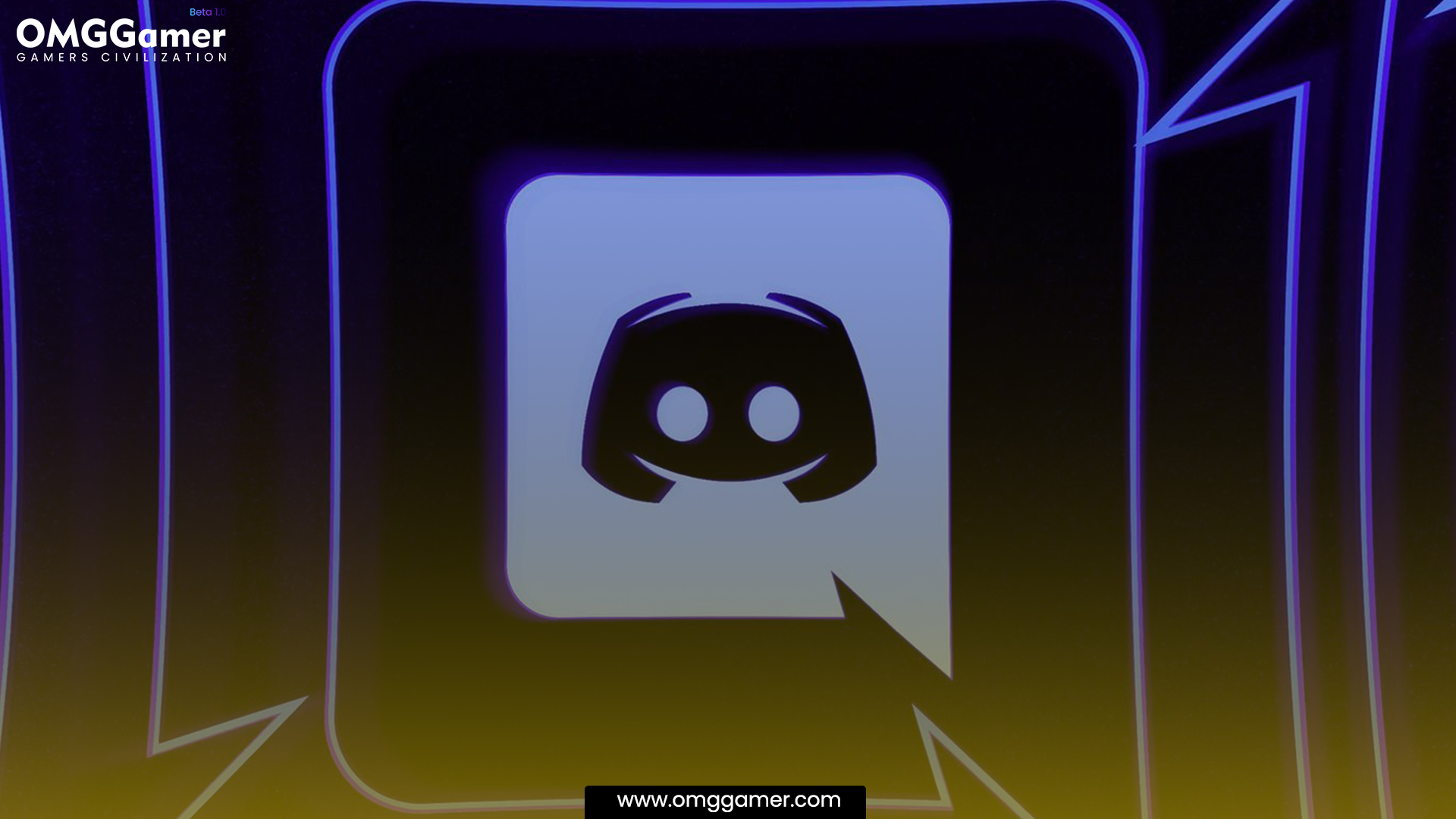
That is How to use Discord on PS5. We hope we answered your questions on how to install and use the app on your PS5 console. Discord is a fantastic app that can connect gamers and other people who want to share their art, music, and many more. As it became available for the PS5, it made it even easier for console players to communicate easily without relying on in-game voice chat. Keep visiting omggamer.com for more updates on PS5 gaming consoles.


![Best PS5 HDMI Cable in 2025 [Specs, Price & Refresh Rate] 1 PS5 HDMI Cable](https://blog.omggamer.com/wp-content/uploads/2025/10/PS5-HDMI-Cable.jpg)
![[SOLVED] How to Fix Steam Won't Open in 2025 2 How-to-Fix-Steam-Wont-Open](https://blog.omggamer.com/wp-content/uploads/2025/10/How-to-Fix-Steam-Wont-Open.jpg)
![Airpods Pro 2 for Gaming in 2025 [The Real Truth] 3 Airpods Pro 2 for Gaming [The Real Truth]](https://blog.omggamer.com/wp-content/uploads/2025/10/Airpods-Pro-2-for-Gaming-The-Real-Truth.jpg)
![8 Best Minecraft Dragon Mods in 2025 [Gamers Choice] 4 Best Minecraft Dragon Mods](https://blog.omggamer.com/wp-content/uploads/2025/10/Best-Minecraft-Dragon-Mods.jpg)
![Watch Disney Plus on Switch [Stream Disney+ on Switch 2025] 5 How to Watch Disney Plus on Switch](https://blog.omggamer.com/wp-content/uploads/2025/10/How-to-Watch-Disney-Plus-on-Switch.jpeg)
![Top 10 Xbox One Wireless Controller in 2025 [Review] 6 best Xbox One Wireless Controller Online](https://blog.omggamer.com/wp-content/uploads/2025/10/best-Xbox-One-Wireless-Controller-Online.jpeg)


