[Solved] How to Fix Uplay Login Error in 2025 [6 Methods]
In this article, you will get everything about the Uplay Login Error. If you are one of those individuals who are facing this issue when you log into your Ubisoft account then you have come to the right place and you should further read to get the solution for this error.
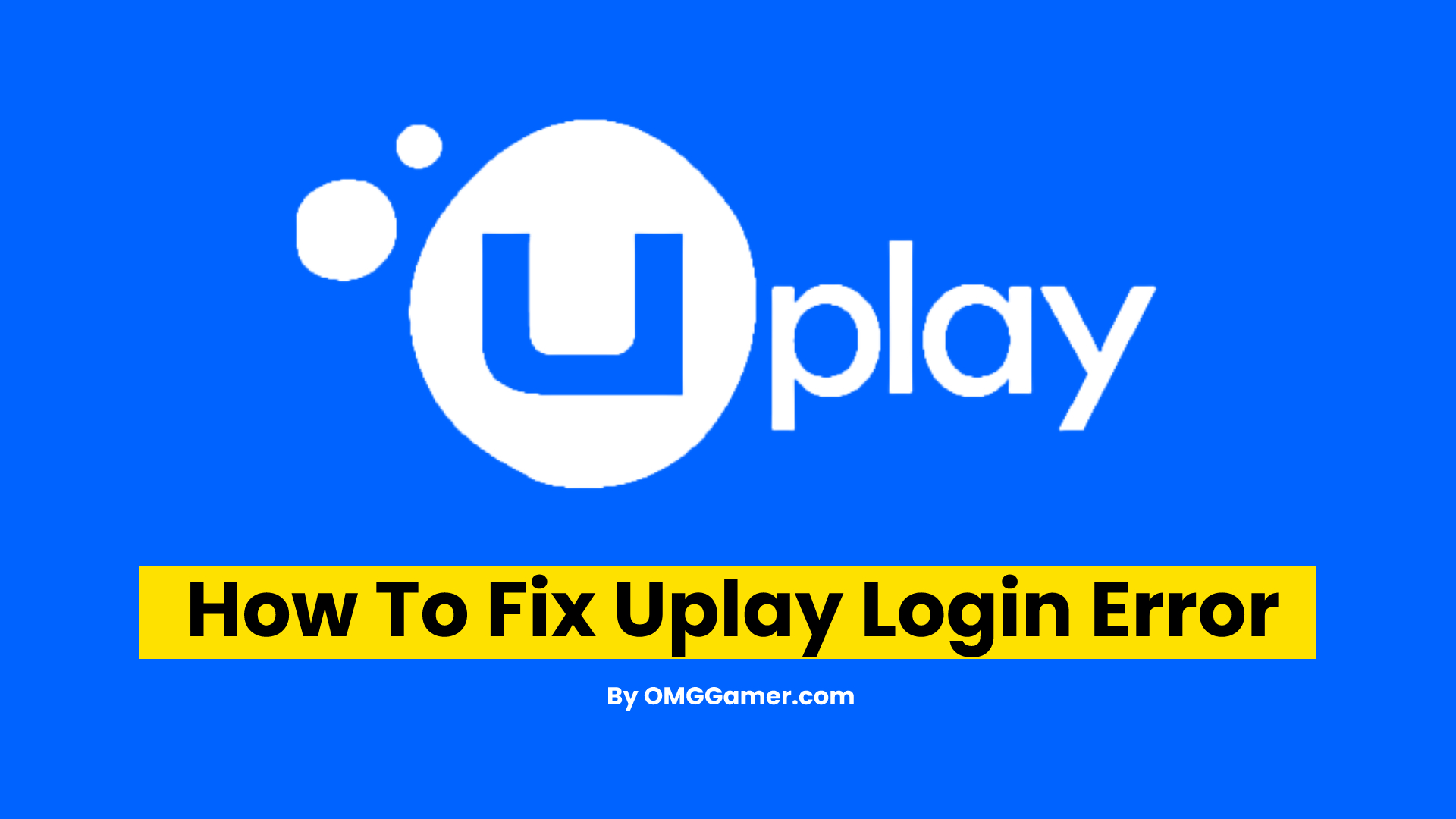
It always ruins the mood of an individual when he is about to log in to play games on a website and it comes crashing down. This kind of error is always a bad experience for every gamer out there.
The unable to log in kind of errors are not specific to a single website and any website available on the internet can face it from time to time. One such website that faces this error is Ubisoft. The name of this error is Uplay Login Error.
Checkout: How to Fix Uplay Connection Lost in 2025
What is Uplay Login Error?
In the modern-day gaming industry, one of the gamer’s favorites is Ubisoft. It is one of those companies that has given us world-class games like Assassins’ Creed, Tom Clancy, etc. Recently a lot of Ubisoft users came across the Ubisoft login error.
In this error, when a user tries to log in to the Ubisoft account on the website or any other Ubisoft service the error does not allow the user to proceed and gives a message of login failure.

When Uplay Login Error Occurs?
This error appears when trying to log in on any Ubisoft site or to be precise, you will come across this error when you try to log in to your Ubisoft account and this error will prevent you from playing any games or using your account at all.
Read: Most Famous Discord Bots in 2025
How to Fix Uplay Login Error in 2025
Most of the login errors on various websites can be fixed with time and this error is no exception. This error is not something that cannot be fixed easily. It is a common error that can be fixed with the methods that are mentioned below. These methods given below are working and have been implemented by a lot of users.
| How to Fix Uplay Login Error |
|---|
| Fix 1: Check Internet Connection |
| Fix 2: Restart your Router |
| Fix 3: Update Network Drivers in Windows |
| Fix 4: Flush DNS |
| Fix 5: Unblock Third-Party Cookies in Your Browser |
| Fix 6: Contact ISP |
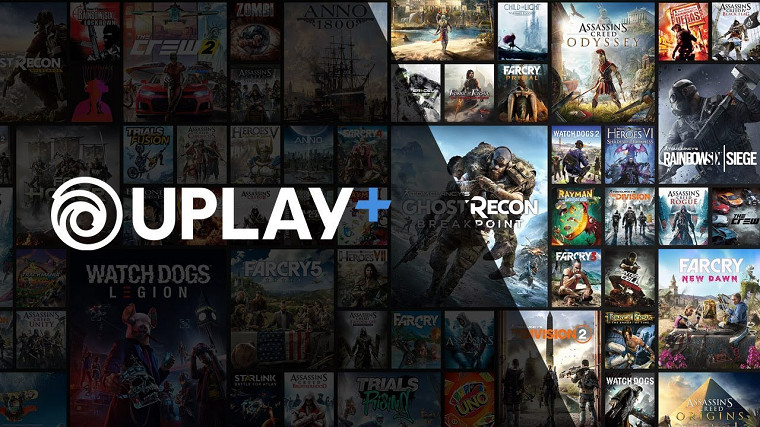
Check Internet Connection
The first thing that you need to do is to go through your internet connection and check whether it is working or not. It is possible that the log-in issue is not because of the particular website but because of your internet connection not working.
Check on your system that you are getting the required speed to run the Ubisoft website or any other website on the internet. If everything is fine with your internet connection you can proceed to further steps.
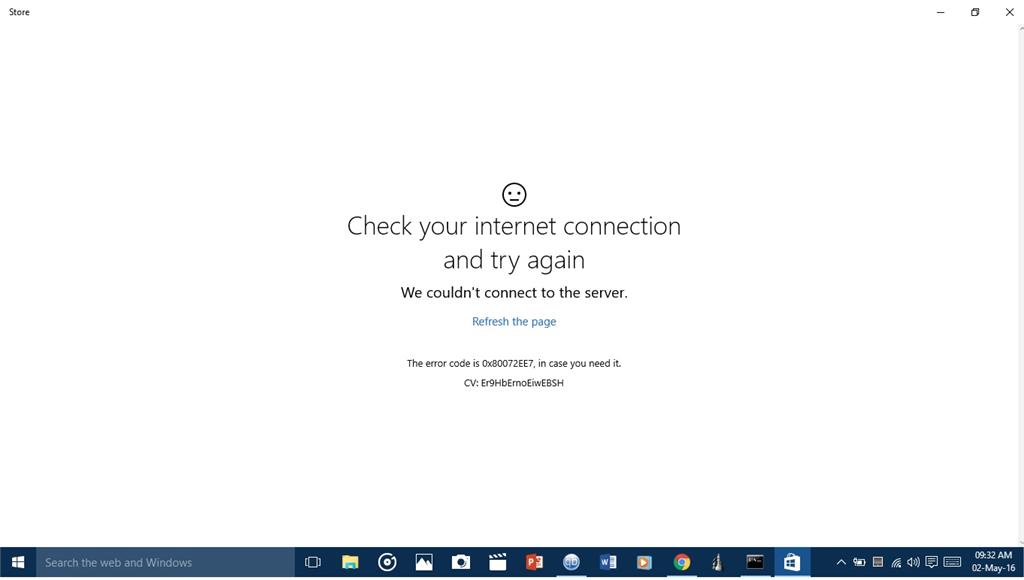
Restart your Router
It can be a case that you might be having a really good internet speed and there is nothing wrong with your system too, but on the other hand, your router is the cause of concern here. Either the cables attached to it are not working or there might be any loose cables around it, that are not properly making the connection.

Check for any loose cables around it and if there are any, fix it and then restart your router to see if the issue is fixed or not. It is also possible that there is an internal issue with the router that cannot be fixed and that is why it is creating a problem for you. So, in this case, you can get a new router without wasting much time on the older one.
Update Network Drivers in Windows
To Update the Network Drivers on your Windows you should first uninstall the network driver you currently have installed on your PC. Next, You should use the Windows Key + R key combination in order to open the Run dialog box.
Type “devmgmt.msc” in the box and press Enter. Open the “Network Adapters” section and it will display all network adapters that your PC is running right now.
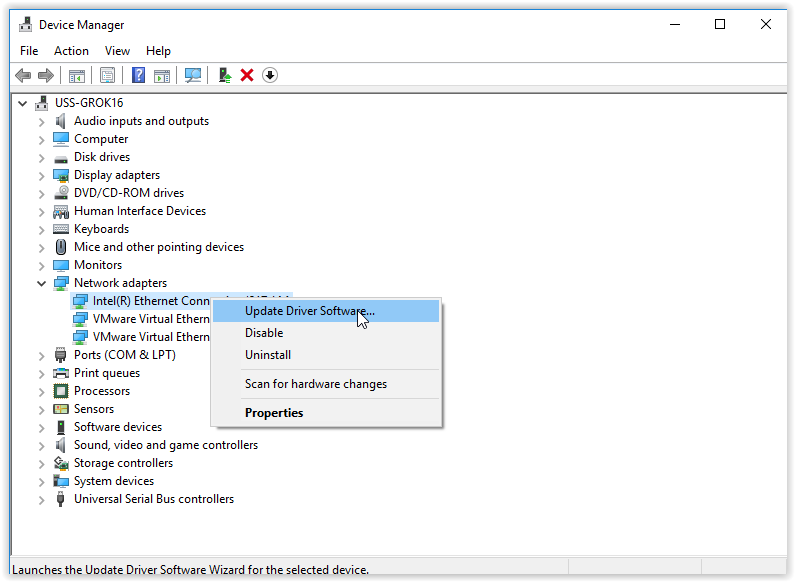
Here, you have to right-click on the network adapter you want to uninstall select “Uninstall device” and click “OK” when prompted to uninstall the driver completely. Later, Remove the driver that you are using from your computer and navigate to your manufacturer’s page in order to see the list of available drivers for your operating system.
Once you make up your mind to select the latest one, save it, and run it from the Downloads folder. Finally, follow the on-screen instructions in order to install the driver. Restart your PC and check if the Ubisoft Login error is there or not.
Must Read: How To Connect Bluetooth Headphones To PS5
Flush DNS
The DNS cache stores the IP addresses of web servers that contain web pages that you have recently viewed. Sometimes DNS Cache will contain obsolete information that needs to be cleared to improve communication with web servers.
In the case of using Windows 10, first, you have to Right-click on the start menu and then choose Command Prompt (Admin)/ Windows PowerShell (Admin) from the menu. Finally, Type in the command ipconfig /flushdns.
Recommended: NVIDIA GeForce RTX 4000 Series Release Date, Price & Specifications
Unblock Third-Party Cookies in Your Browser
If you are using Chrome then to unblock the Third-Party Cookies in it, you have to first head to The Top Right and click on the Three Dot menu. Next, select Settings and click on the Privacy and Security tab in it.
Now, Right-click on Cookies and other site data, and here you will find all the required options related to cookies. Here you can allow unblocking the Third-Party Cookies. Finally, after saving the changes, restart your browser to see if there is a Ubisoft Login Error present or not.
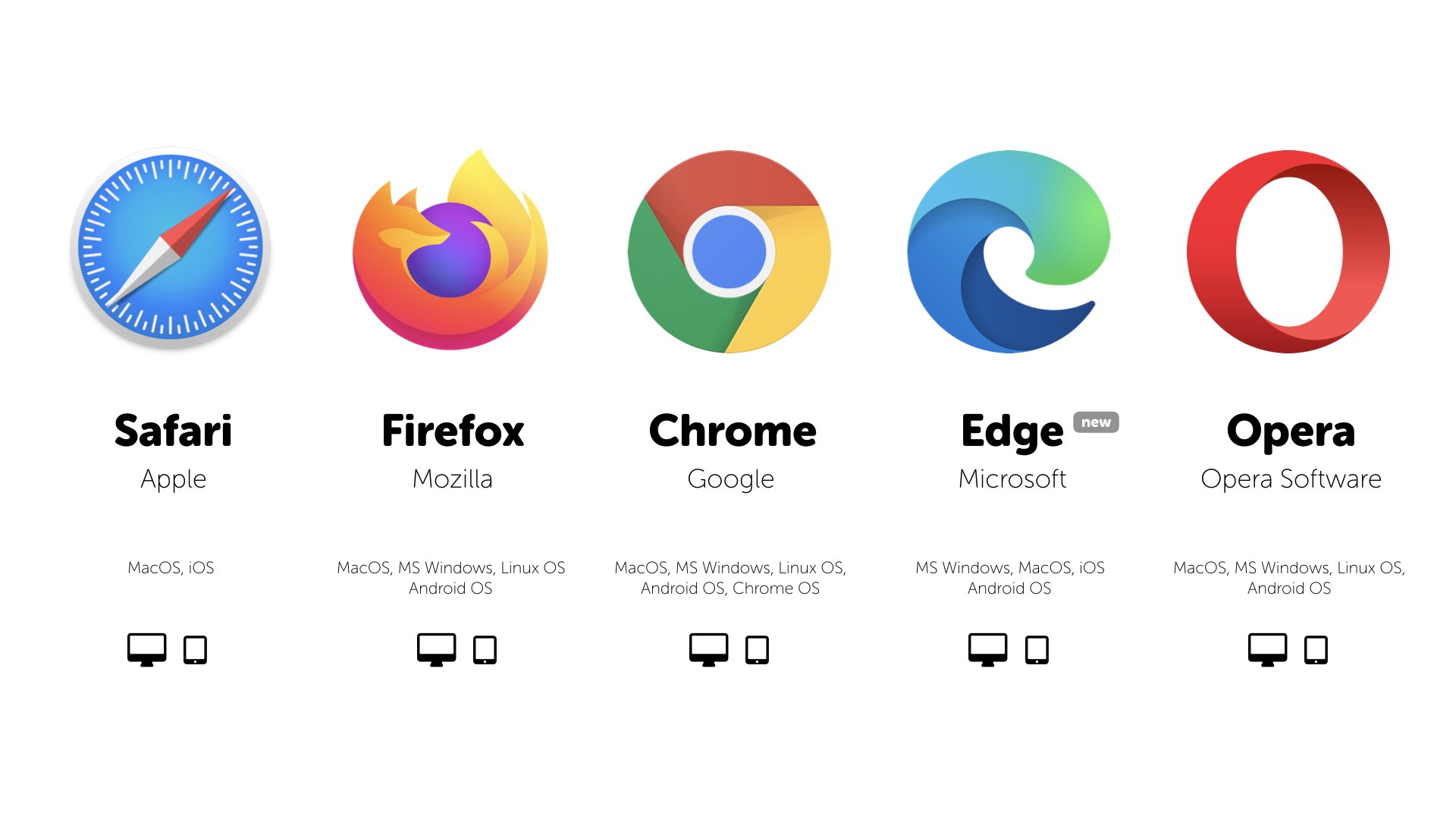
Contact ISP
When we come across Uplay Login Error, it is often seen that we blame the particular website that is not working but does not focus on our internet speed. It is possible that everything is right except your internet speed and this internet speed might be the main concern behind your Uplay Login Error.
If this is the case, then you should immediately contact your ISP and if you are not satisfied with him, change your ISP.

This is all for the Uplay Login Error, if you are not able to fix it after all the above-mentioned methods then do comment down below. Also, don’t forget to share this with your friends and subscribe to our newsletter which is also given down below.



![[SOLVED] Fix Roblox Error Code 103 On Xbox One in 2025 2 [SOLVED] Fix Roblox Error Code 103 On Xbox One](https://blog.omggamer.com/wp-content/uploads/2025/10/SOLVED-Fix-Roblox-Error-Code-103-On-Xbox-One.jpg)

![Minecraft Legends Release Date, Trailer, Consoles [2025] 4 Minecraft Legends Release Date, Trailer, Consoles](https://blog.omggamer.com/wp-content/uploads/2025/10/Minecraft-Legends-Release-Date-Trailer-Consoles.jpg)
![[SOLVED] How to Fix BLZBNTBGS000003F8 Error [Call of Duty] 5 [SOLVED] How to Fix BLZBNTBGS000003F8 error](https://blog.omggamer.com/wp-content/uploads/2025/10/SOLVED-How-to-Fix-BLZBNTBGS000003F8-error.jpg)
![[SOLVED] How to Fix Origin Won't Open in 2025 [8 Methods] 6 How To Fix Origin won’t Open Error](https://blog.omggamer.com/wp-content/uploads/2025/10/How-To-Fix-Origin-wont-Open-Error.png)


