[SOLVED] How to Fix Sony PS5 Crashing in 2025 [6 Methods]
After turning it on, is your Sony PS5 Crashing? Or does your PlayStation 5 keep crashing? If yes, this guide will help you fix your PlayStation 5 crashing issue in just a few minutes.
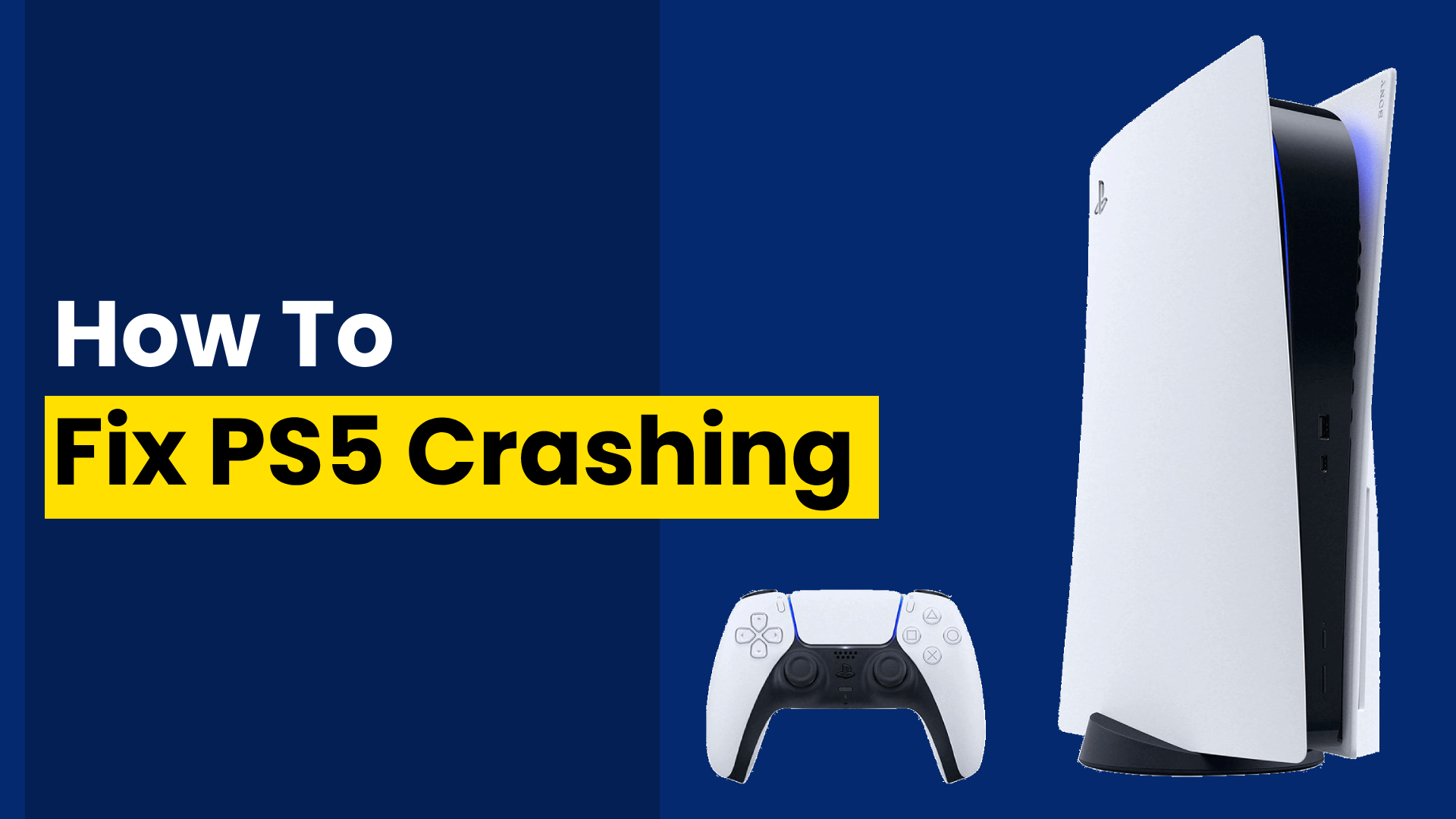
It is always a different situation when our favorite gaming console keeps crashing regularly and does not let us enjoy the smooth gaming experience that we are habitual of. Thinking of selling it at that point might not be an option for all of us.
If you are also thinking of just getting rid of your gaming console as an easy option. Today, in this article, we will talk about Sony PS5 Crashing and that too many times. If you are facing this crash with your PlayStation 5. In that case, there’s a recommendation for you to read this article and use the given solutions to get out of this situation and enjoy the games on your PlayStation, as you did before.
Worth Read: PlayStation 6 Release Date, Specifications & Rumors
Why is Sony PS5 Crashing so many times?
It might be a panic situation for you when you see your PS5 crashing in front of you and that too many times, but you don’t have to worry about it as most of the time, these are temporary issues that you can fix quickly and easily and that too on your own.

Other reasons that can cause this crashing/freezing issue in your PS5 are if you put your PS5 in an aggressive Rest mode, outdated PS5 system software, console overheating, enabled HDMI device link, or any hardware issue.
Read: Ghost of Tsushima 2 Release Date, Trailer & Rumors [2025]
There is also a possibility that sometimes random bugs in the game itself can cause this issue. Like any other issue on the internet, this can also be fixed. The six tested methods to fix the Sony PS5 Crashing are given below.
Recommended: How to Use Discord on PlayStation 5
How to Fix Sony PS5 Crashing [2025]
Sony PS5 Crashing issue can be easily fixed with not just one but a few methods. These include rebuilding the database, disabling the rest mode (If your PS5 is in it) if it’s a major issue, contacting support, solving the overheating problem, factory resetting, or restarting your PlayStation.
| How to Fix PS5 Crashing [2022] |
|---|
| Fix 1: Rebuild PS5 Database |
| Fix 2: Disable Rest Mode |
| Fix 3: Contact PlayStation Support |
| Fix 4: Overheating |
| Fix 5: Factory Reset |
| Fix 6: Restart Your PlayStation 5 |

Rebuild PS5 Database
The Rebuilding Database feature on your PS5 allows you to clean up the data on your PS5. It also sorts out everything on the hard drive of your PS5 and fixes its freezing issue. First, you have to connect the PS5 DualSense controller to a USB cable and press the PS button on the controller to pair it.
Read: PlayStation 4 Rebuilding Database
Once you are done pairing, press and hold the power button until you hear the second beep, and it will boot in Safe Mode.

Later, select option five mentioned in the list and select “Rebuild Database.” Click on the option and wait for the process to complete, and your PS5 Crashing problem will be solved. If rebuilding the PS5 database was not enough to fix the crashing/freezing issue, continue to the next solution.
Checkout: How to Play Roblox PS4
Disable Rest Mode
There is a Rest Mode feature in PS5. It’s a power-saving mode that lets you download or install a game while consuming little power from the outlet. When the console is idle, and you are not doing anything on it, it will automatically go into Rest mode.
If you are in a situation where your game is paused, or you are just sitting idle on the Home screen, and your PS5 crashes out, it’s probably because of the aggressive Rest mode.
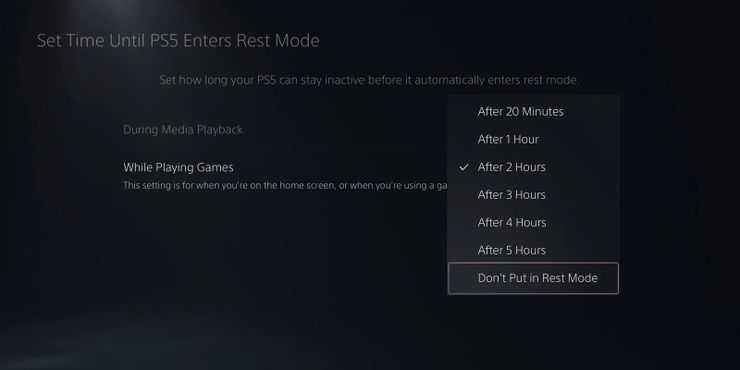
Some gamers have also reported this crashing issue while waking up the console from the Rest mode. To fix this issue, you can disable the rest mode, and here is how you should proceed.
- First: Go to your PS5’s settings menu, and select System.
- Second: Select Power Saving. Next, tap on Set Time Until PS5 Enters Rest Mode.
- Third: Select Don’t Put in Rest Mode from the drop-down menu for both the During Media Playback & While Playing Games.
- Fourth: Return to the Home screen and restart your console to see if the issue is still coming or not.
Have a look: Best DNS for PlayStation 5 in 2025 [Gamers Choice]
Contact PlayStation Support
It is also possible that there is an issue with your PlayStation that you cannot fix. In that case, you should contact support and let them handle the situation, as they are professionals and know how to handle these situations.

Overheating
If your PS5 is overheating and you want to eliminate this overheating issue, you should place the console in an open, clean, and cooler space for heat dissipation.
Try placing it so it sits at least 5 inches away from the wall. Also, clean the vents regularly to prevent any dust buildup. If you come across any loud sounds from the fan of your PS5, open it up and clean it from the inside. If you cannot do it, take it to the servicing center.
Check: How to Fix PS5 Overheating
Factory Reset
Before a factory reset, it is recommended that you should back up all your important data. To factory reset your PS5, first, you should press & hold the power button until you hear two beeps. Next, press the PS button on the controller to enter into Safe Mode and select the Reset PS5 option. Finally, follow the on-screen instructions to get your console running back again.
Read: How to Factory Reset PS5 without a Controller in 2025
Restart Your PlayStation 5
It is also possible that the PS5 Crashing is temporary and can be fixed by restarting your PS5. In this case, just power off the PS5 and later power it On to see if you still face the issue or if it is gone.

PlayStation 5 Server Status
How to Fix Sony PS5 Crashing in 2025 [Video Guide]
Frequently Asked Question
FAQ 1: Why does my PS5 keep turning off?
Answer: If you are experiencing an issue where your PS5 keeps shutting down on its own, follow the mentioned methods to get it up.
This is all for the Methods to Fix Sony PS5 Crashing. If you have any other method or method that works, then do comment down below. Also, don’t forget to subscribe to our newsletter, which is listed below.


![League Of Legends Wild Rift Tier List [November] 2025 (LOL) 1 League Of Legends Wild Rift Tier List](https://blog.omggamer.com/wp-content/uploads/2025/10/League-Of-Legends-Wild-Rift-Tier-List.jpg)
![[Solved] How to Fix Roblox Error Code 267 in 2025 2 Fix-Roblox-Error-Code-267](https://blog.omggamer.com/wp-content/uploads/2025/10/Fix-Roblox-Error-Code-267.png)
![[Solved] Nintendo Switch Error Code 2123-1502 in 2025 3 [Solved] Nintendo Switch Error Code 2123-1502](https://blog.omggamer.com/wp-content/uploads/2025/10/Solved-Nintendo-Switch-Error-Code-2123-1502.jpg)
![Surf Internet Web Browser On Nintendo Switch [2025] 4 Surf-Internet-In-Nintendo-Switch-](https://blog.omggamer.com/wp-content/uploads/2025/10/Surf-Internet-In-Nintendo-Switch.jpeg)
![Valorant to CSGO Sensitivity In 2025 [Sensitivity Converter] 5 Valorant to CSGO Sensitivity [Methods]](https://blog.omggamer.com/wp-content/uploads/2025/10/Valorant-to-CSGO-Sensitivity-Methods.jpg)
![Blooket Codes [November] 2025 | Working Blooket ID Codes 6 Blooket Codes](https://blog.omggamer.com/wp-content/uploads/2025/10/Blooket-Codes-Working-Blooket-ID-Codes.jpg)


