[SOLVED] The SIMS 4 Won’t Open in 2025 | How Can I Fix?
SIMS 4 Won’t Open in 2025, and you must wonder, “How to Fix the Sims 4 problem?” Well, you’re not alone, so don’t worry. You can use several potential fixes to play your favorite Sims 4 game again properly, which will help fix your issue with the SIMs 4 game. You will find every possible solution in this article. So, keep reading it to know more about it.
![[SOLVED] The SIMS 4 Won't Open | How to Fix? [SOLVED] The SIMS 4 Won't Open | How to Fix?](https://blog.omggamer.com/wp-content/uploads/2025/10/SOLVED-The-SIMS-4-Wont-Open-How-to-Fix.jpg)
Why The SIMS 4 won’t Open in 2025 [Reasons]
There can be several reasons that can become a hindrance; Sims 4 is down, and your game files in SIMS 4 won’t open. Ensure your system has an updated driver, check your internet connection, and still, if you cannot figure out the cause of Sims 4 down, you can follow a few mods the steps in this article to fix Sims 4.

How to Fix “The SIMS 4 Won’t Open”
You can follow the given solutions below to fix your problem with Sims 4:
| Fix "The SIMS 4 Won't Open" |
|---|
| Fix 1: Repair the game |
| Fix 2: Update the network controller driver |
| Fix 3: Troubleshoot in a clean boot state |
| Fix 4: Update the GPU card driver |
| Fix 5: Disable your antivirus |
| Fix 6: Reinstall Sims 4 or the Origin client |
| Fix 7: Check Mods in Sims 4 |
| Fix 8: Reset Sims 4 |
Repair the game.
Follow this repair process
- Step 1: Try updating graphics drivers, turning off antivirus and firewall software, deleting faulty game cache files, running Origin/Sims 4 as administrator,
- Step 2: Checking for Windows PC updates,
- Step 3: Fixing Visual C++ Redistributables,
- Step 4: Do a clean boot to find any clashing applications.
Related: SIMS 4 Move Objects Cheat [Tutorial 2025]
Contact EA Support or the Sims 4 community for additional assistance, thorough system information, and a list of your troubleshooting techniques.

Update the network controller driver
If your Sims 4 won’t launch, the network controller driver must be updated to resolve the faulty network controller driver. The driver makes communicating easier for your OS and network devices (Ethernet/Wi-Fi). Slow speeds, disconnections, poor connectivity, or no internet access are all caused by outdated or defective drivers.
- Step 1: In Device Task Manager, find the controller.
- Step 2: Use Windows Update, the manufacturer’s website, or third-party applications to search for updates.
- Step 3: Install the most recent driver automatically or manually.
- Step 4: Restart your computer and check the network connection.
- Step 5: If the issue continues, run more tests.
Must Read: 40 Best SIMS 4 Challenges You Should Try in 2025
Be cautious when updating drivers; consider returning or getting professional assistance if necessary.

Troubleshoot in a clean boot state
A clean boot is a diagnostic procedure that allows you to see the Windows system and find any potential software conflicts by starting your computer with only the most important services and desktop applications.
- Step 1: Access the System Configuration utility, choose “Selective startup,” turn off non-Microsoft services, and restart after saving work and closing apps.
- Step 2: Test Sims 4, and if it functions, use a process of elimination to find the issue service. Now, restart the computer.
Also Read: Best SIMS 4 Mods in 2025 [Change the Look Now]
This procedure ensures that all relevant services are available and helps resolve application-related issues.

Update the GPU card driver
Updating your GPU card driver for the best performance and compatibility with games like The Sims 4 is essential. Crashes, subpar performance, and launch failures can all be brought on by an outdated driver.
- Step 1: Update using Device Manager, Windows Update, or the manufacturer’s website.
- Step 2: Restart your computer and check whether your problem has been fixed or not.
- Step 3: For optimal system performance and a smooth gaming experience, regularly update your drivers.

Disable your antivirus
It is not advisable to disable your antivirus because doing so leaves your computer vulnerable to dangers. However, you can momentarily disable it if you debug Sims 4 problems.
- Step 1: Choose “Disable” or a similar option when you right-click the antivirus icon in the system tray after identifying it.
- Step 2: Start the game to see if it functions. Add Origin’s executable and the game’s executable to the antivirus exemption list to prevent permanent deactivation.
- Step 3: If you restart your computer, Sims 4 should work without any problems.
- Step 4: Keep in mind that exceptions prevent scanning. To ensure proper protection, keep your antivirus software updated and running.

Reinstall Sims 4 or the Origin client
Follow these steps to Reinstall Sims 4:
- Step 1: Check the system requirements first, then update your software.
- Step 2: Disable incompatible programs and check whether there are any corrupted game files for any problems.
- Step 3: Try a clean boot and turn off the firewall and antivirus software for a while.
Must Read: Best SIMS 4 Mods in 2025 [Try Now] Clothes, Hair & Realistic
In order to reinstall the game, follow these instructions: back up your save game files, uninstall the game, restart your computer, reinstall via Origin, and start the game.
- Step 1: Download the most recent version of the Origin client, install it, then restart before logging in.
- Step 2: If more support is required, seek it. Update your system frequently, and create backups.

Check Mods in Sims 4.
Try the new version by following these steps:
- Step 1: Check the Mods folder, where customized stuff is kept, to start troubleshooting.
- Step 2: Move each mod to the desktop to delete them all temporarily.
- Step 3: Start the game to see if the problem is still present. If not, use the binary search technique to locate the problematic mod and progressively reintroduce the others.
Recommended: [SOLVED] How To Fix The SIMS 4 Crashing Issue in 2025
If possible, update mods; if not, think about uninstalling or finding suitable alternatives.
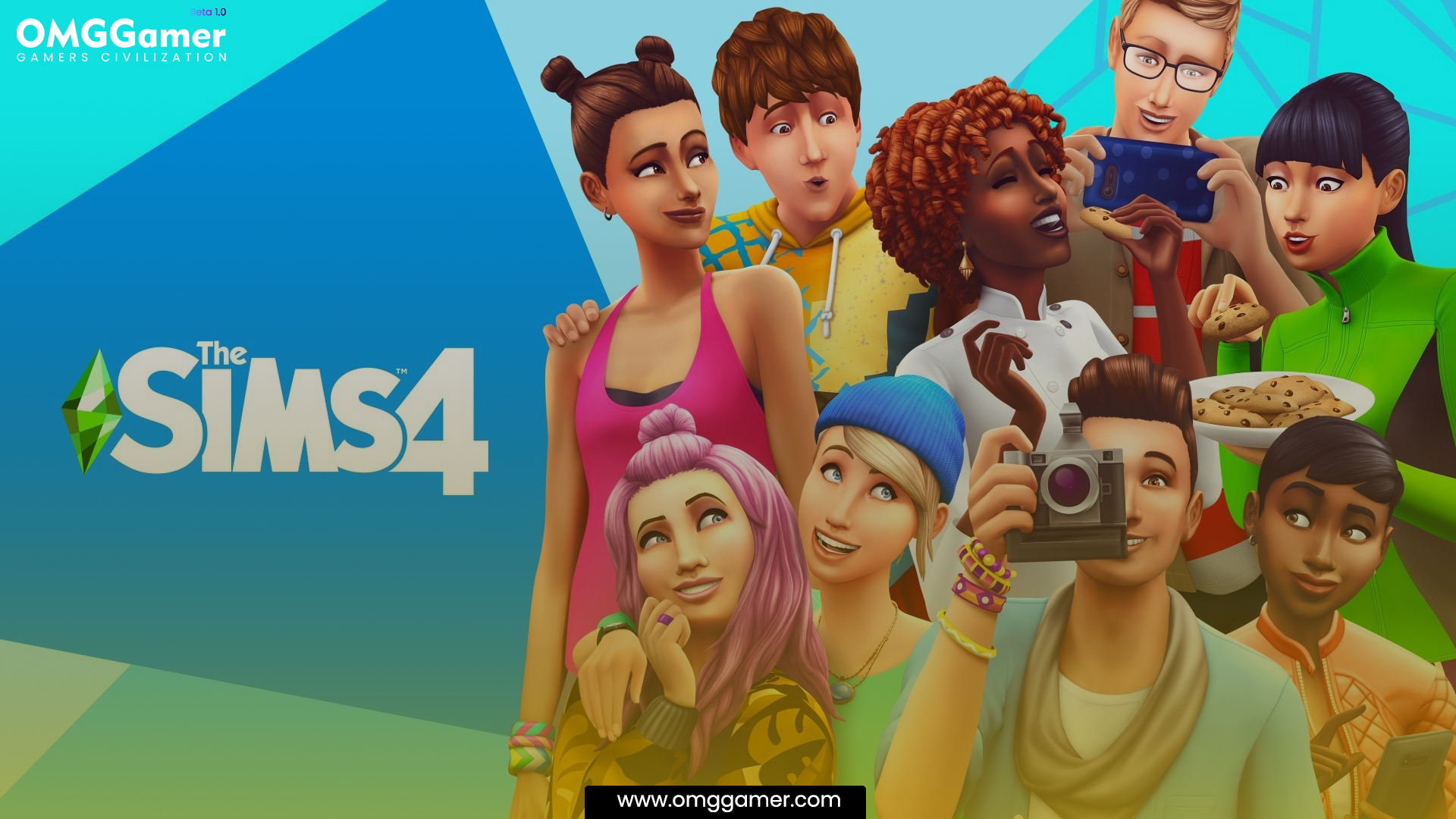
Reset Sims 4
Different problems causing game library malfunctions can be resolved by resetting Sims 4 and fixing game hidden files, and mod files through Origin.
- Step 1: First, Open Origin, choose The Sims 4, and select “Repair Game.”
- Step 2: Update graphics driver uninstall mods and user-created content,
- Step 3: Check firewall and antivirus settings, confirm the system requirements, or reinstall the game if issues continue.
Suggested: 10 Best SIMS 4 Pets in 2025 [Gamers Choice]
This procedure enhances Sims 4 performance. If more help is required, visit official support sites or discussion boards.

So, try these methods and we hope it will help to solve your SIMS 4 Won’t Open problem. Rest for more updates and more articles related to gaming; keep visiting omggamer.com, your one-stop to get every answer.



![XCOM 3 Release Date, Trailer, News, Story & Rumors [2025] 2 XCOM 3 Release Date, Trailer, News, Story & Rumors](https://blog.omggamer.com/wp-content/uploads/2025/10/XCOM-3-Release-Date-Trailer-News-Story-Rumors.jpg)
![[SOLVED] Fix Call of Duty Vanguard Dev Error 5573 3 [SOLVED] Fix Call of Duty Vanguard Dev Error 5573](https://blog.omggamer.com/wp-content/uploads/2025/10/SOLVED-Fix-Call-of-Duty-Vanguard-Dev-Error-5573.jpg)


![What is the Rarest Blook in Blooket Game [2025] 6 What is the Rarest Blook in Blooket Game](https://blog.omggamer.com/wp-content/uploads/2025/10/What-is-the-Rarest-Blook-in-Blooket-Game.jpg)


