[Solved] How to Fix Discord RTC Connecting No Route in 2025
Are you facing Discord RTC Connecting and want a fix for this error, If yes then you are at the right place. In this article, you will get to know about the solutions that will help you to Fix Discord RTC Connecting.
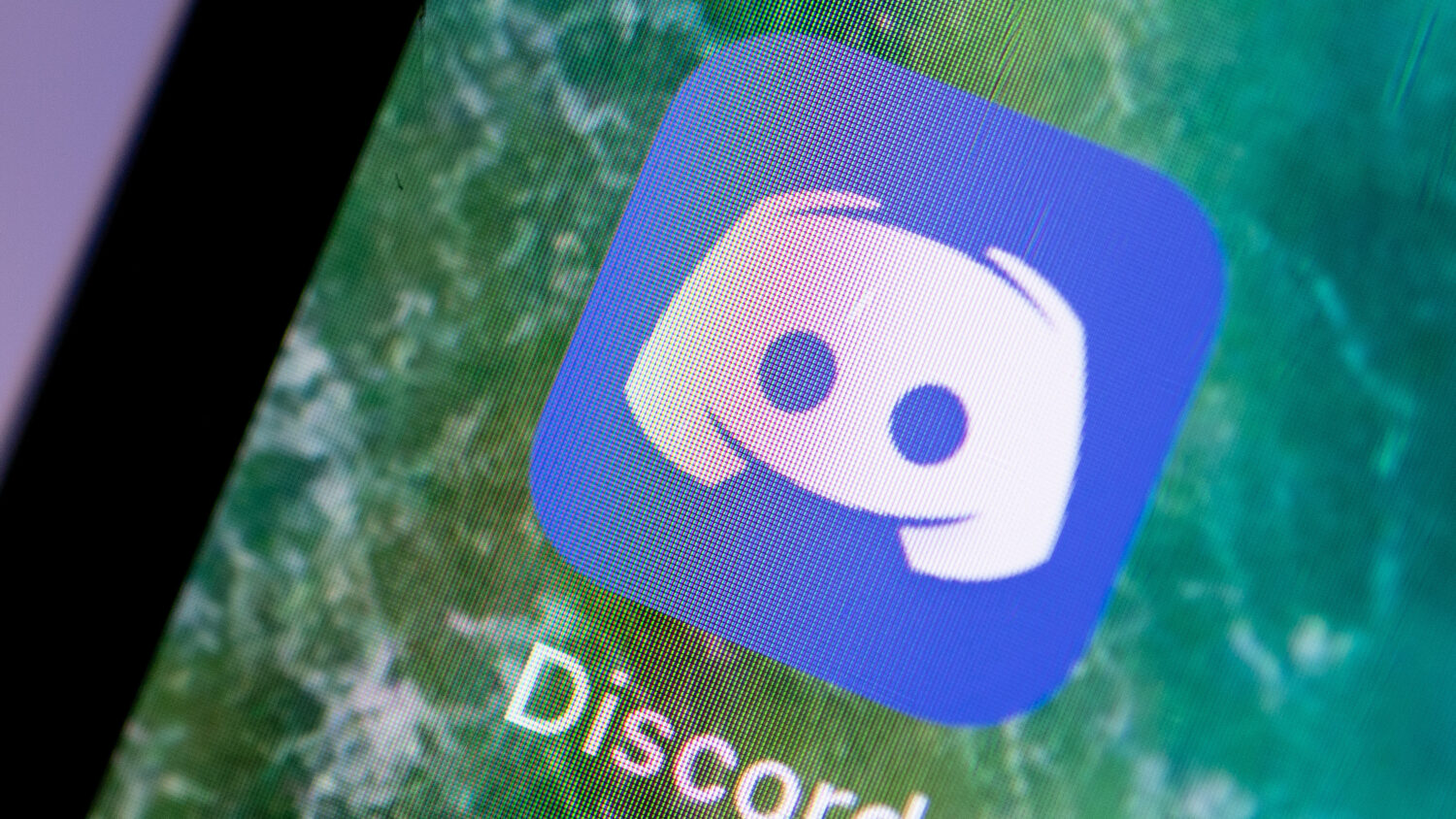
What is Discord RTC Connecting?
RTC is a real-time web communication standard that facilitates sending and receiving of voice and video. Google launched RTC in 2011 to enable real-time audio and video and data transmission across the web and native browsers.
The aim of RTC is to allow applications to be developed for browsers, mobile platforms, and IoT devices that offer richer and high-quality audio and video communication.
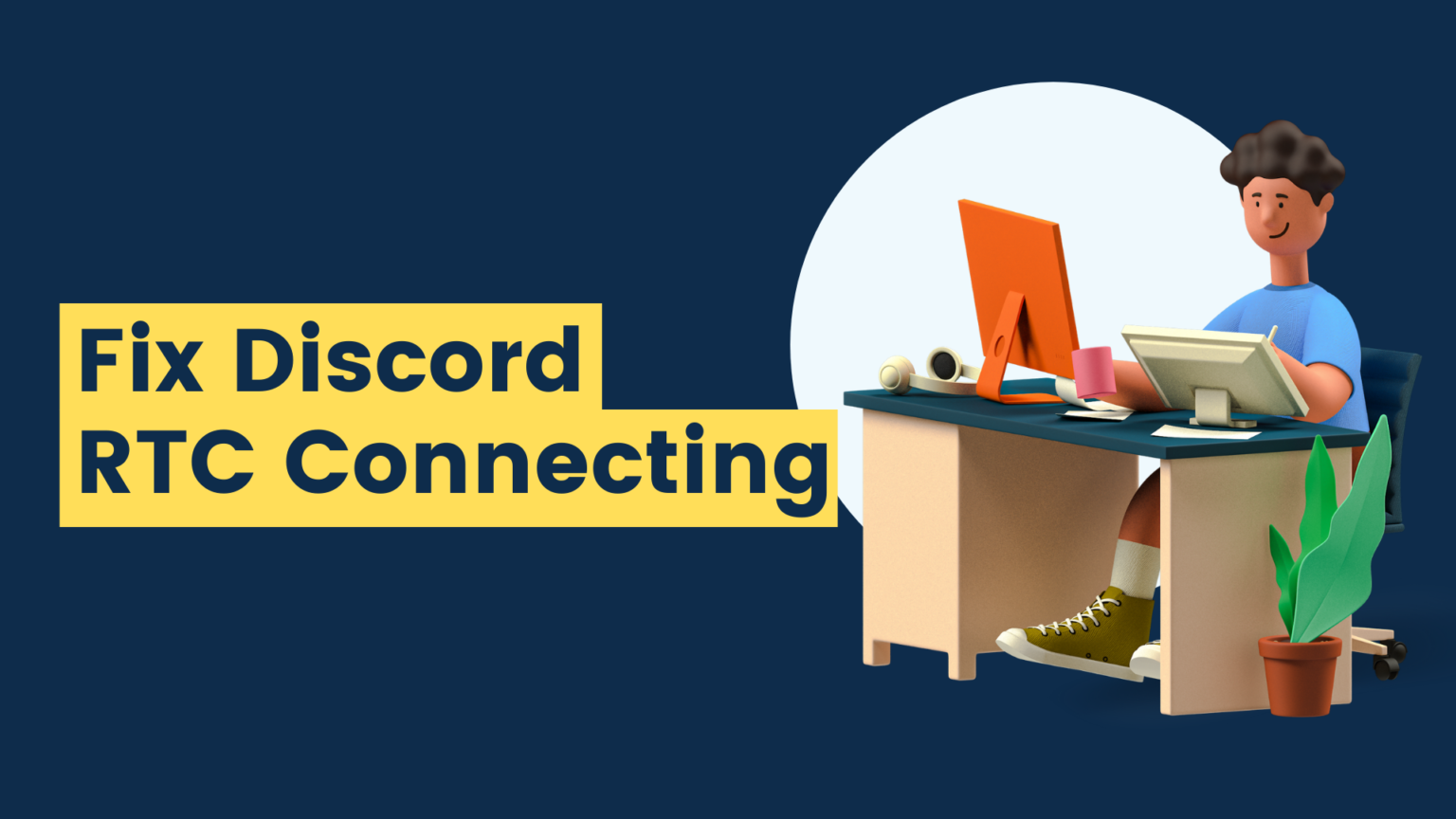
RTC is handled by large servers which means that while connecting a discord channel it has to be done via said server. Connecting RTC with the server might cause an error that is mostly internet-related and can be fixed in a few steps.
What Causes Discord RTC Connecting
The Discord will show “RTC connecting” when there is a network-related problem and sometimes discord keeps saying rtc connecting.
Discord is dependent on WebRTC Protocol to function properly. The error means that Discord is facing issues while trying to connect to remote servers.
Read: How to Fix Discord Screen Share Audio in 2025 [Solutions]
| Causes Discord RTC Connecting |
|---|
| Internet Connection |
| VPN Usage |
| Dynamic IP address |
| Server Problem |
| Antivirus Problem |
| Firewall Problem |
Internet Connection
The error might occur due to poor internet connectivity. So the first way can be to restart the network. It will allow the internet equipment to recover from overloading and overheating.

VPN Usage
The “RTC Connecting” error can also be fixed by using a VPN. The VPN has a very strong connection and almost negligible downtime. A paid and well-recognized VPN service will guarantee a smooth connection.
Also Check: How To Get Every Discord Badge in 2025
Dynamic IP address
Discord “RTC Connecting” error can take place because of the VPN changing the IP address from time to time.
Server Problem
The connection error can occur because of Server problems also. If the region’s server is not able to create a connection then, the user cannot connect on Discord.

Antivirus Problem
The antivirus in the computer might detect Discord as potentially harmful. It might prevent it from connecting. Therefore disabling the Antivirus can help fix the “RTC Connecting” problem.
Recommended: How to Update Discord Problems & Fixes
Firewall Problem
Windows Firewall is designed to protect the computer from unauthorized users. It blocks harmful traffic accidentally making it a suspect for the “RTC Connecting” error. To fix that the user can temporarily disable the firewall.

How to Fix Discord RTC Connecting Issue in 2025
Discord RTC connecting issues can happen for various reasons. Some of the reasons are mentioned above in the article. In order to fix those issues here are some of the basic options which can be considered by a user to fix the problem. Now if you want how to get rid of RTC connecting on discord then follow the methods given down below.
| Fix Discord RTC Connecting Issue in 2021 |
|---|
| Reboot your Computer |
| Reboot your router |
| Change your DNS Server |
| Update your network driver |
| Disable QoS High Packet Priority |
| Temporarily Disable Your Antivirus / Firewall |
Reboot your Computer
Rebooting the computer is the first and the most basic way to fix the RTC Connection. By rebooting the computer the device cools down from overheating and restores itself from overloading.
To reboot or restart your computer go to the start button and then there is a power icon. Click on the power icon you will see three options, out of those options choose restart. Before restarting the computer, save all important data running on any application.
Also Check: Most Famous Discord Bots in 2025
Reboot your router
Switching the Router off to fix RTC Connection can also help fix the problem. This will reset the computer and also the internet connection and more importantly the Discord loading errors.
Change your DNS Server
The DNS server is like a phonebook of the Internet. It translates the target website to an actual IP address. The DNS server is generally used as the one provided by the internet service provider. Changing the DNS server can improve resolution and protect privacy.
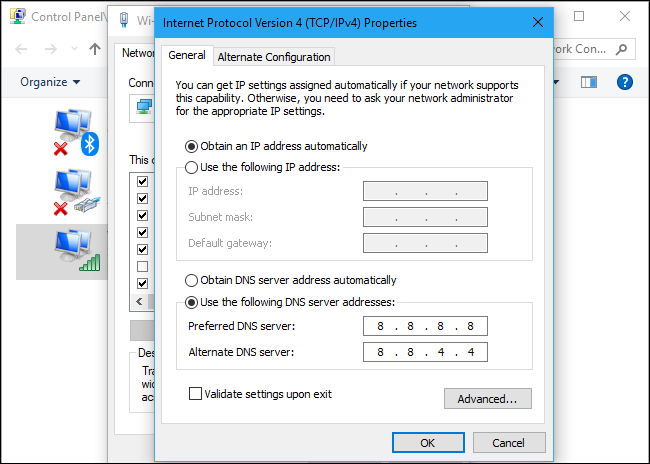
Update your network driver
Check if the Network Adapter Driver is up to date or not. This can be done by using the PC manufacturer’s official website or Windows in-built utility device manager.
Don’t Miss: 15 Best RPGS on Switch in 2025
Bit Driver Updater is the easiest and quickest way to update the network driver. For this go to Bit Driver Updater’s official website and download it.
After installation open it and let it scan the machine to detect outdated faulty drivers. After the scanning, it will list out the corrupt drivers and show an option of “update now”. Update the driver all at once by clicking on “update all”.
Disable QoS High Packet Priority
Discord another feature named Quality of Service High Packet Priority causes an error, therefore disabling it can fix the connection problem. Follow these steps to disable the same :
- Open Discord and go to User Settings.
- Select the Voice & Video option from the left menu. Under the QoS, section disables the “Enable Quality of service High Packet Priority.
- Check if the problem is resolved.
Temporarily Disable Your Antivirus / Firewall
Antivirus can also cause errors in Discord “RTC Connecting” To fix this problem uninstall the Antivirus. Press Window key + R and then type apprize.cpl and then click on enter.
It will open to Programs and features windows. Then go to Antivirus/Firewall and right-click on it. Click on uninstall. Restart the computer to check if the error is resolved or not.

Video Guide: Discord RTC Connecting No Route [Youtube]
How to Fix Discord RTC Connecting No Route in 2025 [OMGGamer Video]
Frequently Asked Questions
FAQ 1: Why does my discord just say connecting?
If the discord says “connecting” for a long time it means that it is stuck and unable to connect. This can be due to network issues, proxy settings, VPN problems, server problems, Antivirus, or Firewall problems.
FAQ 2: Why RTC Connecting Error on Discord mobile?
The RTC Connecting error on Discord can occur on Discord mobile for many reasons like network issues or update problems. It can be fixed by uninstalling and reinstalling the application or rebooting the phone.
FAQ 3: Why can’t I join a Discord mobile?
The recent updates that happened on Discord do not allow Android below version 5 (lollipop) to connect. Otherwise it can be purely the problem of update or network.
FAQ 4: Does Discord IP ban accounts?
Discord rarely bans IP accounts but it can ban accounts if they are associated with multiple previously banned accounts.
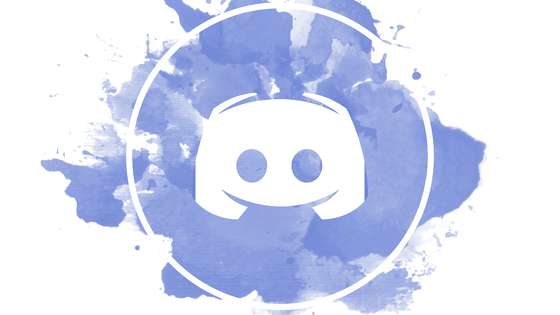
Good Read: [Solved] How to Fix Roblox Error Code 610 in 2025
This is all for the article on Discord RTC Connecting. If you have any other method to solve this then you can share it with us with the help of the comment section which is given down below. Also, don’t forget to subscribe to our newsletter which is given below.


![Best 30 Cat Pokemon List in 2025 [Grey, Black, Purple, Blue] 1 cat-pokemon-list](https://blog.omggamer.com/wp-content/uploads/2025/10/cat-pokemon-list.jpeg)
![10 Best Low Spec MMORPG PC Games [2025]: Best MMORPG 2 Best Low Spec MMORPG PC Games](https://blog.omggamer.com/wp-content/uploads/2025/10/Best-Low-Spec-MMORPG-PC-Games.jpg)
![Idle Huntress Tier List in 2025 [November] Characters Ranked 3 Idle Huntress Tier List](https://blog.omggamer.com/wp-content/uploads/2025/10/Idle-Huntress-Tier-List.jpg)
![Best PS5 Fighting Games in 2025 [Multiplayer Games] 4 Best PS5 Fighting Games](https://blog.omggamer.com/wp-content/uploads/2025/10/Best-PS5-Fighting-Games.jpg)
![Marvel Strike Force Tier List [November] 2025: MSF Tier List 5 Marvel Strike Force tier List](https://blog.omggamer.com/wp-content/uploads/2025/10/Marvel-Strike-Force-tier-List.jpg)
![How to Farm Warframe Cetus Wisp in 2025 [Complete Guide] 6 how to cetus wisp farming](https://blog.omggamer.com/wp-content/uploads/2025/10/how-to-cetus-wisp-farming.jpeg)


