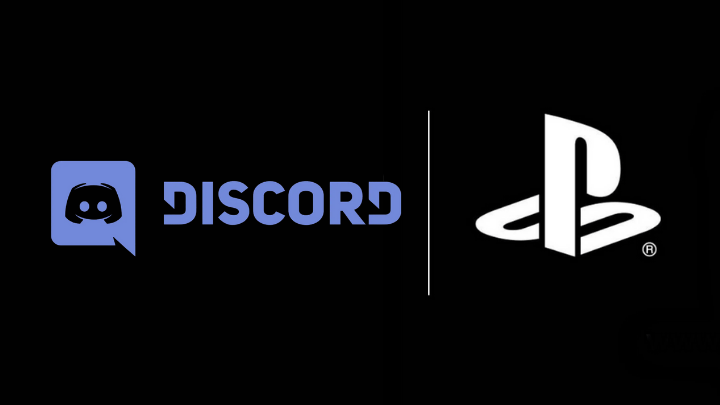Discord Streamer Mode in 2025 [Everything You Should Know]
Discord Streamer Mode in 2025 that you should know about. So if you are looking to know about Discord Streamer Mode then this article is for you.
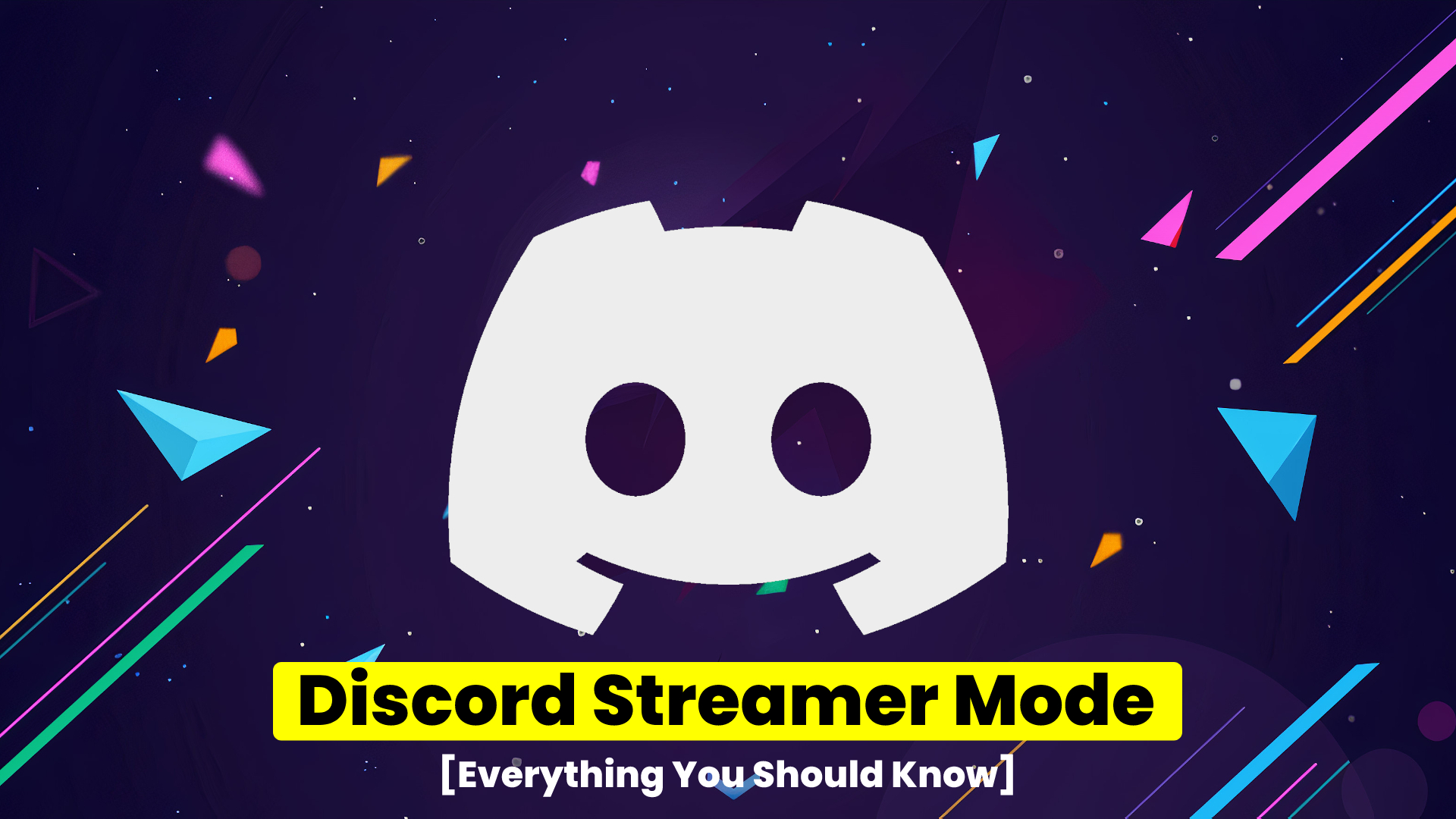
What Is Discord Streamer Mode
Discord Streamer Mode helps in preventing streamers’ privacy from being exposed to unwanted and unknown sources. Discord Streamer Mode when enabled acts like a safety facility that changes what your viewers can see. Majorly, it blocks pop-ups, private messages, and invitations that could be abused by some viewers.
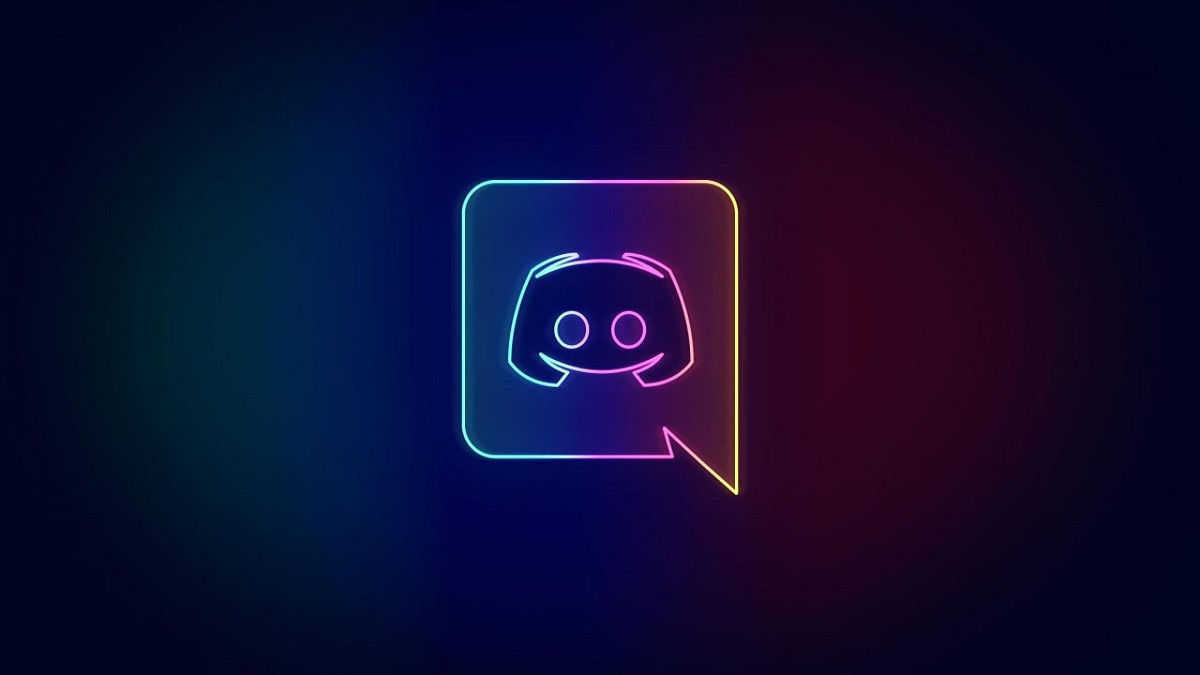
What does Streamer Mode do in Discord?
Streamer mode in Discord helps in hiding or blurring, any kind of personal information of streamers from their streaming screen. Stream mode hides or disables any kind of Personal information like email, connected accounts, passwords, and DiscordTags. Along with this, it protects and hides the Instant invite links, all sound effects, and all desktop notifications to protect user information at all costs.
Read: How to Clear Discord Cache Files in 2025 [Easy Methods]
Discord Streamer Mode: Information Hide
Discord Streamer Mode is used to secure any kind of personal/private information of the user from others. With this streamer mode, automatically streamers and you tubers can make their account private.
Users’ profiles when opened in Discord Streamer Mode have their personal information either removed or blurred. Information such as their username ID is anonymous. This helps them to not have to blur private info out in a video while using Discord.
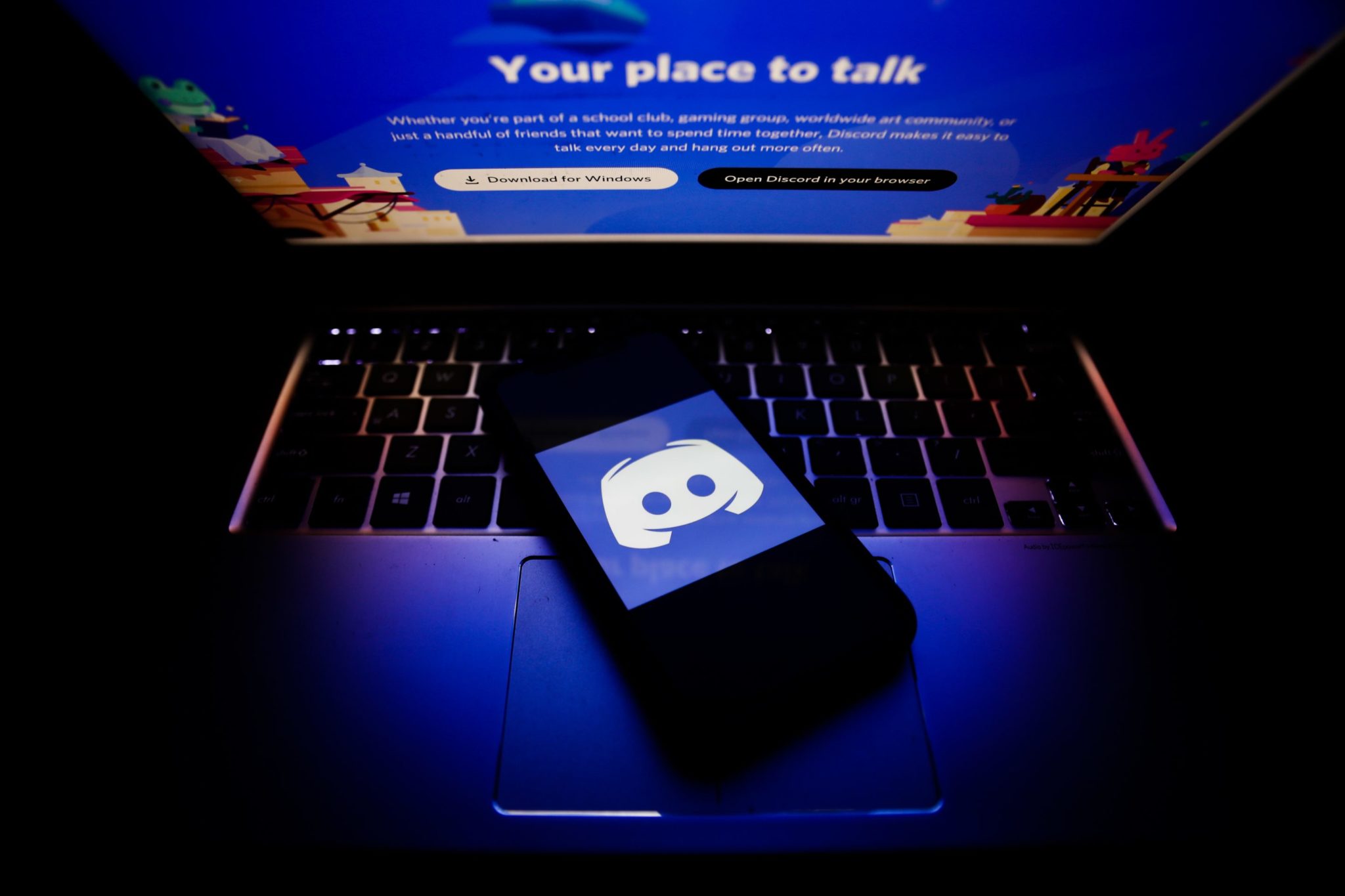
How to Enable Discord Streamer Mode
Requirements: One should be a qualified Discord streaming user to make use of Discord’s streamer mode. Also, the Discord Streamer Mode is only applied to client-side users. For users on the same server as you, they can still see your ID though you are in streamer mode. If you want to turn off streamer mode, just uncheck the “Enable Discord Streamer Mode”
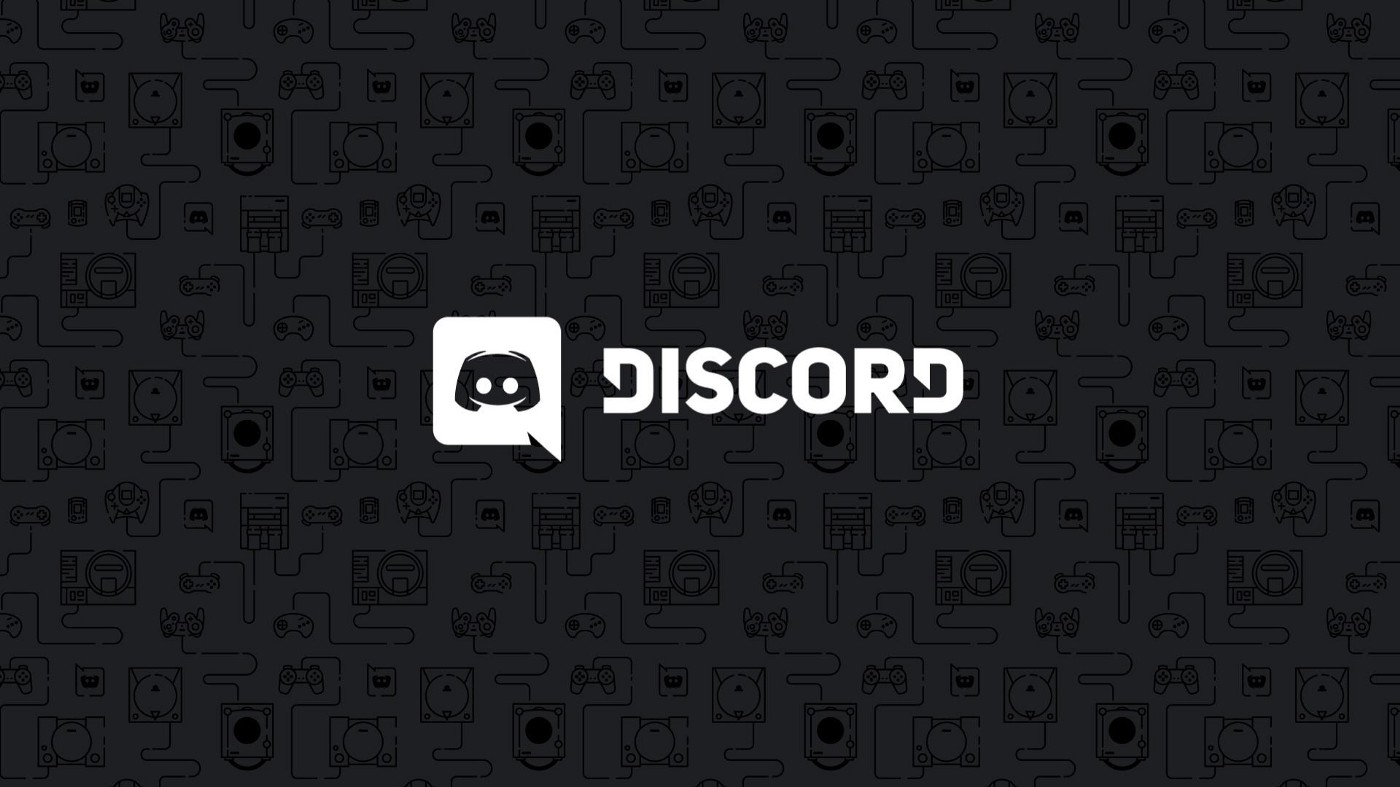
Step 1: This step will require users to Integrate Discord with your streaming platform. Almost all Discord users, already have their streaming platforms. Those who are new need to first integrate this tool into one streaming platform. For example, YouTube and Twitch. To do so, click the user settings (gear) at the bottom of the discord screen.
Then, select connections. Thereafter, move to server settings and choose Integrations. Select the platform that you want to sync your Discord account with. At last Click Sync beside the platform.
Check: How to Fix Discord Screen Share Audio in 2025
Step 2. One will need to enable XSplit Software in this part of the process. It is a video-mixing and live streaming program, mainly used for capturing gameplay for streaming or video recording tasks. To do so the user will need to download and install XSplit. Allow XSplit to access certain aspects of your Discord client and then customize the XSplit overlay.
Have a look: Discord Javascript Error in 2025 [Ultimate Fix]
Step 3. Lastly, one needs to Enable Discord Streamer Mode. To do so, the user needs to move to User Settings. Then, click on streamer mode on the left menu. Once done, the tick enables streamer mode in the right area. Users can select other options too by ticking on them.
- Hide Instant Invite Links – This choice is recommended to you if you don’t want random people accessing your Discord servers. It will hide your invitation code from the streaming video.
- Automatically Enable/Disable – If you are using OBS or XSplit, enabling this option will keep Discord streamer mode always on. So, you don’t have to worry about forgetting to hide your privacy.
- Keybind settings – This feature enables you to set up a shortcut to turn on streamer mode.
- Hide Personal Information – This option will hide email, and connected accounts and anonymize DiscordTags.
- Disable Sounds – Tick this option to turn off all sound effects.
- Disable Notifications – All desktop notifications will be disabled if it is chosen.
Once done, visit your, Account tab. A picture will display saying “STREAMER MODE ENABLED”. This means you have successfully turned on streamer mode.
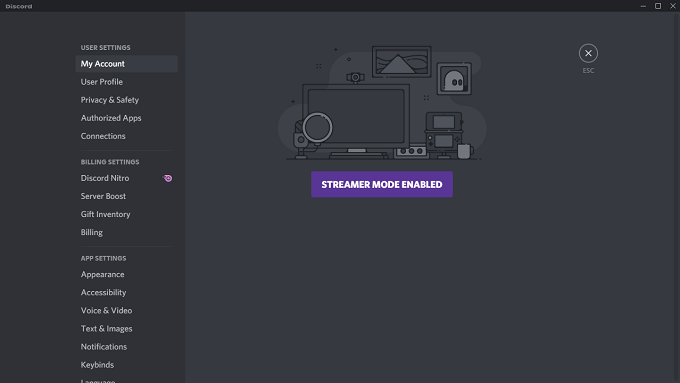
How to Enable Discord Streamer Mode in Mobile
Unfortunately, there is no way to Enable Discord Streamer Mode on Mobile yet. If you want any update on this then do subscribe to our newsletter which is given down below.
Worth Read: How to Use Discord on PS4 or PS5
Discord Streamer Mode Not Working
In case the Discord Streamer Mode is Not Working or stops working for some reason, here are a few things you can try to fix this problem.
- Go to Settings.
- Then Select Games.
- The turn-off “Display currently running game as a status message”.
- Disable and enable streamer mode once again.
- Reinstall Discord.
- Reconnect streaming platform and toolkits.
Discord Streamer Mode [Video Guide]
Frequently Asked Questions
FAQ 1: How to solve Discord stuck in Streamer Mode?
Answer: One can manually toggle it but for automatic detection, If you toggle it to “disabled” but keep “automatically detect” enabled, it works as expected. The problem just seems to be it ends in “enabled” mode and doesn’t automatically go back the first time.
FAQ 2: How to fix Discord Streamer Mode Always on and Audio Sync issue?
Answer: If Discord doesn’t exit Streamer Mode after closing OBS, open Task Manager, look for a NewTek NDI process, and kill it.
FAQ 3: Can you see who stalks your Discord profile?
Answer: Open your profile page, scroll down there you will see ‘Recent Profile Visitors’. From this option, you can see the profiles who see you.
Recommended: 10 Best Voice Changer for Discord in 2025
This is all for Discord Streamer Mode in 2025 that you should know about. If you have any queries then do comment down below, and do not forget to subscribe to our newsletter for more tips and tricks along with some updates on Discord.


![5 Best PS4 Flying Games in 2025 [You Should Try] 1 PS4 Flying Games](https://blog.omggamer.com/wp-content/uploads/2025/10/PS4-Flying-Games.jpg)
![The Wonderful 101 Remastered Trophies List [November] 2025 2 The-Wonderful-101-Remastered-Trophies](https://blog.omggamer.com/wp-content/uploads/2025/10/The-Wonderful-101-Remastered-Trophies.png)
![25 Best PS4 RPG in 2025 [Ultimate List] | PlayStation 4 RPGs 3 Best-PS4-RPG-Ultimate-List-PlayStation-4-RPGs](https://blog.omggamer.com/wp-content/uploads/2025/11/Best-PS4-RPG-Ultimate-List-PlayStation-4-RPGs.jpeg)
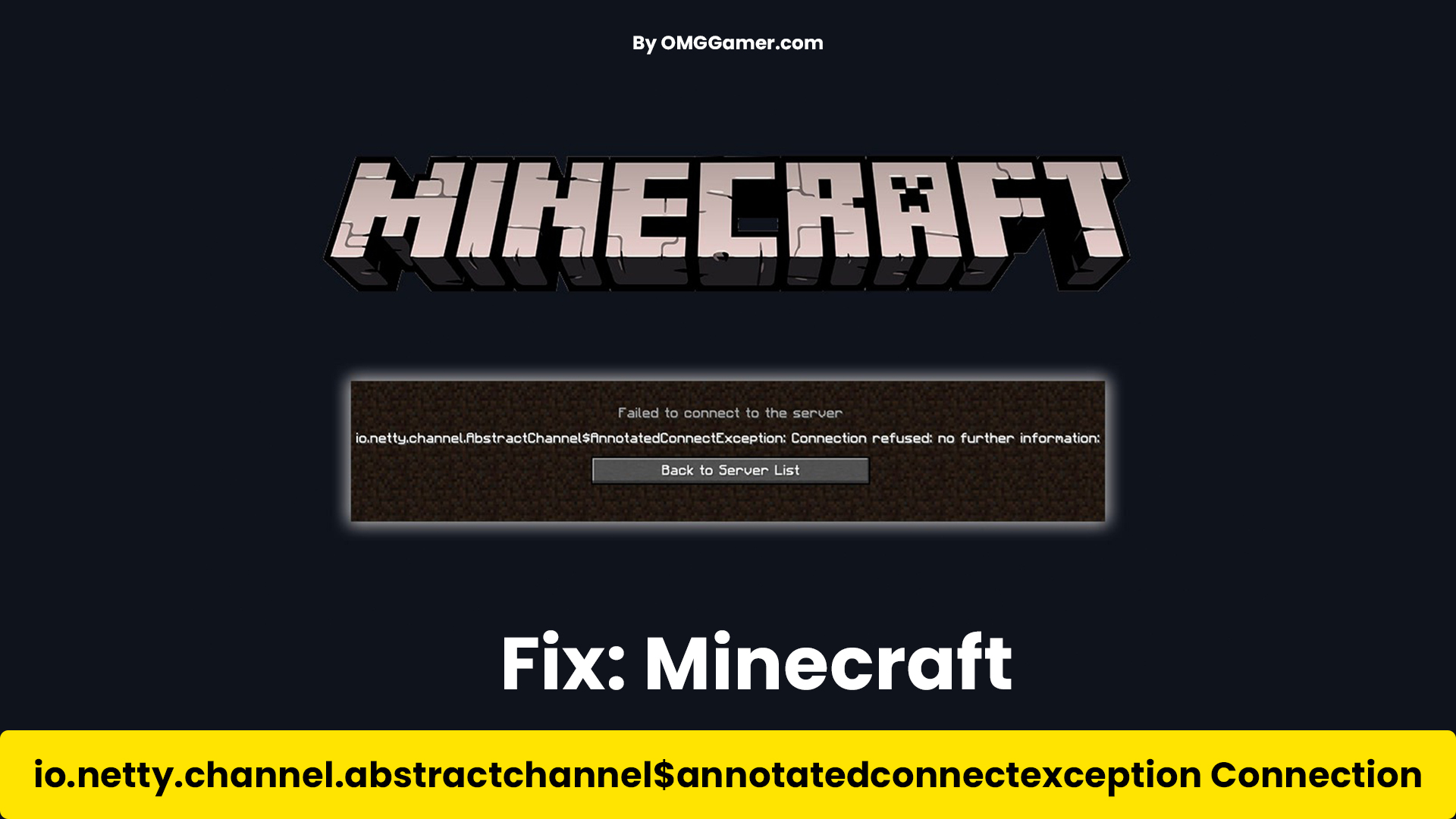
![[SOLVED] How To Fix Discord API Error in 2025 5 how to fix discord api error online](https://blog.omggamer.com/wp-content/uploads/2025/10/how-to-fix-discord-api-error-online.png)