[SOLVED] An Unidentified Error Occurred PS5 Issue in 2025
Recently, most people have found An Unidentified Error Occurred PS5. And because of this, it has recreated hindrances for players as they are not able to play their games. So, to solve this unidentified error occurred problem, we have come up with fixes that you can use in order to resolve your problem.
![[SOLVED] An Unidentified Error Occurred PS5 Issue [SOLVED] An Unidentified Error Occurred PS5 Issue](https://blog.omggamer.com/wp-content/uploads/2025/10/SOLVED-An-Unidentified-Error-Occurred-PS5-Issue.jpg)
How to Fix An Unidentified Error Occurred PS5
Plenty of fixes can be used to fix an unidentified error message that occurred in PS5. Let us see the following fixes in detail.
| Fix An Unidentified Error Occurred PS5: Methods |
|---|
| 1. Restore License on PS5 |
| 2. Add Funds to your PSN wallet |
| 3. Change e-mail address |
| 4. Update Sign-In ID |
| 5. Input New Email |
| 6. Login and Test |
| 7. Verify your Payment Method |
| 8. Check for PSN Server Status |
| 9. Restart PS5 |
Restore License on PS5
To restore licenses on your PS5:
- Step 1: Go to Settings > Users and Accounts.
- Step 2: Choose “Other” and enter the submenu.
- Step 3: Find “Restore Licences” and select it.
- Step 4: Confirm by choosing “Restore.”
- Step 5: Wait for process completion.
- Step 6: Check for a confirmation message.
- Step 7: Test by accessing the PS Store or content.
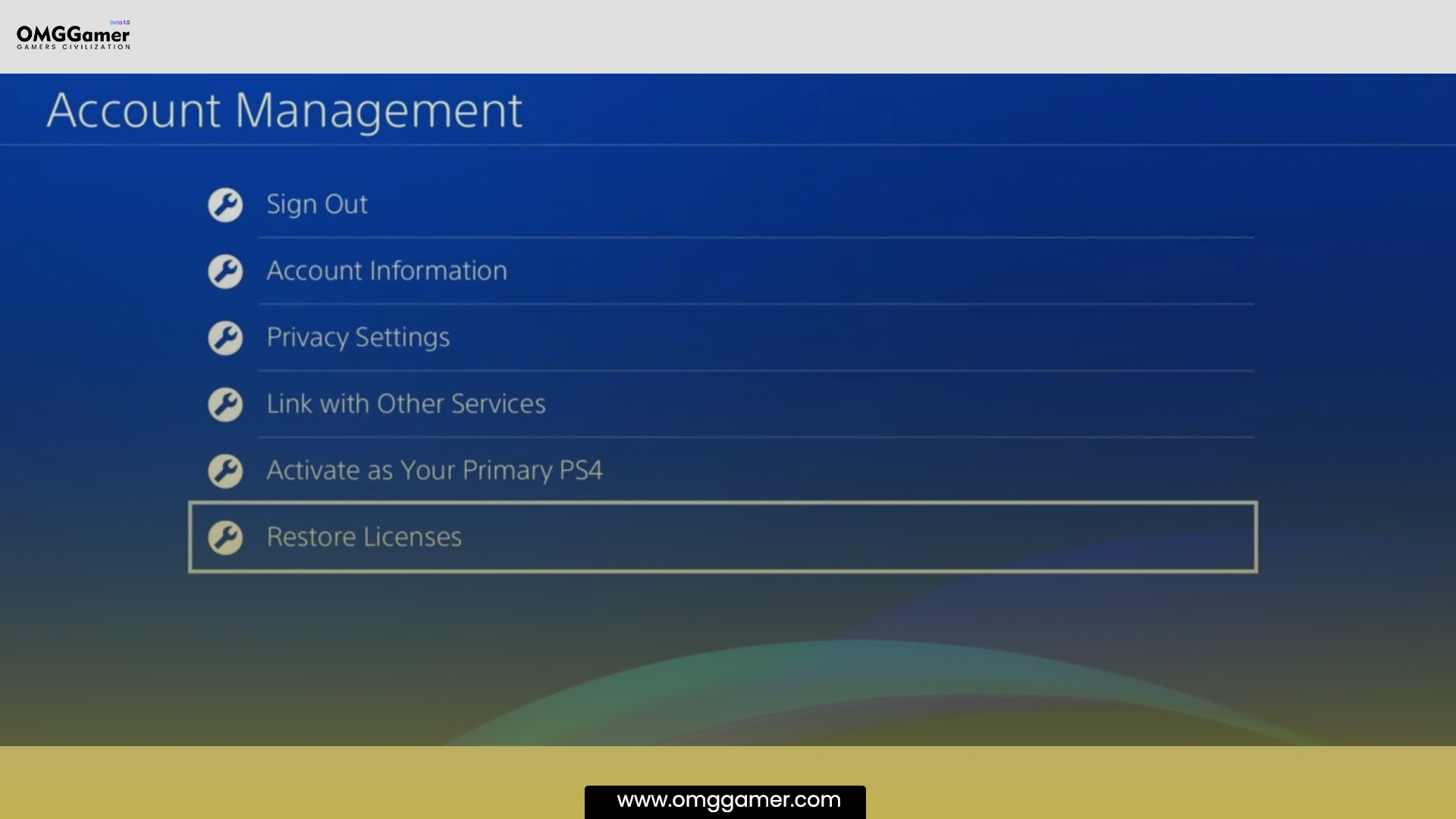
Add Funds to your PSN wallet
If you encounter an “unidentified error message” on the PlayStation Store. See if you have enough funds in your PSN wallet and if not then, try adding funds to your wallet by following these steps:
Also Read: [Solved] PS5 Won’t Turn On: Ultimate Fix in 2025
- Access Settings: Turn on the console, go to the home screen, and select “Settings.”
- Access Users and Accounts: Pick “Users and Accounts within Settings.”
- Choose Your Account: Under this section, select “Account.”
- Navigate to Payment and Subscriptions: Click “Payment and Subscriptions.”
- Select Add Funds: Within this section, click “Add Funds.”
- Choose Payment Method: Pick your default payment method region.
- Specify Amount: Enter the desired amount to add.
- Confirm and Proceed: Double-check details and confirm.
- Visit PlayStation Store: Go to the store from the home screen.
- Test Purchase: Choose an item, pick PSN Wallet as payment, and proceed.
- Check PSN status.

Change e-mail address
In the next fix you can try changing your e-mail address, and in order to do that, follow these steps:
- Step 1: Access Settings
Turn on PS5 to access the main dashboard.
Navigate to the top menu and choose “Settings.”
- Step 2: Users and Accounts
In “Settings,” select “Users and Accounts.”
Deals with profiles, sign-ins, and accounts.
- Step 3: Update Sign-In ID
Find “Sign-In ID (E-mail Address).”
Manage PSN account email here.
- Step 4: Input New Email
Enter new email accurately.
Used for communication and management.
- Step 5: Verify New Email
Confirm to prevent errors.
Double-check accuracy.
- Step 6: Login and Test
Save, exit settings.
Log in with a new email password.
Attempt PlayStation Store purchase to fix the error.

Verify your Payment Method
Ensure smooth gaming on your PS5 by verifying your game purchase via the PSN account area and game purchase payment method:
- Sign In: Access your PSN account via a PlayStation consoles or website.
- Payment Management: Go to “Settings” or “Account Management.”
- Country Match: Verify your account’s region matches the actual location.
- Update Payment: Add/update your credit card information or PayPal.
- Confirm Details: Check the accuracy of the info provided.
- Alignment Check: Ensure the payment method matches the account in the same region to avoid any kind of PlayStation store purchase error.
- Test Payment: Make a small purchase for validation.
- Troubleshoot: Seek help from forums or PS Support if issues arise.
- Stay Updated: Watch for official announcements for changes.
- Regular Updates: Keep account info current for seamless transactions.

Check for PSN Server Status
Outlined steps for addressing PlayStation Network (PSN) payment issues:
- Recognize server-related problems as possible factors.
- Give a few moments or few hours for temporary glitches to resolve.
- Visit and check the PSN Status page for updates on PSN server issues functionality.
- Access DownDetector for real-time outage info and maps.
- Verify payment details, account settings, and network stability.
- Assess local issues affecting payment, like internet connection.
- Stay patient during troubleshooting and await official fixes.
- If persisting, delve into deeper troubleshooting options.
Must Read: 5 Best Gaming Monitor for PS5 in 2025 [Experts Choice]
Adjust network settings, contact PlayStation support, or consider alternatives.
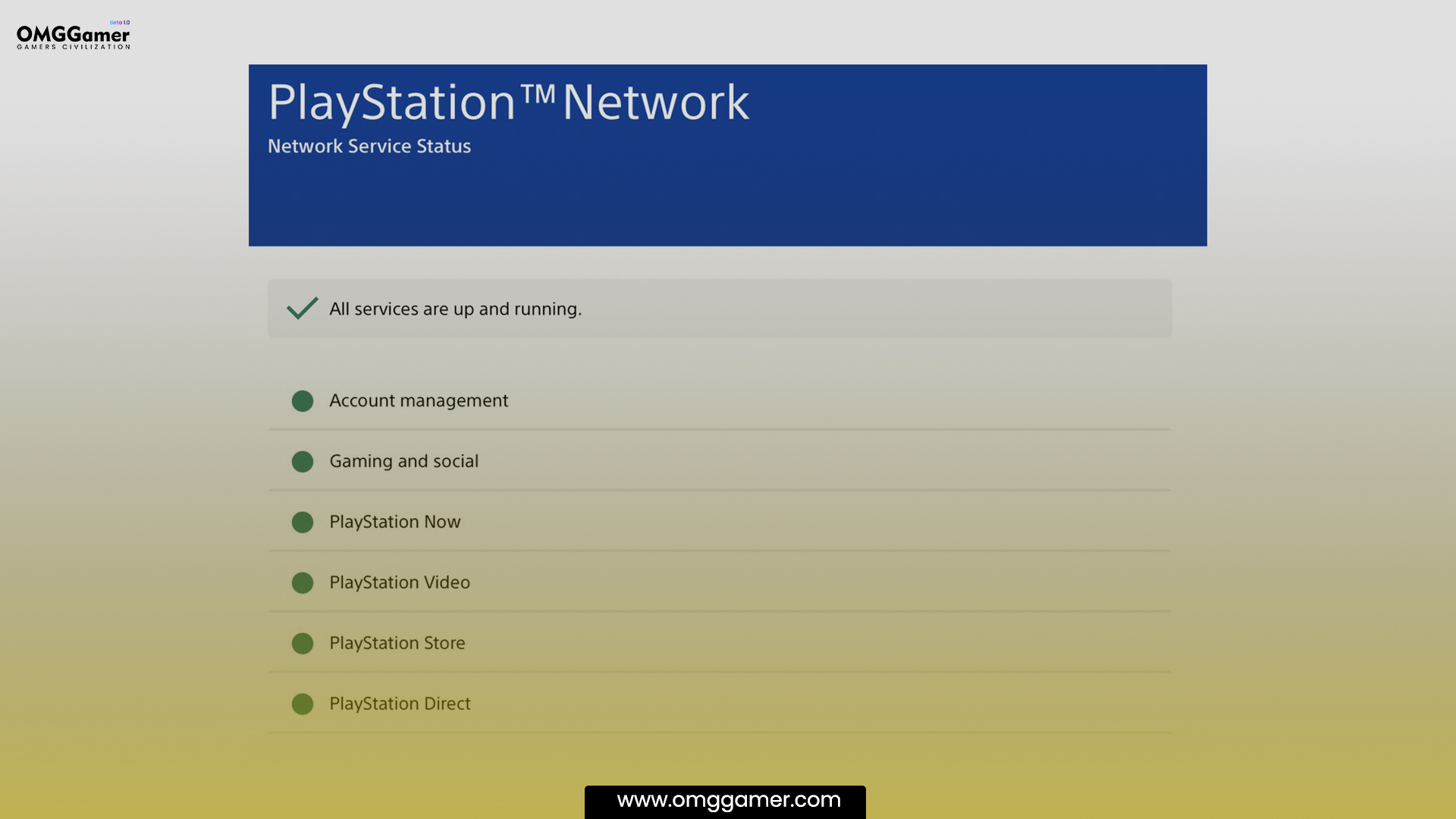
Restart PS5
Restarting your console with PS5 using these steps can often resolve issues:
- Step 1: Turning Off the PS5
Press the front panel Power icon while the PS5 is on.
Hold it even after the rest mode prompt appears.
Release after hearing a beep indicating shutdown.
- Step 2: Unplugging Power Cord
After shutdown, unplug the console’s power cable cord.
Wait 10-15 mins for complete power discharge.
- Step 3: Plugging Power Cord
Plug the power cord back into the console and outlet.
- Step 4: Turning On and Checking
Press the Power button and wait for the startup beep.
Suggested: 7 Best PS5 Cooling Stand in 2025 [The Complete Setup]
Now you can check whether “An unidentified error appears” is resolved in the PlayStation Store or not.

Frequently Asked Questions
FAQ 1: Why does it say an unidentified error occurred PS5?
Answer: If you notice an unidentified error message occurred on PS5, the main reason is related to your payment transactions. Rest checking PSN status on the official website or social media is advised. If no issues are reported, explore fixes: verify the network, restart the console, update payment info, clear cache, or contact PlayStation Support for further queries, different payment method, and help. Acknowledging PSN’s role and troubleshooting steps aids in resolving this error message and making successful purchases.
FAQ 2: Why is PS5 store an unidentified error occurred?
Answer: The users who encounter the PS5 store showing an unidentified error occurred, it can be for plenty of reasons, including server issues, network problems, incorrect payment data, cache conflicts, software bugs, regional restrictions, account problems, or heavy server traffic. Troubleshoot the same issue by checking PSN status, confirming the network, verifying payment info, clearing cache, restarting the console, or contacting support. Addressing this unidentified error occurred requires pinpointing its cause through troubleshooting steps.
So, this is our side; for more solutions to the An Unidentified Error Occurred PS5, keep visiting omggamer.com. Also, do not forget to share this article with your friends so that they can also use the solutions to fix their issues.


![10 Best Ice Pokemon in 2025 [Gamer Choice] 1 10 Best Ice Pokemon [Gamer Choice]](https://blog.omggamer.com/wp-content/uploads/2025/10/10-Best-Ice-Pokemon-Gamer-Choice.jpg)
![10 Best Upcoming Game Sequels in 2025 [Ultimate List] 2 10 Best Upcoming Game Sequels](https://blog.omggamer.com/wp-content/uploads/2025/10/10-Best-Upcoming-Game-Sequels.jpg)
![[STEPS] How to Turn Off PS5 Controller in 2025 3 [STEPS] How to Turn Off PS5 Controller](https://blog.omggamer.com/wp-content/uploads/2025/10/STEPS-How-to-Turn-Off-PS5-Controller.jpg)
![Booty Farm Wiki, Guide & Images [Latest 2025] 4 booty-farm-images](https://blog.omggamer.com/wp-content/uploads/2025/10/booty-farm-images.jpeg)
![How to Clear Discord Cache Files in 2025 [Easy Methods] 5 Discord-Cache-Files](https://blog.omggamer.com/wp-content/uploads/2025/10/Discord-Cache-Files.jpg)
![How to Reset PS5 Without Controller in 2025 [Guide] 6 How to Reset PS5 Without Controller [Guide]](https://blog.omggamer.com/wp-content/uploads/2025/10/How-to-Reset-PS5-Without-Controller-Guide.jpg)


