[SOLVED] How to Fix Origin Won’t Open in 2025 [8 Methods]
Are you facing “Origin Won’t Open” and not able to fix it? Then this article will share with you some tested methods through which you can Fix Origin Won’t Open in easy steps, this guide is for both Windows and mac users. But before sharing the methods let’s check out what is Origin Won’t Open and why it happened.

There was a time when we use to buy games for our computers and these games used to come on CDs and DVDs. People or moreover gamers use to enjoy playing the games using these CDs and DVDs and they had something that they told was theirs.
With the moving time and advancements in technology, a lot of things have changed. Now it is not only that we can play games on the computer we own, but there are various other devices available in the market that can be used to play the new and more realistic games.
Recommended – How to Move Steam Games to Another Drive
Apart from the new and high-end devices available in the market, the problem of carrying the CDs and DVDs of all the games that you love to play has been solved. Now the company that you buy the gaming console from, provides you with the game that you want to play.
The games these days are either stored on the company’s servers or they are stored on the cloud so that you can easily access them. All you have to do is to pay for the game and the games can be downloaded with the help of a single click.
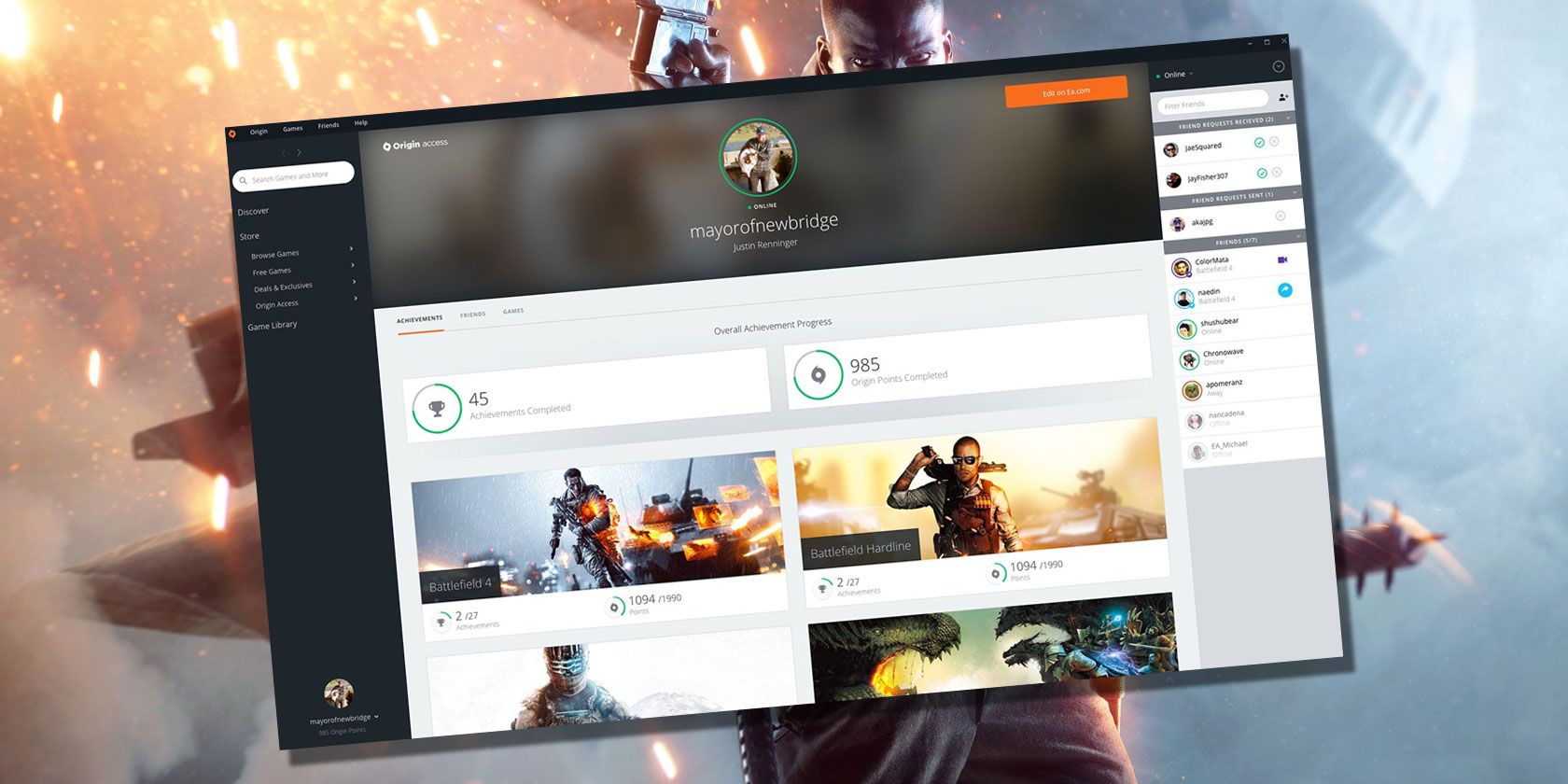
What is Origin?
As we can see that the gaming business around the world is booming and a lot of people are joining the gaming community or becoming gamers, the need to expand the services and platforms for gaming is much needed.
There are a lot of services available online that can help you play games, and one such service is Origin. Origin is a digital distribution platform that was developed by Electronic Arts. The platform nowadays is used for purchasing and playing games.
Origin has a huge library that can help you select games that you want to play. As Origin is a huge gaming service, there always remains a possibility that it might face a bug or error, as happens with all the other services. One such error is that when you try to open Origin, it won’t open. This error can be resolved easily. The reason behind this error and the steps to resolve it are given below.
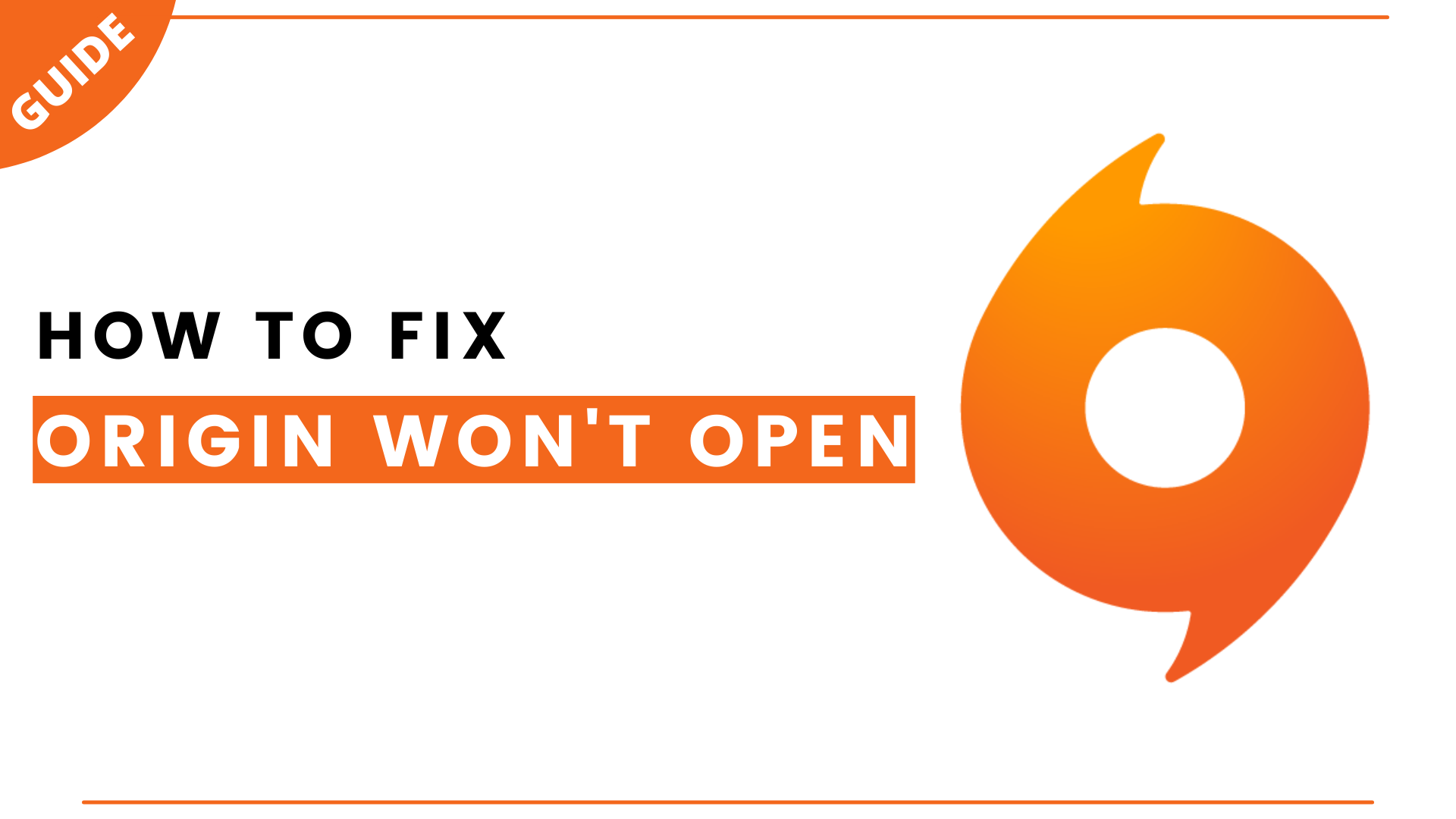
Reason: Origin Won’t Open Error?
There are a lot of reasons behind the error that Origin is not able to open. Some of them are that there might be an issue with the origin updater, the cache files can be corrupted, temporary files can be distorted, problems with the core origin files, etc.
How to Fix Origin Won’t Open Error?
As this error is completely solvable, there are a few steps that have been tried and tested and you can take them easily without any hesitation. All these steps are given below and they will help you run Origin, smoothly.
| Methods to Fix Origin Won’t Open Error |
|---|
| Method 1: Compatibility Troubleshooter |
| Method 2: Go through a Clean Boot |
| Method 3: Delete the Origin cache Files |
| Method 4: Delete Origin’s Temporary Files |
| Method 5: Uninstall & Reinstall the Origin App |
| Method 6: Run this program as an administrator |
| Method 7: Check Windows Update |
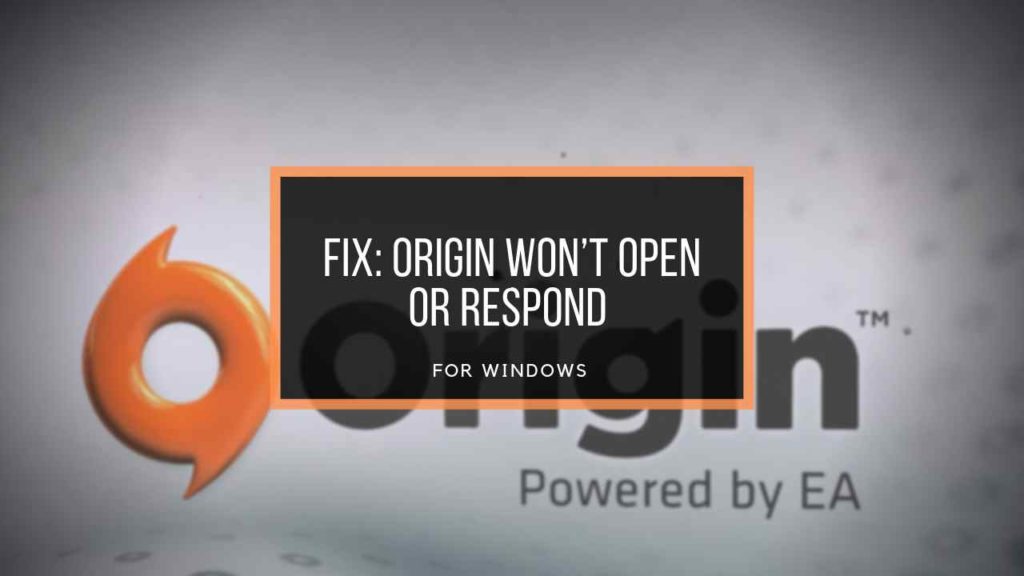
Method 1: Compatibility Troubleshooter
Method 1 is all about Compatibility Troubleshooter, First, you have to run the compatibility troubleshooter which can help you to get rid of “Origin Won’t open Error“. Follow the following steps to run Compatibility Troubleshooter.
- Right-click the Origin Shortcut on your desktop.
- Select Properties.
- Head to the Compatibility tab.
- Click Run Compatibility Troubleshooter.
- Click on Try Recommended Settings.
- If it doesn’t work then run the Program Compatibility Troubleshooter again.
- Choose the other option based on the problems you face.
- If the problem still persists then adjust the settings manually and hit OK if you are done.
Also Read – How to Play Roblox PS4: Complete Guide
Method 2: Go through a Clean Boot
If method 1 doesn’t work for you then try this method. Just don’t miss any of the mentioned steps, otherwise, you will see the “Origin Won’t open Error” again.
- Press Win+R to open the run dialog box.
- Type MSConfig and press enter.
- Select Services tab.
- Tick mark, Hide All Microsoft Sevices box and then click disable all.
- Open Task Manager and select the items for each startup and then click Disable.
- Head back to System Config and click OK.
- It will now restart your PC.
- Run Origin again to see if the problem still persists.
Method 3: Delete the Origin cache Files
This method is quite tricky as compared to the previous methods. The steps to delete the Origin cache files are given below.
- Open Task Manager and close Origin.
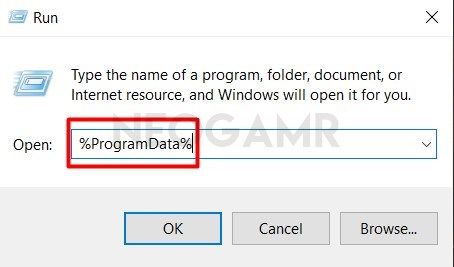
- Press the Win+R key and type %ProgramData% and press Enter.
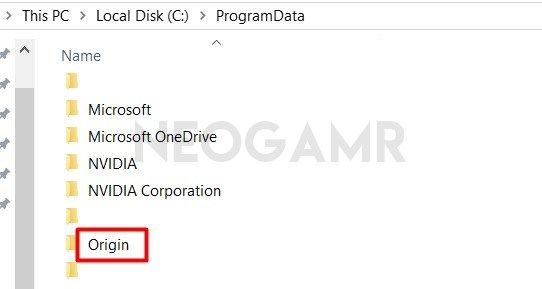
- Open the Origin Folder and delete all the files except the Local Content Folder.
- Now Run the Origin Client Again.
- This November fix the issue.
Method 4: Delete Origin’s Temporary Files
To delete the Origin’s Temporary files, first of you need to unhide the files as the files are hidden by default. Type Folder in the search box. Select show hidden files in advanced settings, and then press OK. Press the Win+R key at the same time and write %AppData%, press Enter. Once the folder opens up, delete the Origins folders.
Must Read – How to Update Discord Problems & Fixes
Method 5: Uninstall & Reinstall the Origin App
If you are using the app, it can be possible that sometimes there can be an error in the app itself. For this first, you can uninstall the Origin app and then again reinstall it. It is possible that this method can fix your error.
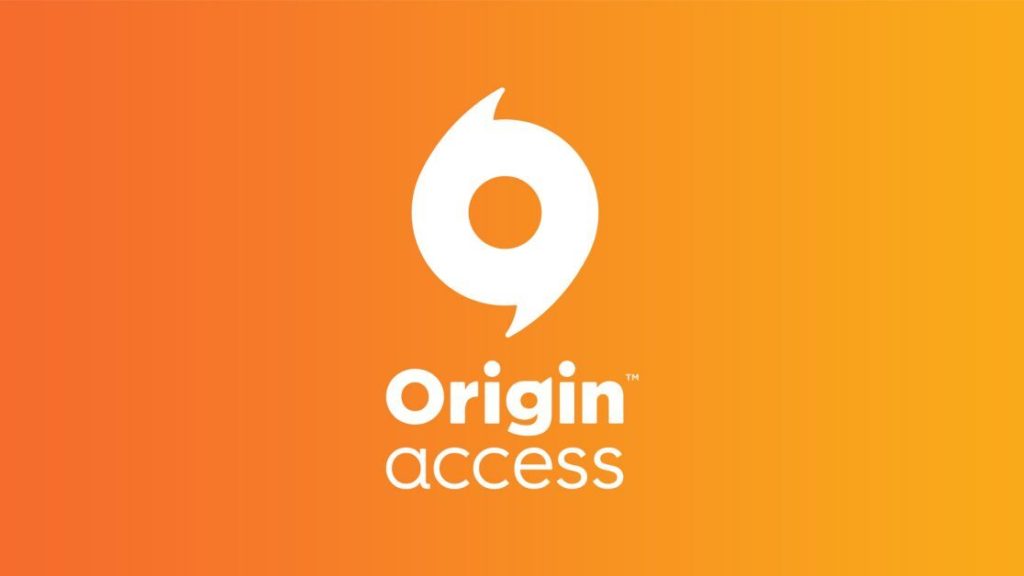
Method 6: Run this program as an administrator
Sometimes it is possible that if Origin is not given the Administrator privileges, it November not work accordingly or the way you want it. For best result, in this case, you should run the program as an Administrator.
Method 7: Check Windows Update
If you have used all the solutions available and nothing works the way you want, you should have a look at your Windows OS. To see if Windows is behind the issue, go through your windows and check if there are any updates available or not.
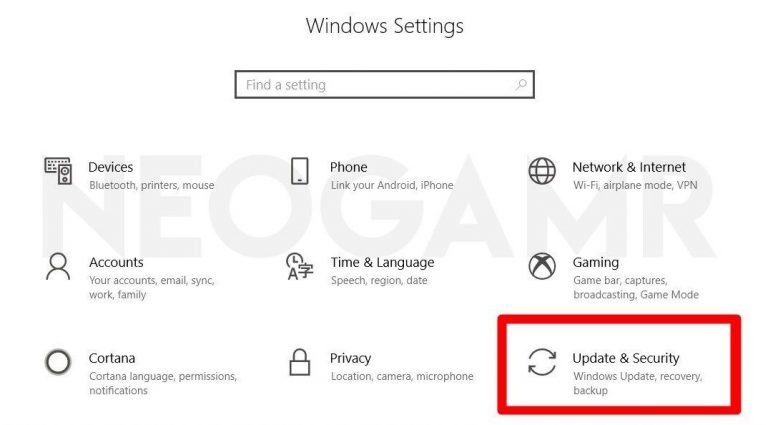
How to Fix Origin Won’t Open Mac OS
If you are a macOS user then you have to follow the following steps, which will help you to get rid of “origin won’t open mac“.
Steps: Origin Won’t Open Mac OS
- First: Uninstall or Trash The Origin App (Remove all files)
- Second: Restart your system
- Third: Reinstall the Origin app
Checkout: Top 10 Games Like Skyrim You Must Try
Frequently Asked Questions
FAQ 1: Can’t open origin without internet?
If you want to play games online then you must have an internet connection.
FAQ 2: Why won’t origin open on my laptop?
You can easily open the Origin app or the Origin service online by following the methods given above if you facing any problems.
This is all for the Origin won’t Open Error article, Now you are able to run access origin without any error. If you are new to omggamer then don’t forget to subscribe to our newsletter given down below. For more gaming updates and guides stay tuned with us.


![Another Eden Tier List [November] 2025 | Characters Tier List 1 Another Eden Tier List Online](https://blog.omggamer.com/wp-content/uploads/2025/10/Another-Eden-Tier-List-Online.jpg)
![How to Farm Warframe Cetus Wisp in 2025 [Complete Guide] 2 how to cetus wisp farming](https://blog.omggamer.com/wp-content/uploads/2025/10/how-to-cetus-wisp-farming.jpeg)

![[Solved] How to Fix Discord RTC Connecting No Route in 2025 4 discord rtc connecting online](https://blog.omggamer.com/wp-content/uploads/2025/10/discord-rtc-connecting.png)

![Blooket Codes [November] 2025 | Working Blooket ID Codes 6 Blooket Codes](https://blog.omggamer.com/wp-content/uploads/2025/10/Blooket-Codes-Working-Blooket-ID-Codes.jpg)


