[Solved] How to Fix Nvidia Control Panel Not Opening in 2025
If you want to Fix the Nvidia Control Panel Not Opening error, then this article will help you out. Follow the methods mentioned in the article so that you can fix the Nvidia control panel which is not opening in your system.

Today a large part of the human population owns a computer in their house. It might be a trend for some but a majority of computer users use it to do job-related work.
As time is changing, the paradigm of having a computer in the workplace is shifting to the gaming world. Though the importance of having a computer is the same for both, a person who does official work and a person who plays games.
The only thing to focus on here is that the computer you have should perform the way you want it to. For this great performance, every part of the computer is responsible and one such part is the Graphics Card.
To achieve a great result from the Graphics card, we cannot just install and use it. For this, we have to use some specific software that can help us in tweaking the performance of the Graphics card.
Check: The SIMS 5 Release Date, System Requirements & News
Here we are going to talk about one such software known as NVIDIA Control Panel that can help us in manipulating the Graphics card in a good way so that it can achieve its full potential.
Moreover, here we will see why the NVIDIA Control Panel is not opening and what steps we can take to solve this issue. Particularly if you are a gamer, this issue can be a big one for you and if not solved totally, this might lead to dull performance from the expensive Graphics Card that you have installed in your system.
Why Nvidia Control Panel Not Opening?
It is well known that NVIDIA Control Panel is software that most people usually use when they install the NVIDIA Graphics Driver on Windows 10.
This software helps us to tweak or upgrade the graphics settings to make the game that you will play look better by running it at a much better and faster frame rate.
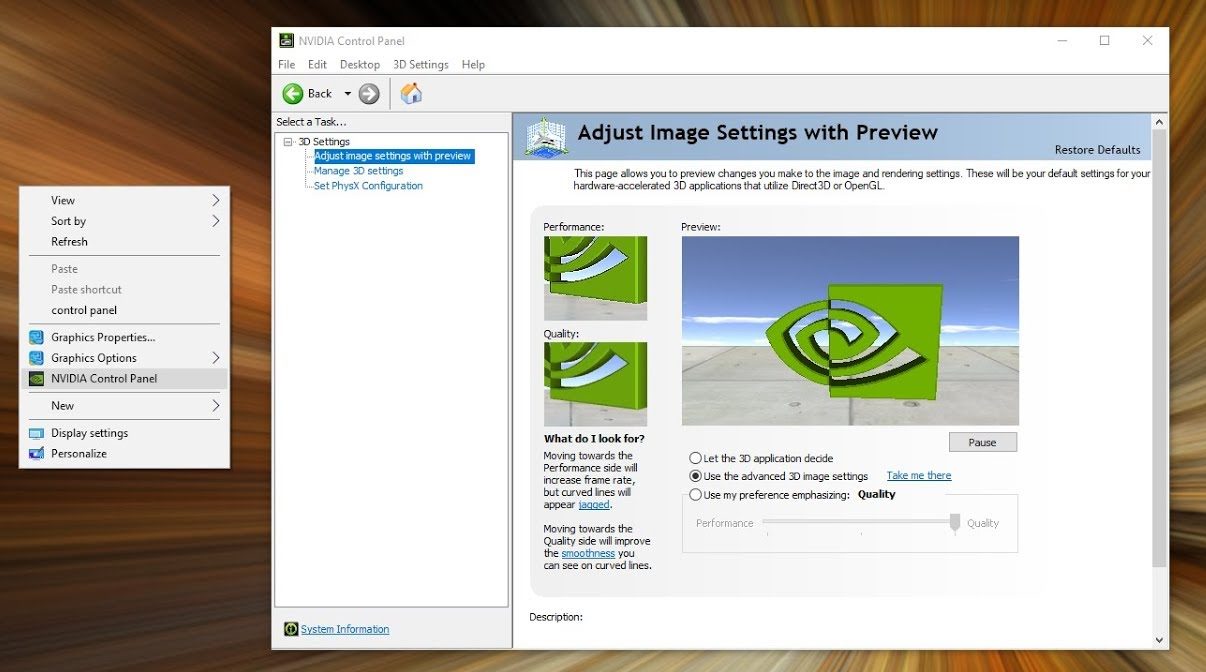
Though this is most of the time flawless working software, there are some instances when certain issues can occur that can just ruin your experience.
There can be various reasons behind your control panel not opening the issue might be of a faulty Graphics Card Driver, the windows update that you have installed might have bugs, the registry entries might be missing or incorrect, or else it can be a random error.
The good thing about this error is that it can be fixed and the various methods that can fix this error are given below.
Read: Guild Wars 3 Release Date, System Requirements & Rumors
How to Fix Nvidia Control Panel Not Opening?
People who work on Graphic Intensive applications like games or any video rendering software need to know and control how their Graphics Card is used.
Some people constantly need to change the FPS (Frames Per Second), size, orientation, scaling, etc, to perform the desired task. There are also a lot of NVIDIA Graphics Card users who have made reports that they are not able to open the control panel.
Nvidia Control Panel Not Opening Windows 10
This issue is not specific to a single Windows Version and can be seen from Windows 7 to 10. All the attempts to open the NVIDIA Control Panel from the Start Menu have gone in vain.
To Fix the Nvidia Control Panel Not Opening issue you can follow various methods like checking Windows update, checking drivers update, Registry fix, Restart PC, etc. All these processes and a few more are given below with the required explanation.
| Methods to Fix Nvidia Control Panel Not Opening |
|---|
| Fix 1: Check Windows Update |
| Fix 2: Update the .NET Framework and VC++ Redistributable |
| Fix 3: Check Drivers Update |
| Fix 4: Registry fix |
| Fix 5: Restart PC |
| Fix 6: Check Nvidia Update |
| Fix 7: Reinstall Nvidia Driver |
| Fix 8: Turn on the NVIDIA Display Driver Service |
| Fix 9: Using DISM++ to Remove Bad Entries |

Fix 1: Check Windows Update
It might be possible that the NVIDIA Control Panel that you have just installed is not compatible with the current Windows that you are having right now, for this you can if there is any Windows update available. If you find out that there is a Windows update available then you can update the Windows and see if the issue is resolved or not.
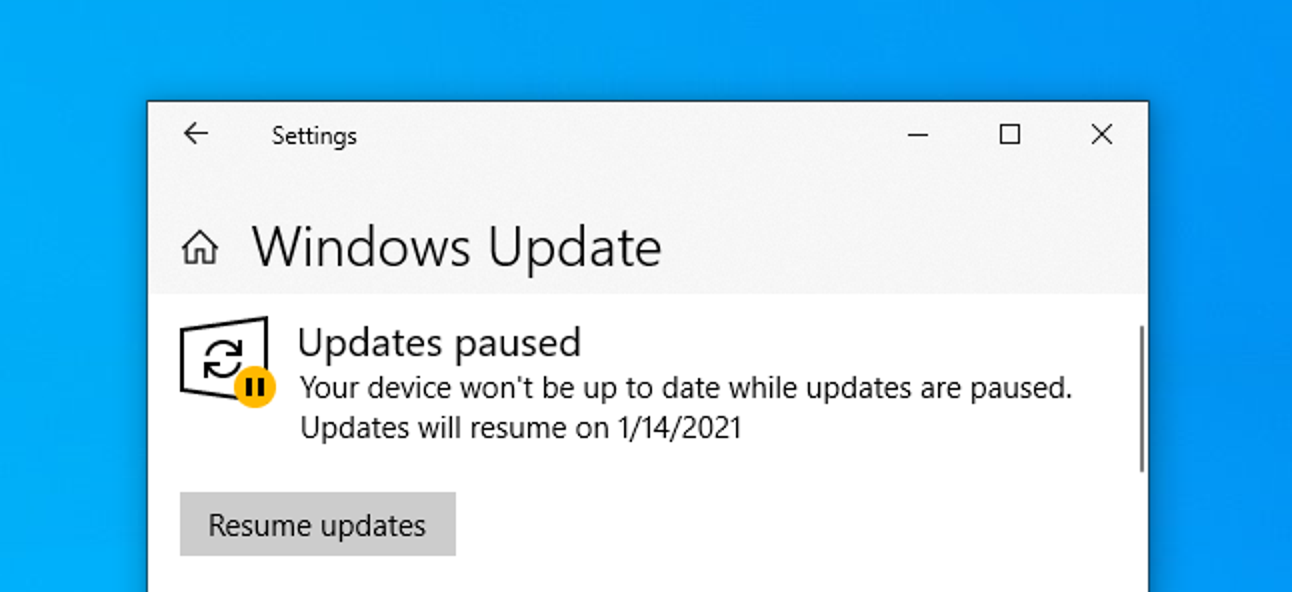
Fix 2: Update the .NET Framework and VC++ Redistributable
These are two important applications that NVIDIA requires to run without any issues. First, run a Windows Update by pressing the start button.
Type Windows Update press Enter and finally click on Search for updates. If an update is available for the .NET Framework and VC++ Redistributable then it will be downloaded and installed.
Also Read: Path of Exile 2 Release Date, System Requirements, Trailer & News
Fix 3: Check Drivers Update
If you have a corrupted or an older NVIDIA Graphics Driver installed on your computer, this won’t allow your Control Panel to open or work.
Here, you must check that the NVIDIA Display Driver is updated to fix the NVIDIA Control Panel Not Opening issue. To update the drivers, you need to Right-click on the Windows Menu to select Device Manager and here you will see the installed device driver list.
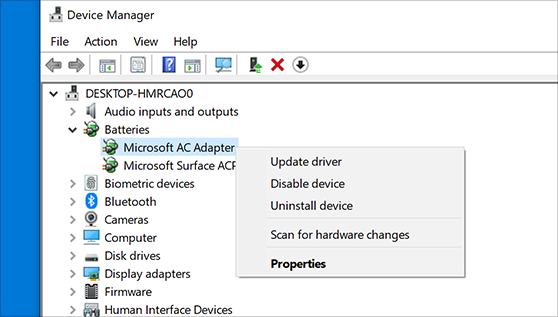
Now locate and expand the Display Adapters and Right-Click on NVIDIA. Right-click on your NVIDIA GeForce driver and select to update.
Click on search automatically for drivers and now follow the on-screen instructions to allow the drivers to download. Once this task is done, reboot your PC and try opening the NVIDIA Control Panel to see if the issue is resolved or not.
Fix 4: Registry fix
You should always be careful while modifying your registry and it is always recommended that you back up your Registry before proceeding with this method. In this process follow the following steps:
- Step 1: First, you have to open the Run Prompt by pressing the Windows+R keys.
- Step 2: Then you have to type Regedit and hit enter to open the Registry Editor.
- Step 3: If you are asked to grant access via a UAC prompt, then go to HKEY_CLASSES_ROOTDirectoryBackgroundContextMenuHandler and navigate NvCplDesktopContext, right-click on it, and select delete.
- Step 4: Go to HKEY_CLASSES_ROOTDirectoryBackgroundshell, right-click on the shell, and add a new key with the name NVIDIA ControlPanel. Right-click on the NVIDIA Control Panel and add a new key with the name Command.
- Step 5: Double Click on the Default value and provide the key C:WindowsSystem32nvcplui.exe and click on OK. Now, restart the computer.
Don’t Miss: How to Play Skyrim Together with Friends
Fix 5: Restart PC
Sometimes it is possible that the error November be temporary and can randomly occur in your system, to solve this error you can just try restarting your computer to see if the error is still there or not.
Restarting your PC is easy, just click on the Windows icon on the main screen of your computer and here click on the restart to initiate the process.

Fix 6: Check Nvidia Update
An important thing that you can consider doing is to try to update your NVIDIA Display Drivers. For this, you need to go to the Display Driver Download website to see if there is any update present.
Select the exact model of your Graphics Card from the drop-down menu and hit search. If there is an update present then accept the T&C’s and download the driver. Run it to see if the issue is resolved or not.
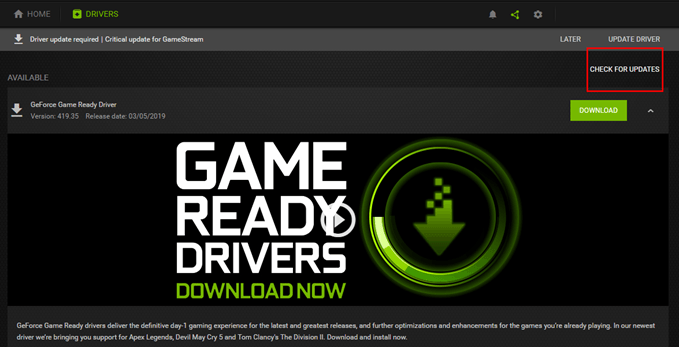
Fix 7: Reinstall Nvidia Driver
For this press, the Win+R keys and type devmgmt.msc, as this will open the Device Management Console. Here, expand the Display adapters and right-click on your NVIDIA adapter under the category and click Uninstall, and then OK to delete the driver.
Now visit the NVIDIA Driver page and search for your Driver and manually find it, Once you find it, Download it. Go to the download location of the driver and launch the installer. While installing remember to select Custom Options and in it, select Clean Install. Restart your PC to see the progress.
Recommended: Best NVME M.2 SSD for Gaming in 2025
Fix 8: Turn on the NVIDIA Display Driver Service
Open the run prompt by pressing the Windows+R key. Now, to open the services console, type services.msc. In the services window, search for NVIDIA Display Driver Service and double click on it.
Set the startup type to automatic and repeat this for other NVIDIA-related services you see. Try to open the NVIDIA Control Panel and confirm OK, if it opens this time.
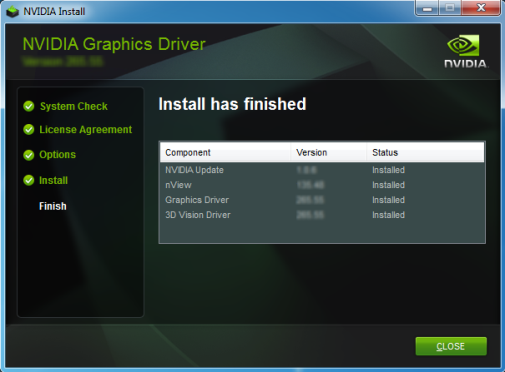
Fix 9: Using DISM++ to Remove Bad Entries
First, download and install DISM++, navigate to APPXs, and remove the entry of the NVIDIA Control Panel. Just make sure that you also remove the entry from Provisioned APPX. Locate your main drive, as it is C by default, and navigate the Program Files > Windows apps.
Delete the entry NVIDIACorp.NVIDIAControlPanel_8.1.956.0_x64__56jybvy8sckqj, the code after X64 can be different for your computer, whatever it is, just delete it. Restart your PC and reinstall the application to see if it works or not.
Good to Read: How To Get Every Discord Badge in 2025
How do I Repair the Nvidia Control Panel?
Try following all the processes or methods given above, they will surely help you in resolving the issue. Remember to follow all the steps in the right format to ensure a positive result.

Nvidia Control Panel Not Opening [Youtube Video]
Frequently Asked Questions
FAQ 1: How do I get rid of the Nvidia Control Panel not found?
Answer: Press Windows+R on your keyboard, type “services.msc” and click OK in the open box. Locate “NVIDIA Display Container LS”, and choose properties by right-clicking on it. Change the Startup type to Disabled, click OK, and close the services window.
FAQ 2: Nvidia control panel not opening and not connected to the display?
Answer: The Nvidia control panel is not opening and is not connected to the display can be solved by plugging your monitor into the NVIDIA GPU Port correctly.
FAQ 3: How do I restart the Nvidia control panel?
Answer: To do it from the task manager you can press the Ctrl+Shift+Esc buttons.
FAQ 4: How do I manually open the Nvidia control panel?
Answer: Right-click the Windows desktop and click on NVIDIA Control Panel from the context menu.
Highly Recommended: Top 10 Games Like Skyrim You Must Try
This is all for the article on How to Fix Nvidia Control Panel Not Opening. If you are still not able to fix the error then do comment down below and if you have any other method which is tested by you then do share it with us with the help of the comment section. Also, Stay tuned with us for more gaming updates and guides.


![How To Get 120FPS On PS5 in 2025 [Settings] 1 How To Get 120FPS On PS5 [Settings]](https://blog.omggamer.com/wp-content/uploads/2025/10/How-To-Get-120FPS-On-PS5-Settings.jpg)
![Brave Frontier Tier List [November] 2025 | Best Characters List 2 Brave Frontier Tier List](https://blog.omggamer.com/wp-content/uploads/2025/10/Brave-Frontier-Tier-List.jpeg)
![[SOLVED] Fix Geforce Experience Error Code 0x0003 in 2025 3 Geforce Experience Error Code 0x0003](https://blog.omggamer.com/wp-content/uploads/2025/10/Geforce-Experience-Error-Code-0x0003-1.jpg)
![Destiny 2 The Mountaintop Quest in 2025 [Complete Guide] 4 how-to-get-the-mountaintop-in-destiny-2](https://blog.omggamer.com/wp-content/uploads/2025/10/how-to-get-the-mountaintop-in-destiny-2.jpeg)
![How to Play Roblox PS4 in 2025 [Guide] | PlayStation 5 & 4 5 How to Play Roblox PS4](https://blog.omggamer.com/wp-content/uploads/2025/10/How-to-Play-Roblox-PS4.webp)
![[SOLVED] How to Fix PS5 Error Code CE-108262-9 Crashing 6 [SOLVED] How to Fix PS5 Error Code CE-108262-9 Crashing](https://blog.omggamer.com/wp-content/uploads/2025/10/SOLVED-How-to-Fix-PS5-Error-Code-CE-108262-9-Crashing.jpg)


