How to Factory Reset PS4 without a Controller in 2025
Are you looking for a How to Factory Reset PS4? How to factory reset PS4 without a controller? Want to factory reset your PS4 without a controller then the article is for you.

Having a modern handheld device like mobile, gaming controllers while gaming, etc allows us to do activities without putting much strain on our daily life. We must keep them in good condition otherwise their quality will deteriorate with time.
Here in this article, we are going to talk about how to factory reset your PS4 as it is an important step in the time whenever you are not able to do anything with your PS4 or your PS4 is not able to perform well.
Read: AMD Ryzen 6000 Series Release Date, Features & Price
When to do Factory Reset PS4?
It is seen that sometimes the PS4 controller behaves weirdly by either not performing the commands given by us or by performing the commands that are not given by us. This is the perfect time to Factory Reset the PS4 as further delay will just make the problem bigger and not solve it.
Don’t Miss: Best NVMe M.2 SSD for Gaming PC 2025
How to Factory Reset PS4?
To factory reset your PlayStation 4 you have to follow a few simple steps and they will easily solve this issue. The resetting process can easily be done by logging into the PlayStation account or the account management in PlayStation 4. Further Details about the Resetting of the PS4 are given below.
| Steps: How to Factory Reset PS4 |
|---|
| Step 1: Open Main Screen |
| Step 2: Open PlayStation Network/Account Management |
| Step 3: Activate as your Primary PS4 |
| Step 4: Restart your PS4 |

Step 1: Open Main Screen
The first thing that you have to do is to open the main screen on your PlayStation 4. Now you have to click on the up button to check if there is any notification on your PS4.
Step 2: Open PlayStation Network/Account Management
After you have opened the main screen of the PS4, you have to click on the “Right” button that will take you to the settings menu. Select the “Settings” option and you will need to scroll down and select the “PlayStation Network / Account Management” option. Now you will reach the place where the resetting work is to be done.
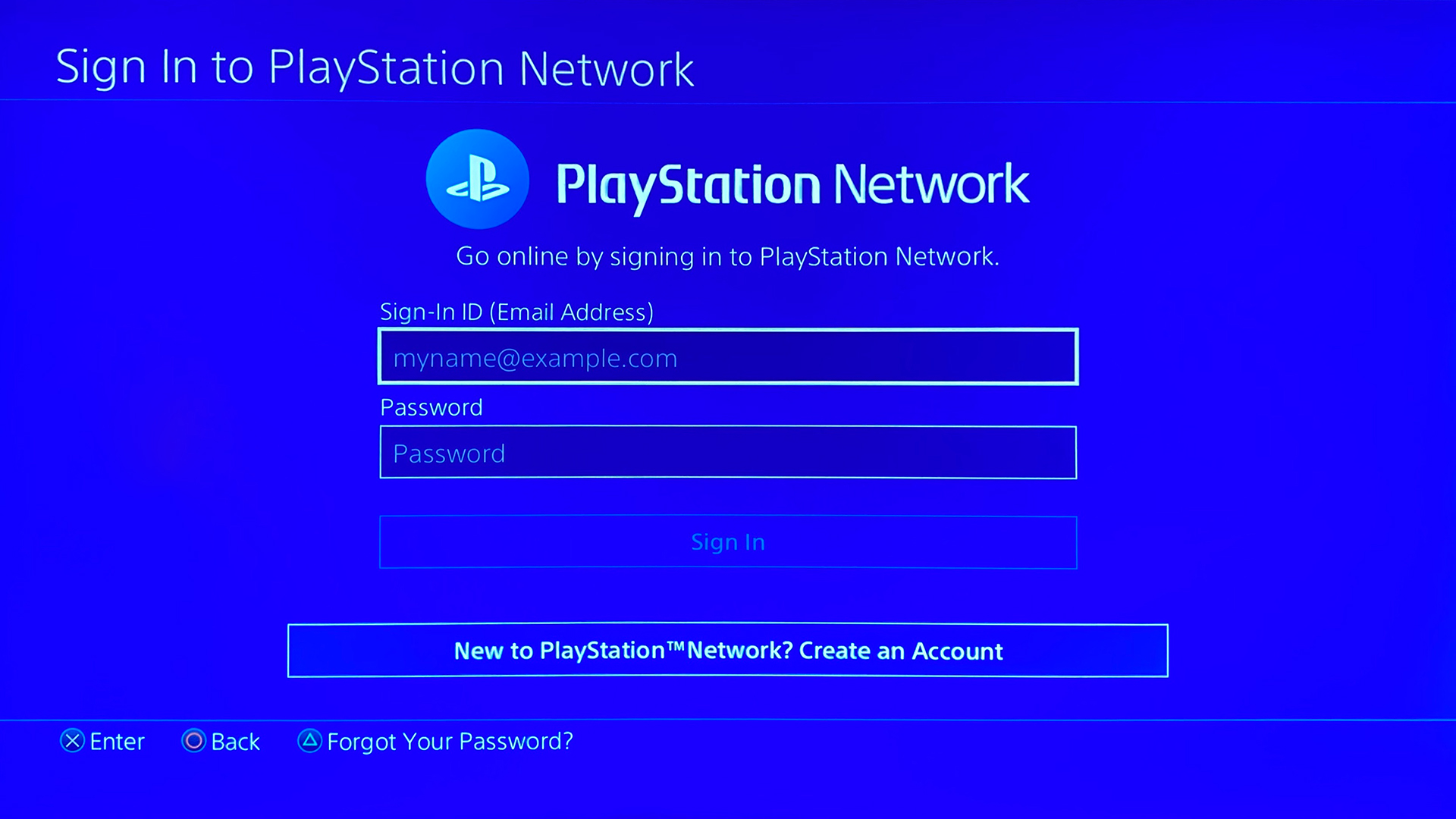
Step 3: Activate as your Primary PS4
Here you will find the “Activate as your Primary PS4” option and you have to select it. Make sure that your account is activated, if not then activate it. Once done, click “Ok”. Now click again on the “Activate as your Primary PS4” option and then press “Deactivate”. Now click on “Yes” to complete the process. This completes the resetting process and the console no longer recognizes the controller.
Also Read: How To Gameshare on PS4
Step 4: Restart your PS4
Once the factory resetting is done, restart the PlayStation 4 to see if it working well or not. If after resetting, everything seems fine, then the Factory resetting process is done.
How to Factory Reset PS4 without Controller?
There are a few ways that can help you Factory Reset your PS4 without your controller. These various methods include connecting to an external keyboard, connecting to an external mouse, using a PS4 application, or using a Bluetooth device. These are some effective ways to factory reset without a controller.
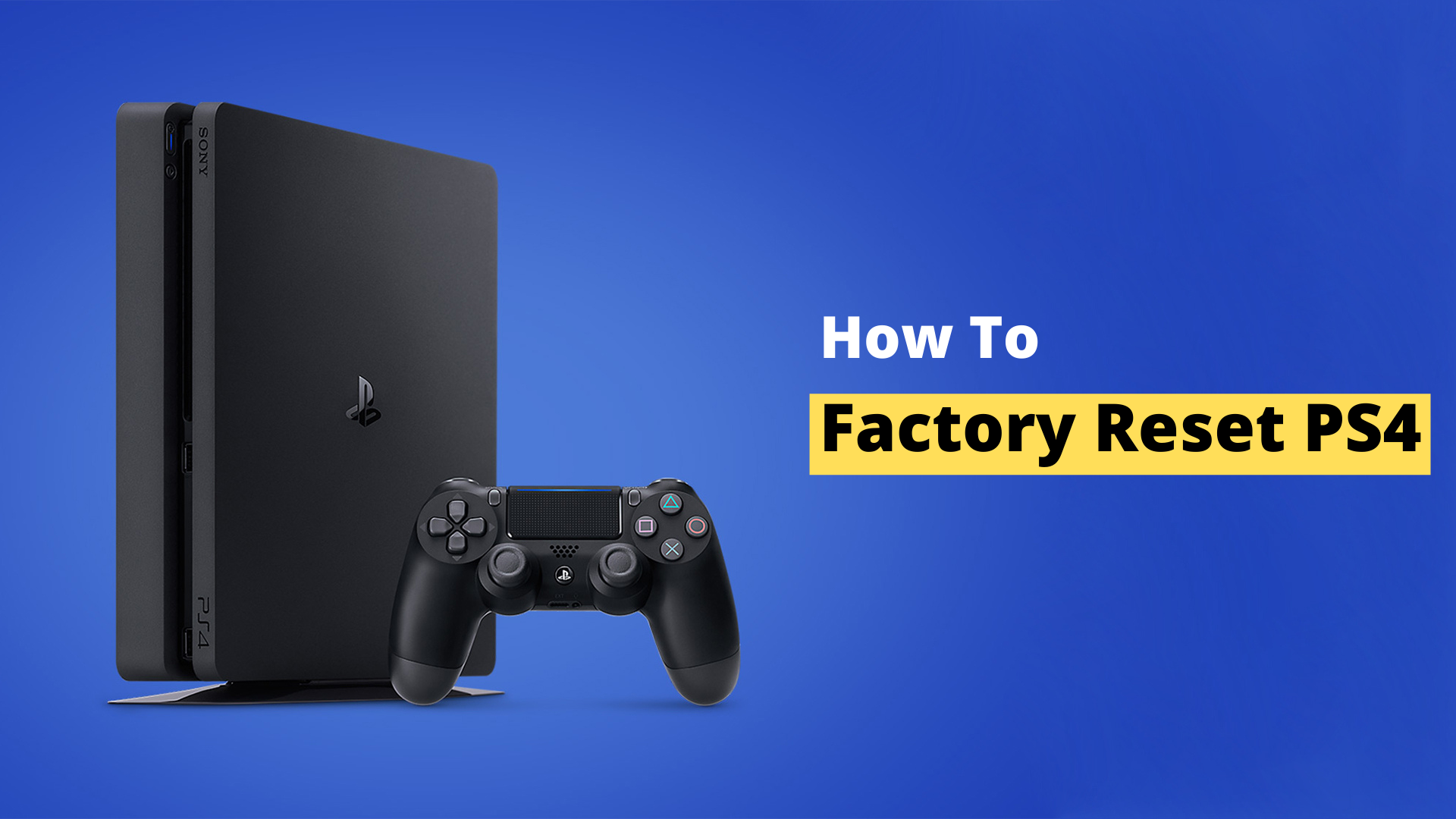
| How To Factory Reset PS4 without Controller |
|---|
| Method 1: Connect an External Keyboard |
| Method 2: Connect an External Mouse |
| Method 3: Use PS4 Application |
| Method 4: Use Bluetooth Device |
Method 1: Connect an External Keyboard
If you have an old keyboard or a spare one in your house, it can easily be useful in this situation. The only thing that you should be careful about is that the keyboard input cable has a USB type A connector. Here the wireless keyboard can also be helpful if it is a common model that Sony supports. If the external keyboard is not the option for you then you can surely move forward.
Recommended: Use Discord on PS4/PS5 in 2025
Method 2: Connect an External Mouse
It is not a problem if you do not have a keyboard with you, simply a mouse can do the job for you here. The situation remains the same as you need a USB type A to establish a connection and then select which profile you would like to connect the mouse with.

Method 3: Use PS4 Application
A known fact is that the PlayStation application is available to both Android and iOS for free. As long as your PS4 has a connection to your local network, the only thing left here is to connect your PS4 to the app.
Once connected, the app will act as a controller and your PS4 will be able to interact with the app. The only important thing to remember here is that the local network should be up and running otherwise the application won’t be able to execute the commands.
Must Read: How to Fix PS4 Overheating in 2025
Method 4: Use Bluetooth Device
This option only works if you have access to your PS4 settings. Here you have to prepare your Bluetooth mouse or keyboard and navigate in the PS4 Settings>Devices>Bluetooth Devices, this all needs to be done through the mobile app and then wait for the system to scan. Once the scan is complete the PS4 will be able to recognize the Bluetooth device and you will be able to connect to them.

Video: How to Factory Reset PS4
Frequently Asked Questions
FAQ 1: How to save my data before resetting my PS4?
Answer: You can use an external Hard Disk to copy all your data from your PS4, as it will save all your games there and you won’t have to worry about your data being lost.
FAQ 2: How to factory reset PS4 without a password?
Answer: A useful tip that can work here is that you can turn off your system and press & hold the power button for 10 seconds. This will take you to a service menu that will allow you to do a system restore at a lower level.
Recommended: GTA 6 Release Date, System Requirements, Rumors, Locations
This is all about How to Factory Reset PS4 Without a Controller in 2025. If you are new to us do share this article with your PlayStation family also do like us on social media platforms.





![PS5 Skins Design Ideas in 2025 [The Ultimate Guide] 4 PS5 Skins Design Ideas-The Ultimate Designs](https://blog.omggamer.com/wp-content/uploads/2025/09/PS5-Skins-Design-Ideas-The-Ultimate-Designs.jpg)
![15 Best RPGS on Switch in 2025 [Nintendo Switch RPGS] 5 BEST-RPGS-ON-Nintendo-Switch](https://blog.omggamer.com/wp-content/uploads/2025/10/BEST-RPGS-ON-Nintendo-Switch.png)
![PS4 Controller Flashing Blue in 2025 [PS4 Blinking Blue] 6 PS4 Controller Flashing Blue [PS4 Blinking Blue]](https://blog.omggamer.com/wp-content/uploads/2025/10/PS4-Controller-Flashing-Blue-PS4-Blinking-Blue.jpg)


