[SOLVED] How To Fix Discord API Error in 2025
If you’re looking for fixes for Discord API Error then this article can help you. The majority of gamers today use Discord as a means of communication apart from the usual in-game communication option.

It always sucks when we open the Discord app hoping to catch up with our friends but the app gets stuck at the opening screen and shows an API error. This has become a common problem and occasionally all gamers come across it.
This error usually creates a lot of problems for the users but there are some solutions available that can easily fix this error. There are several reasons behind the API error in Discord and fixing it is not that hard of a task. Today in this article, we are going to talk about the Discord API error, the reasons behind it, and the fixes available that can easily resolve this issue.
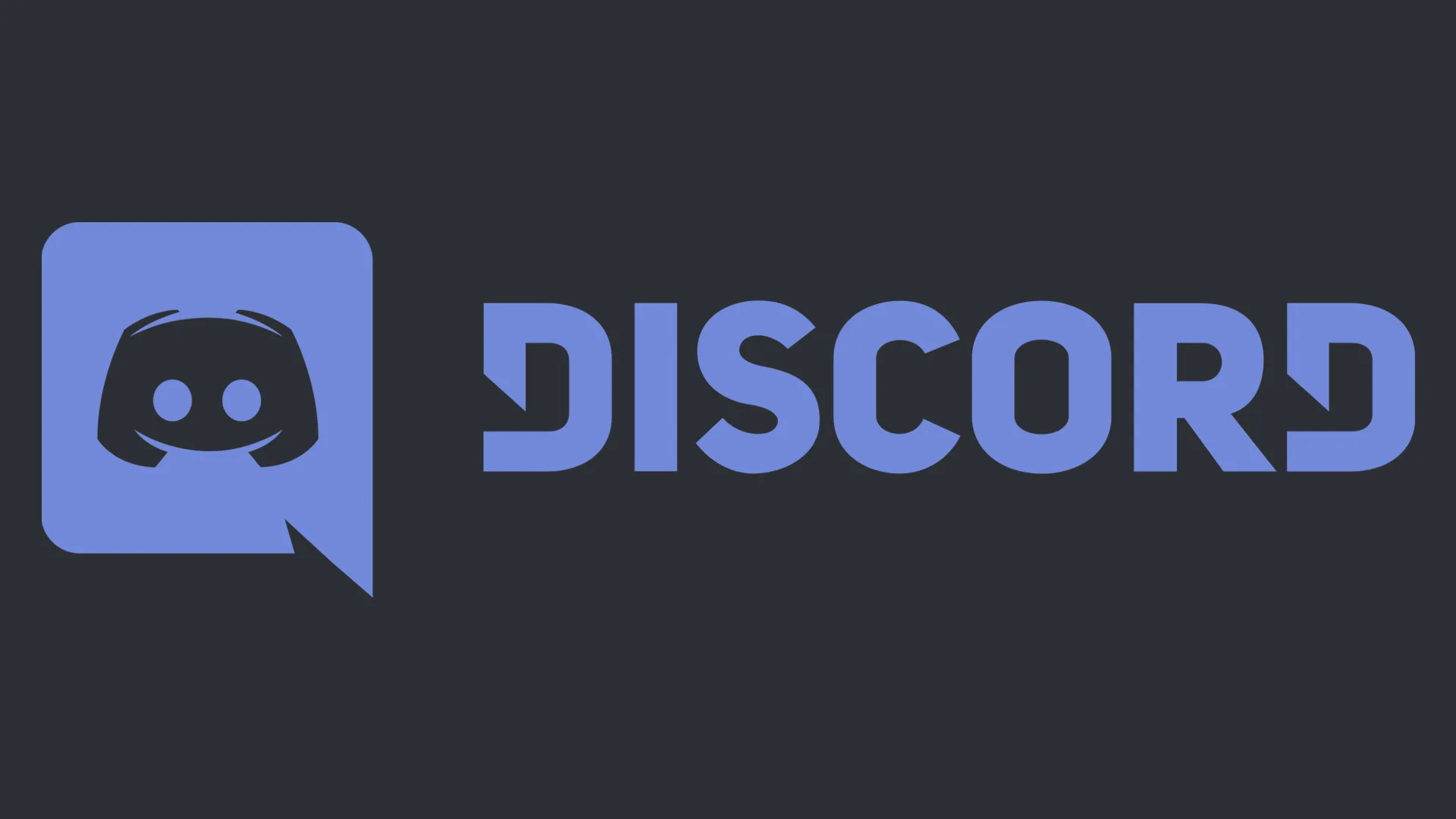
What is Discord API Error?
The Discord API error is an error that occurs when there is an interruption in the connection between the Discord user client and the Discord remote server. A weak internet connection can be responsible for this error sometimes.
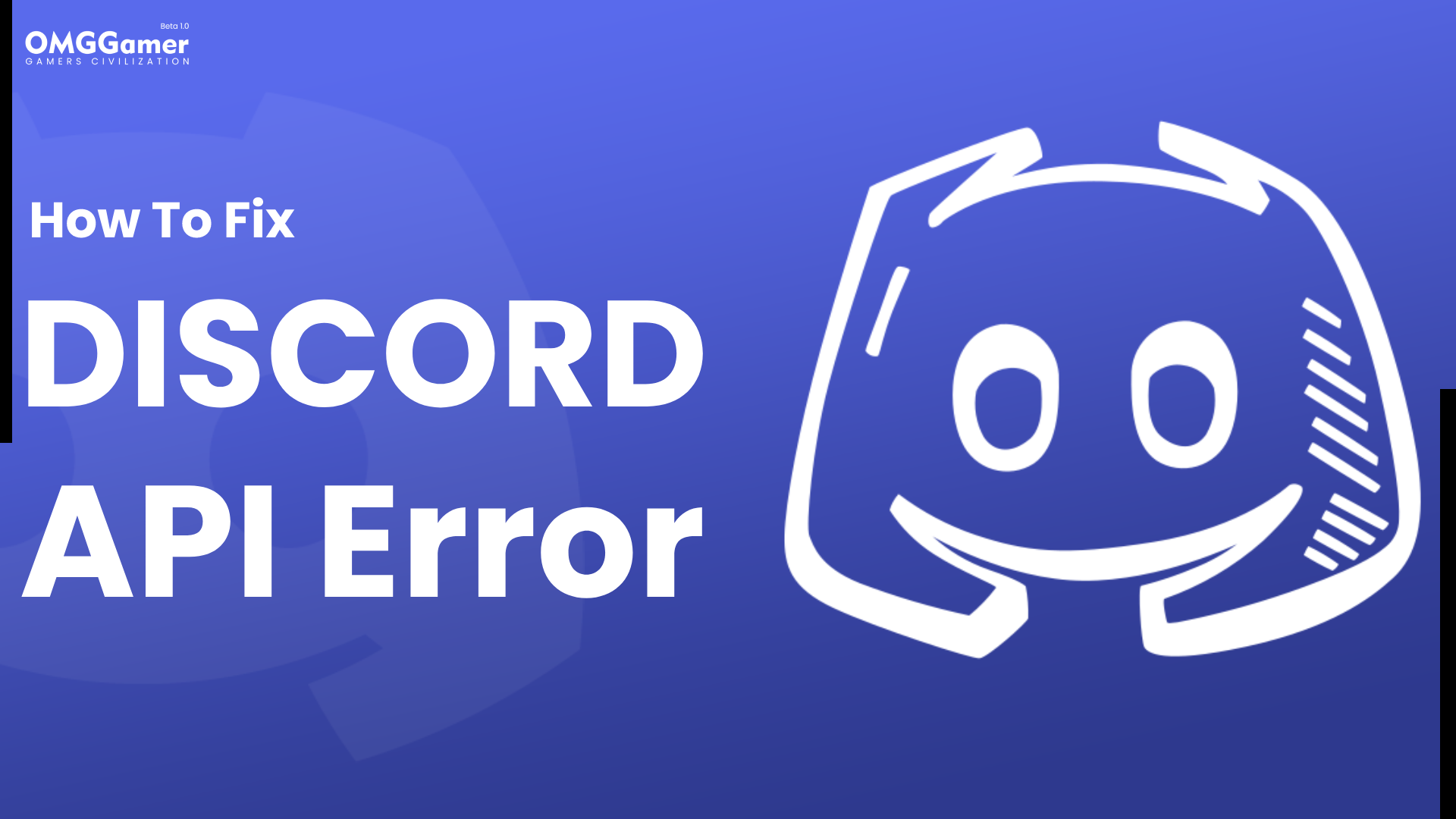
In short, we can say that the Discord API error is a technical situation that occurs with Discord and requires attention to make Discord functional again. It is an important thing to remember that the root of this issue can be in Discord’s remote server, or unfortunately, the issue can be on your end too.
Reasons: Discord API Error
There can be a few reasons behind the Discord API Error. The reason can range from outdated Discord to internet connection, or firewall settings to proxy settings. All these reasons behind this Discord API error are mentioned below and a short description of the reasons is given to give you a better understanding of the situation.
Also Read: [Solved] How to Fix Discord RTC Connecting No Route in 2025
| Discord API Error: Reasons |
|---|
| Outdated Discord |
| Internet Connection |
| Firewall Settings |
| Proxy Settings |
Outdated Discord
The API error in Discord November be because of the outdated client you are using right now, in this case, you should upgrade Discord to solve this issue.
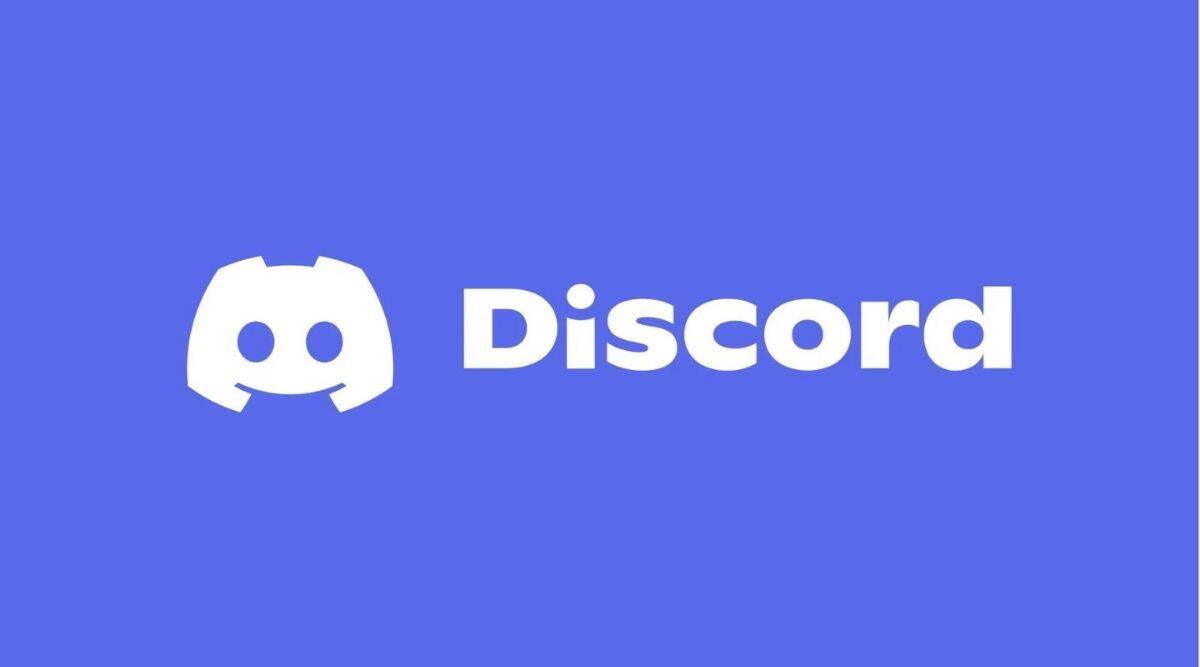
Internet Connection
The first thing that you need to keep in mind is to check whether your internet connection is working properly. Any fault in your internet connection can lead to this error.

Firewall Settings
The Windows firewall might be blocking Discord from performing the necessary functions. In this scenario, you should look at your Firewall.
Proxy Settings
Sometimes the proxy setting that you have applied in Discord can ruin the experience and cause the Discord API Error. In this case, you should first deal with the proxy settings to get rid of the issue.
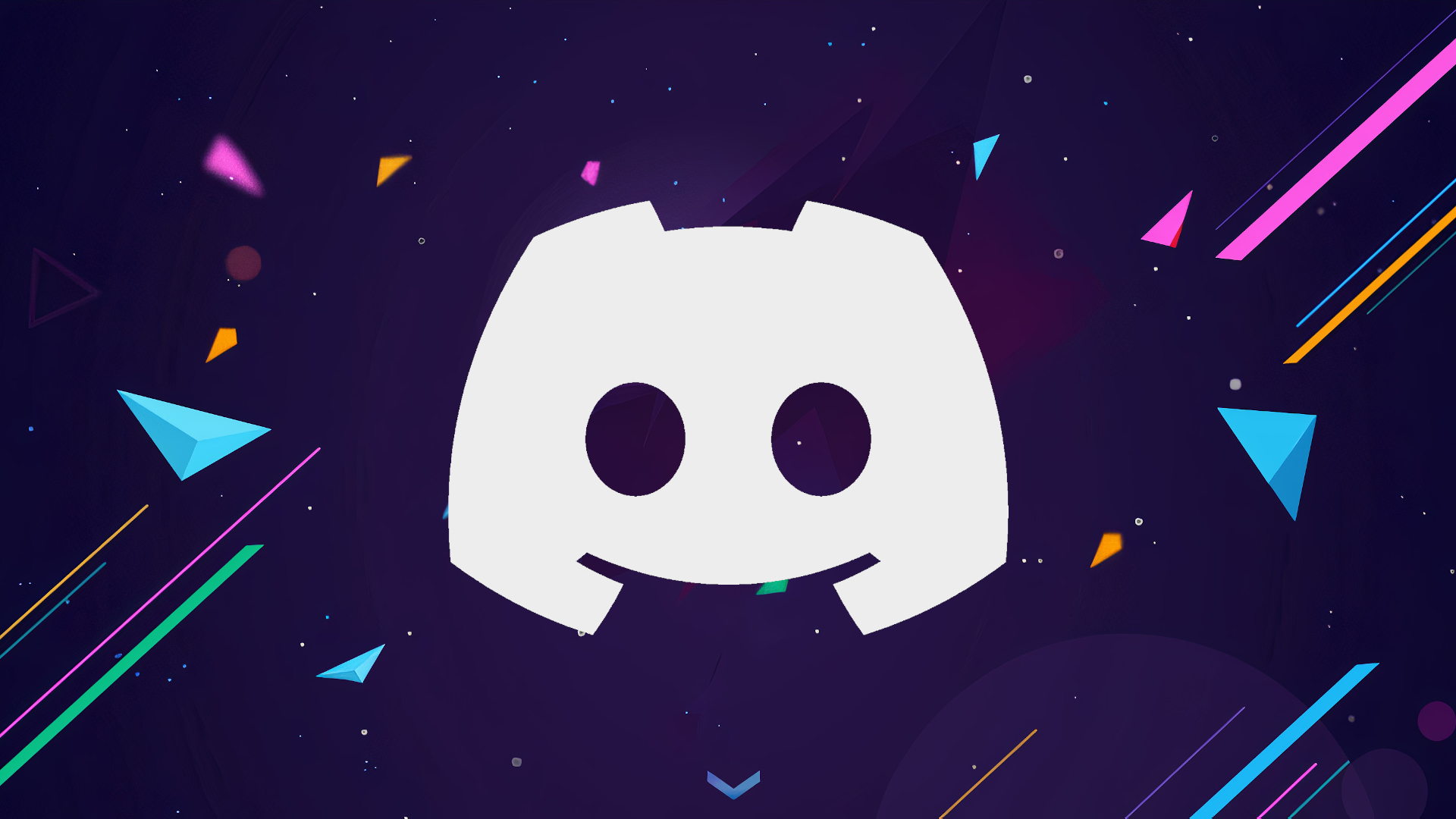
How To Fix Discord API Error in 2025?
The reasons behind the Discord API Error can be many, and the same is the situation with its fixes. No one fix works for everyone and individuals have to try another fix if one doesn’t work. Without further ado, let’s see the various fixes to the Discord API Error.
Related: How to Update Discord Problems & Fixes in 2025 [Guide]
| How To Fix Discord API Error |
|---|
| Fix 1: Update the Discord App |
| Fix 2: Use VPN |
| Fix 3: Check Internet Connection |
| Fix 4: Change Proxy Settings |
| Fix 5: Allow Discord in Windows Firewall |
| Fix 6: Check Discord Server Status |
Update the Discord App
It is seen that the outdated Discord app creates problems until you update it. Once updated, the Discord app will cope with the latest APIs of the Discord server, and it’ll process the client requests without any delay. You can update the Discord app from the Discord website.
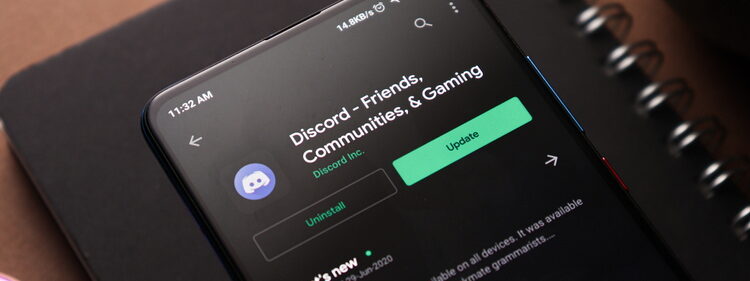
Use VPN
Discord Uses UDP (User Datagram Protocol) to connect its users with the Discord server and it is seen that Discord does not make a secure connection through conventional VPNs. So, in case you want to use Discord through a VPN connection, make sure to use a UDP-supported VPN. Otherwise, you’ll get stuck with the API Error message.
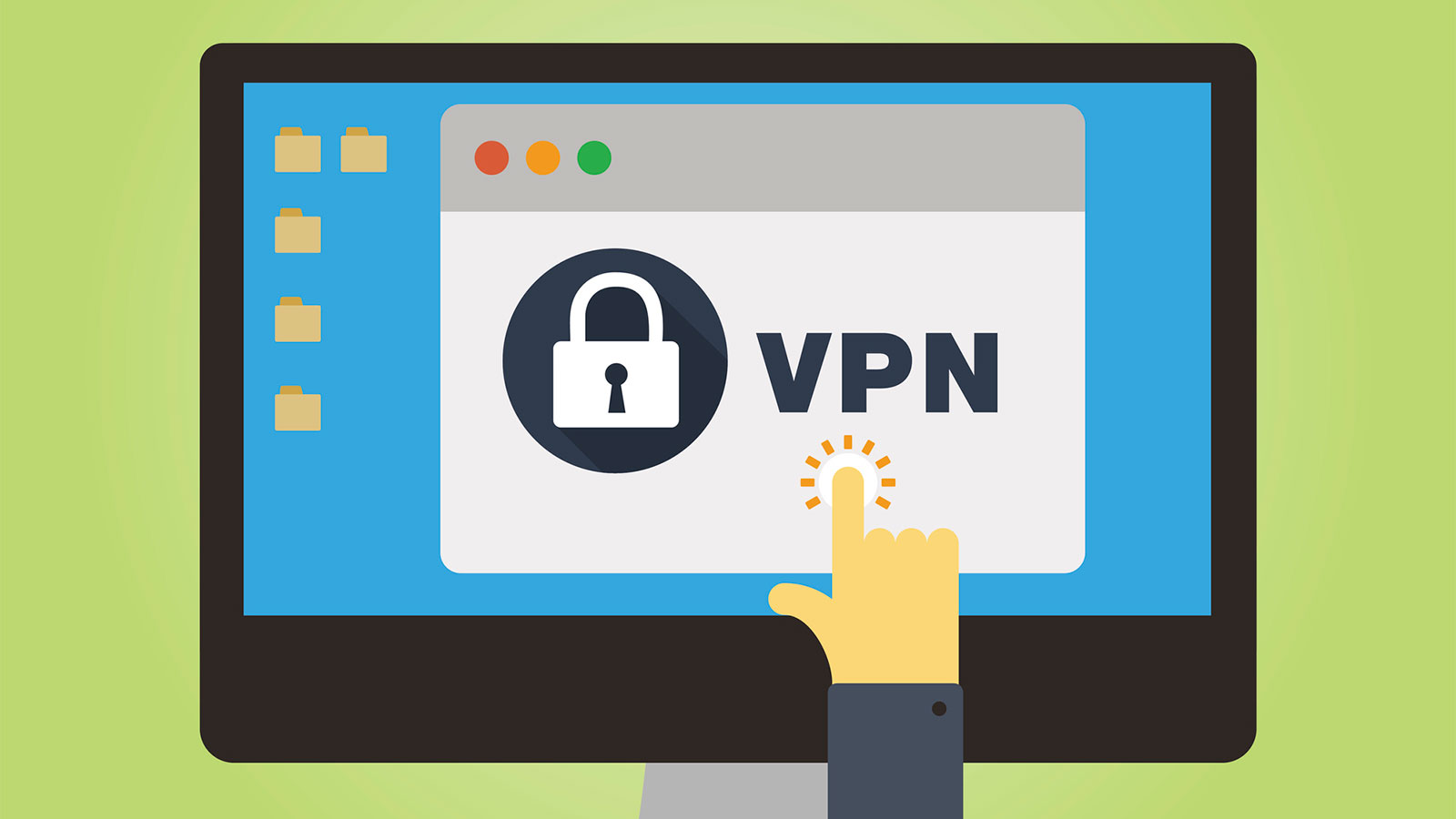
Check Internet Connection
One thing that is well-known about apps like Discord is that they require a seamless internet connection to run without issues. So, if you’re facing API Errors in Discord, you should double-check your connection status and also check your router settings to look for an issue. If you cannot find any visual defects, contact your Internet Service Provider for help.

Change Proxy Settings
It is seen that Proxy servers don’t allow the Discord app to connect the client and the remote server directly. So to disable proxy addresses, first you need to Press the “Win+R” key and open Run.
Next, type cpl inside the box and press Enter to go to the Connections tab of the pop-up window and click on LAN settings. Select “Automatically Detect Settings”, and uncheck “Use a proxy server for your LAN”. Finally, Click on OK to apply the settings. Now the proxy settings are disabled on your network.
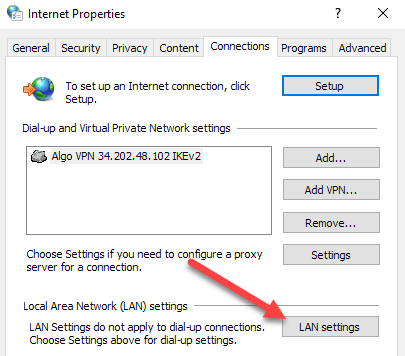
Allow Discord in Windows Firewall
To allow Discord on Windows Firewall, first, you need to click on the Windows search and type Firewall. Next, Click on “Windows Defender Firewall” and then on, “Allow an app or feature through Windows Firewall”. Finally, click on Change Settings, search for Discord, and tick on Private and Public. Now, close the window and re-run the Discord app.
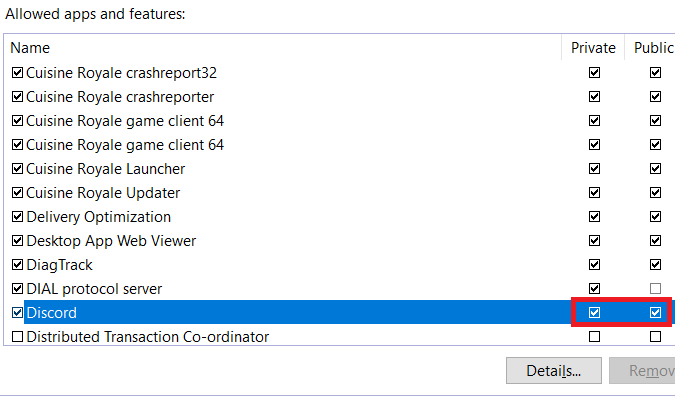
Check Discord Server Status
It is a possibility that Discord’s server might be down for maintenance work. Check the Discord server status, if this is true. If the server is under maintenance, wait for it to come back online.
Must Read: Discord Streamer Mode in 2025 [Everything You Should Know]
These are some of the methods that you can use to tackle Discord API Error. You can visit our site omggamer.com to learn about more such problems that occur while gaming and their solutions.



![[SOLVED] Fix Steam Friends Network Unreachable in 2025 2 Steam Friends Network Unreachable](https://blog.omggamer.com/wp-content/uploads/2025/10/Steam-Friends-Network-Unreachable.jpg)

![CSGO Weapon Tier List [November] 2025 | CSGO Weapons Ranked 4 CSGO Weapon Tier List](https://blog.omggamer.com/wp-content/uploads/2025/10/CSGO-Weapon-Tier-List-CSGO-Weapons-Ranked.jpg)
![How To Game Share Xbox in 2025 [Xbox Series X & Xbox One] 5 how-to-game-share-xbox](https://blog.omggamer.com/wp-content/uploads/2025/10/how-to-game-share-xbox.jpg)
![[FIX] GeForce Game Ready Driver Installation Can't Continue 6 [SOLVED] GeForce Game Ready Driver Installation Can't Continue](https://blog.omggamer.com/wp-content/uploads/2025/10/SOLVED-GeForce-Game-Ready-Driver-Installation-Cant-Continue.jpg)


