How To Fix Warzone Dev Error Code 5573 in 2025 [SOLVED]
Are you facing Warzone Dev Error Code 5573? If yes then you are not the only one. So, for this error, there are some tested methods through which you can fix this error easily.
![How To Fix Warzone Dev Error Code 5573 [SOLVED] How To Fix Warzone Dev Error Code 5573 [SOLVED]](https://blog.omggamer.com/wp-content/uploads/2025/10/How-To-Fix-Warzone-Dev-Error-Code-5573-SOLVED.jpg)
What is Dev Error Code 5573?
The Call of Duty: Warzone game is one of the best that you can come across these days, and there is nothing to deny. However, contrary to this situation, COD: Warzone has also become one of the most bugged games in recent times.
Even if you will face the bugs only occasionally, these bugs bring challenges with them and affect the mechanics of the game. If you have been playing the Warzone game for a long time, you might very well know that a long list of dev errors can occur while playing.
Also Read: 10 Best Guns in Warzone in 2025 [Pacific Season 5]
If you fix the Dev error once, there is no assurance that the next one won’t pop up. The Warzone Dev error 5573 has currently been a headache for Warzone gamers, and this error mostly occurs when you interact with in-game items such as flashbangs, FFAR, claymore, stuns, etc. It is also seen that after the Season 5 update, Dev Error 5573 seems to be caused by QBZ and MG82.

Reasons for Dev Error 5573
Gamers today playing the Call of Duty: Warzone game have concluded that the reason for the Dev Error 5573 can be more than one. This error can occur because of the gamer’s interaction with in-game items such as flashbangs, stuns, claymore, etc. Also, after the Season 4 update, Dev Error 5573 can also be caused by QBZ and MG82.
Related: Best Games Like Warzone in 2025 [Gamers Choice]
Apart from all of this, Dev Error 5573 in the COD: Warzone game also causes the game to crash either because of the installation of corrupt game files or the files getting corrupted over time without you knowing about it.
The Dev Error 5573 not only affects the PC gamers but also the console players. A lot of times, these errors pop up soon after updates or follow unfinished downloads.
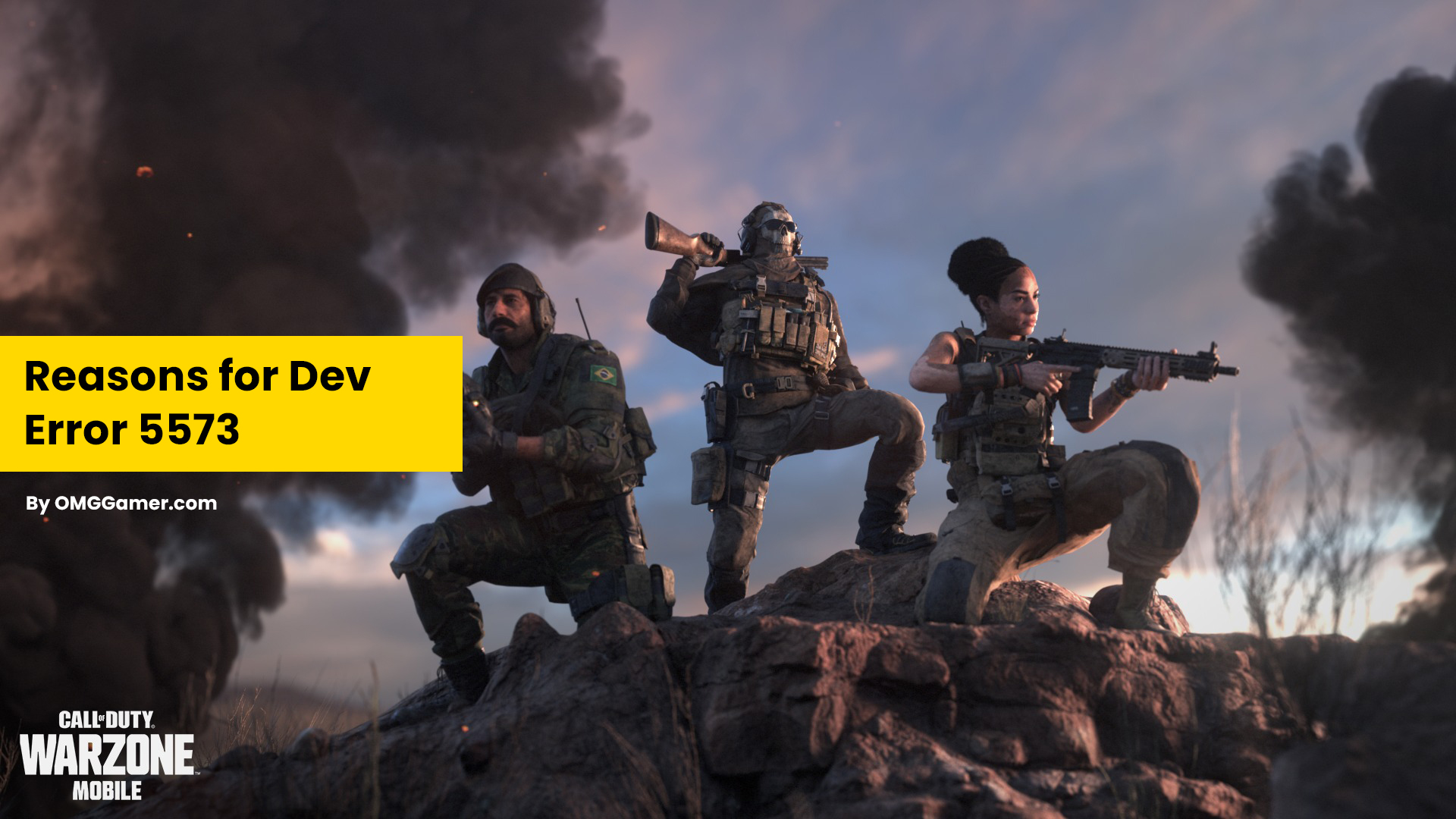
How to Fix Warzone Dev Error 5573 on PC?
As we know there isn’t one but many reasons that could cause the COD: Warzone Dev Error 5573 on PC, the same is the case with its fixes. There are various fixes available for this error. Dev Error 5573 can be fixed if you update the drivers of your PC, as it is possible that old drivers might be causing the issue.
Must Read: MSI Gaming GS63 Review in 2025 [Powerful Gaming Laptop]
Along with drivers, the culprit behind the issue could also be an issue with your internet connection, so it’s better to have a look and it. And at last, a simple game update can also help you fix the error. Now that we know the possible areas of improvement, let us understand specifically how these fixes can help you fix the Dev Error 5573 on your PC.
| Fixes: Warzone Dev Error 5573 on PC |
|---|
| Rebuild Database |
| Restart WiFi Router |
| Restart Console |
| Reinstall Game |

Update Drivers
Updating the old drivers of your system can easily help you get rid of Dev Error 5573, along with a few other errors. These drivers get updated by themselves once you update the Windows, and to make sure that your system is up to date, you can either install Windows updates manually, or it gets updated automatically if you choose the required setting.
Must Read: [Solved] How to Fix Modern Warfare Dev Error 6068 in 2025
To update Windows manually, you have to follow the given steps. Press the Win+I buttons simultaneously to open Windows Settings, and once it is opened, you have to click on “Update & Security”.
Here you have to check for updates, and if there are any available, windows will then download and install the available updates. Once you are done with the system updates, you can restart your PC to check if the problem persists.
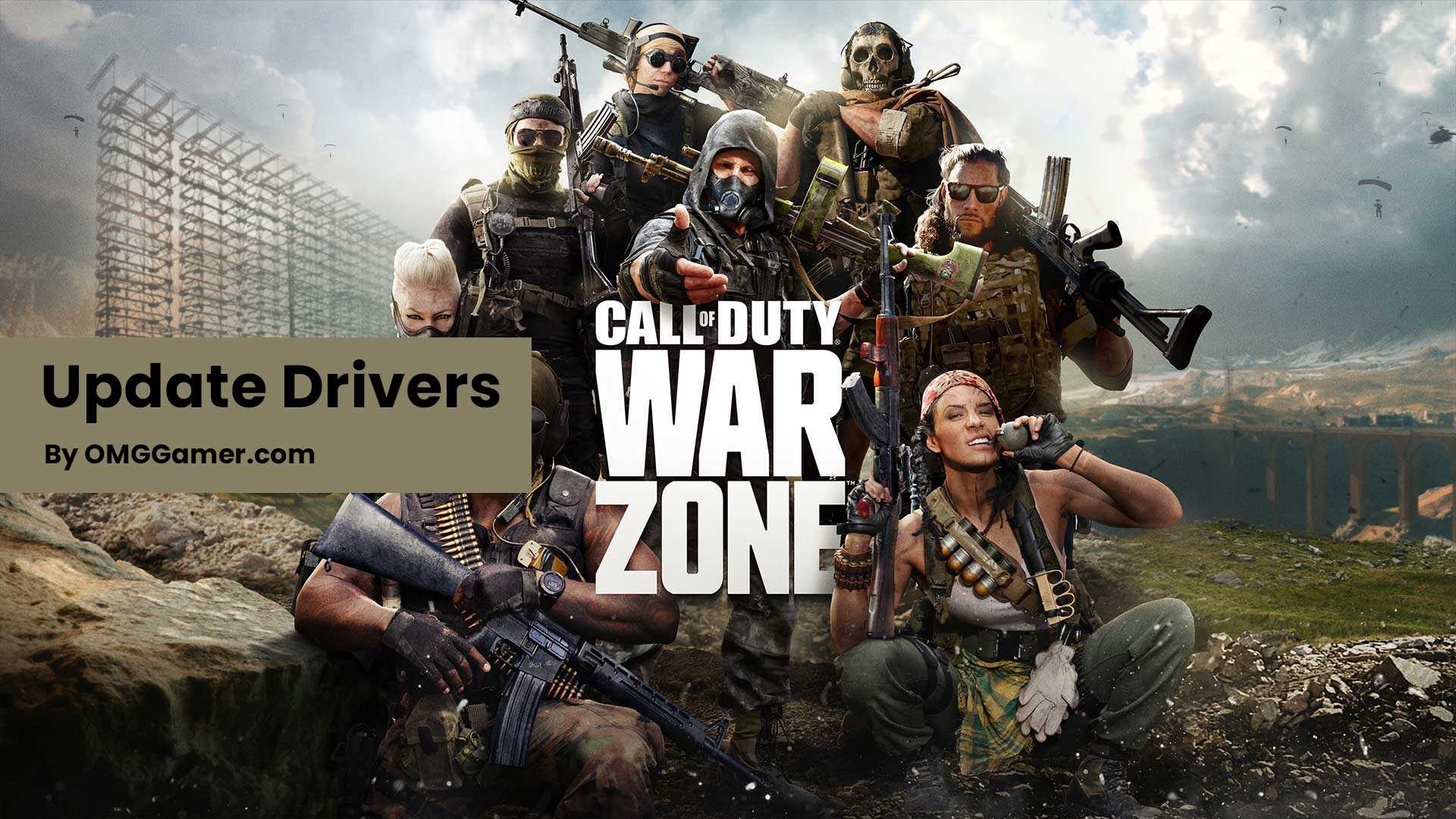
Update Graphics Drivers
It has been seen in a lot of situations that the Dev error 5573 relates to the graphics. In short, we can say that if you are facing this issue, it can be because of a faulty or outdated graphics driver that you are using. If you don’t exactly remember when was the last time you updated the graphics driver of your system, then now is the time to do it.
There are two ways to update the graphics driver of your system. It can be done manually by going to the manufacturer’s website like NVIDIA or AMD, searching for the particular model of your system, and finding the correct installer.
However, if you don’t have the time and energy to go through the process, you can do it automatically with the help of apps like Driver Easy. If you want to use the Driver Easy app, then follow the given steps.
- Step 1: Firstly, download and install Driver Easy.
- Step 2: Run Driver Easy and click on the Scan Now button to scan your system for required drivers.
- Step 3: Once the Scan is done and Driver Easy detects the problem with the drivers if any.
- Step 4: You can then click on the Update All icon. This will help you automatically download and install the accurate version of all the drivers that you need.
Also Read: Star Citizen Roadmap, Wiki & Updates [November] 2025
Note – You need to keep in mind that third-party apps like Driver Easy majorly require the Pro version to work. Here, if you want to update all your drivers, you will proceed to a different page, where you will be told to Upgrade.
If you want to use the app for free, then you have to go old school by downloading the drivers one at a time and manually installing them.
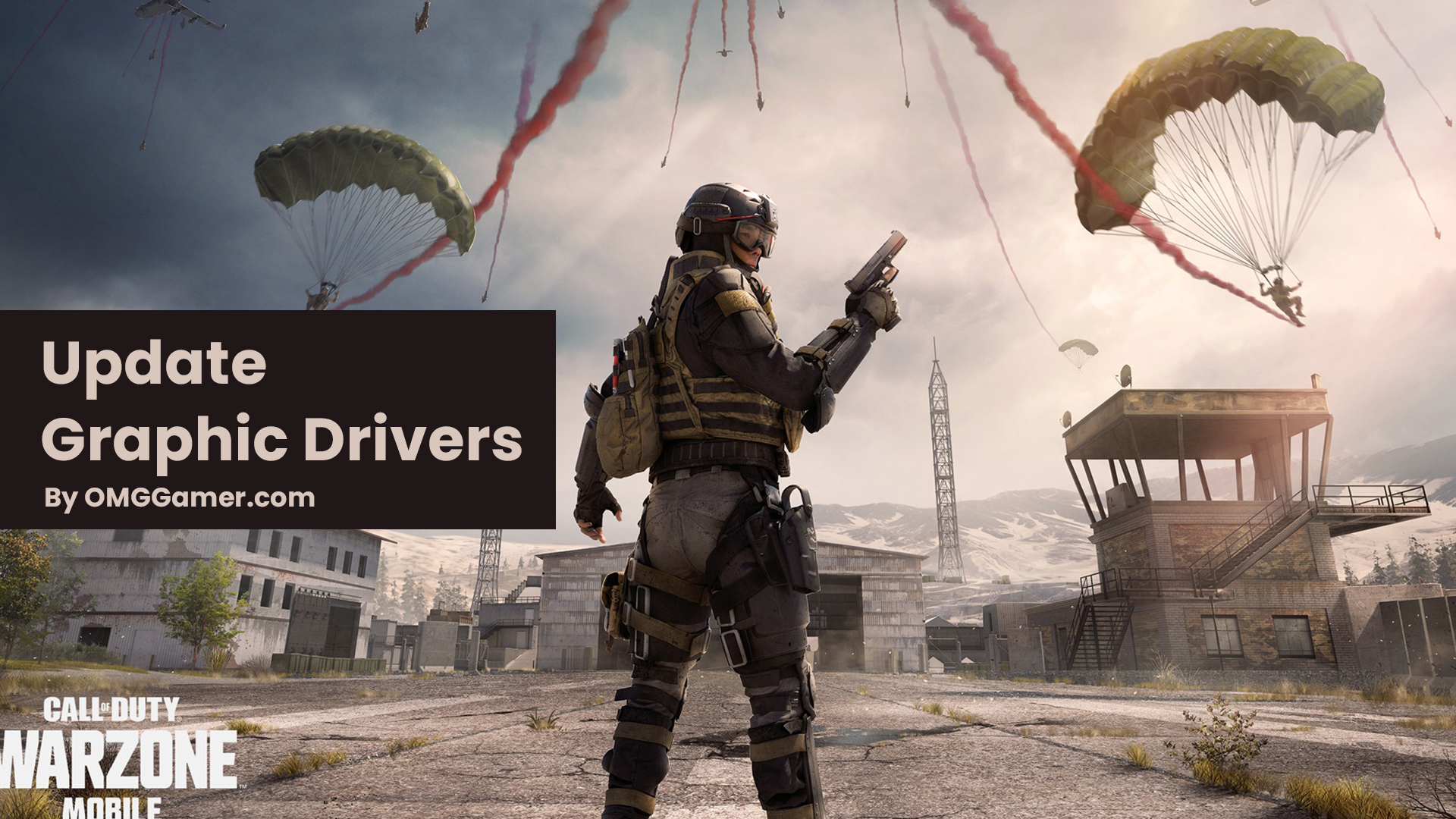
Restart Internet Connection
Restarting your internet connection can also be a big help for Dev Error 5573 on a PC. It is usually seen that with games like Warzone, if the internet connection is slow and keeps on dropping, then you can come across many issues like crashing or Dev errors. The Warzone game usually works fine with an internet speed of nearly 5 to 7 Mbps.
Must Read: Samsung 990 PRO Review in 2025 [Best for Gaming PC]
However, if your internet connection is too slow or unstable, then errors pop up. In this case, you should restart your internet to play the game at the required speed, and you should also make sure that the game does not suffer from latency issues.
A good alternative that can help in this case is that you use the LAN cable instead of the WiFi to maintain your internet speed.
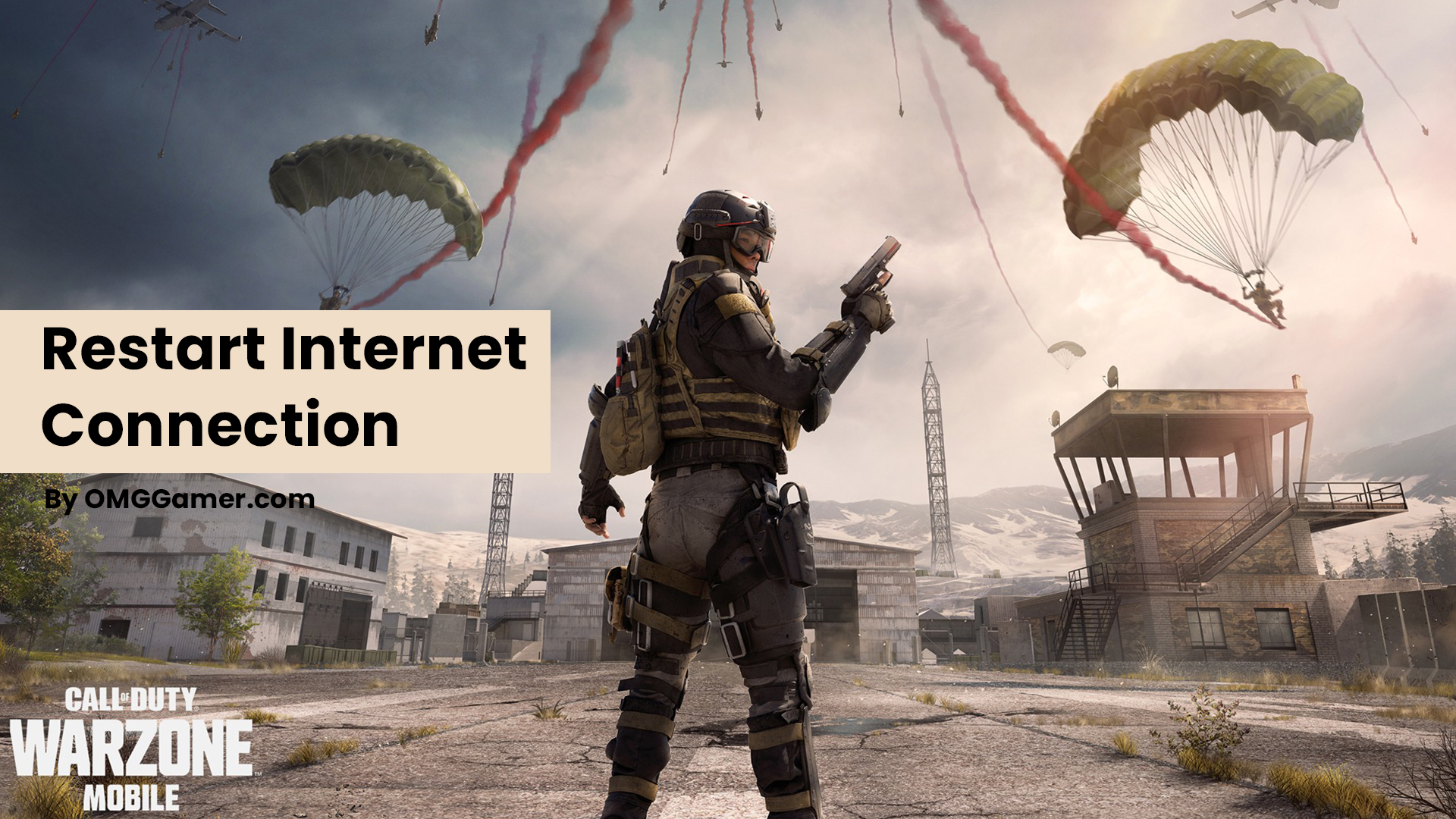
Update Warzone
You could be facing Dev Error 5573 because of the current version of Warzone that you are playing. You should always check if there is a new update available for the game, and if you find one, then you should install it. Also, the current version of the Warzone game that you are playing November have some corrupt files causing the error.
An update of the game always helps as it can fix the issues we are facing. To update the Warzone game, you should first open Battle.net and then proceed to Call of Duty: Warzone. After that, visit the Options section and click on Check for updates. If you find any updates, install them. Once the installation is done, you are good to go.

How to fix Warzone Dev Error 5573 on Console (PS4 & PS5)?
You won’t have any issues in fixing the Dev Error 5573 on your consoles (PS4 & PS5) if you know how to fix it on your PC. The steps are simple, and you don’t need to worry much as the error can be fixed on your gaming console.
| Fixes: Warzone Dev Error 5573 on Console |
|---|
| Rebuild Database |
| Restart WiFi Router |
| Restart Console |
| Reinstall Game |
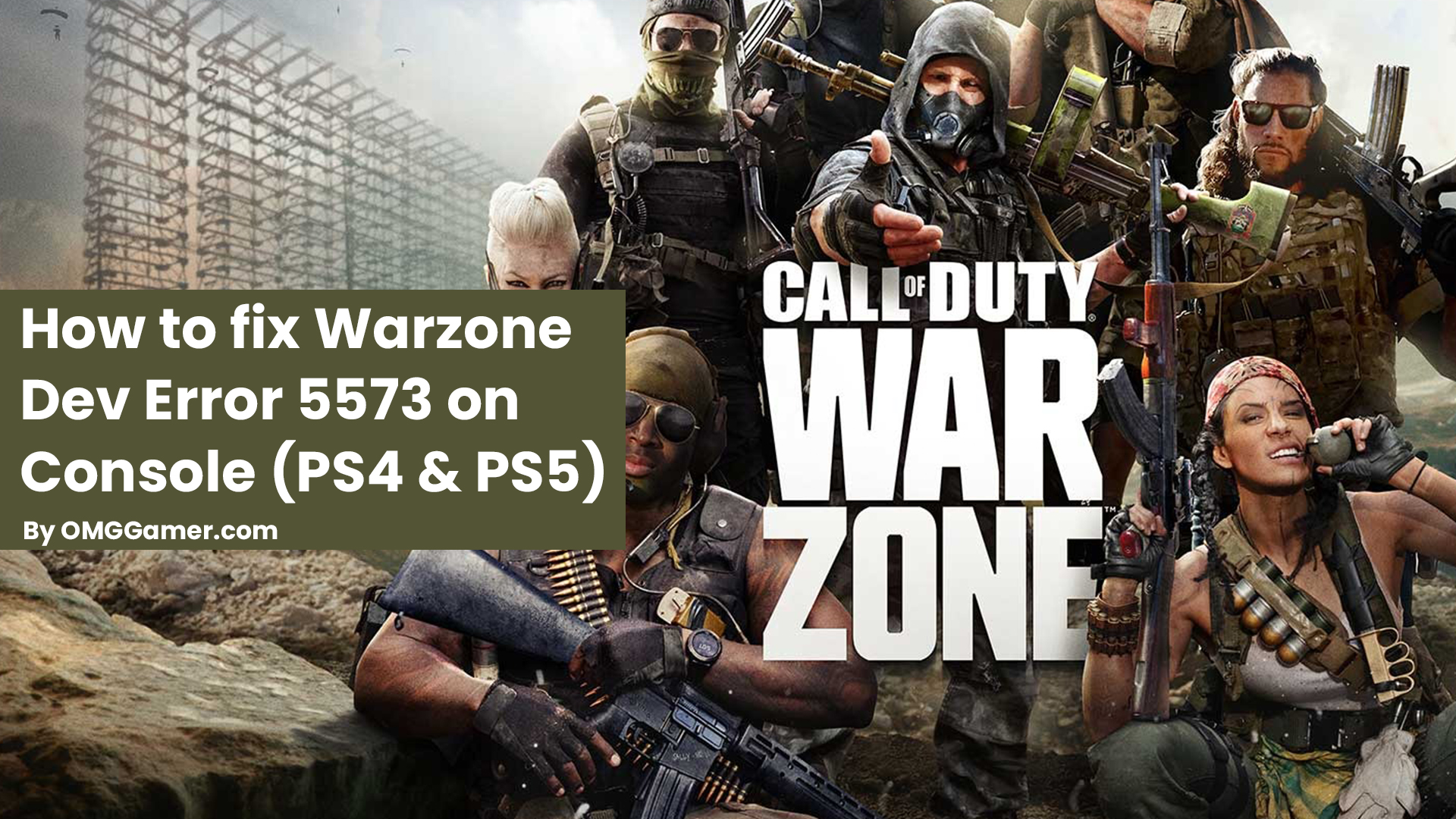
Rebuild Database
If you are currently playing the Warzone game on your PS4 and face Dev Error 5573 while playing it, you can fix this issue by rebuilding the PS4’s database. To rebuild the database, you have to go through the following steps.
- Step 1: Firstly, turn off the PS4 completely.
- Step 2: Now, hold the power button that is on the front panel of the PS4 until you hear two beep sounds.
- Step 3: Release the power button after you hear the second beep sound. The second beep sound usually occurs 7 seconds after the first beep sound.
- Step 4: Next, connect the PS4 controller to the console with the help of a USB cable and then press the PlayStation button.
- Step 5: Now you will come across the Safe Mode menu; here, you have to choose option 5, i.e., Rebuild Database.

Restart WiFi Router
When we first come across any error while gaming, we tend to panic and struggle to find the solution to this error. However, contrary to this situation, there are times when the solution to any error is so simple we tend to oversee these simple fixes which hardly take a few minutes.
The same could be the case with Dev Error 5573 occurring in your consoles. By just restarting your Wi-Fi router, it is possible this simple step can fix the error that you are facing.
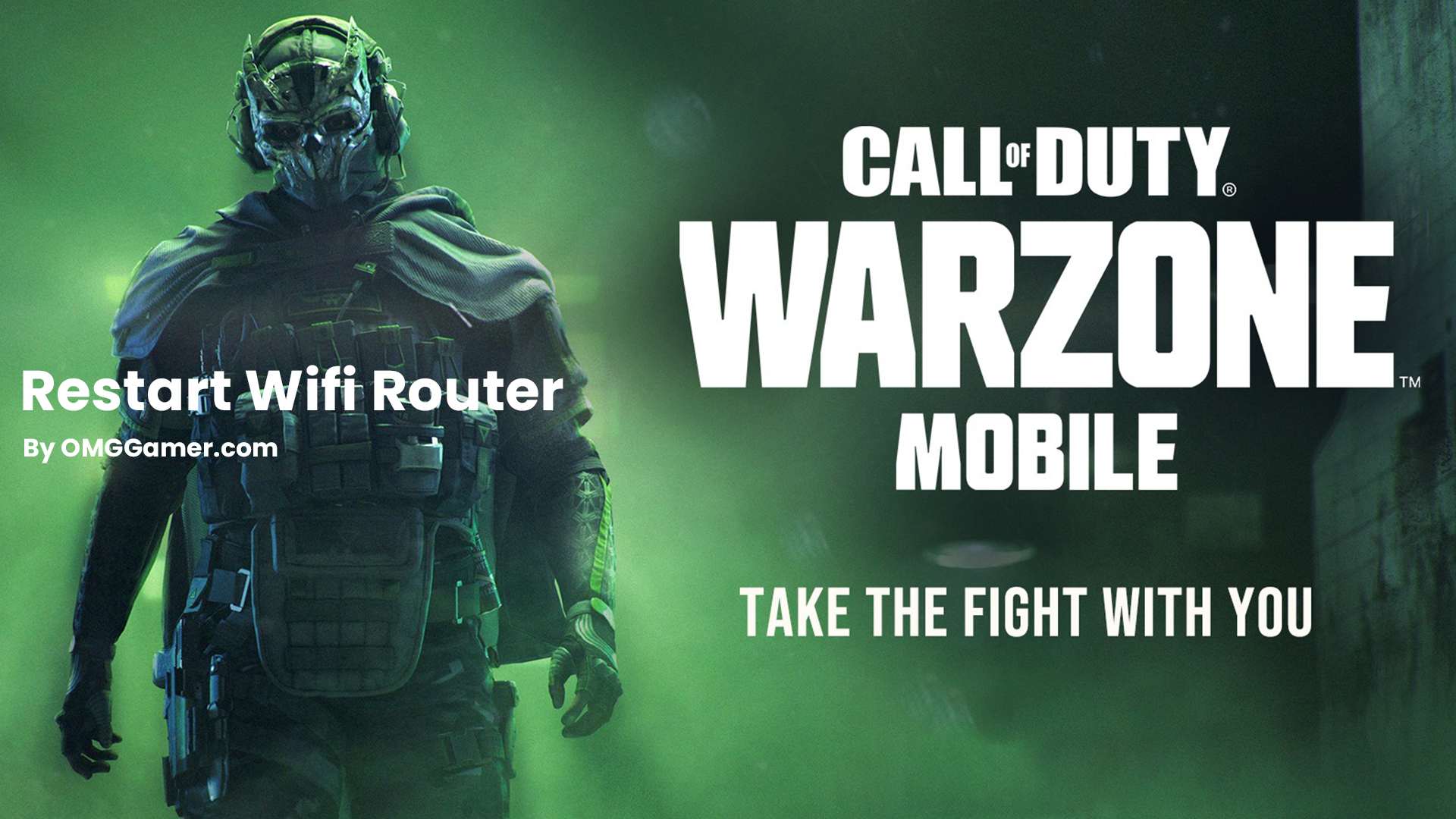
Restart Console
Sometimes, a simple yet effective way to fix the errors in the Warzone is to restart the gaming console that you are playing the game on. If you have been trying to fix Dev Error 5573 for quite some time now, you should try restarting your console.
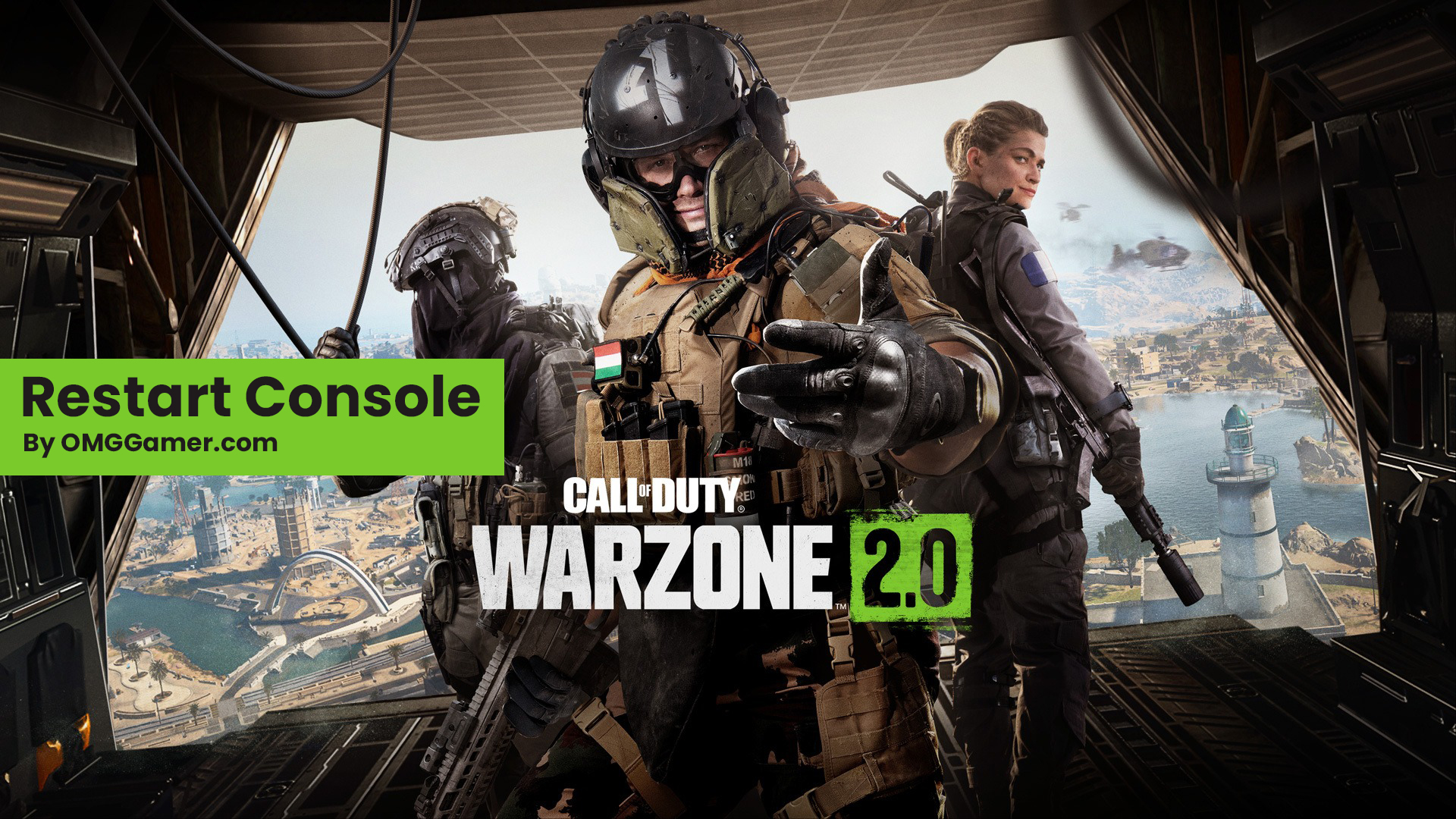
Reinstall Game
If the last few sessions of the Warzone game did not really go the way you wanted them to, and you have continuously been facing Dev Error 5573 in the game, then reinstalling the game is the best way to fix the error.
Deleting and reinstalling the Warzone game has proven to be the most helpful solution to this error, and it should be used as the last resort if no other solutions work for you.
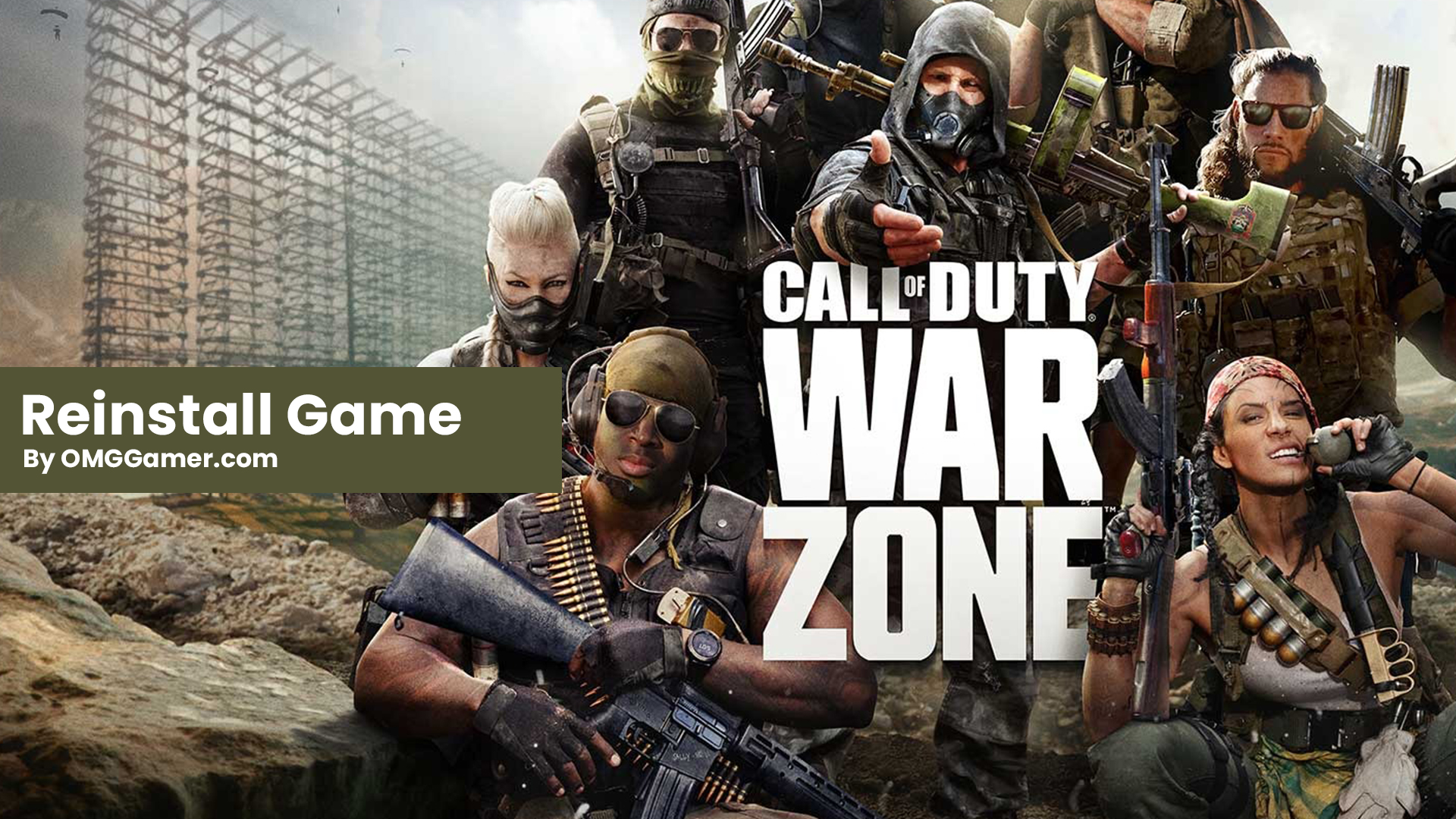
Frequently Asked Questions
FAQ 1: Why I am getting Dev Error 5573 after loadout?
Answer: You might be getting the Dev Error 5573 after loadout because of reasons like corrupt files, or interacting with in-game items such as flashbangs, claymore, stuns, etc.
These are the ways you can Fix Warzone Dev Error Code 5573. For more such information you can visit our site omggamer.com where we post news and the latest updates on gaming, upcoming games, gaming builds, and much more.


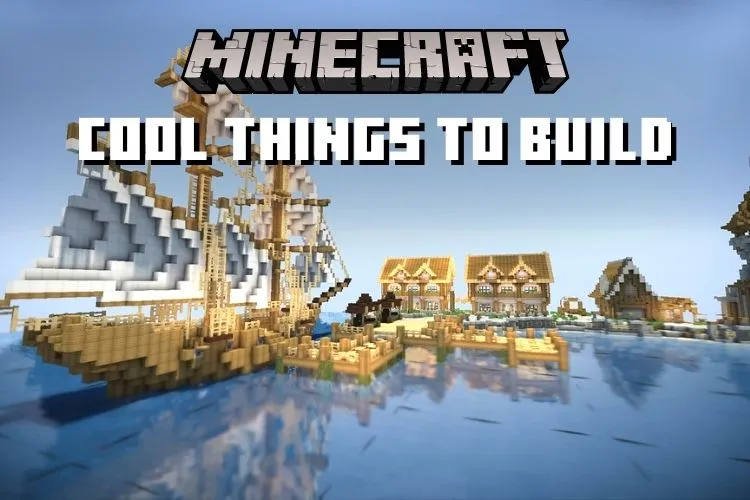
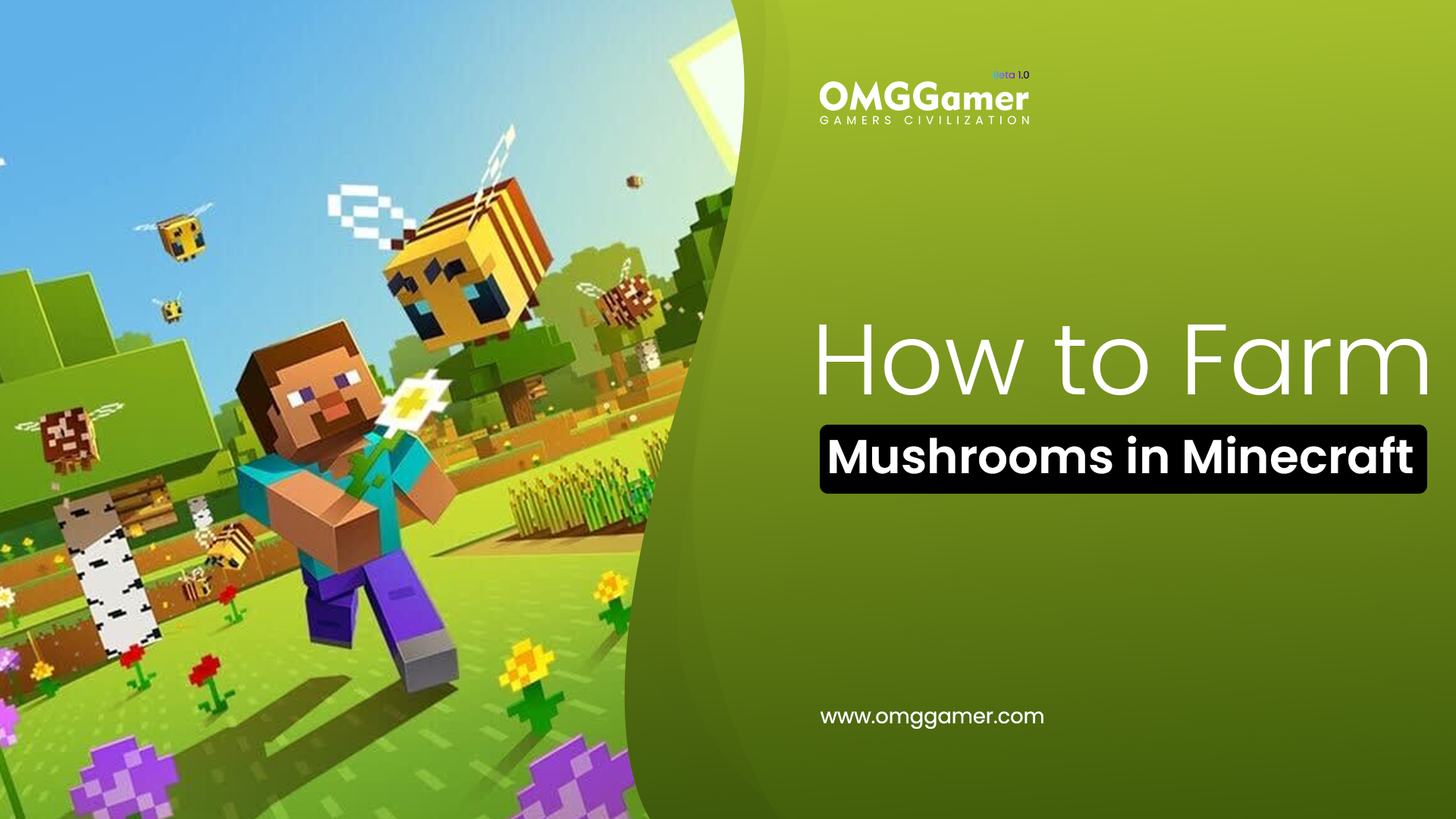
![Warframe Argon Crystal Farming Guide in 2025 [Tips & Tricks] 3 Warframe-Argon-Crystal-Farming-Guide](https://blog.omggamer.com/wp-content/uploads/2025/10/Warframe-Argon-Crystal-Farming-Guide.jpeg)

![How to Get Destiny 2 Cloudstrike Exotic Sniper Rifle [Guide] 5 Destiny-2-Cloudstrike-Exotic-Sniper-Rifle](https://blog.omggamer.com/wp-content/uploads/2025/10/Destiny-2-Cloudstrike-Exotic-Sniper-Rifle.jpeg)
![Skate 4 Release Date, Trailer, Gameplay, Rumors, News [2025] 6 skate-4-release-date](https://blog.omggamer.com/wp-content/uploads/2025/10/skate-4-release-date.webp)


