How To Fix Destiny 2 Error Code WEASEL
Being a free-to-play massively multiplayer online shooter from Bungie, Destiny 2 is sometimes surrounded by unfortunate technical glitches. Error Code WEASEL is one of those issues that players wish to eliminate, as it may result in kicking a player from the game without allowing them to log back in.

Whether raiding, crucibleing, or playing new expansions like The Final Shape, it is an instant turn-off for players once WEASEL shows up. Fortunately, there are several proven solutions to address this issue. Check out what WEASEL is, what causes these technical issues, and most importantly, how to get rid of it.
Read: Destiny 2 Challenges List
What Is The WEASEL Error Code In Destiny 2 And Why Does It Occur
The WEASEL error code of Destiny 2 basically occurs when there is something wrong with connectivity, when the player gets disconnected from Bungie’s servers. Most of the time, this is because of an unstable internet connection.

Such an error would occur in cases where players attempt to join fireteams while they are connecting to online services over a poor-performing network.
Read: 10 Best PVP Weapons Destiny 2
In some instances, it may be accompanied by other error codes, such as CENTIPEDE. Bungie advises its players to establish a stable connection using an Ethernet cable, close unnecessary background processes, and ensure their network is stable to prevent disruptions.

These things can also be easily sorted by using a reliable VPN connection. Smart players often download a VPN to avoid these connection errors during the game. WEASEL errors may also arise from issues related to accounts, particularly when using cross-save-merging or attempting to access clan-related data.
Players are subsequently kicked out of activities or are unable to log in when such services fail. Occasionally, the error occurs solely on Bungie’s servers during maintenance or periods of outage.
Do Read: Destiny 2 Weekly Reset
How to Fix Destiny 2 Error Code WEASEL
Here are a few easy but practical tricks to get your players out of the WEASEL error menace. Follow these tips and you’re good to go.
Restarting The Destiny 2 Game
This is undoubtedly one of the easiest and foolproof ways to resolve the WEASEL error code temporarily. Once you leave the game, restart it, and you can again start playing from the platform launcher. Make sure no background updates interfere when you restart!

Steps to restart Destiny 2 correctly:
- Close the game completely from your console/PC launcher.
- While doing so, make sure that no update or download is running in the background.
- Once it is done, you can restart the Destiny 2 game from whatever official launching platform.
Restarting The Gaming Device
Try a 5 to 10-second press of the power button, which usually resets your device, clearing cache data. This may resolve some network issues or remove corrupt temporary files. Wait a minute to restart and then relaunch Destiny 2.
Checkout: Destiny 2 Toland Location This Week
Steps for restarting your gaming device:
- If your device is an Xbox or PlayStation, you can resolve this error by pressing the power button until it turns off. It usually takes up to 10 seconds.
- After that, you can leave the device off for a minute. After that, switch it on.
- However, if your device is a laptop or a desktop, you can completely switch it off and then restart it.
- Relaunch Destiny 2.
Checking The Game’s Server Online
Check out Destiny 2’s server status on Bungie’s Help Twitter(@BungieHelp). WEASEL errors usually happen during a server outage or maintenance.

How to check server status:
- Go to Bungie’s official server status page online.
- If you have not followed the official handle, i.e., @BungieHelp on Twitter, please do so first. Then, you can check the information related to the server outage.
- In case the servers are not working, you need to wait until it gets stored.
Direct Wi-Fi Connection To Your Gaming Device
Another solution is to switch from Wi-Fi to a wired Ethernet connection. This will provide you with a constant and more stable connection. Connect the device to the router via a direct Ethernet cable and restart the game.
Steps to connect to the Ethernet cable:
- Connect an Ethernet cable directly into your router. Also, join that cable to the gaming device.
- Meanwhile, make sure you are not connected to the Wi-Fi on your gaming device. Otherwise, it will affect the connectivity.
- After setting up, restart the game on your device and check.
Clearing The Cache Data Of Your Gaming Device
It is essential to clear the cache data from the device regularly to remove corrupted data, as it often becomes a primary cause of WEASEL errors. You can easily erase it on your multiple devices in a few steps.
Read: How to Get Destiny 2 Hawkmoon in 2025
Steps to clear the cache data from your gaming device:
- If your gaming console is an Xbox, you can do that by simply turning off the device and then unplugging it from the power source for 10–15 seconds. After that, switch it back and reconnect.
- Similarly, switch off the PlayStation and then restart.
- In a laptop or desktop, you can go to Steam’s Settings, followed by Downloads. Click on the Clear Download Cache option, and it’s done.
Checkout: Destiny 2 Hand Cannon Tier List
Connect To The NAT Connection
You can also adjust your NAT settings to an Open NAT type for better server connection. Modify all configurations, restart the router, and check if any WEASEL error shows.
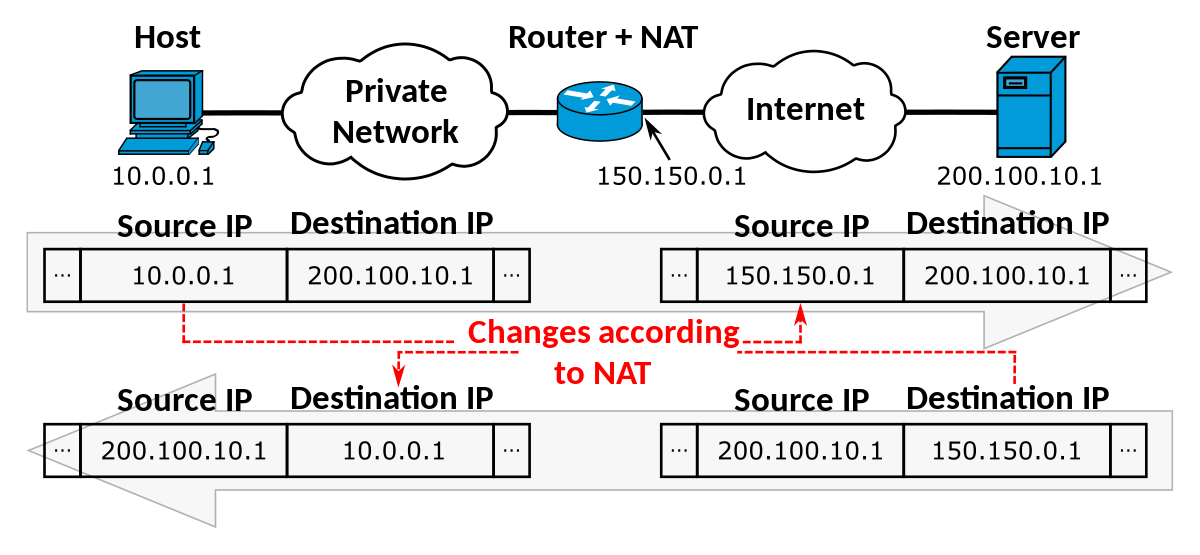
Steps to change NAT type:
- Log in to your router’s settings via your browser.
- Enable UPnP (Universal Plug and Play).
- Alternatively, manually forward Destiny 2’s required ports.
- Restart your router and console/PC.
Updating Network Drivers And Console Software
WEASEL errors can also be caused by outdated console firmware or network drivers. On the PC side, update drivers via Device Manager. For consoles, go to settings and check for system updates.
Worth Read: Best Shotguns in Destiny 2 for PVP & PVE
Steps to update:
- If you are on a laptop/PC, go to the Open Device Manager setting, then select Network Adapters, followed by Update Driver.
- In an Xbox/PlayStation gaming console, you have to go to the Settings, then select System, followed by Updates. After that, install the latest version.
Change To Another DNS Server
Switch to a stable DNS server such as Google DNS or Cloudflare. For example, if you are using the PC, you can select the network settings, followed by the Internet Protocol Version 4, and then enter new DNS addresses. On consoles, you can manually set the DNS in the network settings.

The WEASEL error code in Destiny 2 is usually a fixable networking problem that could arise from your own setup, server overloads, or something unusual with your account.
Usually, if players restart their console, check the servers, optimise their connection with a wired setup, DNS changes, and clear the cache, they can soon be back in the fight.
Worth Read: How to Get Destiny 2 Cloudstrike Exotic Sniper Rifle
For the more stubborn cases, the use of a VPN can help. If you are indeed banned, that will need to be addressed via Bungie’s policies. Keep yourself updated, and with some tenacity on your side, you’ll be down for less time. Good luck, Guardians, and may your connection be as strong as your Light.


![League of Legends Aphelios Build in 2025 [Guide] 15 League-of-Legends-Aphelios-Build](https://blog.omggamer.com/wp-content/uploads/2025/10/League-of-Legends-Aphelios-Build.jpeg)

![How to Make Loom in Minecraft [Loom Minecraft Guide 2025] 17 How to Make Loom in Minecraft](https://blog.omggamer.com/wp-content/uploads/2025/10/How-to-Make-Loom-in-Minecraft.jpg)

![How to Play Skyrim Together with Friends [Skyrim Multiplayer Mod] 19 Play-Skyrim-Together-with-Friends](https://blog.omggamer.com/wp-content/uploads/2025/10/Play-Skyrim-Together-with-Friends.png)
![Rocket League Season 11 Release Date & Rewards [2025] 20 Rocket League Season 11 Release Date, Rewards & More](https://blog.omggamer.com/wp-content/uploads/2025/10/Rocket-League-Season-11-Release-Date-Rewards-More.jpg)


