Minecraft Ways To Fix Exit Code 1 Error in 2025
If you’re a Minecraft player and have encountered “Minecraft Exit Code 1 Error,” you’re likely frustrated by the game shutting down unexpectedly. In this article, we’ll cover the top methods to fix this error so you can get back to crafting and exploring your Minecraft world.
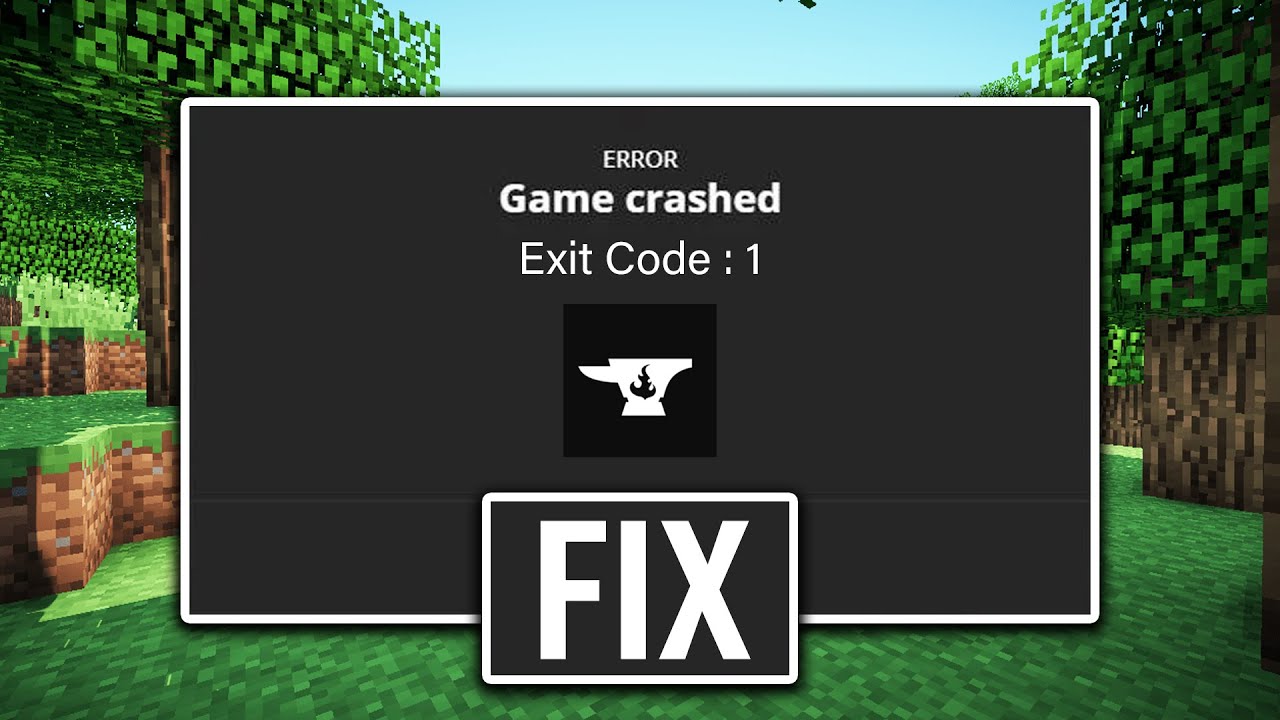
What is Minecraft Exit Code 1?
Minecraft Exit Code 1 is a common error that prevents the game from launching properly. It indicates an issue with your system or the game’s configuration, often stemming from incompatible settings, mods, or outdated drivers. Let’s break down the most effective solutions to resolve this error.
Check for Java Updates
Minecraft heavily relies on Java, especially for the Java Edition. One of the main reasons for Exit Code 1 is an outdated or corrupt Java installation.
How to Update Java:
- Visit the official Java website to download the latest version.
- Uninstall the old version via Control Panel (Windows) or System Preferences (Mac).
- Install the new version and restart your computer.
Updating Java ensures that Minecraft can run properly with the latest configurations.
Update Graphics Drivers
If your graphics card drivers are outdated, Minecraft might not work as expected. Updating your drivers can resolve performance issues and errors like Exit Code 1.
- For NVIDIA Users: Go to the NVIDIA website and download the latest drivers for your GPU.
- For AMD Users: Visit the AMD driver page to find the appropriate drivers.
- For Intel Users: Check for updates on Intel’s driver support page.
After updating your drivers, restart your computer and try running Minecraft again.
Remove Incompatible Mods
Mods are a great way to enhance Minecraft, but they can also cause compatibility issues. If you’re using mods, there’s a chance that an outdated or conflicting mod is causing Exit Code 1.
How to Fix Mod Issues:
- Disable all mods by moving them from the “mods” folder to another location on your computer.
- Relaunch Minecraft without mods to see if the error persists.
- Re-enable mods one by one to identify the problematic one.
For a hassle-free mod experience, always ensure that the mods you download are compatible with the version of Minecraft you’re using.
Allocate More RAM to Minecraft
Minecraft can be resource-intensive, and not allocating enough RAM june result in crashes or errors like Exit Code 1. Increasing the amount of RAM Minecraft uses could solve the issue.
Steps to Allocate More RAM:
- Open the Minecraft Launcher.
- Go to Installations and click on the version you’re playing.
- Click More Options and look for the JVM Arguments box.
- Find the line that starts with `-Xmx` and change the value to increase your RAM allocation. For example, `-Xmx4G` allocates 4GB of RAM.
Be cautious not to allocate too much RAM, as this could negatively affect other applications running on your system.
Check for Corrupt Game Files
Corrupted game files could also be the culprit behind Minecraft’s Exit Code 1. Verifying your game files can fix missing or corrupted files that might be causing the issue.
How to Verify Minecraft Game Files:
- Open your Minecraft Launcher.
- Go to the Installations tab.
- Click on the folder icon next to your Minecraft version to open the game directory.
- Delete the `versions` folder to remove the current installation.
- Reinstall Minecraft through the Launcher.
This process will replace any missing or corrupt files, potentially fixing Exit Code 1.
Adjust Minecraft’s Launch Settings
Sometimes, incorrect launch settings can trigger Exit Code 1. Resetting these settings to default can resolve configuration issues.
Steps to Reset Launch Settings:
- Open the Minecraft Launcher.
- Click on Installations and then New Installation.
- Choose your Minecraft version and reset any altered settings to default.
Once you’ve created a new installation with default settings, try launching Minecraft again.
Reinstall Minecraft
If none of the above solutions work, reinstalling Minecraft might be the best option. This ensures that all files are fresh and any underlying issues are resolved.
Steps to Reinstall Minecraft:
- Uninstall Minecraft via the Control Panel (Windows) or Applications folder (Mac).
- Download and install the latest version from the official Minecraft website.
- Restore any worlds or settings from your backup, if needed.
Fixing Minecraft Exit Code 1 can seem daunting, but by following the above methods, you can resolve the error and get back to enjoying the game. Whether the issue is related to Java, mods, or settings, this guide provides a comprehensive approach to troubleshooting and solving the problem.
For more in-depth help, check out the Minecraft Troubleshooting Guide, which offers additional resources for fixing common errors. By using these steps, you’ll be able to diagnose and fix Exit Code 1 quickly and effectively. Happy crafting!


![Crysis 4 Release Date, Trailer, News & Rumors [2025] 3 Crysis 4 Release Date, Trailer & Rumors](https://blog.omggamer.com/wp-content/uploads/2025/10/Crysis-4-Release-Date-Trailer-Rumors.jpg)
![Dragon Ball Legends Tier List [November] 2025 | DBL Tier List 4 Dragon Ball Legends Tier List](https://blog.omggamer.com/wp-content/uploads/2025/10/Dragon-Ball-Legends-Tier-List.jpg)
![Civilization 7 Release Date, Story, Trailer, Rumors [2025] 5 Civilization 7 Release Date, Story, Trailer, Rumors](https://blog.omggamer.com/wp-content/uploads/2025/10/Civilization-7-Release-Date-Story-Trailer-Rumors.jpg)
![Risk of Rain 2 Tier List [November] 2025 | Characters List 6 RISK-OF-RAIN-2-TIER-LIST](https://blog.omggamer.com/wp-content/uploads/2025/10/RISK-OF-RAIN-2-TIER-LIST.jpeg)
![10 Best Guns in Warzone in 2025 [Pacific Season 6] 7 Best Guns in Warzone](https://blog.omggamer.com/wp-content/uploads/2025/10/Best-Guns-in-Warzone.jpg)



