[SOLVED] NVIDIA Installer Cannot Continue Error in 2025
You should never be surprised by the “NVIDIA Installer Cannot Continue Error” these days, as these types of errors have been a common thing that most of the PC can face occasionally. It is all because of the conflict between Windows and NVIDIA Graphics Cards, which is not new to us.
![[SOLVED] NVIDIA Installer Cannot Continue Error [SOLVED] NVIDIA Installer Cannot Continue Error](https://blog.omggamer.com/wp-content/uploads/2025/10/SOLVED-NVIDIA-Installer-Cannot-Continue-Error.jpg)
If you have been facing this Error for quite some time now or you just came across this issue, then you have come to the right place, here, we will cover the reasons behind this Error and the various steps that you can take to fix this Error.
Reasons: NVIDIA Installer Cannot Continue Error
We cannot deny the fact that there is always a reason or a few reasons behind the Errors that we face on our PCs today. The “NVIDIA Installer Cannot Continue Error” is not new to this category as it also has some reasons behind it.
The reasons behind the “NVIDIA Installer Cannot Continue Error” can be issued to your NVIDIA Graphics Card, old Windows Drivers, Antivirus on your PC, outdated Windows & Windows Drivers, NVIDIA application not working, etc.
However, you don’t need to worry as all these issues can be easily fixed, and we have provided the fixes in the following steps given below.
Also Read: [SOLVED] Nvidia Control Panel Keeps Closing in 2025

How To Fix NVIDIA Installer Cannot Continue Error in 2025
Fixing the “NVIDIA Installer Cannot Continue Error” these days has become easy as there are some specific ways available to fix this Error. If you have newly discovered this Error, then you can for sure go through the steps mentioned below to fix this Error.
| How To Fix NVIDIA Installer Cannot Continue Error |
|---|
| Fix 1: Enable NVIDIA Graphics Card |
| Fix 2: Add Device ID in INF setup file |
| Fix 3: Reinstall NVIDIA |
| Fix 4: Update Windows Drivers |
| Fix 5: Update Windows |
| Fix 6: Disable Antivirus |
Enable NVIDIA Graphics Card
If you haven’t initially enabled your NVIDIA Graphics Card, then it is the perfect time to do so. To enable your NVIDIA Graphics Card, you need to go through the following steps, it November solve the “NVIDIA Installer Cannot Continue Error“.
- Step 1: On the main screen of your PC, press the Windows + X keys, and you will come across a menu where you have to look for Device Manager. Once you find the Device Manager, click on it.
- Step 2: Once you open the Device Manager, you should look for Display adapters and click on it.
- Step 3: Now, look for the NVIDIA Graphics Card driver and right-click on it. If you come across the Enable option, it means that NVIDIA Graphics Driver was disabled, and you have to click on it to Enable.
- Step 4: In the next step, restart your PC to see if the Error is fixed or not.
Must Read: AMD Radeon HD 7990 VS Nvidia RTX 4090 [The Real Battle]

Add Device ID in INF setup file
Another way of fixing the NVIDIA Installer Cannot Continue Error is by adding a Device ID in the INF setup file is a bit of a lengthy process, so you need to be careful while doing it. To go through this process, you need to proceed exactly according to the steps mentioned below.
- Step 1: Firstly, open the Start menu and type Device Manager in the search box that appears in front of you.
- Step 2: Find the Display Adapters option and click on it. Now, right-click on the NVIDIA Graphics Card option and click on the Properties option.
- Step 3: Now, click on the Details tab in the Properties window. Here, you will come across the Hardware IDs option; click on it. When you proceed with it, the Hardware IDs will appear in the Value box.
- Step 4: Next, we identify the Vendor and Device code of your NVIDIA Graphics Card. The code that you will come across after VEN is the vendor code, and after DEV is the device code.
- Step 5: Now you can visit a website like Device Hunt that will let you find and download drivers of devices with their device and vendor code and enter the VEN and DEV codes of your NVIDIA Graphics Card.
- Step 6: Now, download the latest graphics card driver found on the website.
- Step 7: Finally, Install the driver and restart your PC to see if the Error is fixed or not.

Reinstall NVIDIA
Reinstalling your NVIDIA driver application can also help you fix the “NVIDIA Installer Cannot Continue Error“; however, first, you need to uninstall it for the reinstallation process.
- Step 1: Press Windows Key + X and then select Control Panel from the pop-up menu.
- Step 2: From the Control Panel, click on Uninstall a Program and uninstall everything related to Nvidia.
- Step 3: Now, you need to reboot your PC to save changes, and then for the final step, you have to again download the setup.

Update Windows Drivers
Update the Windows Drivers can also help you fix this issue. It is because when you update the Windows Drivers, you will have the latest drivers, as there is hardly any chance that you will come across the “NVIDIA Installer Cannot Continue Error” with the latest Windows drivers.
Related: [Solved] How to Fix Nvidia Control Panel Not Opening in 2025

Update Windows
To update Windows to “NVIDIA Installer Cannot Continue Error“, you need to go through the following process.
- Step 1: Firstly, open the Windows settings menu from the Start button of the taskbar.
- Step 2: Now, click on the Update & Security icon to see if there is any update available or not.
- Step 3: Finally, if there is any update available, your system will automatically start downloading it.

Disable Antivirus
It is possible that your Antivirus might be interfering with your system, leading to the “NVIDIA Installer Cannot Continue Error.” The steps mentioned below can be beneficial in disabling the Antivirus on your system.
- Step 1: Open the Start menu and type “taskmgr” and you will come across the task manager option. From the search result, click on it.
- Step 2: Now, you will come across some running processes tab, and you have to choose the services of your Antivirus. Select the antivirus option in front of you and click on the End Process button.
- Step 3: Now, restart your PC and try to install your NVIDIA graphics card again to see if the Error is fixed or not.
Also Read: GTX VS RTX: Ultimate Comparison Nvidia Graphics Card [2025]
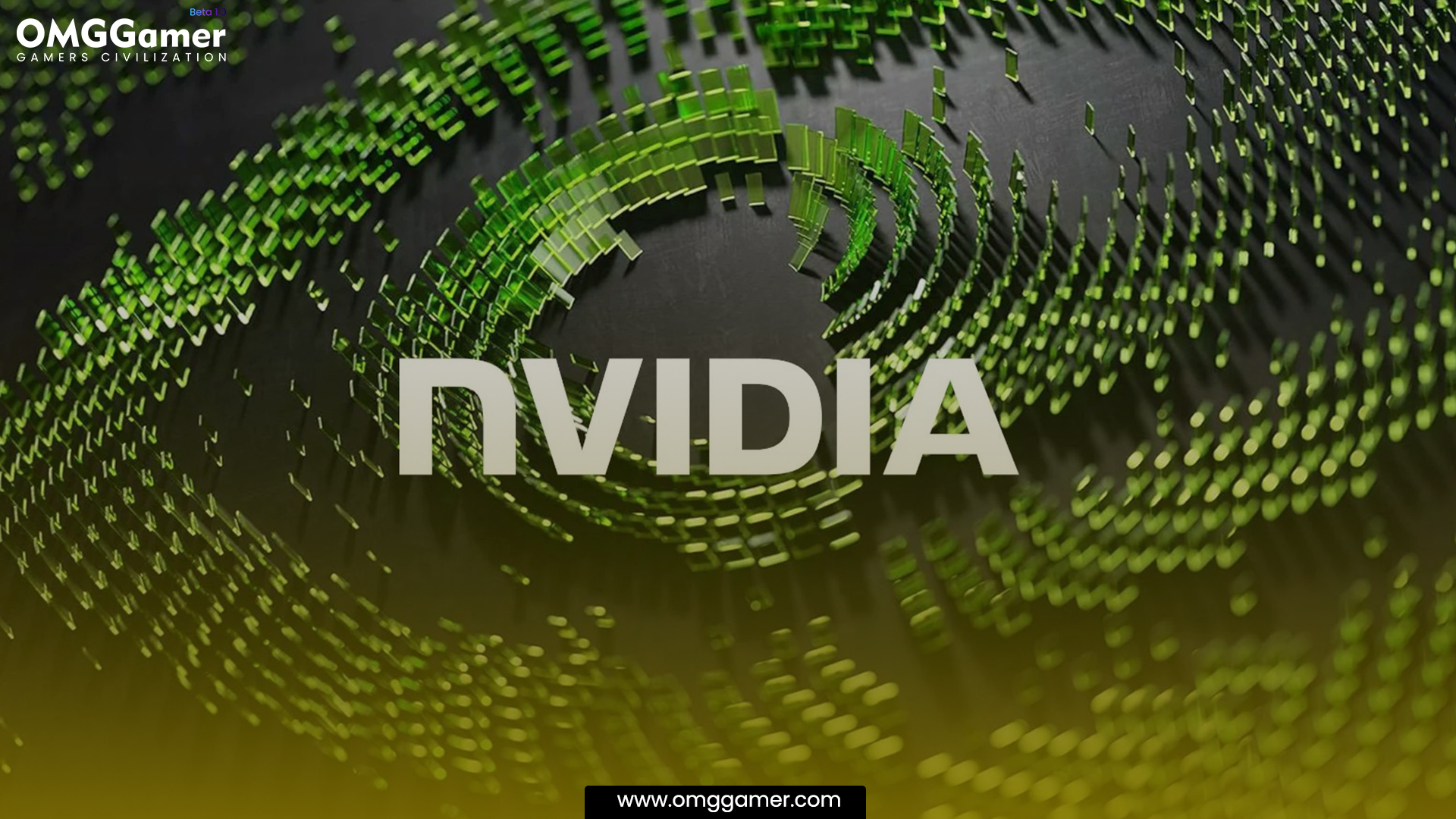
Frequently Asked Questions
FAQ 1: How to fix the Nvidia installer that cannot continue in Windows 11?
Answer: The steps mentioned above can quickly help you fix the Nvidia installer that cannot continue in Windows 11.
FAQ 2: What am I getting the error NVIDIA Installer Cannot continue not compatible with this version of Windows?
Answer: You can go through the steps like enabling NVIDIA Graphics Card, adding Device ID in the INF setup file, reinstalling NVIDIA, etc., to fix this issue.
So, here are a few ways that can help you fix the “NVIDIA Installer Cannot Continue Error” in 2025. If you have been struggling with this Error, then you can try the fixes mentioned above. Also, if you have any queries regarding the article or the various solutions provided above, you can leave a comment in the comment box. For more such information you can visit our site omggamer.com where we post news and the latest updates on gaming, upcoming games, gaming builds, and much more.


![10 Best Terraria Server Hosting in 2025 [Gamers Choice] 1 Best Terraria Server Hosting [Gamers Choice]](https://blog.omggamer.com/wp-content/uploads/2025/10/Best-Terraria-Server-Hosting-Gamers-Choice.jpg)
![[SOLVED] How to Fix EA App Not Working in 2025 2 [SOLVED] EA App Not Working](https://blog.omggamer.com/wp-content/uploads/2025/10/SOLVED-EA-App-Not-Working.jpg)



![Samsung 980 PRO vs 970 Evo Plus [Honest Review] 6 Samsung 980 PRO VS 970 Evo Plus](https://blog.omggamer.com/wp-content/uploads/2025/10/Samsung-980-PRO-VS-970-Evo-Plus-1.jpg)


