[SOLVED] How to Fix SkyUI Error Code 1 in 2025 [Methods]
Are you facing SkyUI Error Code 1 and looking to solve it? Then you are in the right place as this article will talk about SkyUI Error Code 1, the reasons behind this error, and the various fixes that can help you solve this issue. If you are currently facing SkyUI Error Code 1, you have come to the right place, as the fixes given below will surely help you.

Elder Scrolls V is among the few games out there that allow modding to better the user experience. The game is a product of Bethesda Game Studios and belongs to the Role Playing Game (RPG) genre. One of the best things that most gamers like about this game is that it allows users to add custom modifications (mods) to the game.
Recommended: How to Play Skyrim Together with Friends [Skyrim Multiplayer Mod]
This modding in the game can be done through mod programs like the Skyrim Script Extender. Gamers feel modding is a good experience in games like Skyrim, it allows them to add the things they think should have been there.

However, there is a downside to modding that many users face, not regularly but occasionally. This issue with modding is that you can face errors while using it, and today we will talk about one such mod error named SkyUI Error Code 1.
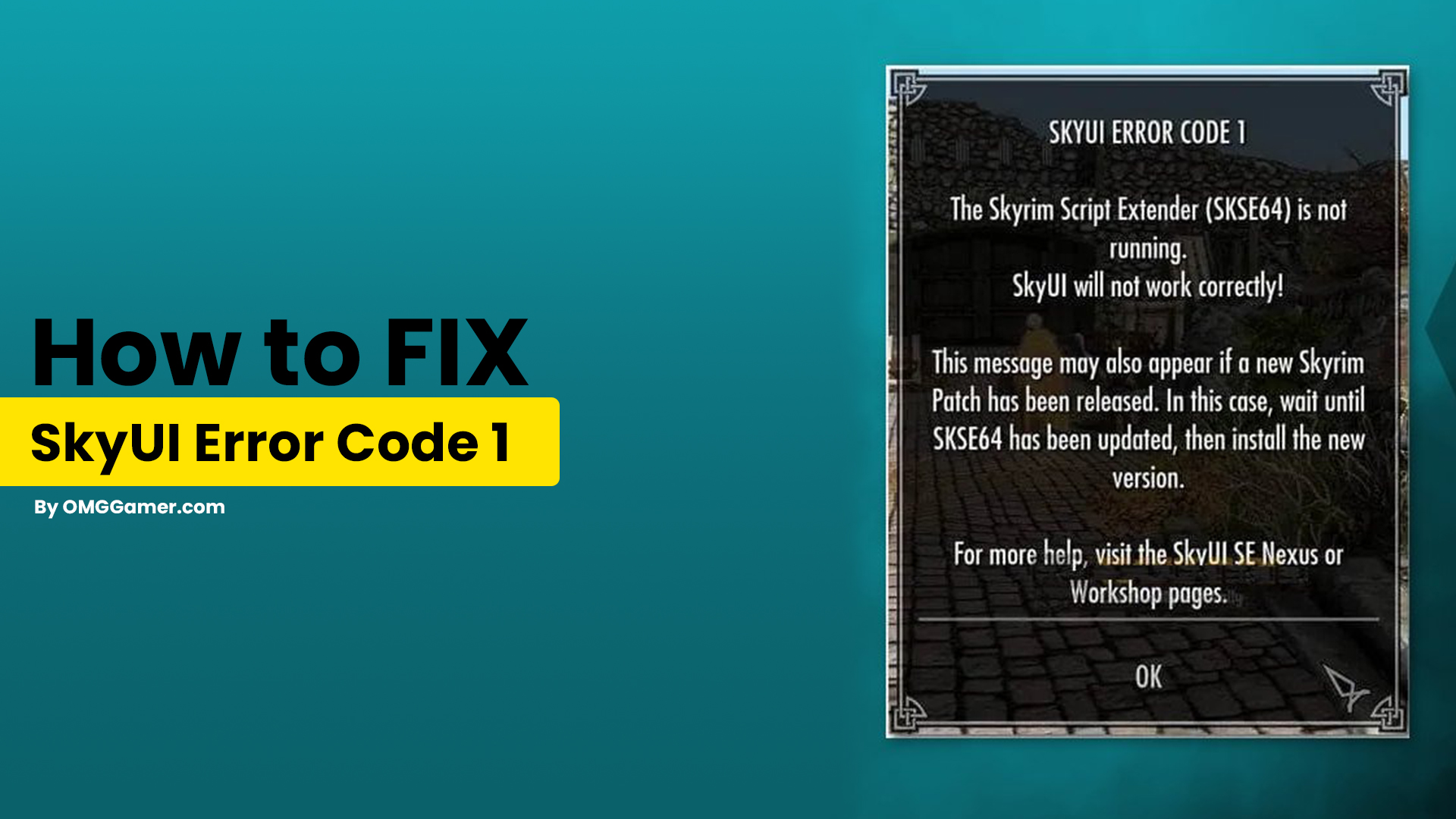
What is SkyUI Error Code 1?
The SkyUI mod allows you to do various things in the game. You can play using a keyboard and a mouse, you can modify the screen size, etc. However, when you face the SkyUI Error Code 1, it restricts you from doing all these things. However, it is not a thing to worry about as this mod error can be fixed. The ways that you should do it are given below.
Also Read: 10 Games Like Skyrim You Must Try in 2025 [Gamers Choice]
Reasons for SkyUI Error Code 1
There are a few reasons behind the SkyUI Error Code 1 that create a problem for Skyrim gamers, which are mentioned below.
Related: Best Skyrim Character Builds: Skyrim Builds 2025 [Check Now]
Reasons: SkyUI Error Code 1
1. SKSE64 Misconfigured
2. Game Files at the Wrong Location
3. Incorrect Installation
SKSE64 Misconfigured
It is possible that the SKSE64 file is not configured or is misconfigured; for that, you have to configure the file correctly so that you don’t face this issue.

Game Files at the Wrong Location
Sometimes it is seen that the game files are placed in the wrong location, which is why the game cannot access the files needed while gaming. Here, you can change the location to resolve this.
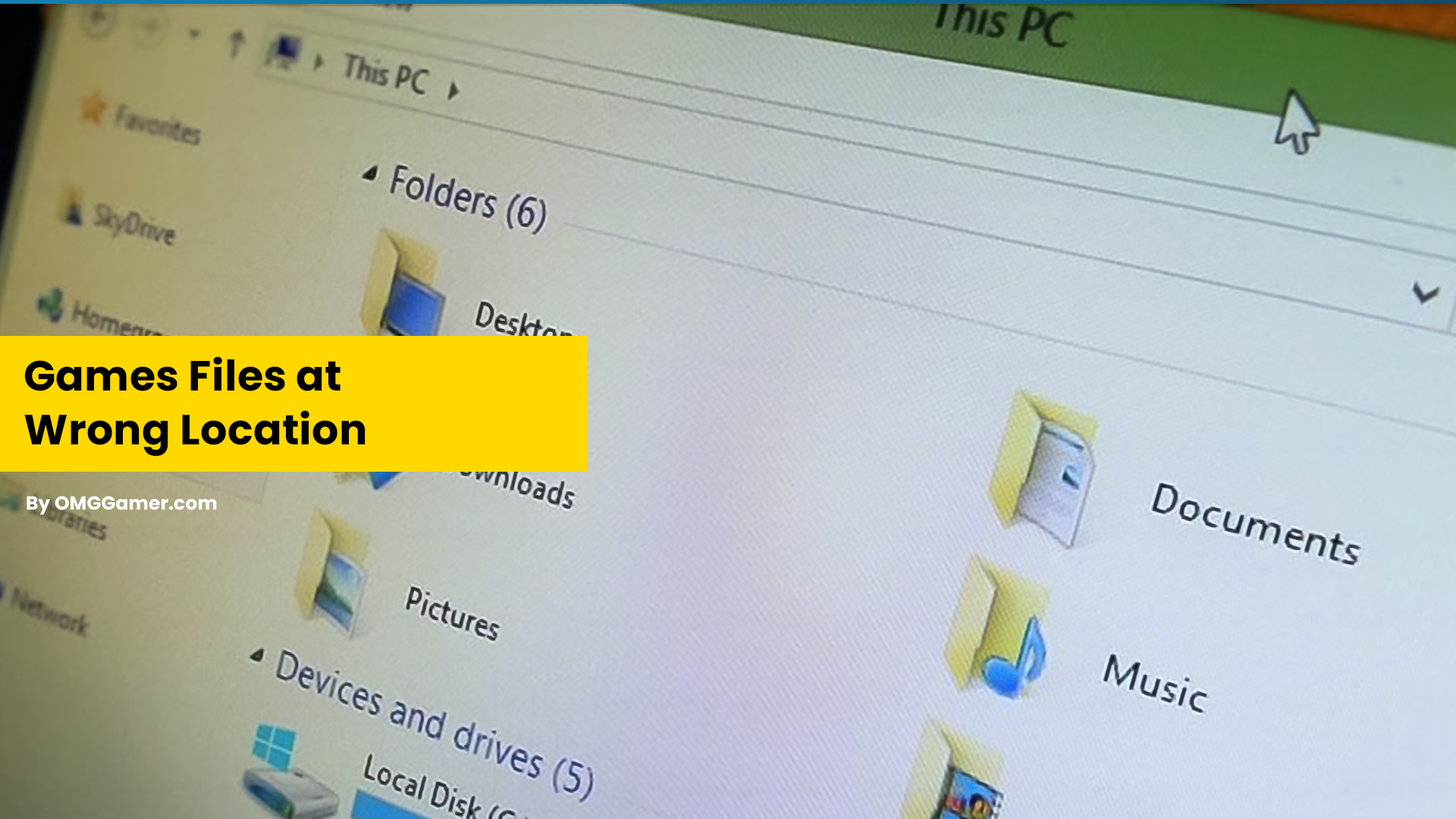
Incorrect Installation
Another reason behind the SkyUI Error Code 1 is that when you first install it, it November not have installed correctly and a few of its files November be missing, thus resulting in the error. Installation can be done again to fix this mod so that you don’t face errors.

How to Fix SkyUI Error Code 1?
The reasons behind the SkyUI Error Code 1 are many; the same is the case with its fixes. Today, various solutions are available to help you get out of this situation.
Also Read: [SOLVED] How To Fix Logitech Keyboard Not Working
| Fixes: SkyUI Error Code 1 |
|---|
| Fix 1: Run SKSE64 as an Administrator |
| Fix 2: New Skyrim folder location |
| Fix 3: SKSE Manual Installation |
| Fix 4: Change Mod Manager Settings |
| Fix 5: Check Windows Update |
Run SKSE64 as an Administrator
The first thing you can do is provide the Skyrim Script Extender tool administrator the privileges to run correctly. To provide SKSE64 Administrator privileges, you have to follow the given steps.
Must Read: Best Skyrim Mods in 2025: Skyrim Players Choice [Try it Now]
- Step 1: First, locate the SKSE63 application, which is situated in the SKSE folder directory. Once you find it, right-click on it.
- Step 2: Now select Properties from the context menu and click on the Compatibility tab.
- Step 3: Under the Settings section, click on the checkbox that says “Run this program as an Administrator”.
- Step 4: Click on Apply and then select “OK” to save the changes you just made.
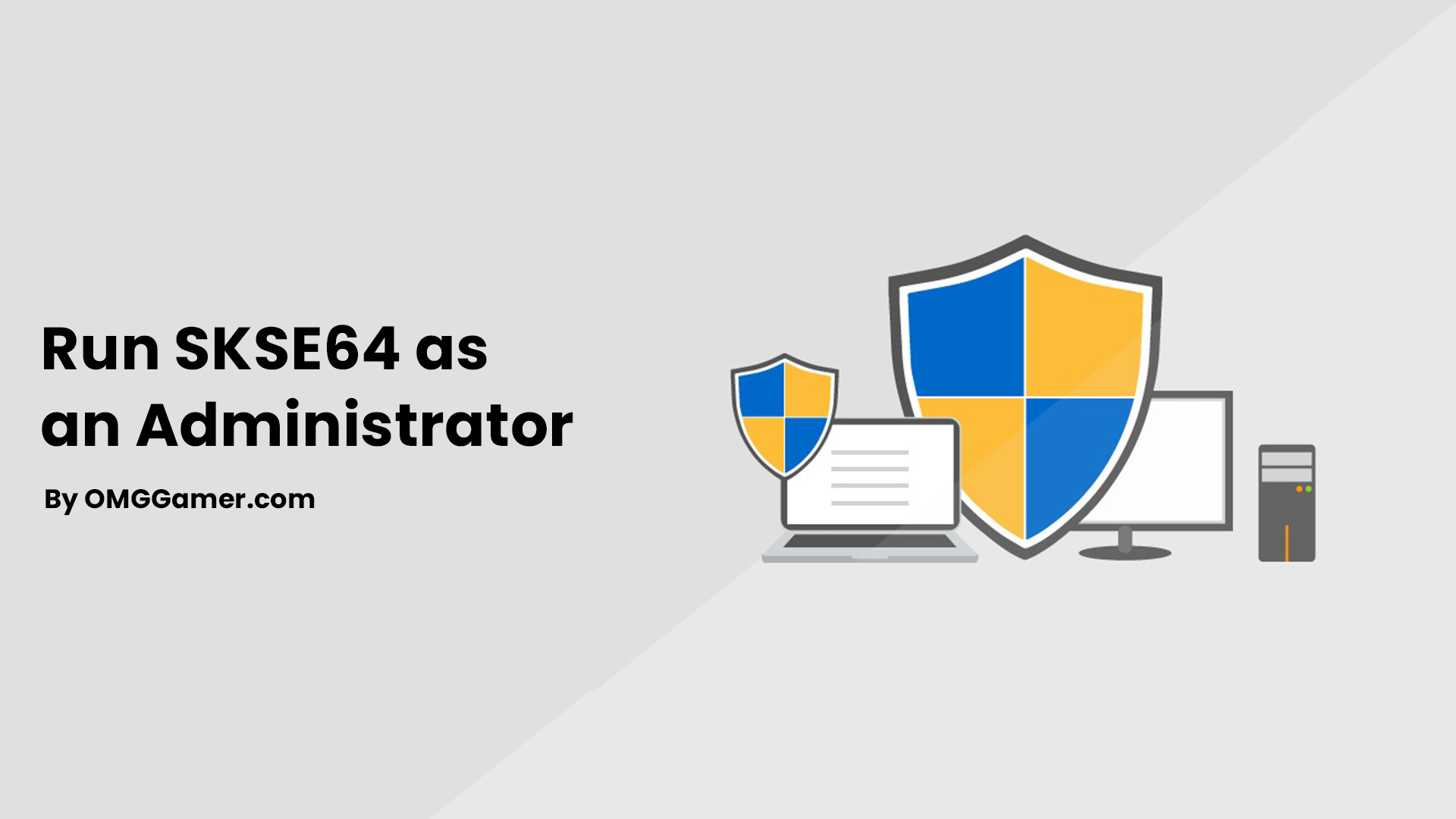
New Skyrim folder location
Changing the Skyrim folder location can also help you fix the SkyUI Error Code 1. You have to go through the following steps to change the Skyrim folder location.
Must Read: Skyrim Blood On The Ice Quest Guide [2025]
- Step 1: Firstly, go to the C Directory on your system and create a Game folder there.
- Step 2: Now, you should move the Skyrim folder that is present in the Steam folder to the Game folder of the C directory that you just created.
- Step 3: In the next step, launch SKSE as an Administrator as it is an important step, and then start your game through it.
- Step 4: Now, when you try to open Skyrim, you will find an error message that will say that the Steam files you require are missing. To fix this, launch Steam and then right-click on the game; select Properties from the context menu.
- Step 5: From the Properties, menu select the Local tab in front of you.
- Step 6: Now in the local tab, click on the Browse local files option and it will take you to the location of the game.
- Step 7: This option will take you to the SSE game folder, here you will be allowed to launch SKSE from the new location of the game file in the system.
- Step 8: Finally, launch the Skyrim mod application and verify if the issue is resolved.
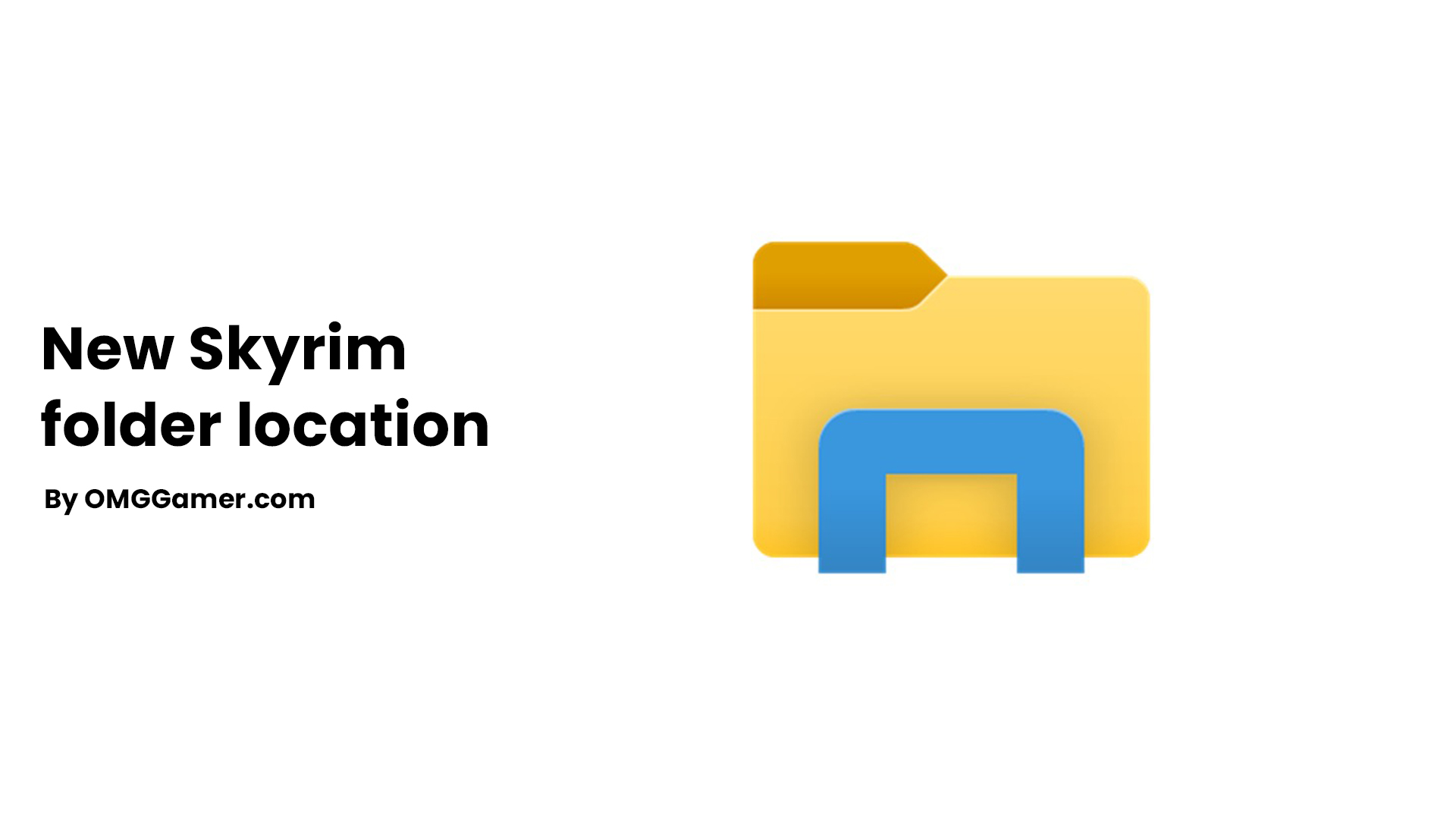
SKSE Manual Installation
To install SKSE manually:
- Step 1: Firstly, download the SKSE setup from the SKSE website.
- Step 2: Install the downloaded setup in any location that you can easily access. It is usually saved in a folder named SKSE64_2_00_04.
- Step 3: Now, go into the folder SKSE64_2_00_04 and the other folder with the same name.
- Step 4: Here, select the files; skse64_1_5_3.dll, skse64_loader.exe, and skse64_steam_loader.dll.
- Step 5: Now, move all the files given above into the given directory mentioned below: C:/Steam/SteamApps/Common/Skyrim Special Edition
- Step 6: Next, go to the SKSE64_2_00_04 folder. Open the Data folder, select the Scripts folder in it, and select all the “.PEX” files.
- Step 7: After selecting the required files, copy-paste the files to the game’s script folder location. Go to C Directory, open Steam Apps, select Common, and then proceed to Skyrim Special Edition, where you have to click on Data and then Scripts.
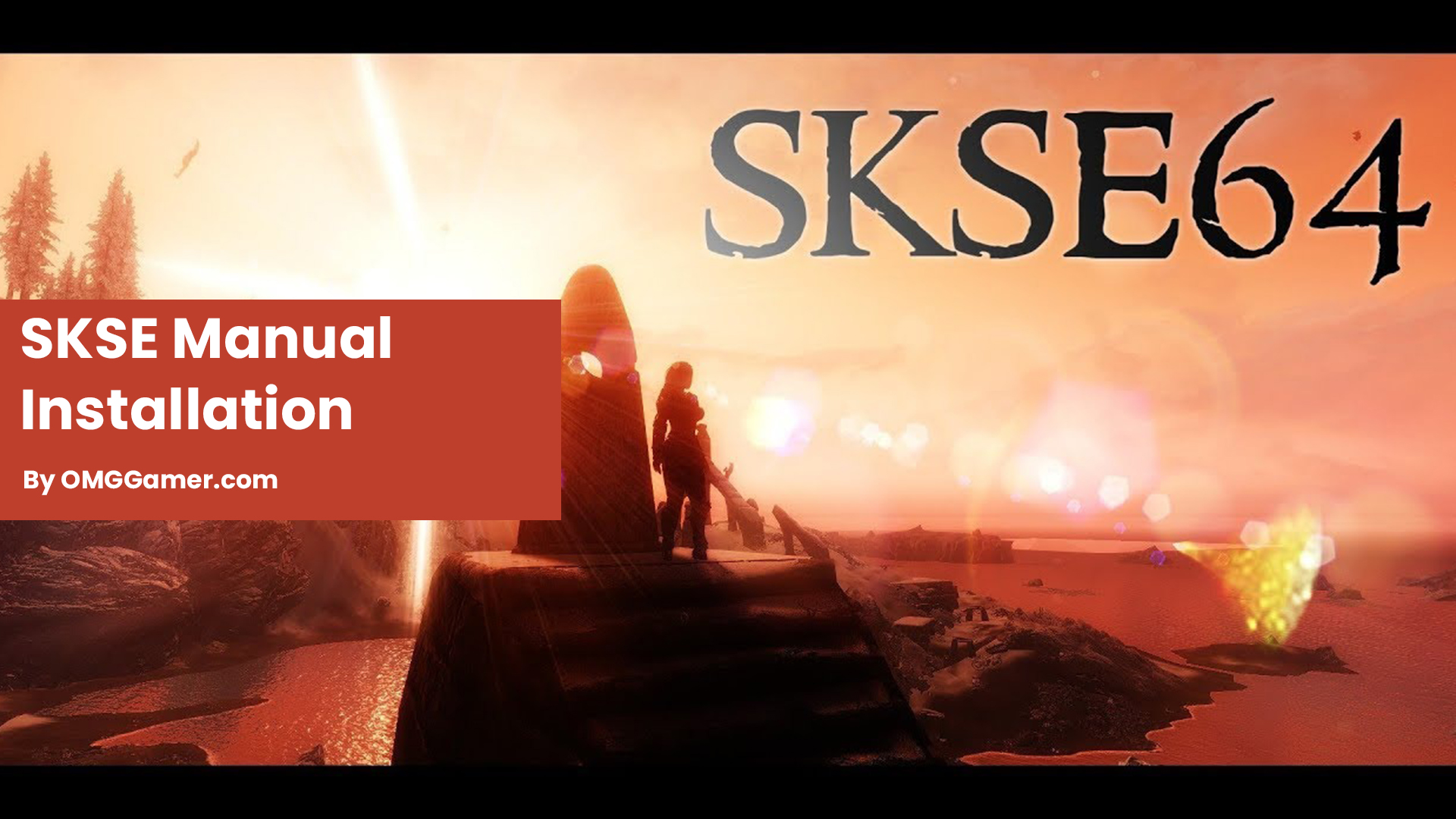
Change Mod Manager Settings
The Mod Manager Settings can help fix the SkyUI Error Code 1. Follow the steps to do the same:
- Step 1: At first you have to open the Mod Manager in your system and then launch its Settings.
- Step 2: Now, go into the General tab and click on all the boxes in the section named “Association”.
- Step 3: Select OK to save the changes in the Mod Manager and restart the Mod Manager.
- Step 4: Launch Skyrim to see if the error message that you earlier came across has been removed or not.
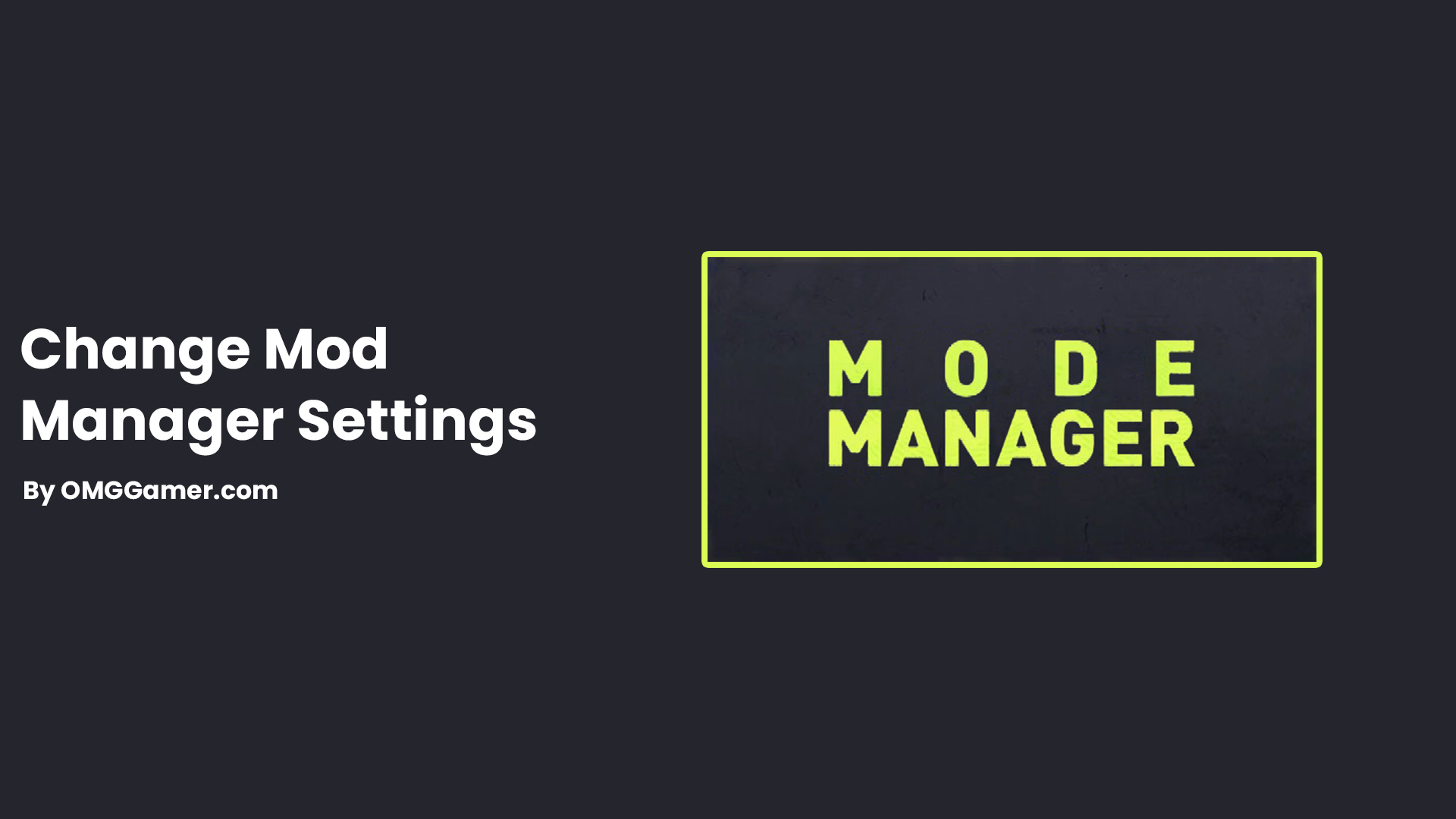
Check Windows Update
Updating your windows can be a great help when you encounter this kind of error. It is a simple procedure. Click on the Windows icon on your PC’s main screen. Check out the steps given below:
- Step 1: Here, you have to type “Windows Update” in the search in front of you. You will be directed to the Windows Update page.
- Step 2: Now, click on “Update Windows”, which will help you complete the process.
![[SOLVED] How to Fix SkyUI Error Code 1 in 2025 [Methods] 1 Check Windows Update: SkyUI Error Code 1](https://blog.omggamer.com/wp-content/uploads/2025/10/Check-Windows-Update.jpg)
So this is all about How to Fix SkyUI Error Code 1. We hope the above methods helped you to fix this error. If you have any suggestions or queries you can comment down below. Also, keep visiting omggamer.com for updates on gaming, upcoming games, gaming builds, and much more.


![Destiny 2 Lumina Exotic Hand Cannon Quest 2025 [Guide] 3 destiny-2-lumina](https://blog.omggamer.com/wp-content/uploads/2025/10/destiny-2-lumina.jpeg)


![Devil May Cry 6 Release Date, Trailer, Story & Rumors [2025] 6 devil may cry 6 game online](https://blog.omggamer.com/wp-content/uploads/2025/07/devil-may-cry-6-game-online.png)
![Type Soul codes [November 2025] - Latest Legacy Hakuda codes 7 Type Soul codes online](https://blog.omggamer.com/wp-content/uploads/2025/06/Type-Soul-codes-online.jpg)



