[Solved] Discord Update Failed Error in 2025 [Guide]
Are you facing Discord Update Failed Error? If yes, this guide will help you to Fix the Discord Update Failed Error with some tested methods.
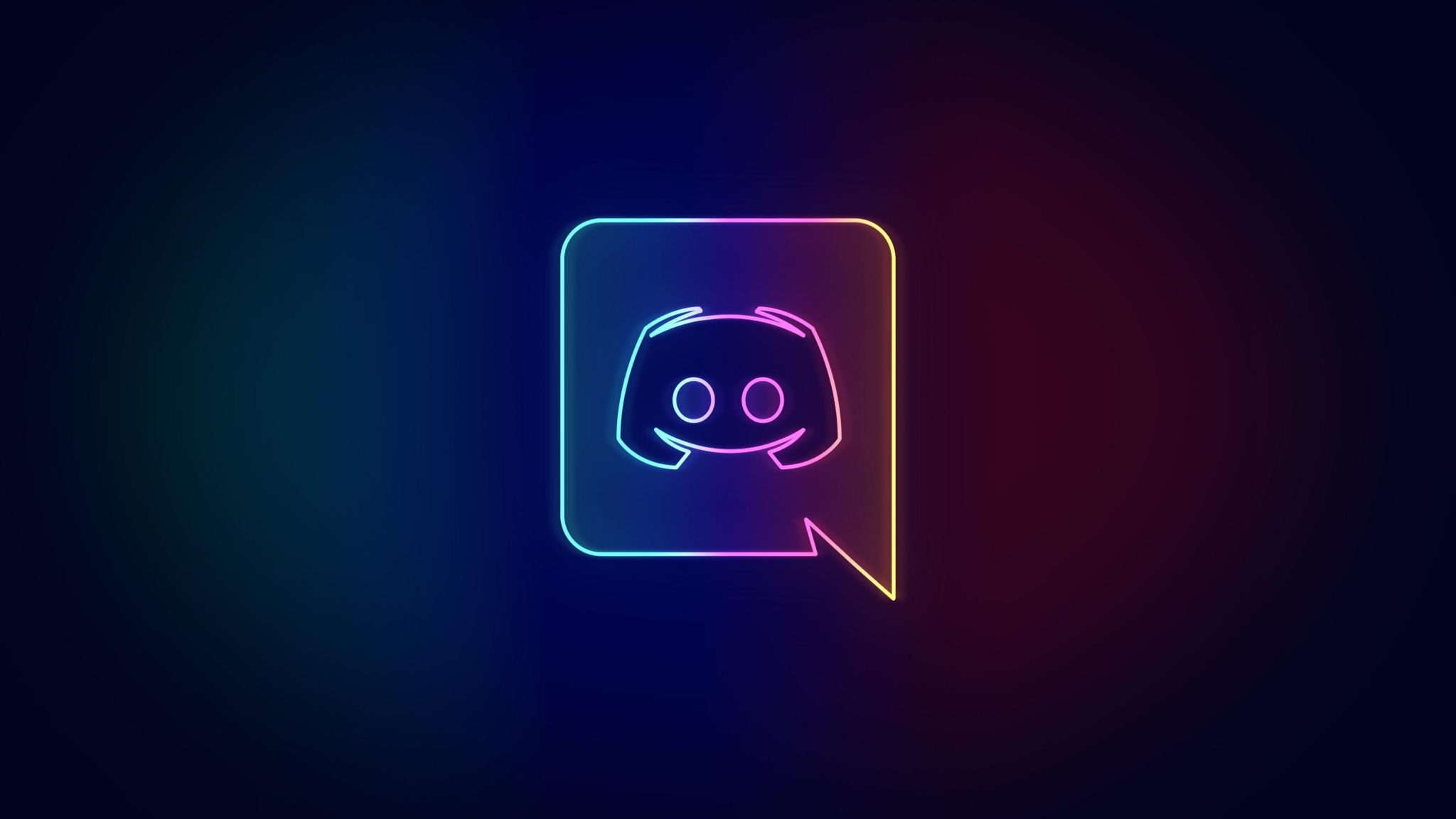
Why Discord Update Failed?
Discord is one of the most popular applications among gamers as it facilitates communication through text, voice, and video chat. It is compatible with PC, Mac, iOS, and Android devices. The application comes with new updates once in a while, and this can send the user’s device in an infinite loop.
Read: How to Use Discord on PS4 in 2025
This happens because discord is a very complex application and requires a lot of permissions. This characteristic of the application can get into conflict with the settings of the computer. Now to fix the Discord Update Failed Error let’s check out the tested methods.
How to fix Discord Update Failed Error
Are you facing a discord update failed loop? Discord Updates and their resulting loops can be because of various reasons. It can be fixed by the following methods:
| Methods: Fix Discord Update Failed Error |
|---|
| Check Your Internet Connection |
| Run Discord as Administrator |
| Disable Firewall |
| Disable Antivirus or Window Defender |
| Reinstall the Discord |
| Re-locate the Discord Folder |
| Rename the File |
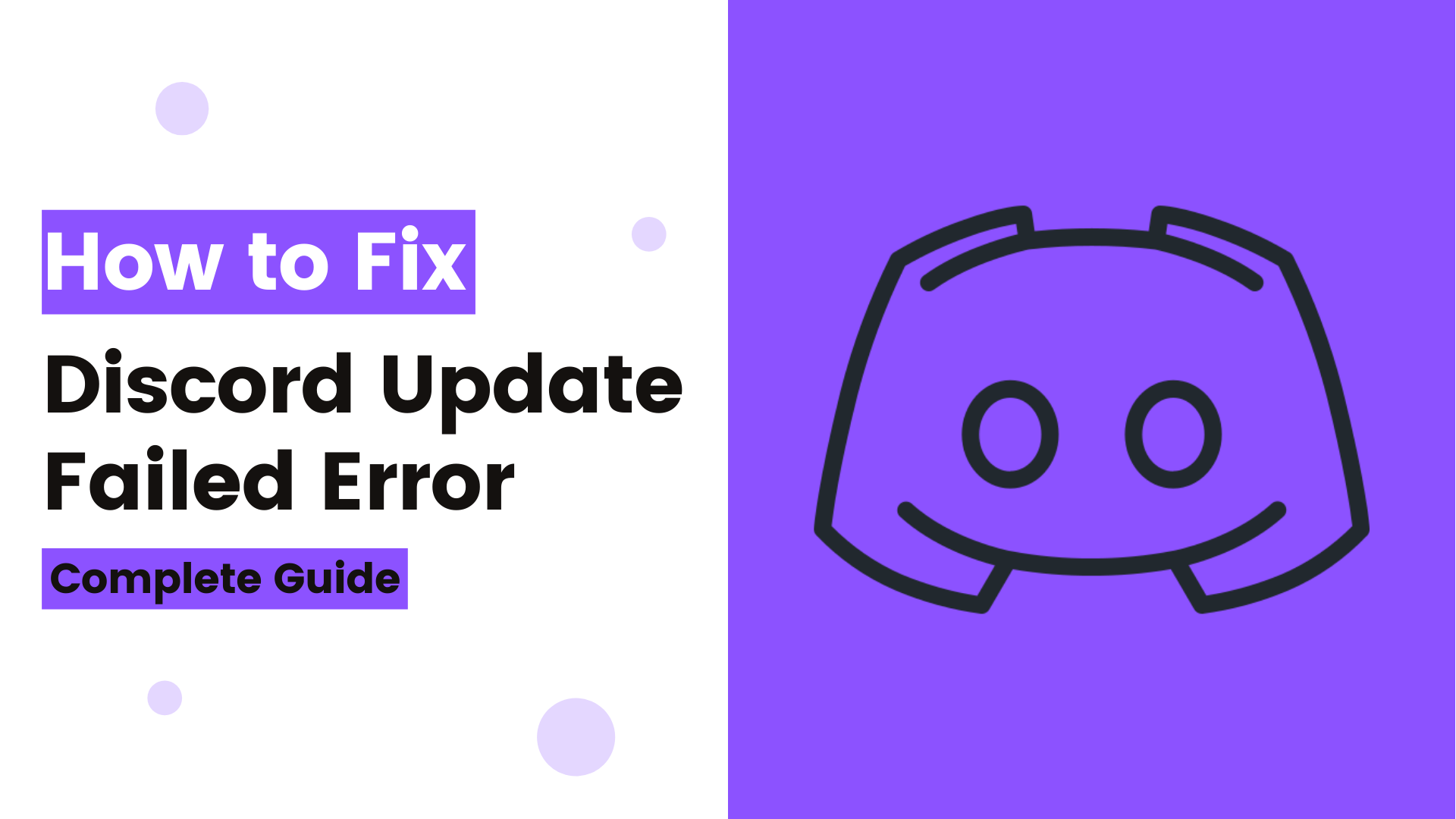
Check Your Internet Connection
Low internet connectivity or poor internet connection can be one of the major problems in updating the application. Therefore it is advisable to first check the internet before trying any other methods to fix the Discord update failed error. If the connection is proper and the problem still persists then try other methods given below.

Run Discord as Administrator
Running the Discord application as an administrator is an easy way to solve the update problem.
- Step 1: Right-click on the Discord icon on the computer and select the “Run as Administrator” option.
- Step 2: On the Dialog panel, choose the “Yes” option.
If the update still fails then try other methods of fixing the problem.
Also Read: How to Update Discord Problems & Fixes 2025 [Guide]
Disable Firewall
Disabling the firewall is another way to resolve the discord update problem. To do that, follow the following steps:
- Step 1: Type “Firewall” in the search bar and click on open.
- Step 2: Select the “Turn Windows Defender Firewall On or Off”.
- Step 3: Uncheck “Block all incoming connections” in the Windows Defender Firewall.
- Step 4: Then click on “OK”.

Check if the application installs updates or not. If it does not then repeat the process and this time instead of unblocking the connections, disable the firewall entirely.
Disable Antivirus or Window Defender
- Step 1: Click on “Start” and go to “Settings”.
- Step 2: Scroll down and then choose the “Update & Security” option.
- Step 3: Click on “Windows Security” and then on “Virus & Threat Protection”.
- Step 4: Select the “Manage Setting” option.
- Step 5: Turn off the “Turn on Real-time Protection” toggle.
- Step 6: Install the update and after the update, turn the “Turn on Real-time Protection” on.
Check: [Solved] How to Fix Discord RTC Connecting in 2025
Reinstall the Discord
Uninstalling and then reinstalling the Discord application entirely can also help fix the problem. Follow the given steps for the same:
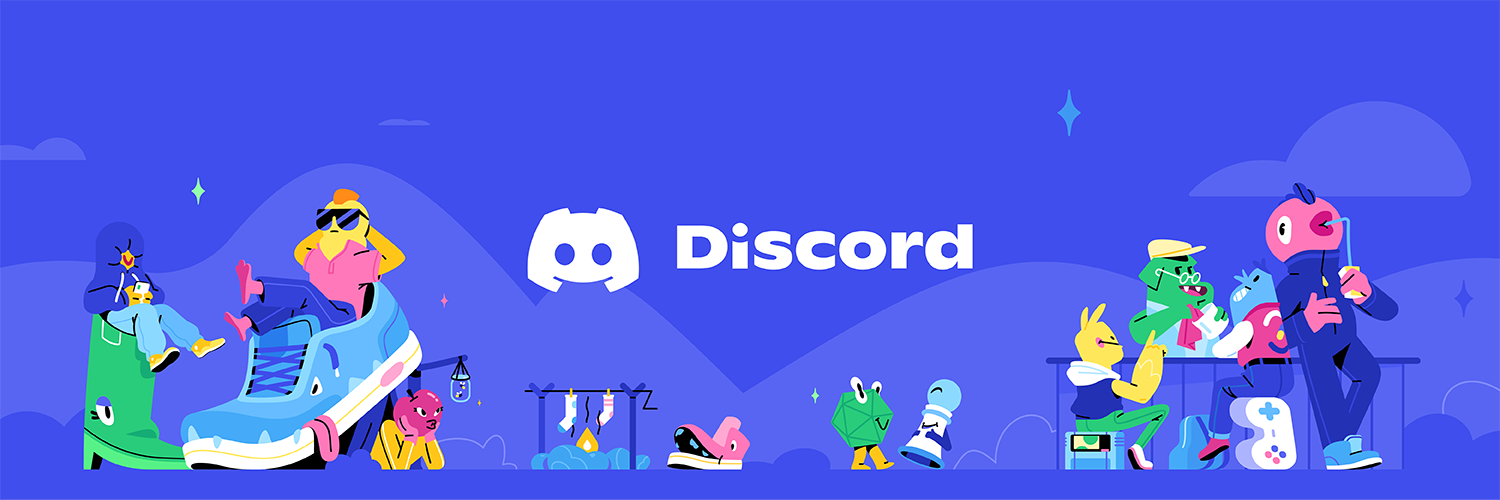
- Step 1: In the search bar type “task” and then click “Open’’ under “Task Manager”.
- Step 2: In the list of processes related to Discord, select the “End Task” option.
- Step 3: Click on the “Start” option and then go to “Settings” and then to “Apps”.
- Step 4: Find Discord in the list, select and uninstall.
- Step 5: Confirm “Uninstall” on the pop-up menu. The application will be deleted.
Re-locate the Discord Folder
If other methods do not work then consider moving the Discord foyer to a different location.
- Step 1: Click on “Start” and then click on “R”. Then choose the “Open” option under the Run application.
- Step 2: Search “%localappdata%”, the local app data will appear.
- Step 3: Re-locate the “Discord” folder from the existing window to another window.
- Step 4: When the install option appears to choose an option then navigate it to a new location.
- Step 5: Then click on the “Start” button and then click on “R” and then click on “Open” under the “Run”.
- Step 6: Search “%appdata%” and click on enter.
- Step 7: Select the Discord folder and hit on Delete.
- Step 8: In the Run window type and search “%localappdata%”.
- Step 9: Select the Discord folder and click on Delete.
- Step 10: Restart the computer.
- Step 11: Go to Discord’s download site and install the application again.
- Step 12: Right-click on the downloaded file and then choose the “Show in Folder” option.
- Step 13: Find the DiscordSetup file and then double-click on it to start re-installing it.
Checkout: How to Fix Discord Screen Share Audio in 2025
Rename the File
Renaming the file can also sometimes help in solving the update problem. To rename the file follow the given steps:
- Step 1: Click on “Start” and then on “R”, choose “Open” under the “Run” application.
- Step 2: Type and search “%localappdata%”. The local app data will appear on the screen.
- Step 3: Double click on the Discord folder and rename the “Update.exe” to “Updatex.exe”.
- Step 4: Update Discord now.
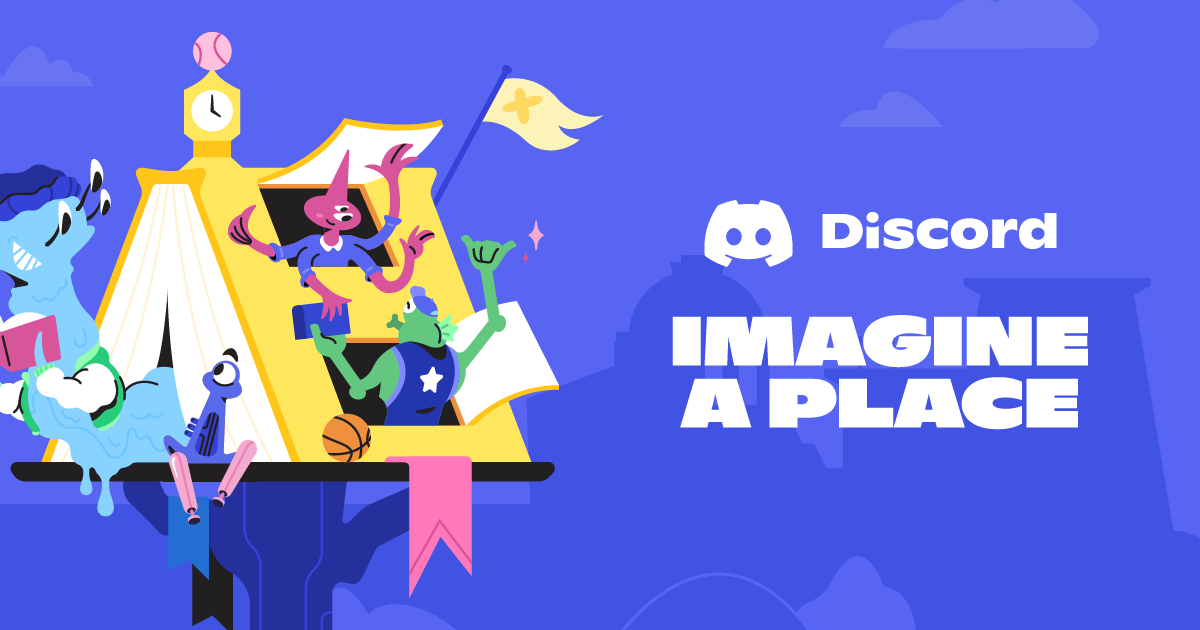
Frequently Asked Questions
FAQ 1: What to do when a discord update fails in Mac?
Answer: Restarting the Mac device can fix the problem of Discord update failure. Mac OS tends to have glitches with the software. These small glitches can be sorted by simply restarting the device.
FAQ 2: How to fix discord update failed loop?
Answer: There are various methods to fix the Discord update failed loop – Run the discord as administrator, Rename the file, temporarily disable antivirus, etc. most of the methods to fix the update issue are discussed in the article.
FAQ 3: How to solve Discord Update Failed Retrying in 10 sec?
Answer: Renaming the Discord file is the easiest and the fastest way of solving the Discord Update Failed problem. The method is discussed in detail in the article.
Don’t Miss: 5 Most Famous Discord Bot in 2025
This is all for the discord update failed error fix. Currently, these are the only tested methods through which you can fix the discord update failed error. Stay tuned with us for more guides on Discord and gaming.


![Metro Exodus Sequel Release Date, Trailer & Rumors [2025] 1 Metro Exodus Sequel](https://blog.omggamer.com/wp-content/uploads/2025/10/Metro-Exodus-Sequel.jpeg)
![[SOLVED] How to Fix Steam Service Error in 2025 2 [SOLVED] How to Fix Steam Service Error](https://blog.omggamer.com/wp-content/uploads/2025/10/SOLVED-How-to-Fix-Steam-Service-Error.jpg)
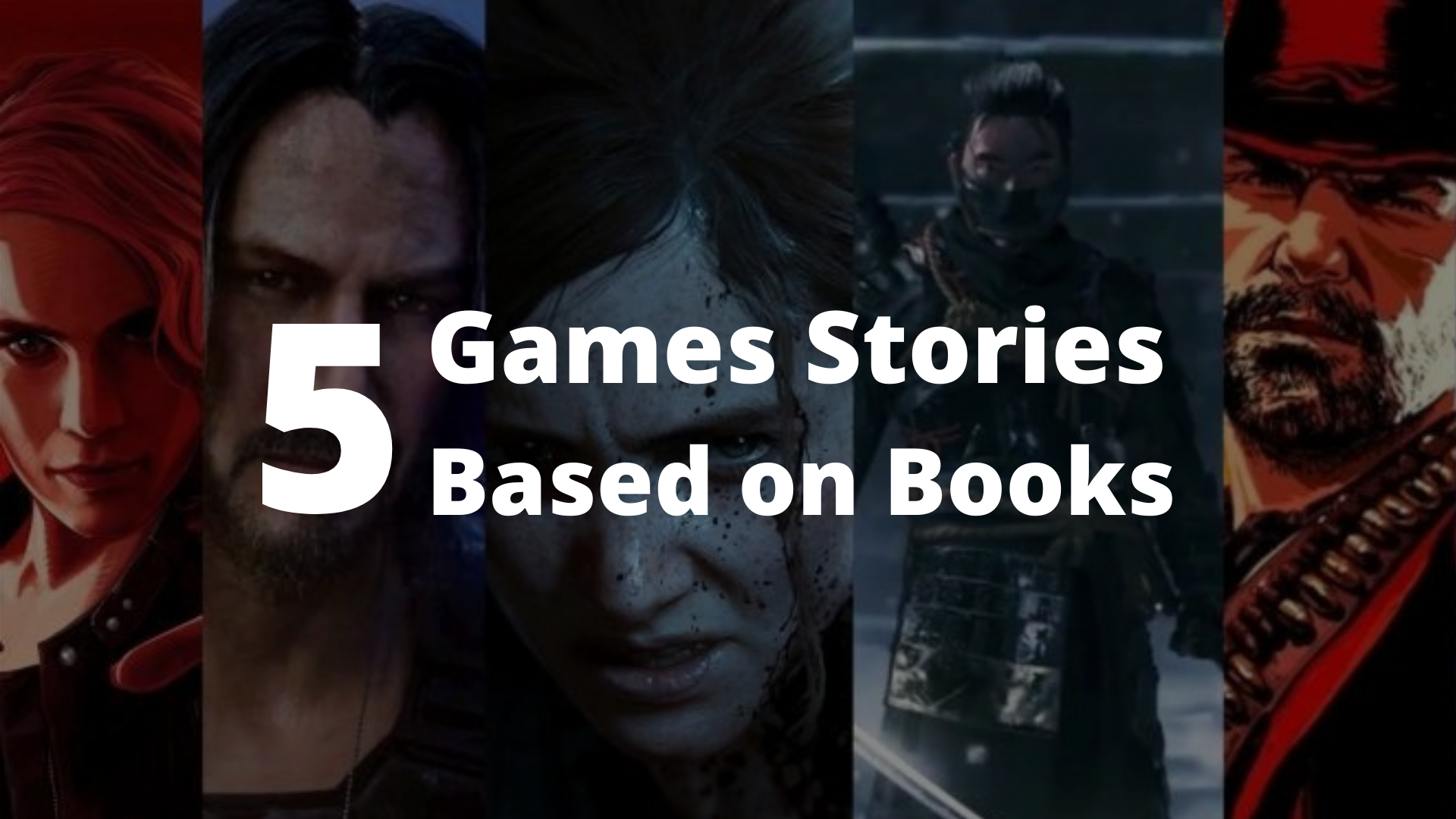
![[SOLVED] How To Fix PS5 Controller Drift in 2025 4 How To Fix PS5 Controller Drift](https://blog.omggamer.com/wp-content/uploads/2025/10/How-To-Fix-PS5-Controller-Drift.jpg)

![Minecraft Legends Release Date, Trailer, Consoles [2025] 6 Minecraft Legends Release Date, Trailer, Consoles](https://blog.omggamer.com/wp-content/uploads/2025/10/Minecraft-Legends-Release-Date-Trailer-Consoles.jpg)



Thank you for sharing this guide! I’ve been experiencing the same issue with the Discord update failing and your steps helped me resolve the problem. Much appreciated!