How to Install Optifine 1.20.1 in 2025 [Complete Guide]
Are you looking for How to Install Optifine 1.20.1? If yes, then this article will help you to get it installed in your Minecraft. This mod improves Minecraft and comes with full support for HD textures and provides great graphical processing to Minecraft players.

What is Optifine 1.20.1?
Optifine 1.20.1 is the latest version of this mod which improves the Minecraft game performance. Optifine counts under the best mod for Minecraft which provides HD Textures and great graphics that help users to enjoy a great Minecraft experience.
Also Check: How to Make Loom in Minecraft
How to Install Optifine 1.20.1 in Minecraft?
To install Optifine 1.20.1, you have to follow the following steps carefully. Installing Minecraft Optifine 1.19.4 will give you better graphical performance.

Step One: Get Optifine 1.20.1 from Official Website
First, visit the official website of Optifine (www.optifine.net), there you will see a button to download. Click on the button will redirect to a page that is an advertisement.
After that wait for 5 minutes and you will see the skip button on the top right, click on it and you will be on the final page (www.optifine.net) through which you can download the latest version of Optifine. Now you have to install Optifine in your Minecraft.
![How to Install Optifine 1.20.1 in 2025 [Complete Guide] 1 minecraft 1.20.1](https://blog.omggamer.com/wp-content/uploads/2025/10/minecraft-1.20.1.png)
Step Two: Minecraft Installation Page
Now open Minecraft and go to the top left side of the page. There you will see “Installations”. Click on that and the page will redirect to the Installations page.
On the installations page, you can easily install any installation by clicking on the plus sign. When you click on new there will be a window.
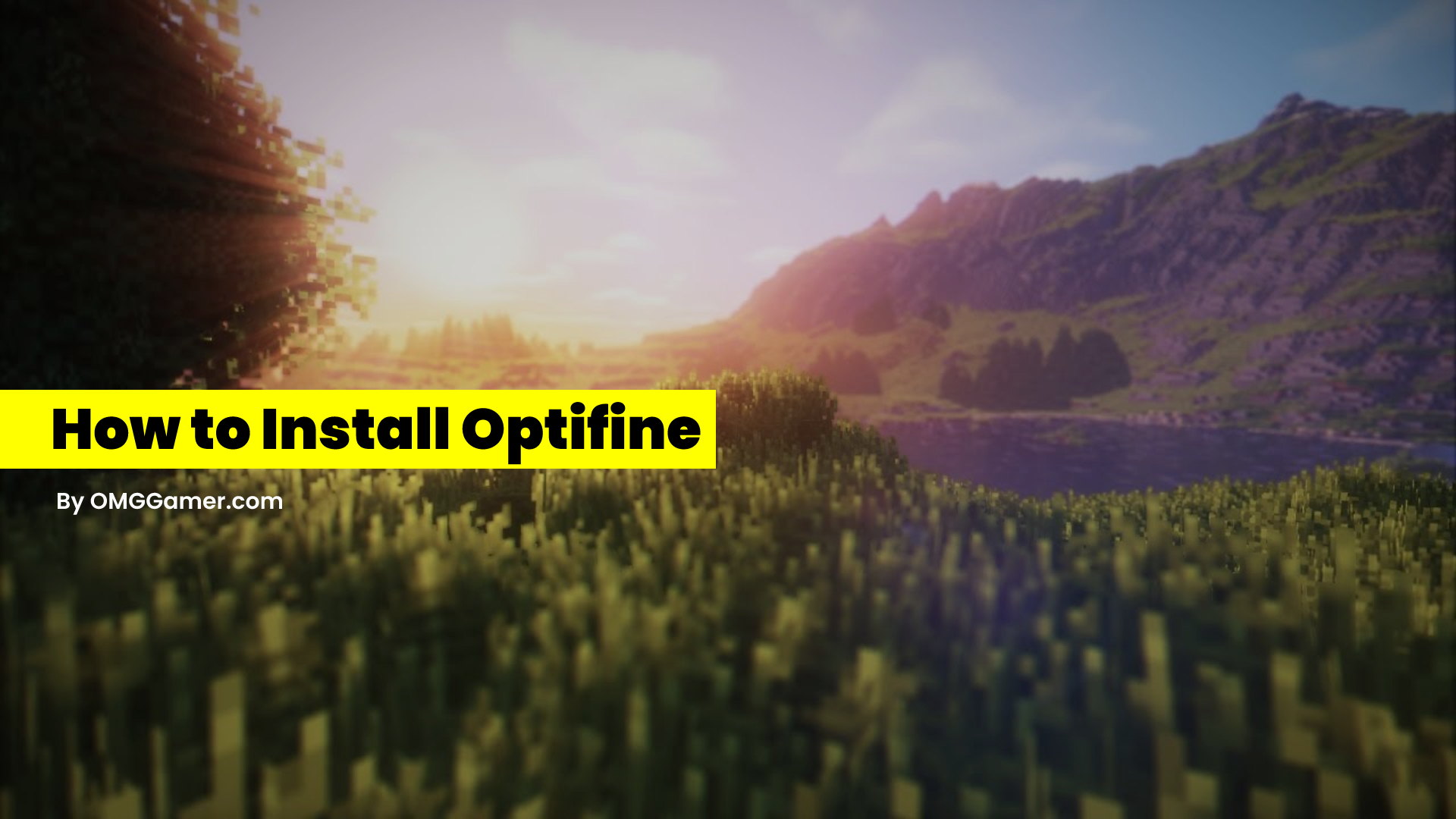
After that go to the section VERSION and then click on the section for the drop-down menu. When you click on the drop-down menu you will see the following version. Choose this version and click on create which is at the bottom.
Step Three: Restart your System and Enjoy
After completing the all steps mentioned above, restart your system because sometimes changes will take place after a restart of the system.
Now enjoy Minecraft with Optifine which will give you a great graphical presence in terms of textures, FPS, Lighting, and many more. For more details on what you will get in Optifine 1.20.1 then check out the features section given below.
Checkout: Hytale Release Date
Optifine 1.19.4 Features
- Improved FPS
- HD Texture Support
- Shader Support
- Dynamic Lighting: Handheld and dropped lights will now illuminate their surrounding area.
- Variable Render Distance: Control over render distance, increasing visibility up to two-fold.
- Configurable Smooth Lighting: With adjustable shadows.
- VSync: Adjusts frame rate to monitor refresh rate, preventing split frames.
- Smart Advanced OpenGL: Reduces visual artifacts.
- Fog Control: Adjustable rendering speed and distance.
- Mipmaps & Anisotropic Filtering: Control over distant texture details.
- Antialiasing: Smoother edges, less harsh colors.
- Better Grass, Snow, and Water
- Random Mob Textures
- Connected Textures: Merges adjacent glass, glass pane, sandstone, and bookshelf blocks.
- Natural Textures: Reduced “grid appearance” for a more organic look.
- FPS Control: Flushes Graphics Drivers, and smoothens FPS.
- Chunk Loading Control: Faster world loading. Allow set world-chunk loading areas, adjustable loading distance, and loading rate.
- In-Game Texturepack Switching
- Fullscreen Resolution: Configurable fullscreen resolution
- Better Debug
- Time Control (In Creative Mode)
- Improved Autosave: Autosave now has an adjustable interval. Helps prevent the Lag Spike of Death.
How To Install Optifine With Forge
Installing Optifine 1.20.1 with Forge is simple, the only thing is that you have to follow the steps which are given down below.
- Step 1: Download and Install the Minecraft Forge
- Step 2: Configure the Launcher (as per the latest update)
- Step 3: Check whether the Forge loads correctly
- Step 4: Now download the optifine from the official website
- Step 5: Copy the OptiFine JAR file to the Mods directory
- Step 6: Load Forge Profile With Optifine
- Step 7: Configure Optifine Settings
This is all for How to Install Optifine 1.20.1, hope you like this article. Don’t forget to subscribe to our newsletter given below. Also, don’t forget to share this with your friends over social media platforms. Stay tuned with us for more updates on Optifine.




![Best WoW PVP Tier List [November] 2025: Dragonflight Tier List 5 WoW PVP Tier List](https://blog.omggamer.com/wp-content/uploads/2025/10/WoW-PVP-Tier-List-Dragonflight-Tier-List.jpg)
![GTA 6 System Requirements PC, Laptop [Upgrade Now in 2025] 6 gta-6-system-requirements](https://blog.omggamer.com/wp-content/uploads/2025/10/gta-6-system-requirements.webp)
![Kingdom Hearts 4 Release Date, News, Trailer & Rumors [2025] 7 Kingdom Hearts 4 Release Date, System Requirements, Trailer & Rumors](https://blog.omggamer.com/wp-content/uploads/2025/10/Kingdom-Hearts-4-Release-Date-System-Requirements-Trailer-Rumors.jpg)
![8 Best Minecraft Dragon Mods in 2025 [Gamers Choice] 8 Best Minecraft Dragon Mods](https://blog.omggamer.com/wp-content/uploads/2025/10/Best-Minecraft-Dragon-Mods.jpg)


